How to Access Samsung Cloud Storage
Want to access Samsung cloud storage but don’t know how? This guide will show you how to access Samsung cloud storage with 3 simple ways.
Android Issues & Fixes
Android System Issues
Android Apps Issues
Samsung Cloud allows users to make a backup of their device and sync photos, contacts, notes, calendars, messages, music as well as other data to the cloud. You can access your cloud data on multiple devices that have the same Samsung account.
However, being a new service, users still don’t know how to access Samsung Cloud Storage on their Galaxy devices. So, in this post, we will tell you how to access Samsung Cloud on your Samsung Galaxy smartphone and PC.
Further Reading:
How to Backup Text Messages from Android to Computer >
Top 5 Best Backup Apps for Android 2022 >
How to Access Samsung Cloud Storage
Method 1. How to Access Samsung Cloud Storage
Step 1. Go to Settings on your Samsung > Swipe down from the top of the screen > Tap the gear icon.
Step 2. Tap Cloud and account option > Choose Samsung Cloud > Check your storage. Now, you can see how much storage you have available, and how much you’re using.
Method 2. How to Access Samsung Cloud on PC
For security reasons, users can access Samsung Cloud photos on PC.
Step 1. Download and install the Samsung Gallery app on your PC from the Windows App Store > Launch the app on your PC and then go to Settings Menu.
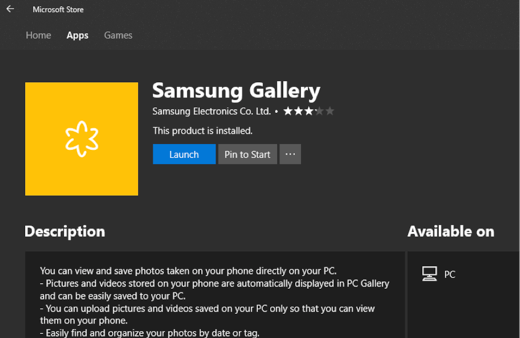
How to Access Samsung Cloud Storage on PC
Step 2. Click on Samsung Cloud and then log in to your Samsung account.
Step 3. Then, all the pictures and videos will be available to see on your computer.
According to Samsung support team, there’s no available method to access the Samsung Cloud Storage from PC due to security reasons. Moreover, in Windows, it only works on Windows 10.
Method 3. Access Samsung Cloud with DroidKit
Due to some reasons, Samsung Cloud services will no longer be available to users. This means that users may not be able to upload and access data backups from the Samsung cloud. But Samsung phone users can backup and restore data from their Google Accounts. You need a professional data extractor – DroidKit, to help you access and extract Samsung data from your Google account if you have a backup on Google Drive or you just move your data from the Samsung cloud to Google Drive.
DroidKit – Google Account Extractor
- You can preview your Google WhatsApp backup and Google backup.
- Extract WhatsApp Messages & Attachments to your Android phone.
- Extract Messages, Call Logs, Wi-Fi Passwords, photos, and contacts.
- 100% Secure and Confidential Guaranteed.
Free Download100% Clean & Safe
Free Download100% Clean & Safe
Now, please follow the steps below to access and extract Google backup on your Samsung phone:
Step 1. Free download DroidKit on your computer and launch it > Connect your Samsung phone to your computer > Choose Data Extractor.
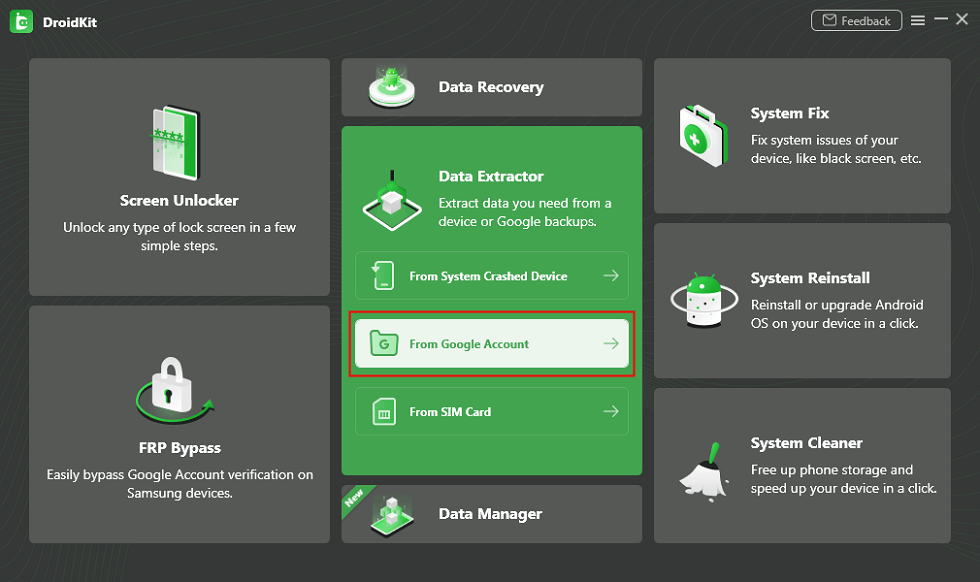
Restore Data from Google Backup
Step 2. Select the data that you want to access and extract, and tap on the Next button.
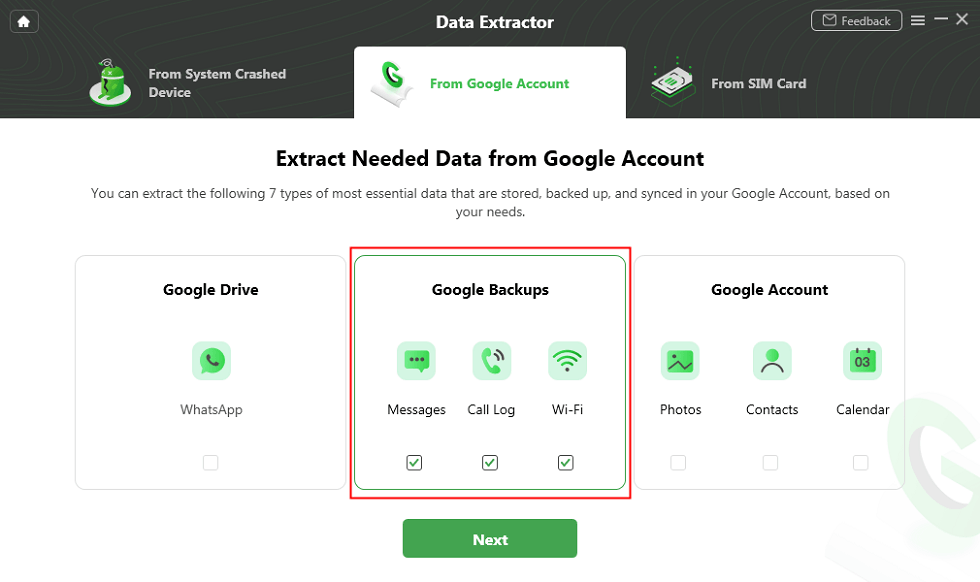
View Data in Google Backup
Step 3. Sign in to your Google Account.
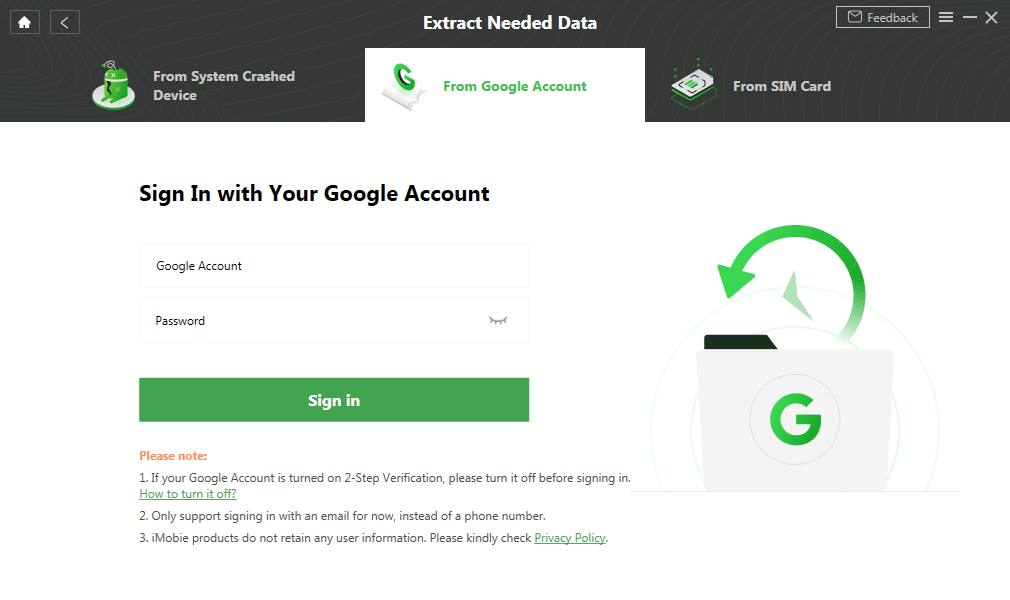
Sign in with your Google Account
Step 4. You can select a backup to download > Then, please click the “Next” button.
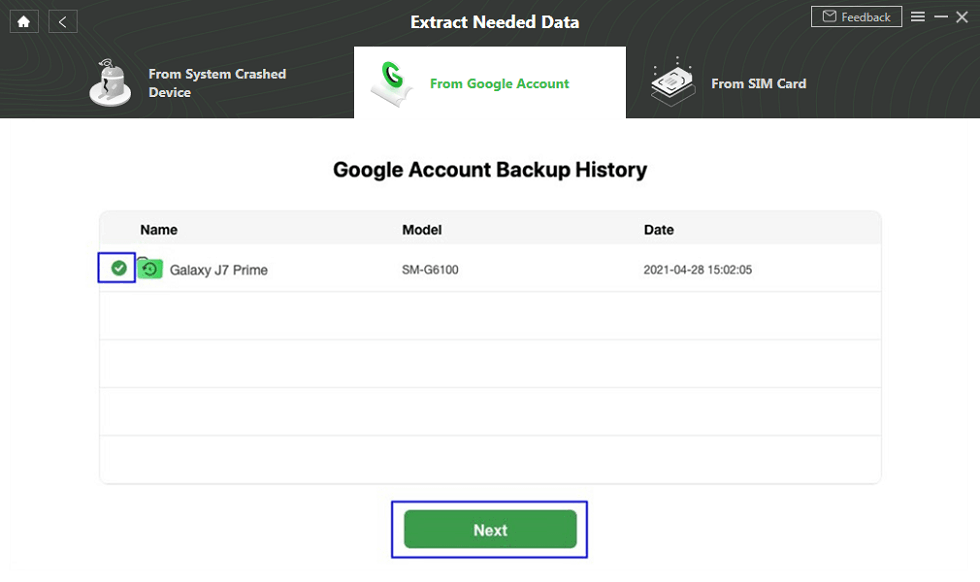
Choose Backup Files to Download
Step 5. Now, you can preview the data and choose the data that you want to restore to your Samsung device.
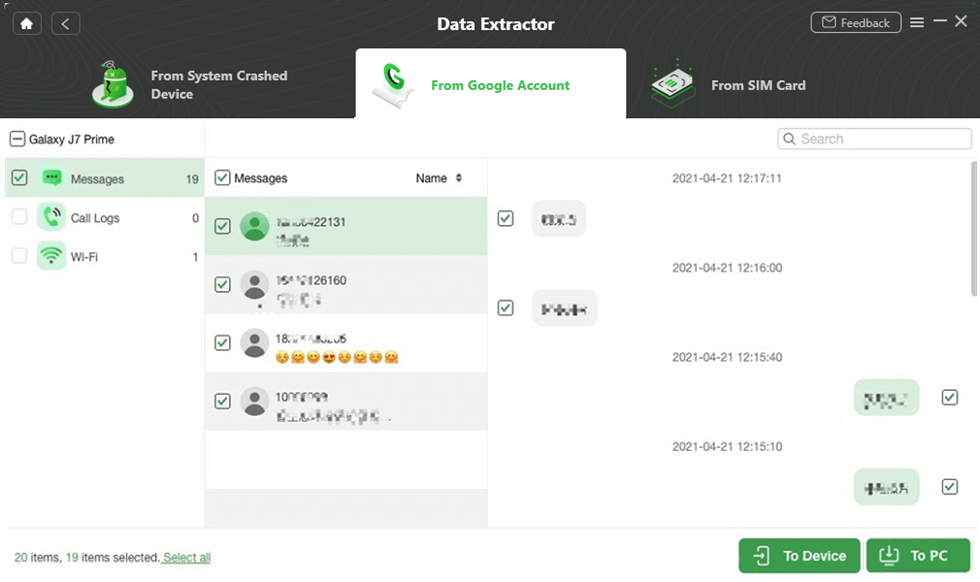
Select the Messages and Click To Device or To PC
The Bottom Line
Samsung Cloud allows you to easily sync data on your Samsung device having the same Samsung account. Moreover, you can easily access and extract Google backup with DroidKit. Just free download and have a try! Hope this guide will be helpful to you.
Free Download * 100% Clean & Safe
Product-related questions? Contact Our Support Team to Get Quick Solution >

