[Answer and Fixes]How Long Does Move to iOS Take
How long does move to iOS take? This post will answer you this question and also offer you an easier method help you move data from Android phone to iOS device.
Move to iOS Tips & Tricks
- What is Move to iOS
- Move to iOS Alternatives
- What Does Move to iOS Transfer
- How Long Does Move to iOS Take
- How to Get Move to iOS Code
- Move to iOS No Code
- Move to iOS Interrupted
- Move to iOS Taking Forever
- Move to iOS Not Working
- Move to iOS Not Connecting
- Move to iOS Wi-Fi Disconnect
- Move to iOS Unable to Migrate
- Move to iOS Stuck on Transferring
Since the new version of the iPhone operating system is available now, and the newest iPhone 15 is coming, many Android users are thinking about giving it a try with iOS. When you switch from Android to iPhone, you must want to migrate all your important data from Android phone to the new iPhone.
You must have an idea of how to transfer those data from Android to iPhone, luckily, Apple has developed an app called Move to iOS to help you move data from Android to iPhone. If you plan to use Move to iOS to transfer data from Android to iPhone, besides knowing clearly about what does Move to iOS transfer, you must want to know how long does Move to iOS take for transferring. Because no one would like to spend a long time doing this job.
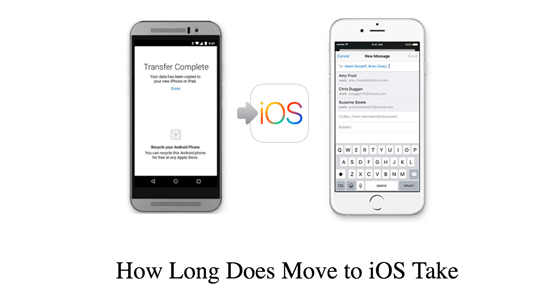
How to Move to iOS Quickly
More Read Instructions About Move to iOS App >
How Long Does Move to iOS Take
Just as Apple says, it depends on how much content you’re moving, generally, it takes 10 – 30 minutes. There is no doubt that this is indeed the most direct and important factor, but more factors may influence the time of transferring, such as:
- The speed of the network.
- The stability of your Wi-Fi.
- The patency of the transmission process.
So, nobody knows how long will Move to iOS take to transfer data, it depends on a variety of reasons. If you have a lot of things to transfer, or the WiFi connection is very unstable, or you are not so lucky and meet lots of unexpected problems, it would take you several hours to finish the transferring, or even can’t finish it at all.
If you successfully using Move to iOS to transfer data but find it is pretty slow, you can refer to this guide to find some solutions: How to Fix “Move to iOS Taking Forever” >
How to Fix Move to iOS Slow/Stuck/Taking Forever
Despite the fact that move to iOS is a free and easy-to-use program, it still often appears that Move to iOS is taking forever, Move to iOS is slow or stuck, and other problems. But don’t panic when encountering such situations, you can refer to the following 3 ways to solve these problems.
1. Checking WiFi Connection
As mentioned above, the WiFi connection plays a vital role in data transfer. Just visit a website on another device under the same WiFi and see if the WiFi connection is good. Please note that while using Move to iOS, make sure both of your devices are under the same WiFi otherwise no data can be transferred via the Move to iOS app.
2. Deleting Unnecessary Data
Unnecessary data is generated through everyday usage. So, before using the Move to iOS app to transfer data, clean your Android phone so that you don’t have to wait for the Move to iOS app to transfer unnecessary data.
3. Restarting Transferring Process
If the move to iOS still takes too long after you tried the two methods above, please restart the transfer process. It is possible that after restarting, the transferring speed might improve considerably.
Move to iOS Alternatives to Transfer Data from Android to iPhone 15
Generally, Move to iOS can help to send everything you own on Android to iPhone. But sometimes, it could crush and take a long time to complete. If Move to iOS not working when you trying to migrate data, some Move to iOS alternative tools is recommended.
Transfer WhatsApp from Android to iPhone – AnyTrans
According to users’ feedback, 80% of users who use Move to iOS want to transfer WhatsApp from Android to iPhone, so the first alternative we introduce is to be able to easily restore WhatsApp backup from Android to iPhone – AnyTrans. It is an iPhone data management tool that also does a great job of switching data between phones. Except for WhatsApp, it can also help you transfer contacts, photos, videos, music, messages, calendar, and so on from any Android phone to any iOS device without any data loss.
AnyTrans – Move to iOS Alternative
- Move WhatsApp data from Android to iPhone in minutes.
- Transfer contacts, messages, photos, music, ringtones, etc.
- No harm to existing music and will be kept in original quality.
- Work well with all iPhone models, iOS versions as well as Mac/Windows.
Free Download100% Clean & Safe
Free Download100% Clean & Safe
Step 1. Download AnyTrans on your computer > Connect your Android and iPhone to the computer via USB cables > Click on the “Social Messages Manager” mode.
Step 2. Click on WhatsApp to Device > Then tap on the “Transfer Now” option to go on.
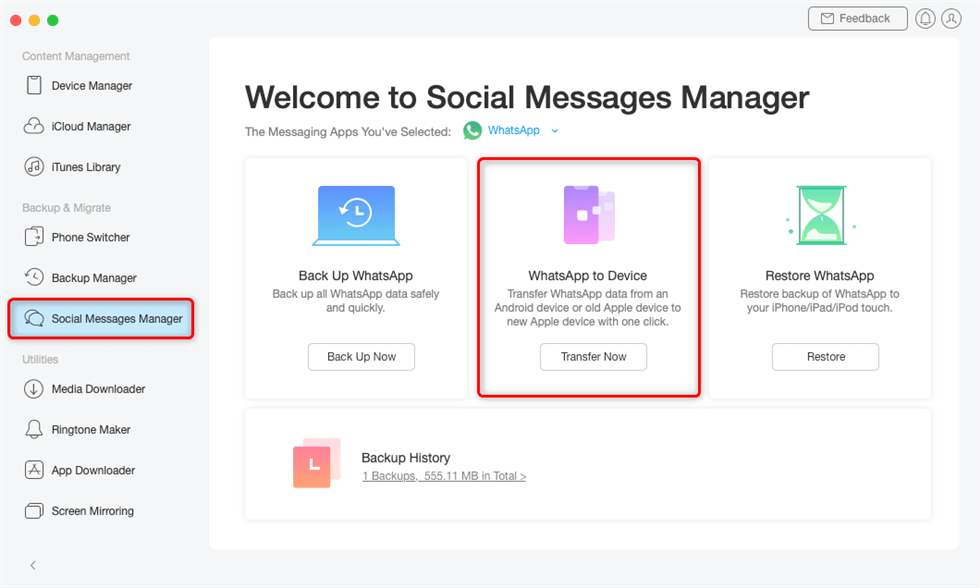
Click on WhatsApp to Device
Step 3. Select your Android to be the source phone and your new iPhone to be the target phone. Then you need to click on the “Next” button to back up your WhatsApp.
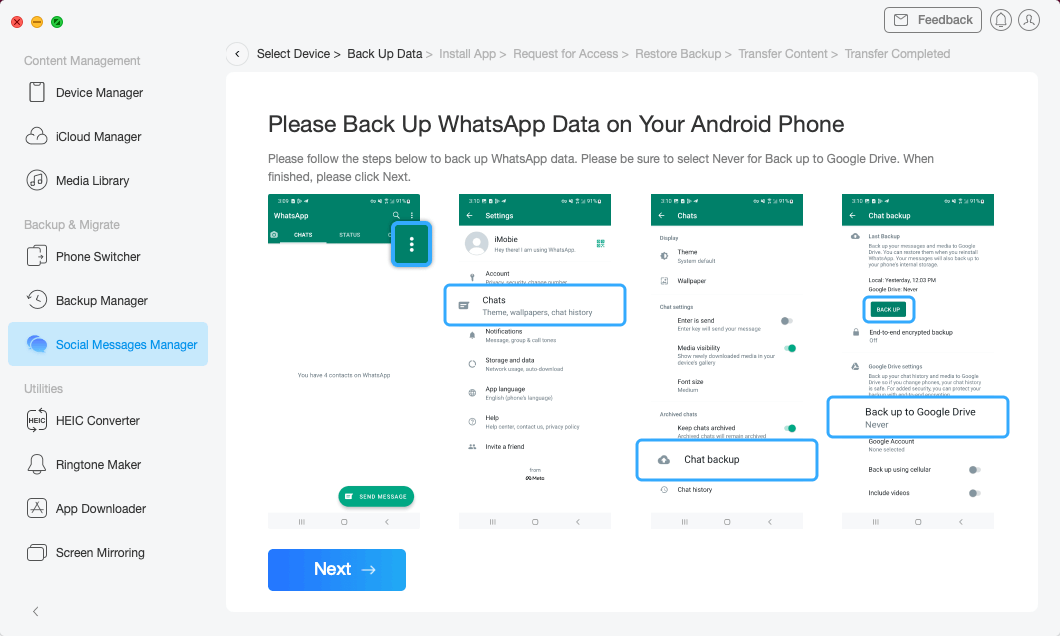
Click Next to Back up WhatsApp
Step 4. After that, AnyTrans will start to transfer WhatsApp data to your iPhone.
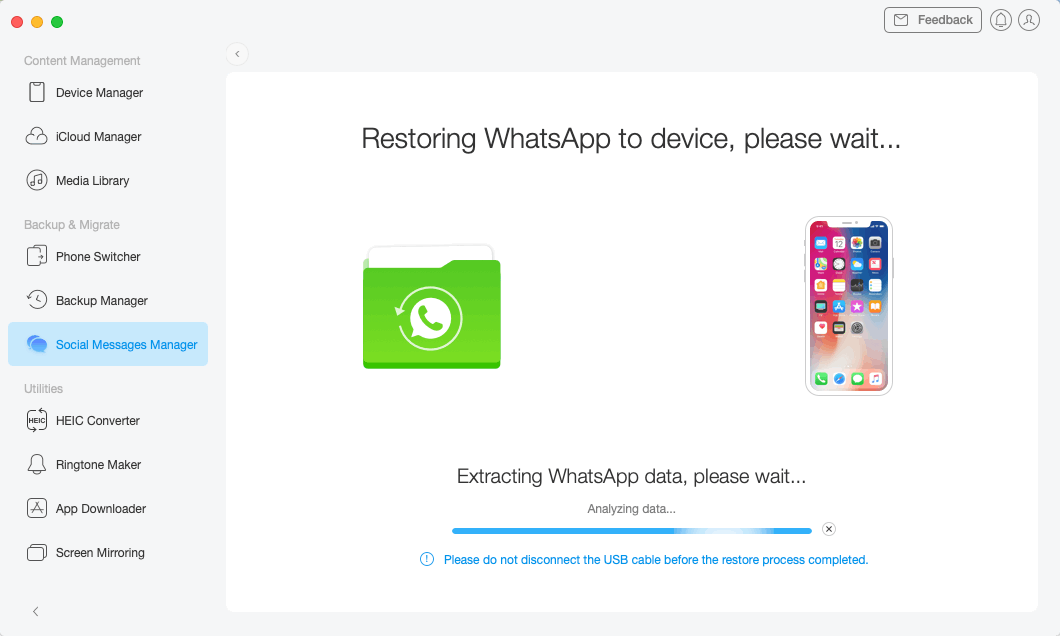
Restoring WhatsApp to iPhone
Phone to Phone Transfer – PhoneTrans
PhoneTrans would be a good Phone to Phone Transfer utility you can meet in the market. It supports migrate everything you want from Android to iPhone. No matter you want to transfer them selectively or wholly, it works out very great.
Some highlights you need to meet with PhoneTrans:
- Transfer your important data from Android to iPhone, iPhone to Android, iPhone to iPhone, Android to Android, etc.
- Support transferring data selectively, get the certain ones you want across different operating systems.
- Support up to 24 types of iPhone/iPad data and up to 12 types of Android data.
- Merge and unduplicated the data you don’t need.
Well, the best alternative of Move to iOS is sure PhoneTrans. Follow the detailed steps to migrate data from Android to iPhone via PhoneTrans now.
Step 1. Download and Run PhoneTrans.
Go to get the latest version of PhoneTrans. Launch it on the computer and connect your Android device and iPhone with fine USB cables.
Step 2. Choose Phone to Phone to Start.
Click Phone to Phone > Choose Quick Transfer > Click Start to Transfer.

Choose Quick Transfer
Step 3. Choose Data to Transfer.
Confirm both devices, and choose data you want to transfer to your iPhone. It won’t take lots of time. Minutes later, you could see a completed page on the screen.
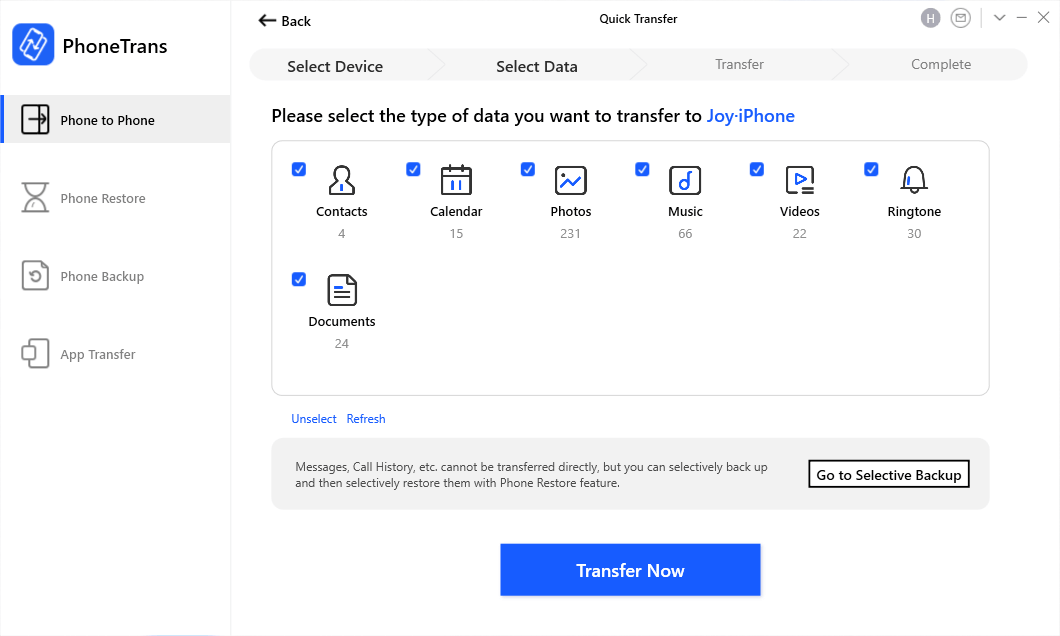
Select Android Data to Transfer to iPhone
The Bottom Line
That’s all about how long does Move to iOS take when switching from Android to a new iPhone. As you can see, for transferring data from Android to iPhone, even you’re lucky to use the Move to iOS app to start transferring data, you may also meet problems like transfer interrupt or stuck on transferring, so, why not try out some Move to iOS alternatives?
Free Download * 100% Clean & Safe
More Related Articles
Product-related questions? Contact Our Support Team to Get Quick Solution >

