How to Fix Gmail on iPhone Not Working
This post lists some common iPhone Gmail not working issues and their solutions. Follow us and get Gmail on iPhone not working issues fixed.
It could be quite irritating if your iPhone Gmail app stopped working suddenly especially when you are in urgency. We have to say Gmail not working on iPhone issues doesn’t happen to everyone, but if you did encounter the problem of Gmail not working on iPhone, you will need this post. It shows you all possible issues and solutions.
Common Synonyms for Issues of Gmail Not Working on iPhone
1 > Cannot Get Mail
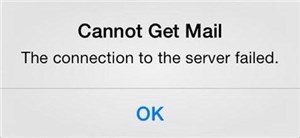
iPhone Gmail Not Working – Cannot Get Mail
2 > Cannot Send Mail
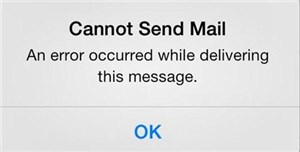
iPhone Gmail Not Working – Cannot Send Mail
3 > The User Name or Password is Incorrect
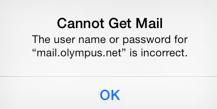
iPhone Gmail Not Working – The User Name or Password is Incorrect
4 > Could Not Connect Using SSL
5 > The Mail Server is Not Responding
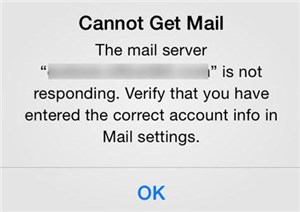
iPhone Gmail Not Working – The Mail Server is Not Responding
6 > The IMAP Server is Not Responding
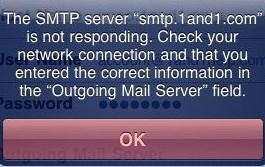
iPhone Gmail Not Working – The IMAP Server is Not Responding
How to Fix Gmail on iPhone Not Working
Solution 1 > Check if you have connected to the Internet. Visit any website through a browser. If you find your device is under poor Internet connection, switch your devices from Wi-Fi to cellular data or from cellular data to Wi-Fi. You will likely solve Cannot Get Mail on iPhone Issues.
Solution 2 > Log in to another Gmail account. If your device has a good Internet connection, try to log in to another Gmail account and see if you can send/receive via Emails.
Solution 3 > Remove Your Gmail account from your devices. Tap Settings > Mail, Contacts and Calendars > Add Account > Google. Enter your account and information.
Solution 4 > Re-verify device’s client’s access via the web. Go to Safari from your device, sign in to Gmail. Get to the Link: https://accounts.google.com/b/0/DisplayUnlockCaptcha and press Continue. Now, get back to your iPhone and try if you can access your Gmail account.
The Bottom Line
That’s all for how to fix Gmail on iPhone not working. If you find this post helpful, please share this post to help more people.
Product-related questions? Contact Our Support Team to Get Quick Solution >

