How to Get Google Search Bar Back on Android Phone
It is very easy to remove the Google search bar from the home screen, but most people encounter difficulty in adding it back. So, in this post, we will show you how to get Google search bar back on Android home screen.
Android Tips
Common Android Tips
Locked Android Tips
Google Search bar is a search widget integrated with Google app that lets users search for anything from their home screen. Users can search for nearby restaurants, live sports scores, movie time, and the latest news and other information from your home screen. It is present on all new Android devices on the home screen. But if the Google search bar widget missing from your home screen, you won’t be able to use its search functionality.
Many users intentionally remove the Google Search bar widget from their home screen as they don’t use the search widget as often. Some users may remove it because they want to keep their home screen clean for the wallpaper or other app icons. But if you accidentally deleted the Google search widget from your home screen, it is also possible to get back the missing widget on your home screen. Below, we will teach you how to get Google search bar back on Android so that you can use the fast search feature of Google app on your Android device.
And if you find other things like apps missing from your home screen, you can also solve this problem by clicking. In addition, you can also read the guide on fixing contacts disappeared from Android.
How to Get Google Search Bar on Android Home Screen
The Google search bar widget can be added directly to your Android device home screen and you don’t need to go to any settings. You can follow the below steps for a detailed guide on how to get Google search bar on Android home screen.
Step 1. Go to your Android device home screen and tap and hold on the empty space. It will change the home screen to edit mode. Alternatively, you can pinch and zoom on your home screen to go into edit mode.
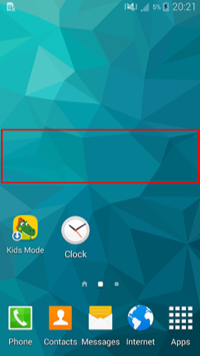
How to Get Google Search Bar on Android Home Screen – Step 1
Step 2. Then, tap on the Widgets option displayed at the bottom of the edit mode screen to view all the widgets available on your Android device.

How to Get Google Search Bar on Android – Step 2
Step 3. Now, search for the Google search bar widget in the widget list and tap on it. It will send the Google search bar widget on the home screen in the edit mode.
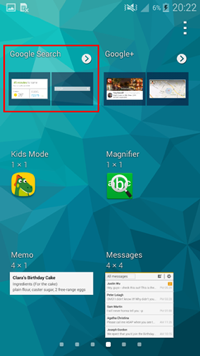
How to Get Google Search Bar Back on Android – Step 3
Step 4. Drag and drop the Google search widget at your desired position and then quit the edit mode.
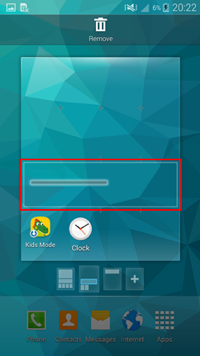
How to Get Google Search Bar Back on Android – Step 4
Step 5. The Google search widget will be displayed on your home screen always until you remove the Google app from your device or remove the widget from the home screen.
To add Google search bar on your Android home screen, you need to have the Google app installed on your device. If you don’t have the Google app, first download it and then you can put the search bar on the home screen. You can also change the size of the search bar while in the edit mode. The size of the Google search bar can also be change outside the edit mode. You just need to press and hold on the Google search bar for a few seconds. Then release the hold and you will see the blue-colored resize frame around the search bar that you can use to resize it.
Bonus Tip: Easy Way to Manage & Transfer Android Data
Always want an easy way to transfer your Android phone data? Then you cannot miss AnyDroid. It’s one all-sided Android data management tool, which can help you take complete control of your mobile content.
- Supports managing music, photos, videos, contacts, messages, call logs, apps, etc.
- Supports Android to computer transfer and vice versa, Android to Android transfer.
- All files are organized by category, easily find the data you need.
It supports all Android phone models, and works well on both PC and Mac computer, just give it a try by yourself >
Free Download * 100% Clean & Safe
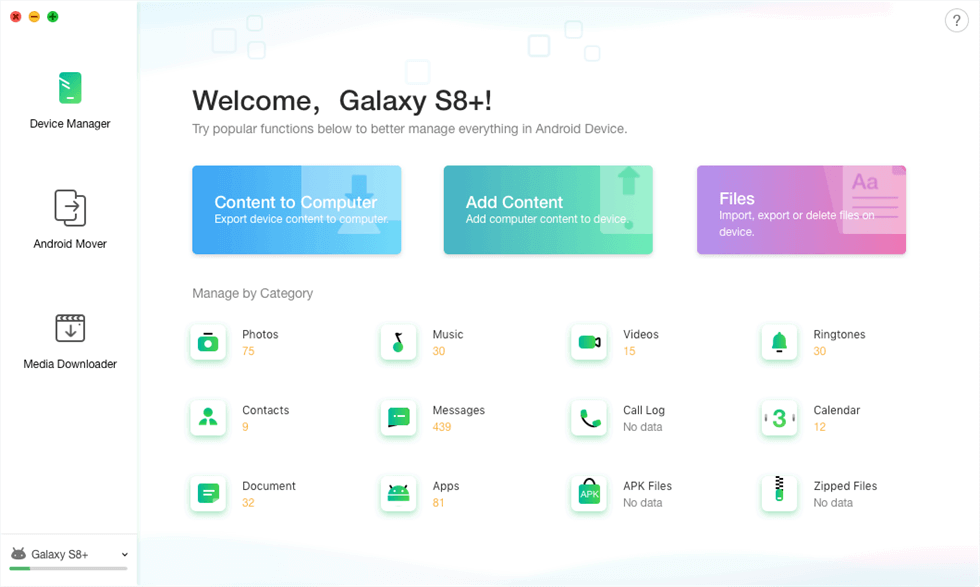
Manage & Transfer Android Data with AnyDroid
The Bottom Line
That’s all about how to get Google search bar on Android home screen. Hope it can help you. If you like this guide, just share it to help more people. And do not forget to have a try on AnyDroid, to better manage your Android phone data.
Free Download * 100% Clean & Safe
Product-related questions? Contact Our Support Team to Get Quick Solution >

