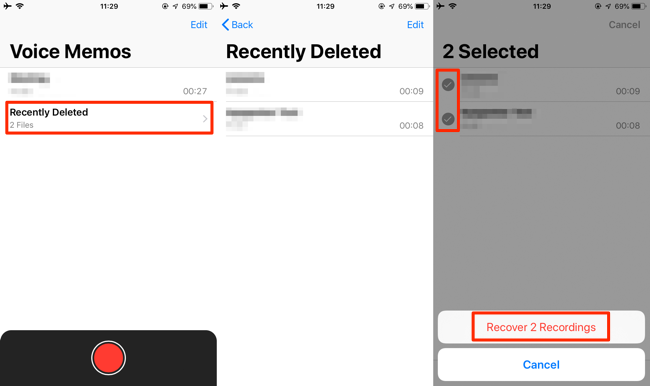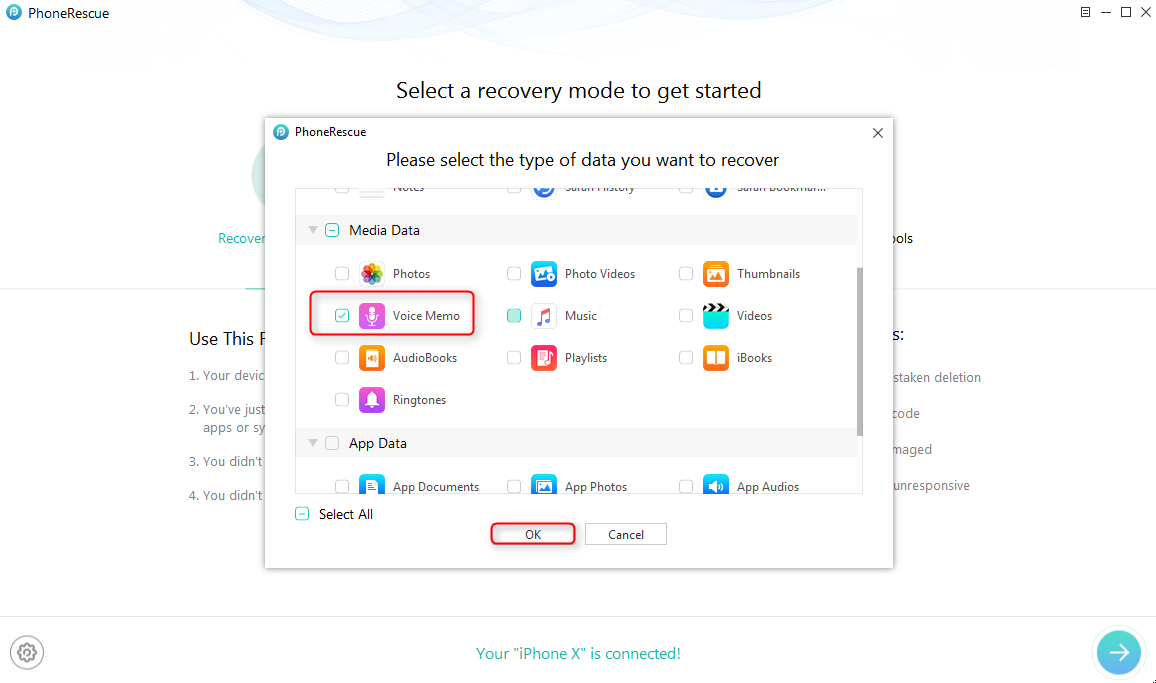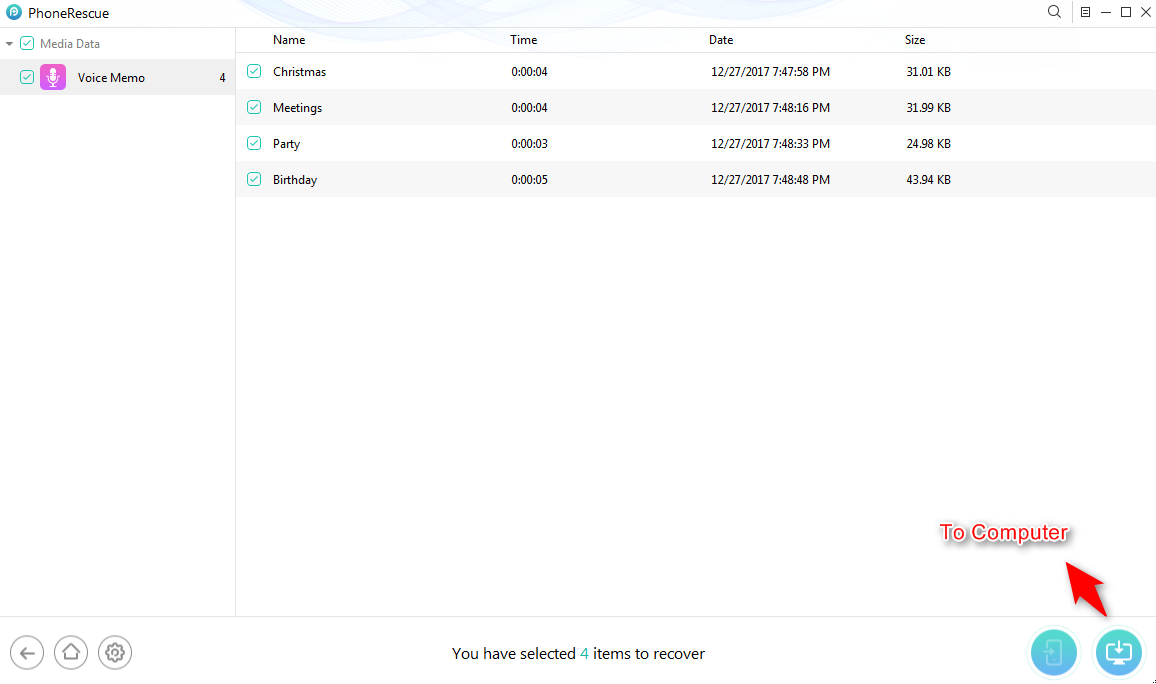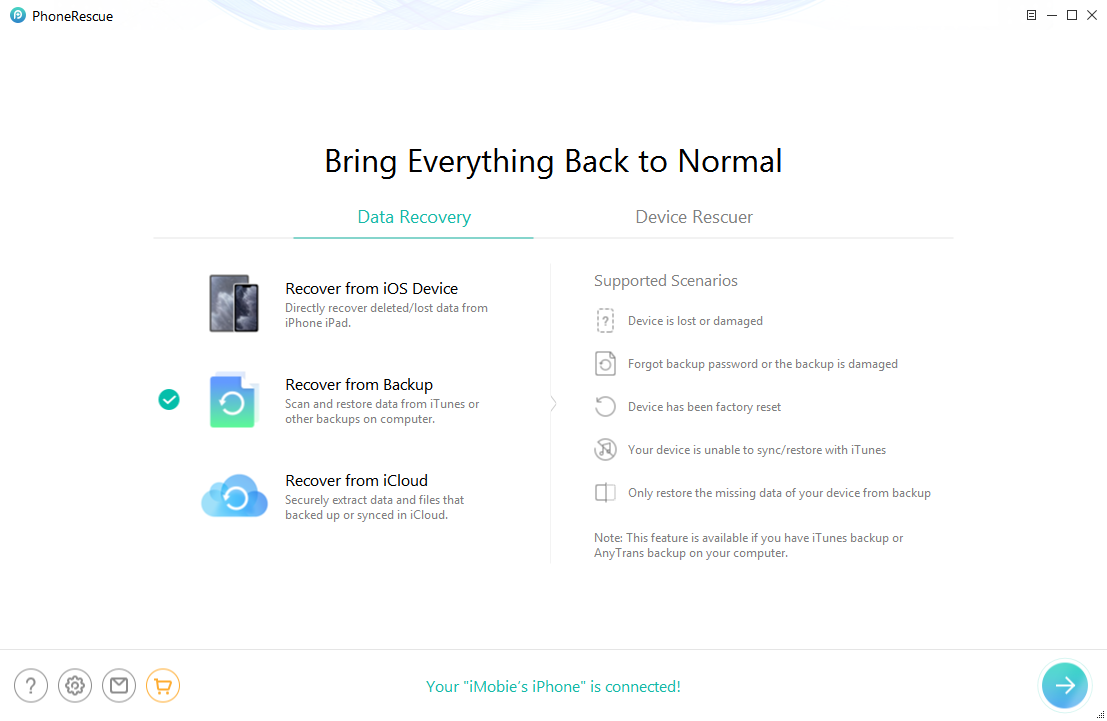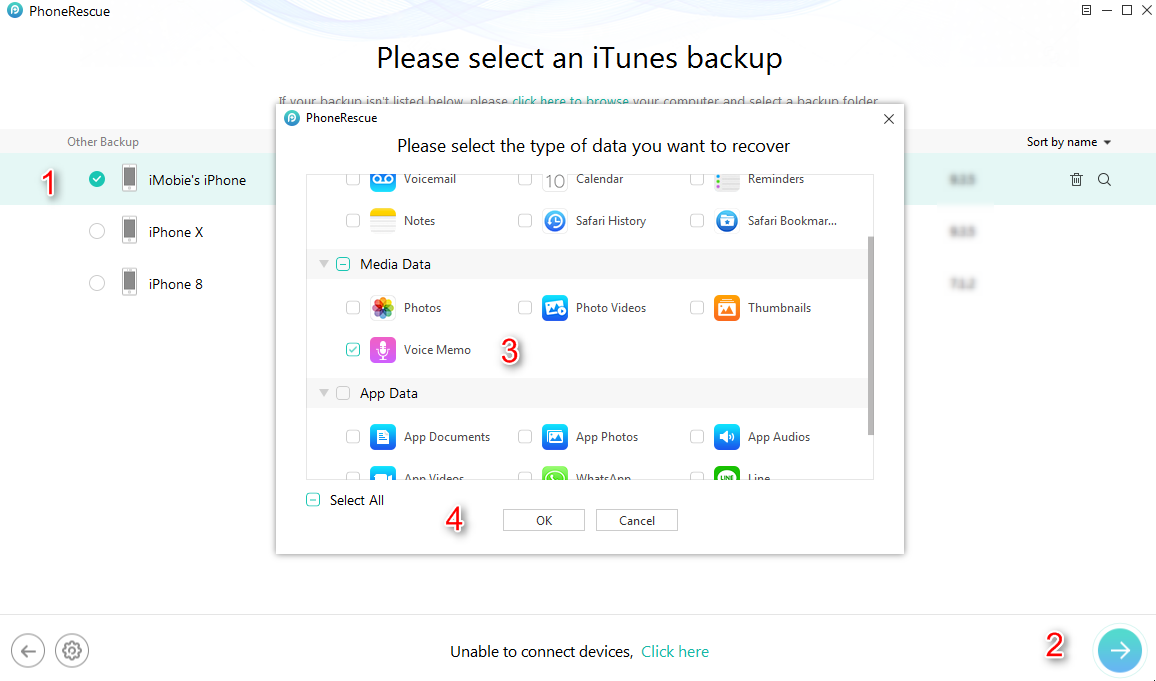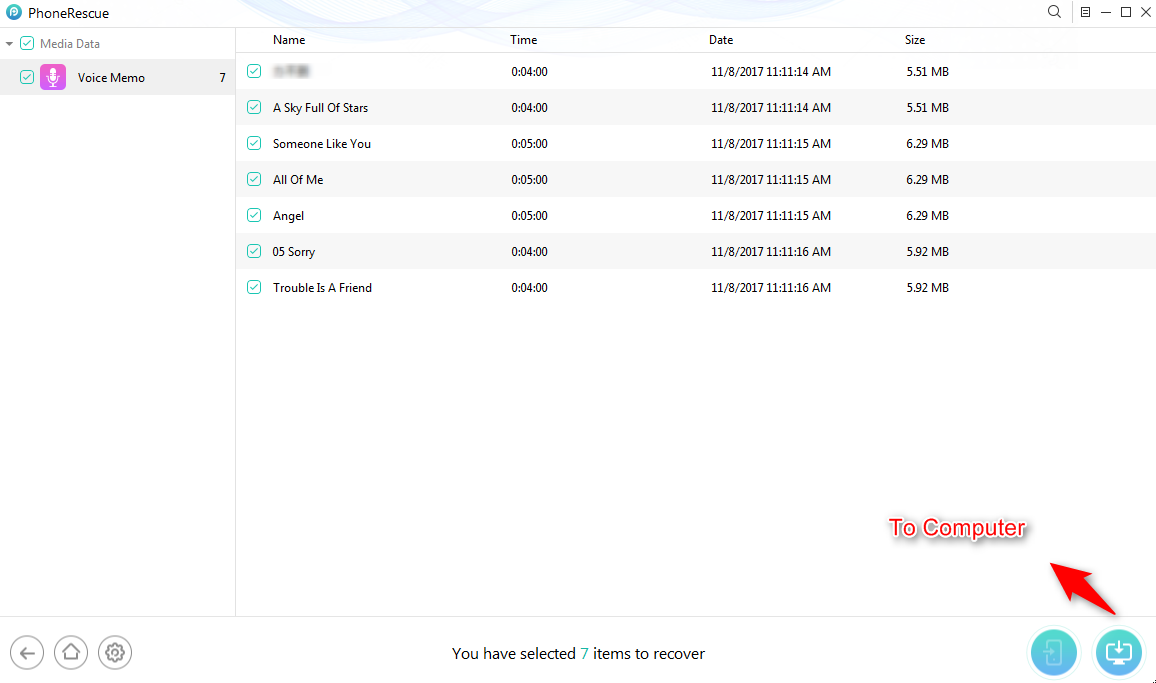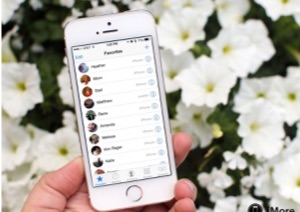How to Recover Deleted Voice Memos on iPhone
This post aims at showing you how to recover deleted voice memos on iPhone. If you ever lost your voice memos on iPhone, follow this post and you can easily retrieve deleted voice memos on iPhone.
By using iPhone Voice Memo app, you can easily record someone’s voice, favorite songs, and even important meetings in daily life. However, these wonderful voice recordings may be gone because of mistakenly deletion or iOS update. When incidents like this happen, how to recover deleted voice memos?

iPhone Voice Memos
Normally, if you have backed up iPhone to iTunes/iCloud, you can recover deleted voice memos from iTunes/iCloud backup. However, you may don’t have the habit to back up iPhone, under this circumstance, we will also show you how to retrieve deleted voice memos from iPhone directly. Please adopt one method catering to your needs.
Method 1. How to Retrieve Deleted Voice Memos on iPhone from Recently Deleted Folder
When you delete voice memos on your iPhone, these deleted recordings will be moved to a folder named “Recently Deleted”. These recently deleted voice memos will be stored in that folder for 30 days and then are deleted permanently.
Let’s check the steps to recover deleted voice memo from the Recently Deleted folder:
- Open Voice Memos on your iPhone.
- Tap on the “Recently Deleted” folder.
- Select the memo that you want to recover.
- Tap on the “Recover” button.
- Tap “Recover Recording” to get it back.
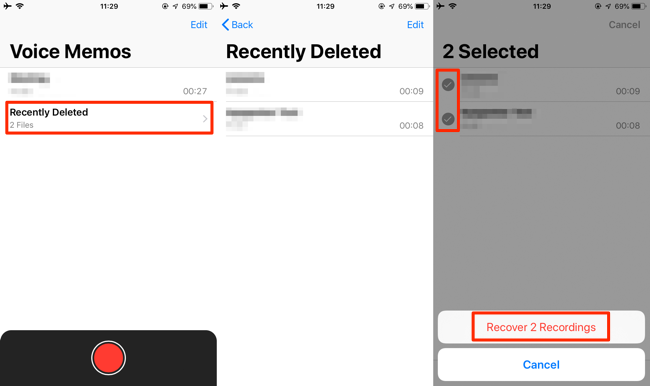
Recently Deleted Voice Memos on iPhone
Method 2. How to Recover Deleted Voice Memos on iPhone without Backup
When the data are deleted from iPhone, they will not instantly be erased from your iPhone hardware. Instead, they are hidden somewhere on iPhone and the deleted data will not be removed permanently until the iPhone is massively operated, like downloading Apps, syncing with iTunes. That’s why it is still possible to recover deleted voice memos from iPhone without any backups.
To retrieve deleted voice memos from iPhone without backups, you have to act fast and ask help from some iPhone data recovery tool like PhoneRescue for iOS. PhoneRescue can thoroughly scan the iPhone for free and find the deleted voice recordings then recover them. More importantly, unlike restoring from iTunes or iCloud, no data will be erased on your iPhone while restoring voice memos.
Now, let’s check how to use PhoneRescue for iOS to recover deleted voice memos from iPhone without any backups:
1. Download PhoneRescue for iOS on your computer and launch it, then Plug in your iPhone.
2. Select “Recover from iOS Device”, then click the “Right Arrow” button.

Choose Recover from iOS Device
3. Uncheck the “Select All” button and check “Voice Memo” only, then click “OK”.
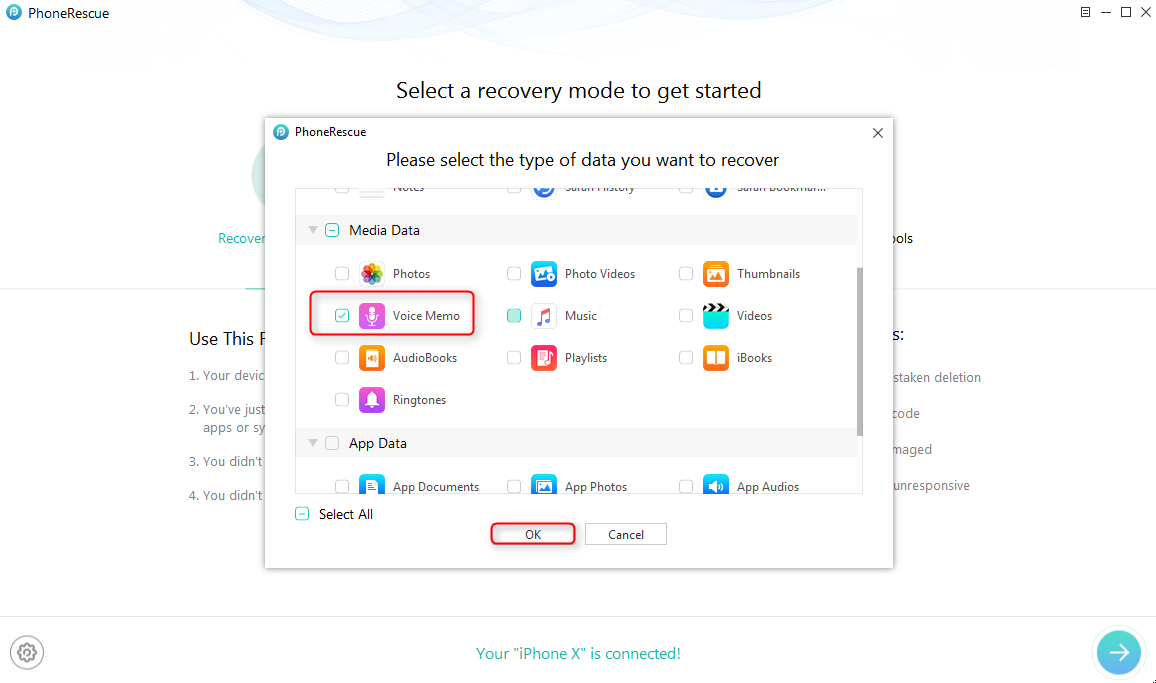
Choose Voice Memo to Recover
4. Select the deleted voice memo and then click the “To Computer” or “To Device” button to recover.
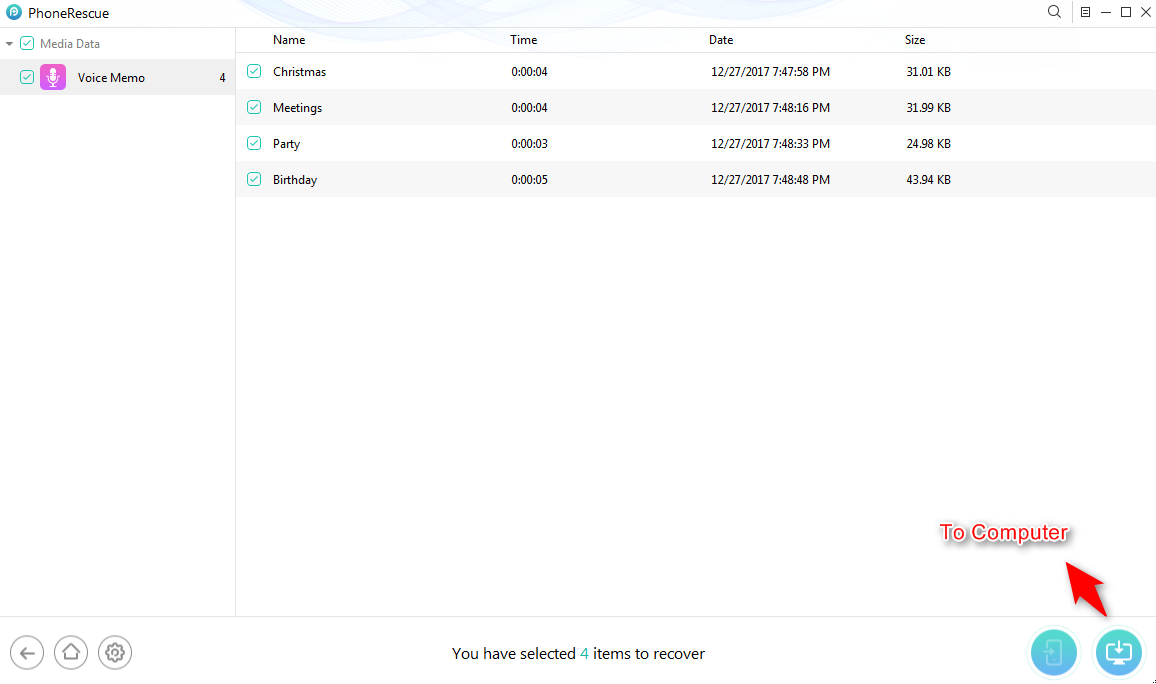
Recover Voice Memo to Device or Computer
- PhoneRescue for iOS can only retrieve deleted voice memos from iPhone to the computer. After that, you can transfer the voice memos from the computer to your iPhone.
- If PhoneRescue for iOS can’t get back deleted voice memos, it means they are permanently erased from your iPhone. Please do backup voice memos on iPhone next time.
Method 3. How to Recover Deleted Voice Memos from iCloud/iTunes Backup
It is easy to recover deleted voice memos from iPhone with iTunes/iCloud backup. When a device is erased, you can restore iPhone from iTunes/iCloud backup. However, this may cause you further data loss. Many iOS users tried to restore from iPhone backup, but finally, get all data erased from the device since they restored from a wrong backup.
At this point, PhoneRescue for iOS is what you need. Besides recovering deleted voice memo recordings from iPhone directly, it can also help you get the voice memos on iTunes backup and iCloud backup. It helps you extract the voice memos from the iTunes/iCloud backup. But please make sure you have some iTunes backup on computer or iCloud backup on iCloud.
Here’s how you can recover deleted voice memos from iTunes or iCloud backup:
2. Select Recover from Backup or Recover from iCloud and then click the Right Arrow button to continue.
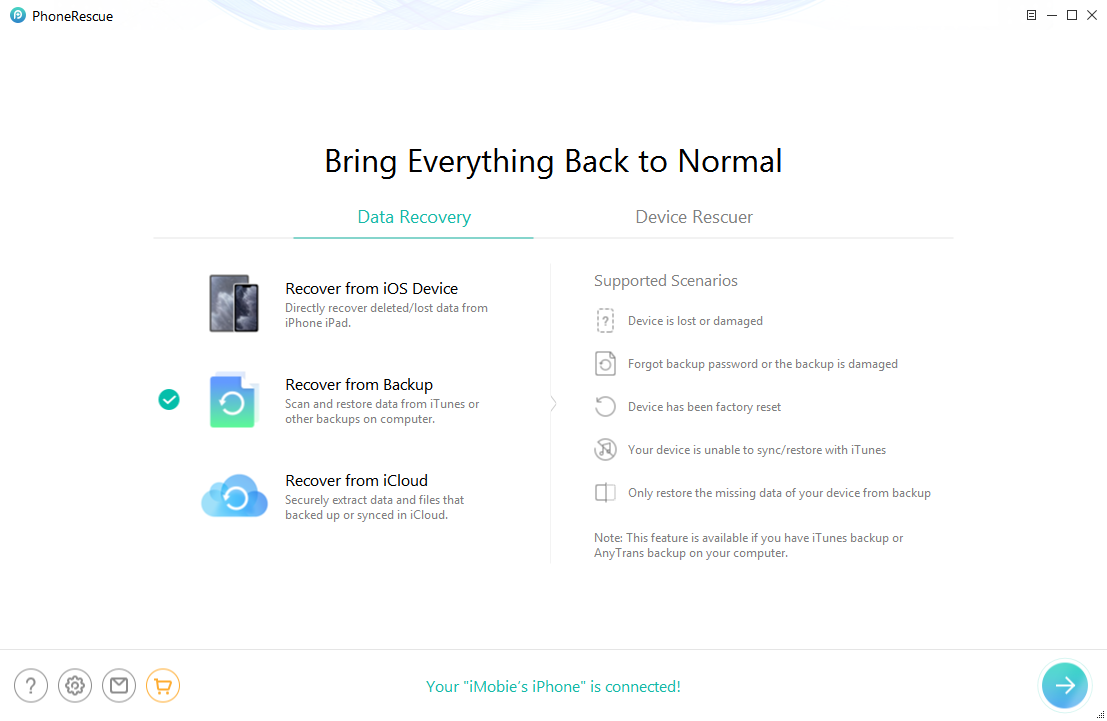
Choose Recover from Backup
3. Choose one iTunes backup and click the Right Arrow button, then check Voice Memo only and click OK.
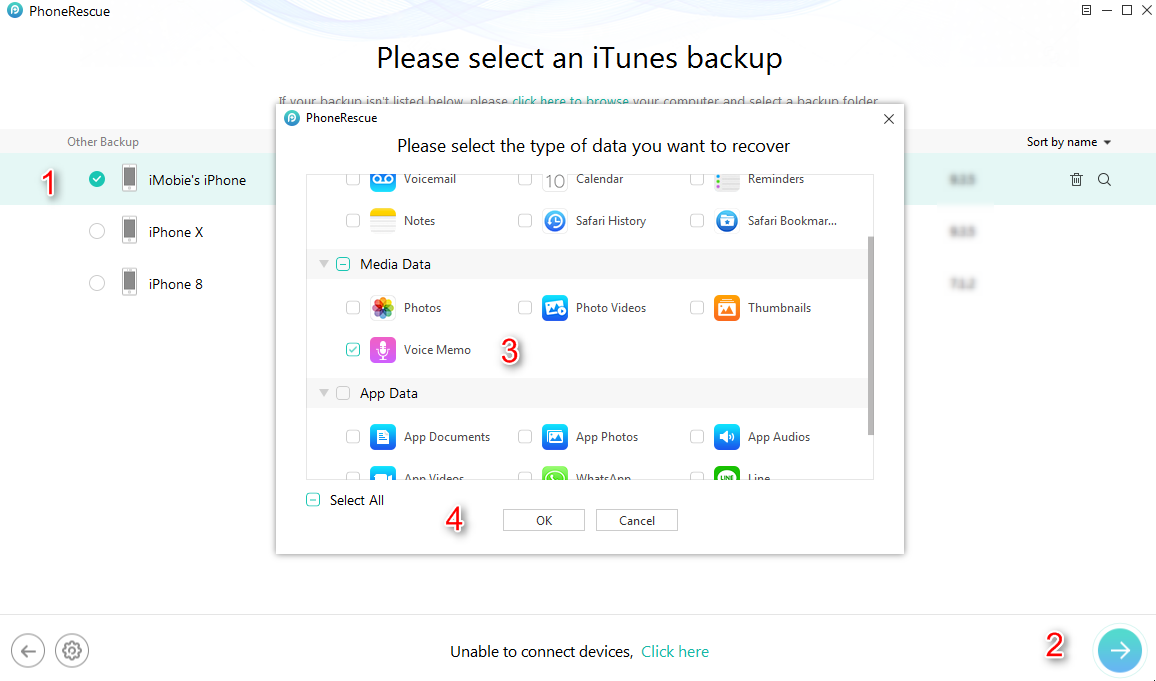
Click Voice Memo to Recover in iTunes Backup
4. Select the one you want to recover and then click the “To Device” or “To Computer” button to get the deleted voice memos back.
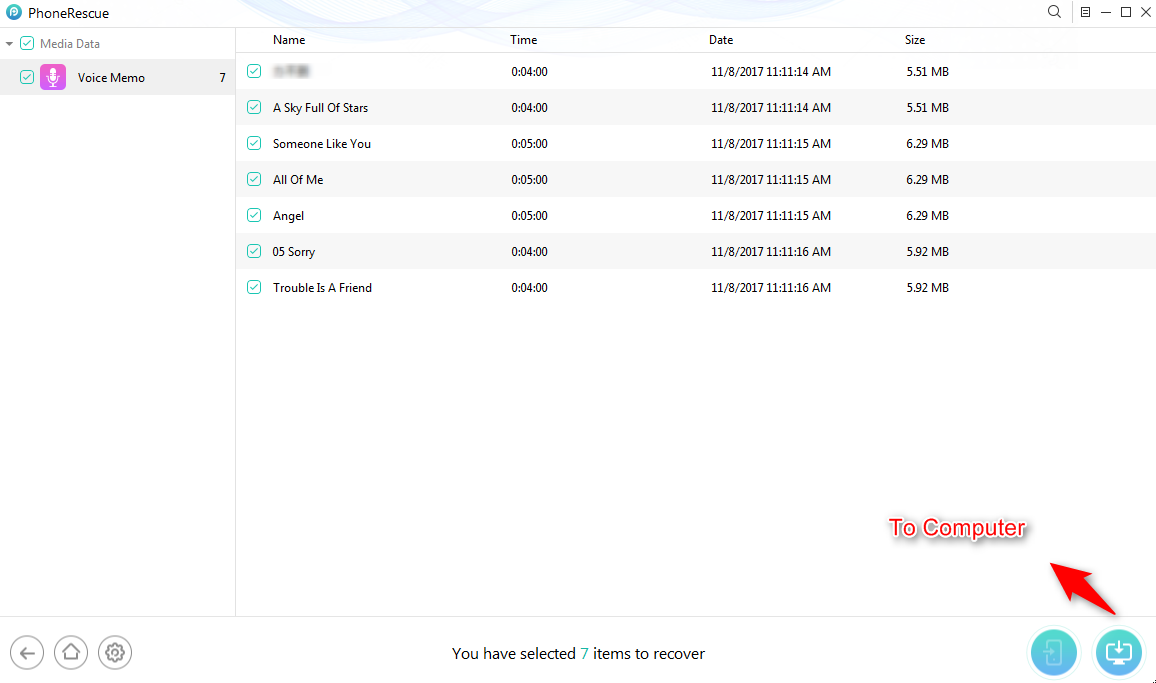
Recover Any Deleted Voice Memo from Backup
The Bottom Line
That’s all for how to retrieve deleted voice memos from iPhone. Is it helpful? Please do share your ideas in the comment section. If you find this post helpful, we’d be thankful if you can share this post with others. By the way, as you can see, PhoneRescue for iOS is indeed a nice tool to recover lost data. Why not download it now and explore more? Any questions? Please do email our support team. We will be glad to solve your problem.

Joy Taylor


Senior writer of the iMobie team as well as an Apple fan, love to help more users solve various types of iOS & Android-related issues.
Screenify
AnyEnhancer
FocuSee
Vozard
AnyMiro
AnyMirror