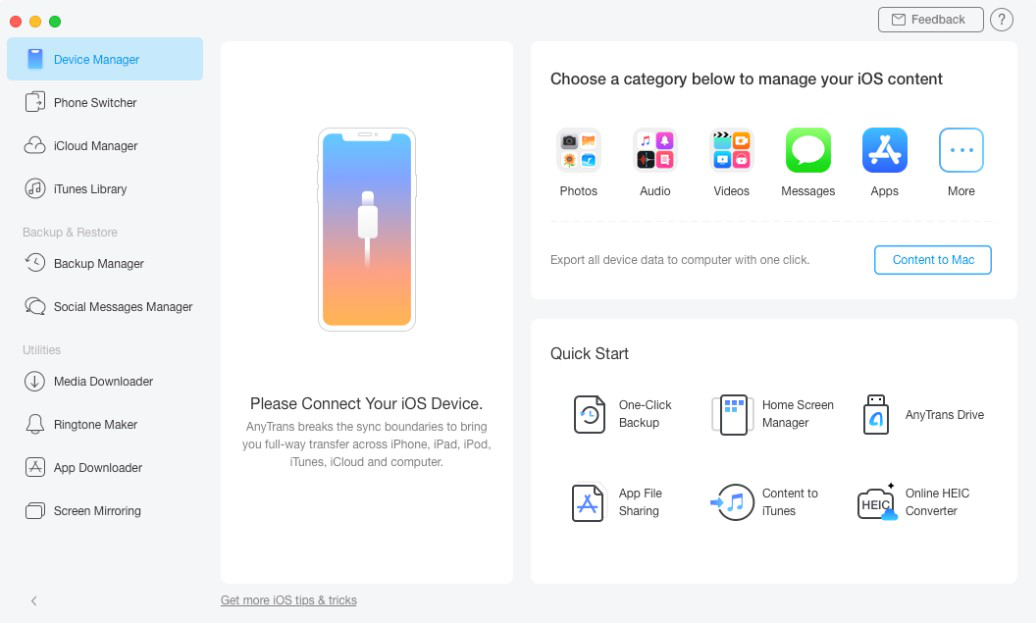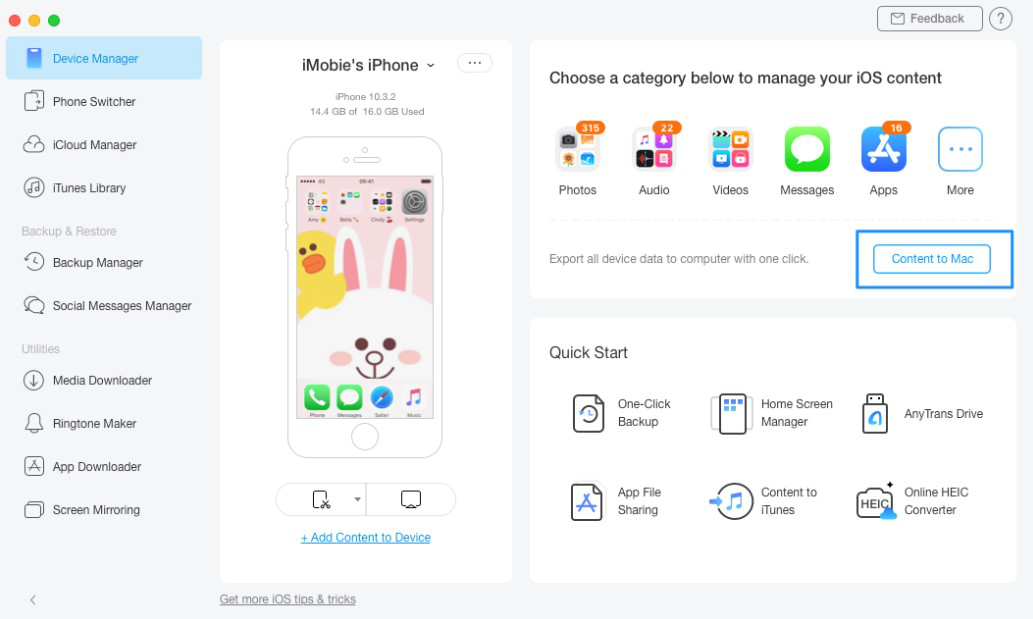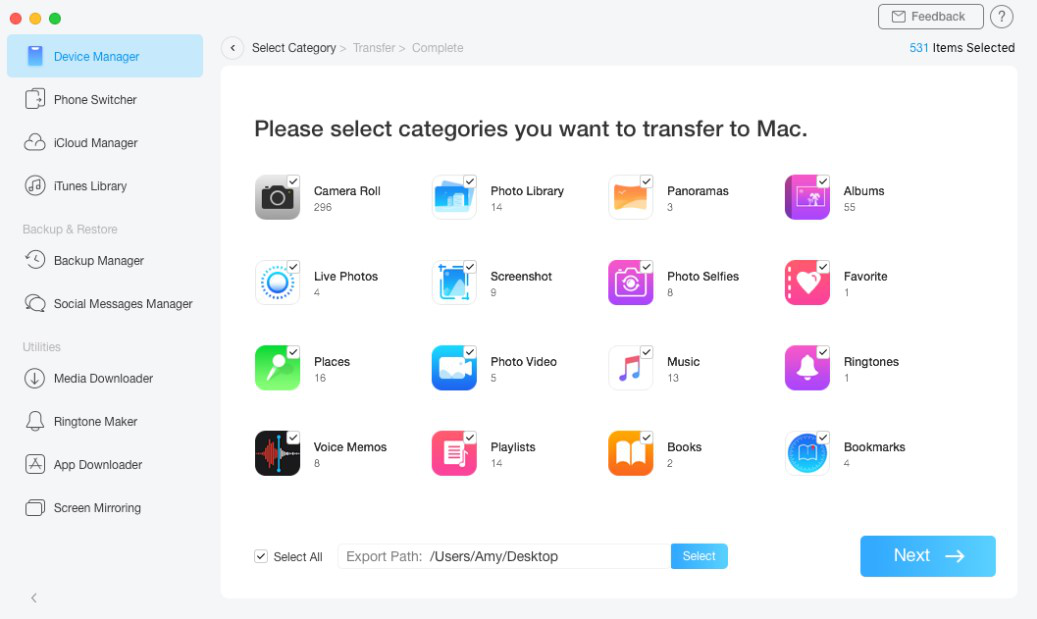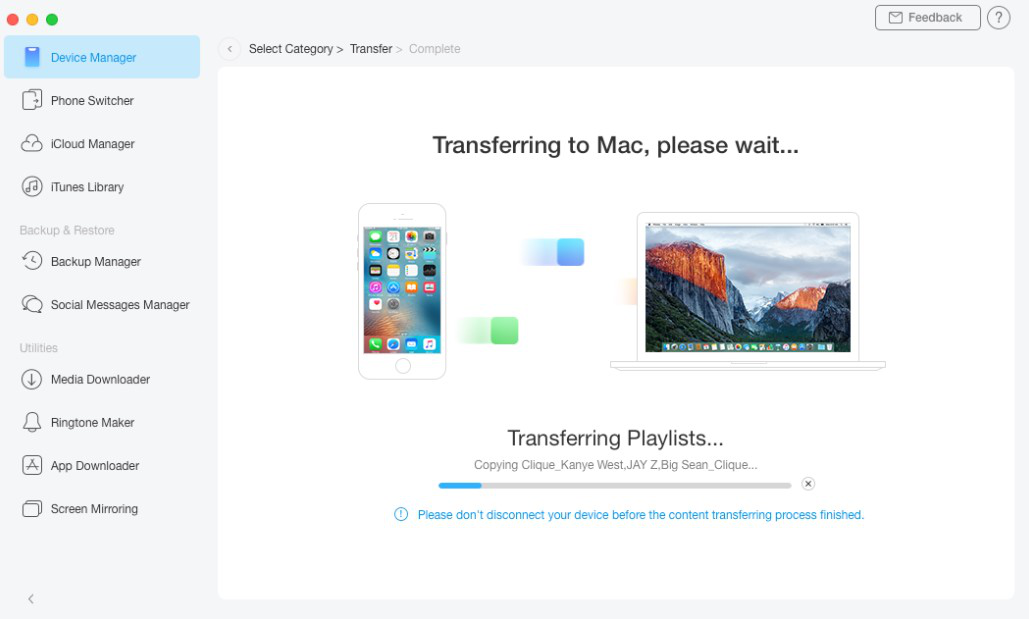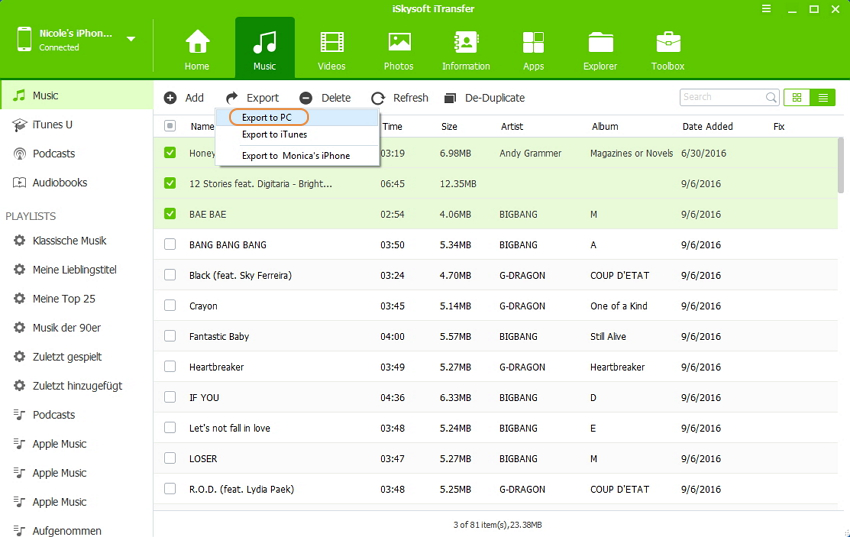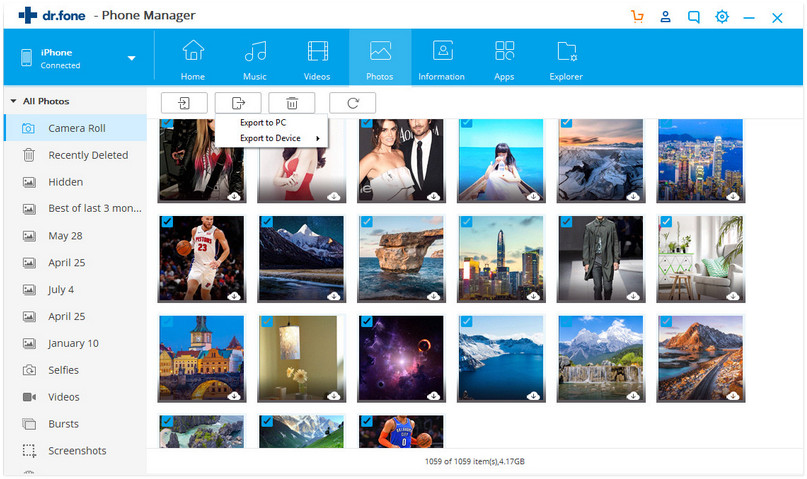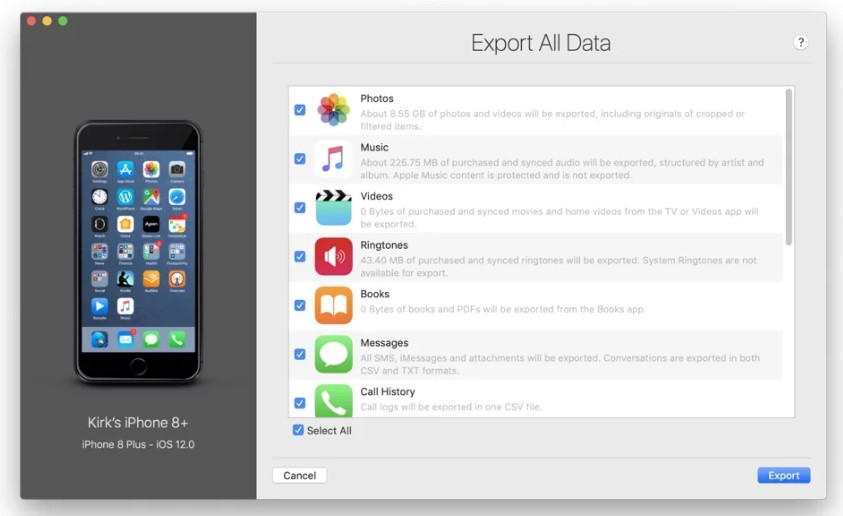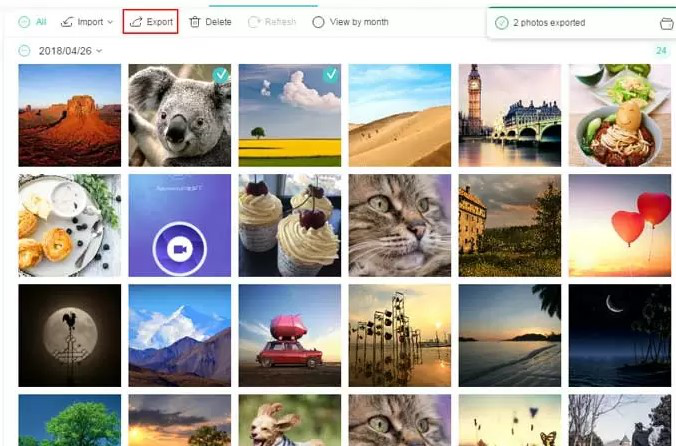Free iPod Transfer Software Review
Are you looking for free iPod transfer software? If so, then you have come to the right place as here we’ll walk you through several great iPod to computer transfer software.
Transferring content from iPod to computer becomes easy and quick when you turn to iPod transfer software. But, finding an ideal iPod transfer software can be very maddening. No one has enough time to go through a lot of options available out there in order to make the right choice. Isn’t it right? Fortunately, you’re in the right place. In this post, we have covered the top 5 iPod transfer software to help you transfer content, be it videos, music, or photos from iPod to PC/Mac.
Top 5 iPod to Computer Transfer Software
Below we have reviewed the top 5 iPod to computer transfer software. Go through one by one so to pick the one that meets your unique requirements.
1: AnyTrans
AnyTrans is one of the most reliable transfer tools, offering several transfer features. You can use it to transfer content from an iPod to a computer with just one click of a button. Whether you want to transfer photos, videos, contacts, music, or messages, AnyTrans does the job in no time. What’s more? It can even help you transfer content from iPod to iPod.
Indeed, its powerful content transfer capability of it makes it convenient and popular. Get free AnyTrans to your PC or Mac to give it a try. Follow the below step-by-step guide to learn how to use it to transfer content from iPod to computer:
Step 1: Run AnyTrans on your computer and connect your iPod to the computer with a digital cable. Let the software detects your device.
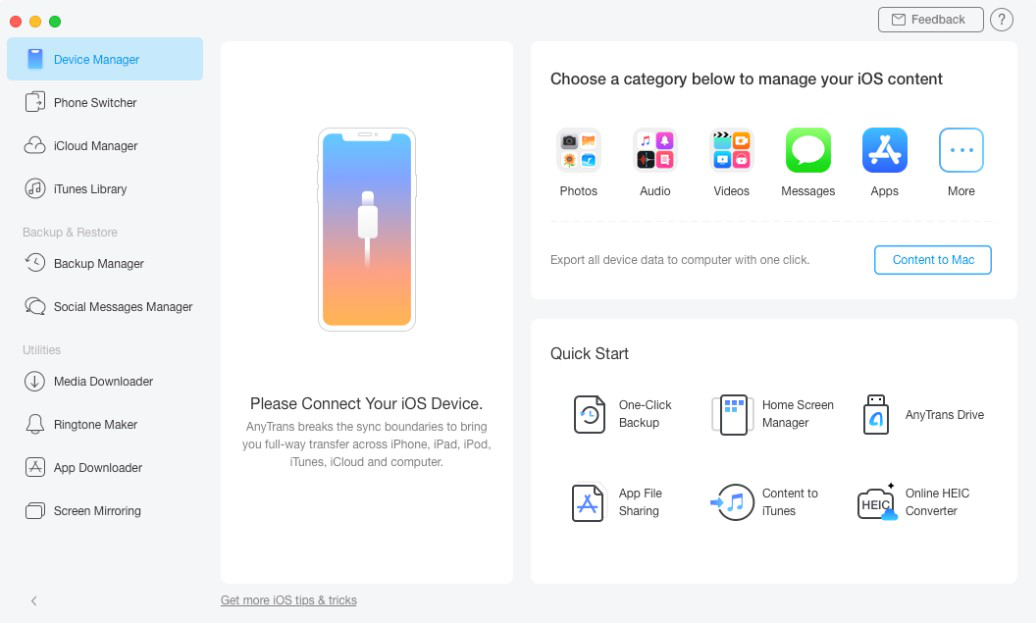
Connect iPod to the Computer
Step 2: Go to the “Device Manager”>” Content to Computer” button.
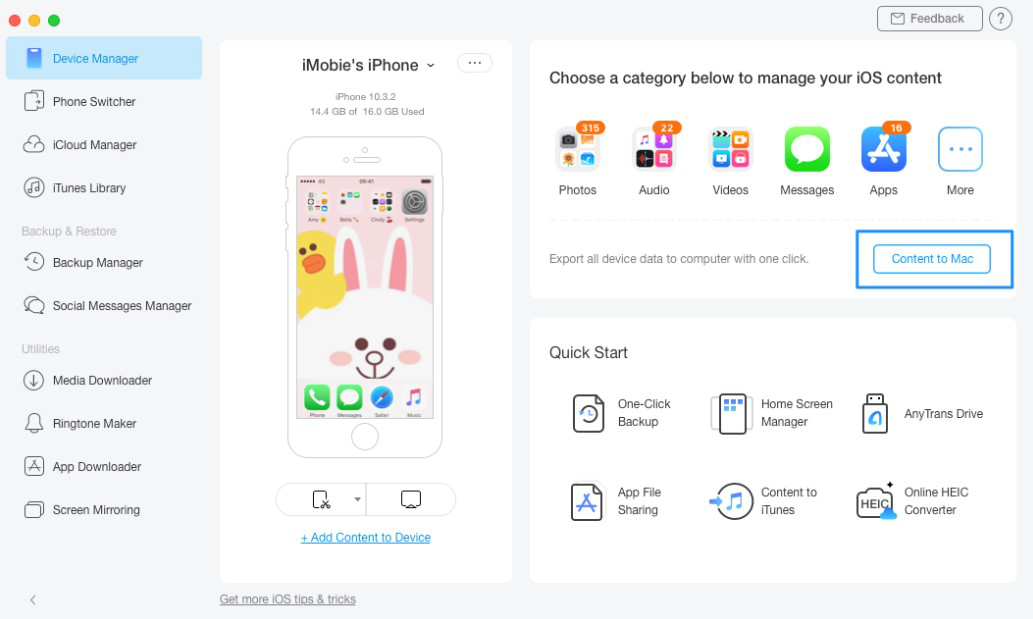
Choose Content to Mac/PC
Step 3: Now, select the file type that you would like to transfer and here, you can also select the path where you would like to save the content on your computer.
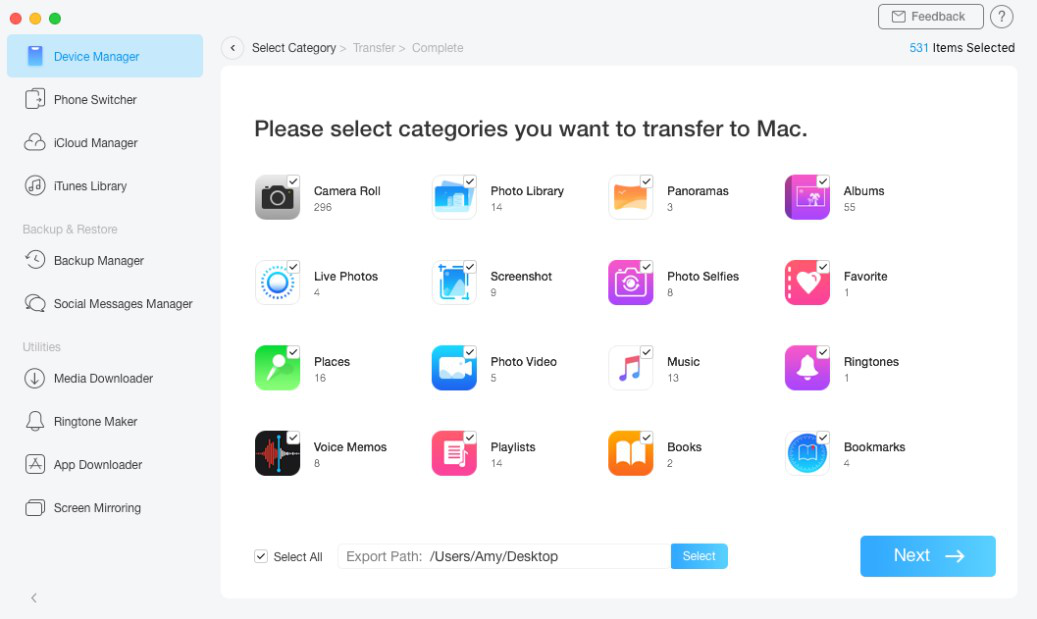
Choose the Category You Want to Transfer
Step 4: Once you click the “Next” button, the software will begin with transferring the selected content from iPod to Computer. Let the software complete the transfer process.
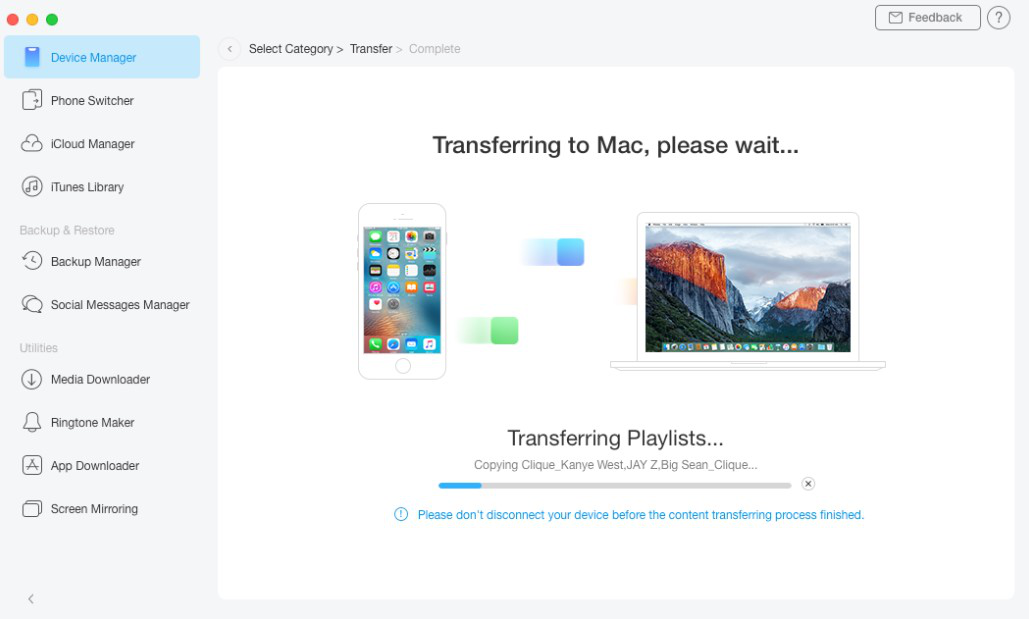
Transferring Process
2: iSkysoft iTransfer
For users looking for iPod to PC transfer free, iSkysoft iTransfer is an ideal choice to make. With the help of it, you can transfer content such as contacts, music, photos, and messages from iPod to computer. Plus, you can even transfer content from iPod to iPod. It is available for both Mac and Windows.
Here’s a quick guide on how to use iSkysoft iTransfer:
Step 1: Run iSkysoft iTransfer>Connect your iPod to the computer with the help of a digital cable.
Step 2: Select the file type from the navigation bar>Choose the desired files you want to transfer.
Step 3: Finally, click Export>Export to PC and select the file path where you would like to save your selected files on the computer.
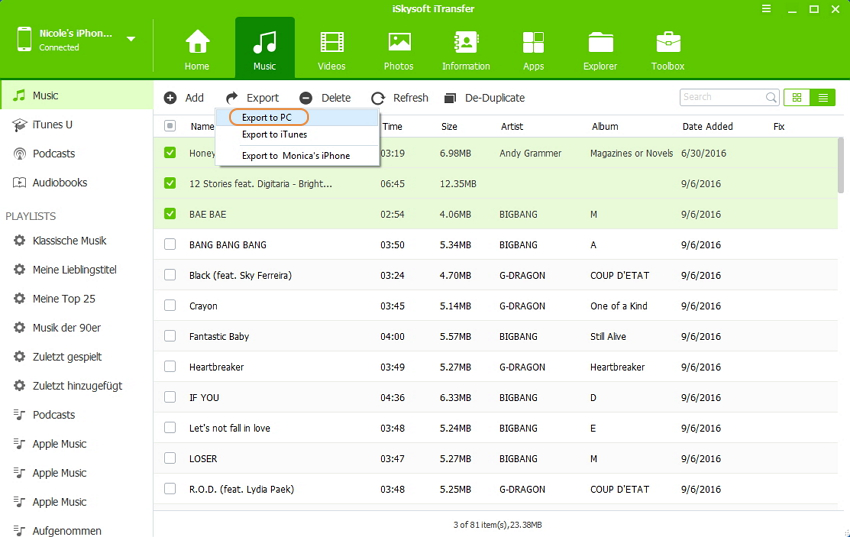
iSkysoft iTransfer
3: dr.fone – Phone Manager (iOS)
If you want the most reliable iPod to Mac transfer, then you can consider using dr.fone – Phone Manager (iOS). It comes with a user-friendly interface, which makes transferring iPod content to a computer and another iOS device easy. Like other iPod transfer tools out there, you can use it to transfer various file types such as videos, photos, music, etc.
Here’s a quick guide on how to use dr.fone – Phone Manager (iOS):
Step 1: Install and run the software on your PC or Mac>Connect your iPod to the computer using a digital cable> Select Phone Manager from the main interface.
Step 2: Select the file type from the menu bar at the top>Choose the desired files you want to transfer from iPod to the computer.
Step 3: Finally, select “Export”>” Export to PC”.
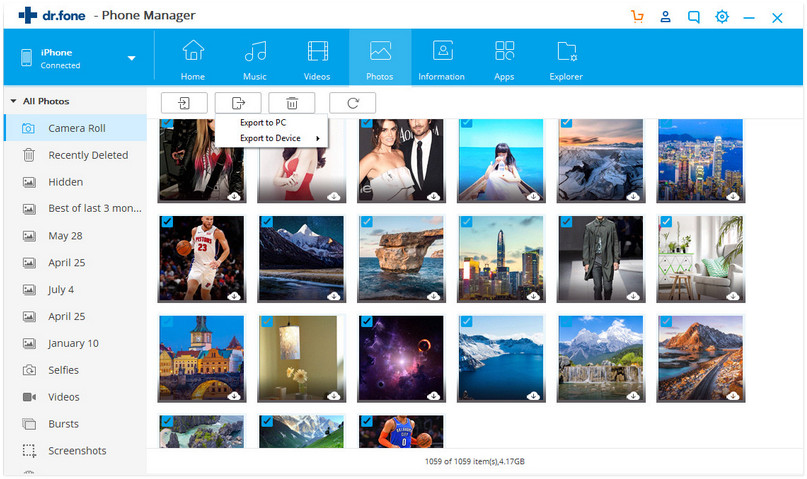
dr.fone – Phone Manager (iOS)
4: iMazing
Known as decent iPod manager software for both PC and Mac, iMazing can help you transfer content from iPod to a computer with ease and quickly. You can even use the software to transfer content from one iDevice to another one. With iMazing, you can transfer photos, videos, music, messages, and a lot more from iPod to PC or Mac.
Here’s a quick guide on how to use iMazing:
Step 1: Get iMazing on your computer>Connect your iPod to the computer.
Step 2: In the Actions list, you need to scroll down and tap Export All Data.
Step 2: Select the file types that you would like to transfer>Click Export>Select a location where you would like to save data.
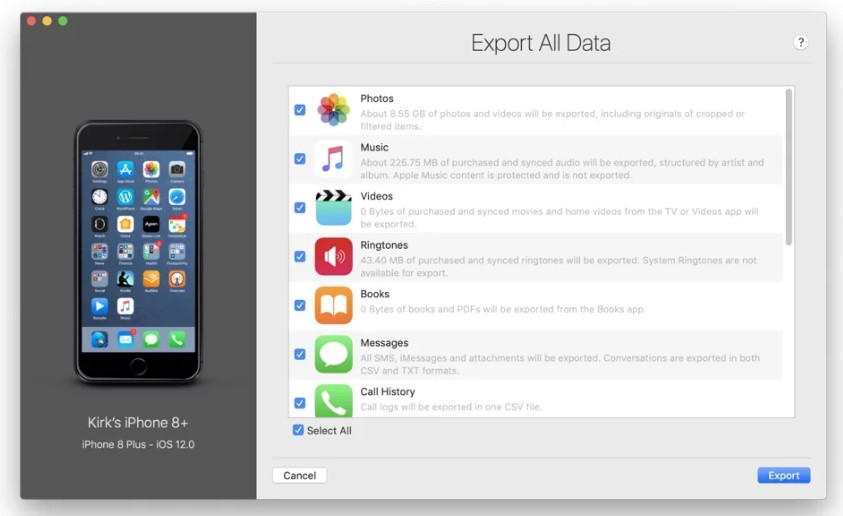
iMazing – iOS Transfer
5: ApowerManager
ApowerManager is one-stop management for iPods, iPhones, and iPads. With the help of it, you can freely export, import or get rid of media files on your iDevice. It is even great for Android devices. Whether it’s about transferring music, photos, or videos, ApowerManager comes quite in handy as iPod to PC transfer free.
Here’s a quick guide on how to use ApowerManager:
Step 1: Get ApowerManager>Connect your iPod to the computer.
Step 2: Select file type>Choose the ones you want to transfer.
Step 3: Click Export> Select a location where you would like to save data.
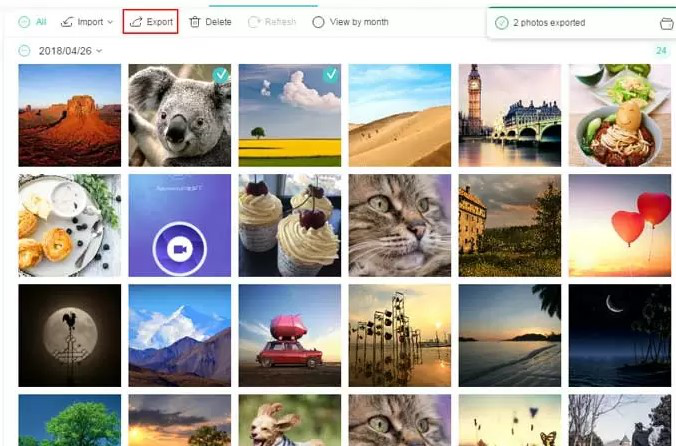
ApowerManager
The Bottom Line
In this guide, we have discussed the top 5 free iPod transfer software. We are done with our part. Now, it’s your turn to pick the one that meets your transfer requirements. Or if you have a better choice, please tell us in the comment area.

Joy Taylor


Member of iMobie team as well as an Apple fan, love to help more users solve various types of iOS & Android related issues.
Screenify
AnyEnhancer
FocuSee
Vozard
AnyMiro
AnyMirror