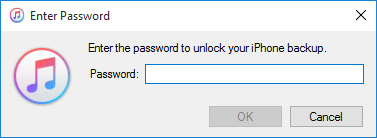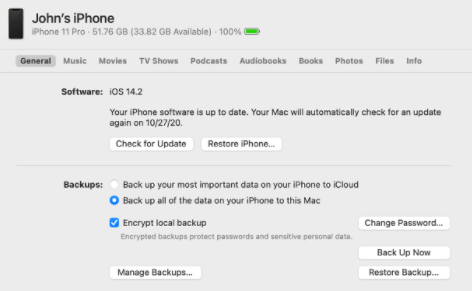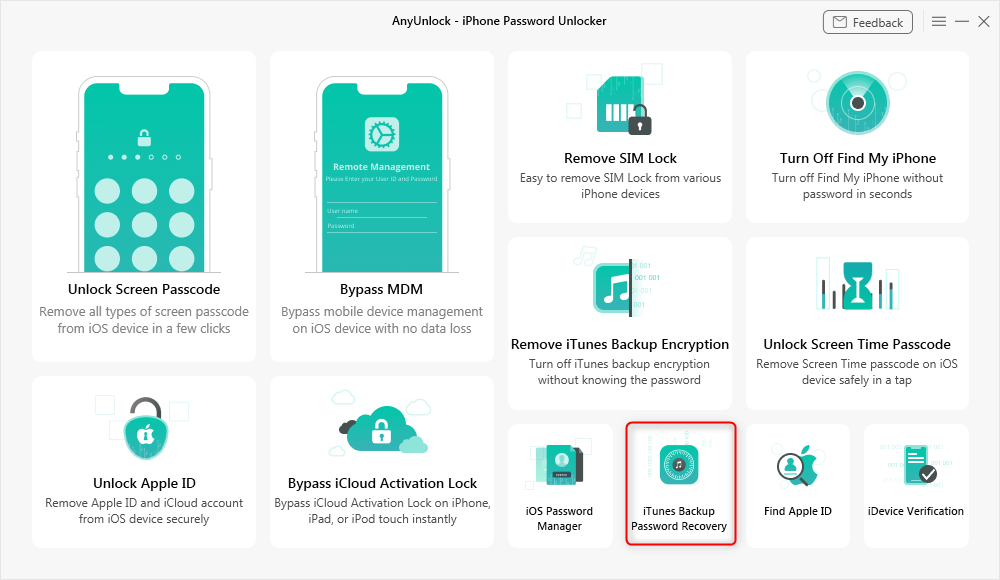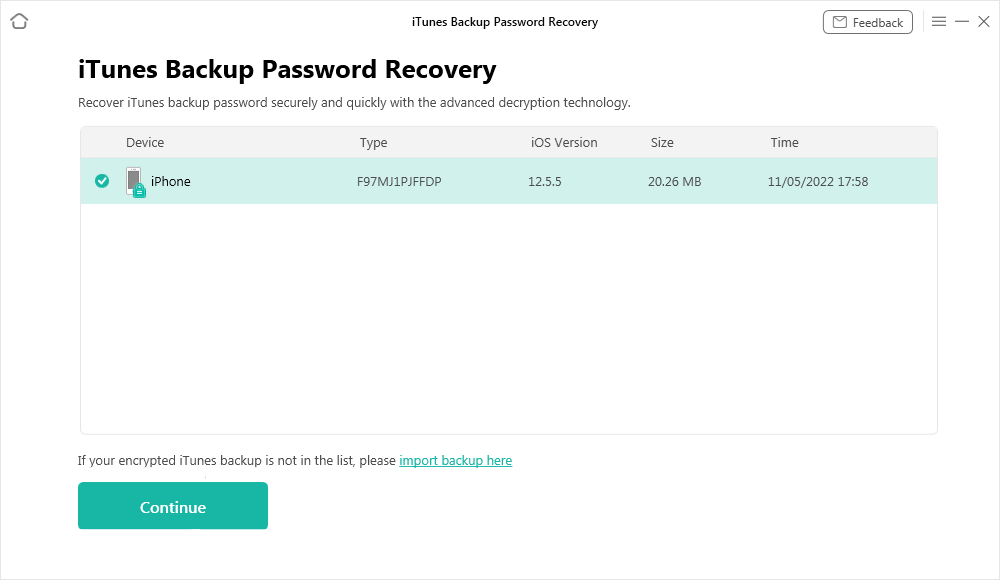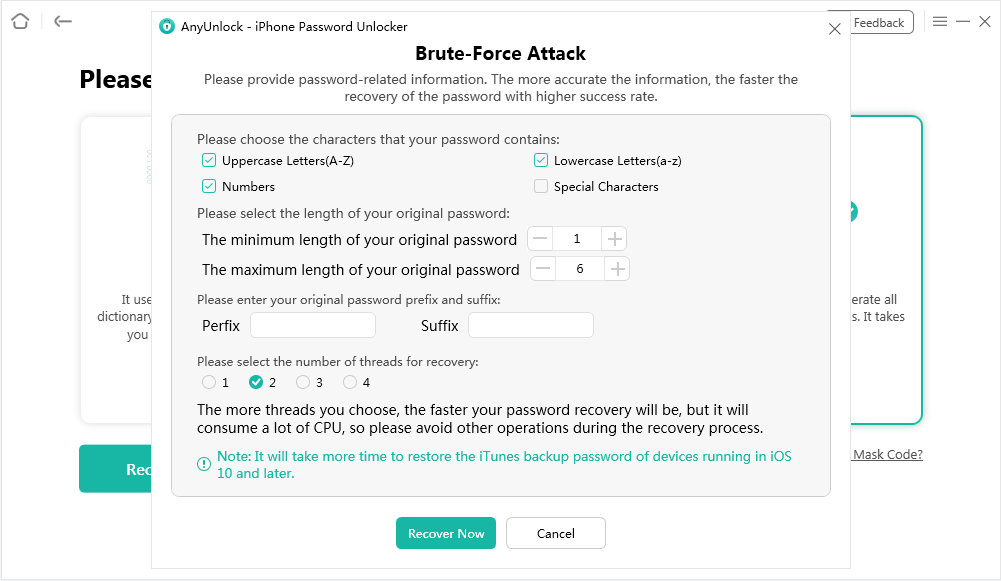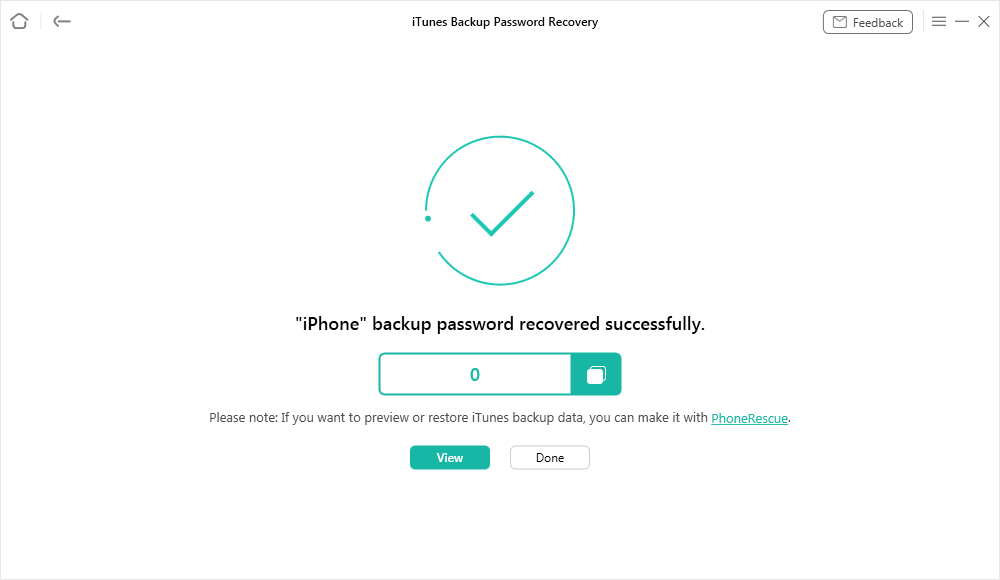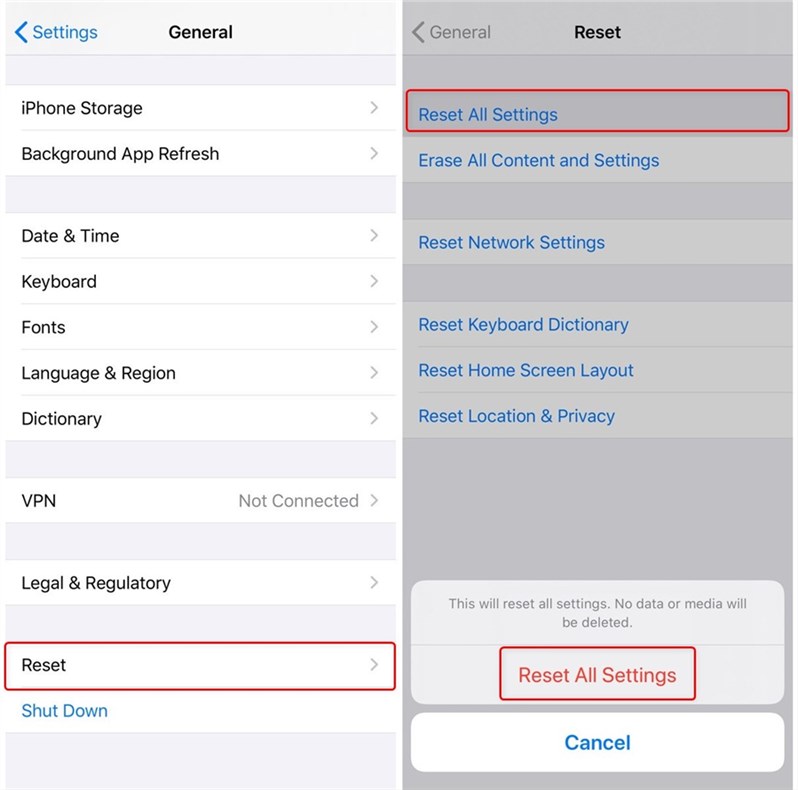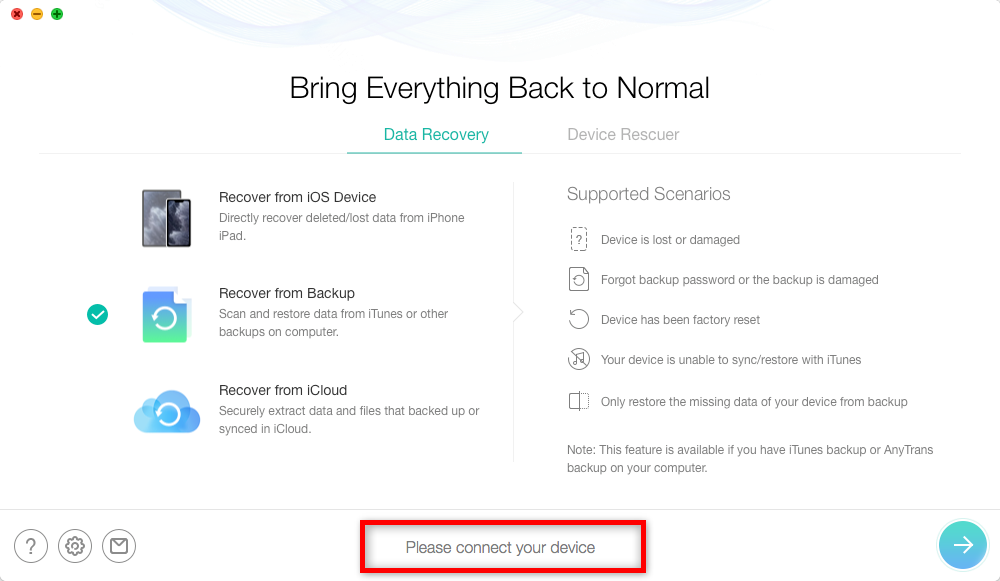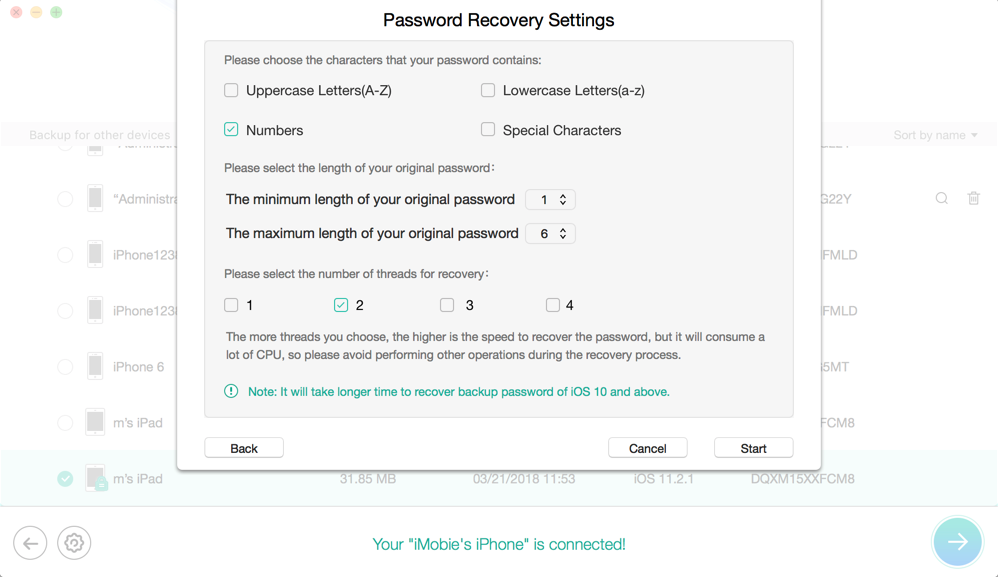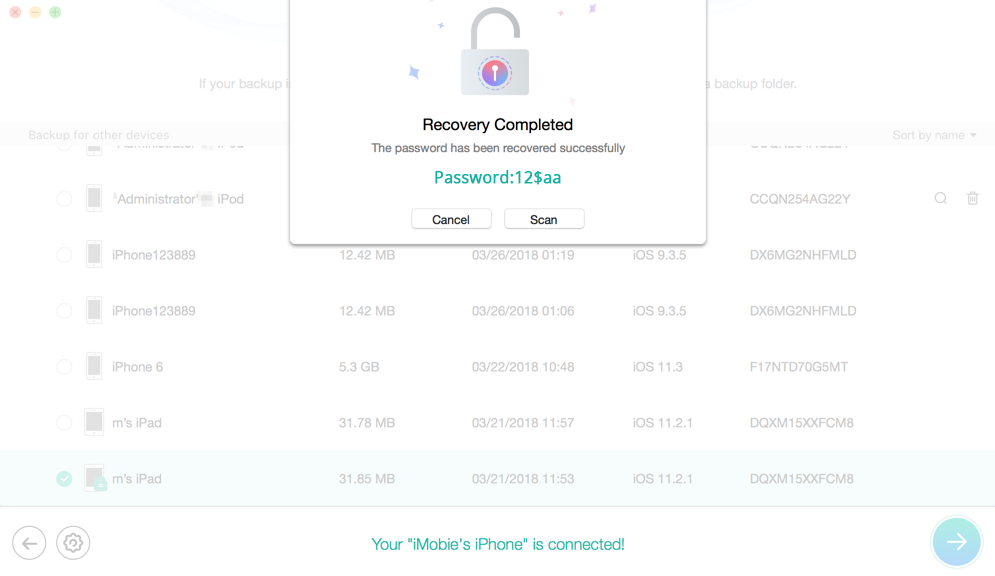What to Do If I Forgot iTunes Backup Password?
What to do if you forgot iTunes encrypted backup password? This post will tell you how to recover iTunes backup password, as well as how to remove it and create a new backup without knowing the password.
Read in: Read This Article in
iTunes Backup & Transfer Tips
iTunes Backup Password Issues
How do I Find my Encrypted Backup Password? Free download AnyUnlock to get the encrypted iPhone/iTunes backup password back. No technology requirement.
I backed up my iPhone on my computer and now whenever I try to restore it. It asks for an encrypted password but I forgot my iTunes backup password. Then I can’t restore an encrypted backup without its password. So, I want to ask how to unlock my iphone backup or how to recover iTunes backup password if I forgot it?” Thanks a lot!
— A User from Apple Communities
- To protect your iPhone backups, you may use a password to encrypt the backup in iTunes. When you seek to unlock your backup, you should enter its password because it’s like the key to unlocking your encrypted iTunes backup.
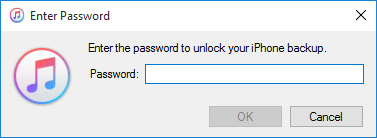
Enter the Password to Unlock the iTunes Backup
However, if you forgot your iPhone backup password just like the mentioned user from Apple Communities, basically you can’t restore the iTunes backup. In this case, some users may want to recover the iTunes backup password. There are also some users who want to make a new backup or even just want to remove the password. So, what do you prefer to do when you can’t remember iPhone backup password? In this guide, we will show you what you can do when you forgot iTunes backup password.
What is iTunes Backup Password Used For?
iTunes backup password or iPhone backup password is not the same as the password for your Apple ID. In most cases, you back up your iOS data via iTunes and set up an iPhone backup password to encrypt some sensitive information to make your data more secure, such as saved password, call history, messages, website history, health data, etc. The backup password is stored on your iPhone, when you want to access iTunes backup, you need to enter the encrypted backup password.
You can also use iTunes to check whether your iTunes backup is encrypted or manage the iTunes backup passwords.
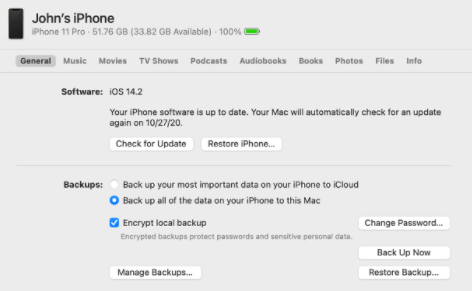
iPhone Backup Protected by a Password
- Open iTunes on your computer and connect your iOS device to it via a USB cable.
- At the top of the banner, tap on the “iPhone” icon to proceed.
- Your iTunes backup will list there, along with its name and the time created.
Now, you can see if your iPhone backup is protected by a password. After that, you can go directly to the next part to see the easy ways you can try when forgot Apple encrypted backup password.
Further Reading: Forgot iPhone Backup Password? Here are fixes >
How to Recover Forgotten iTunes Backup Password in 1 Click
As a professional iTunes backup password recovery tool, AnyUnlock – iPhone Password Unlocker can help you find back the iTunes backup password and also removes backup encryption if you forgot iPhone backup password.
What’s more, AnyUnlock provides several password issue solutions, like unlocking iPhone screen passcode, Screen Time passcode, Apple ID, and recovering iTunes backup passwords, etc. The following steps will lead to a quick and safe way to recover forgotten encrypted backup password.
- Get Back Forgotten iPhone/iTunes Backup Password easily.
- Turn Off Backup Encryption without Entering Password.
- No tech knowledge is required.
- The latest iPhone 14/iPhone 14 pro are supported (including iOS 16).
Step 1. Download AnyUnlock and run it on your computer > Choose the iTunes Backup Password Recovery mode.
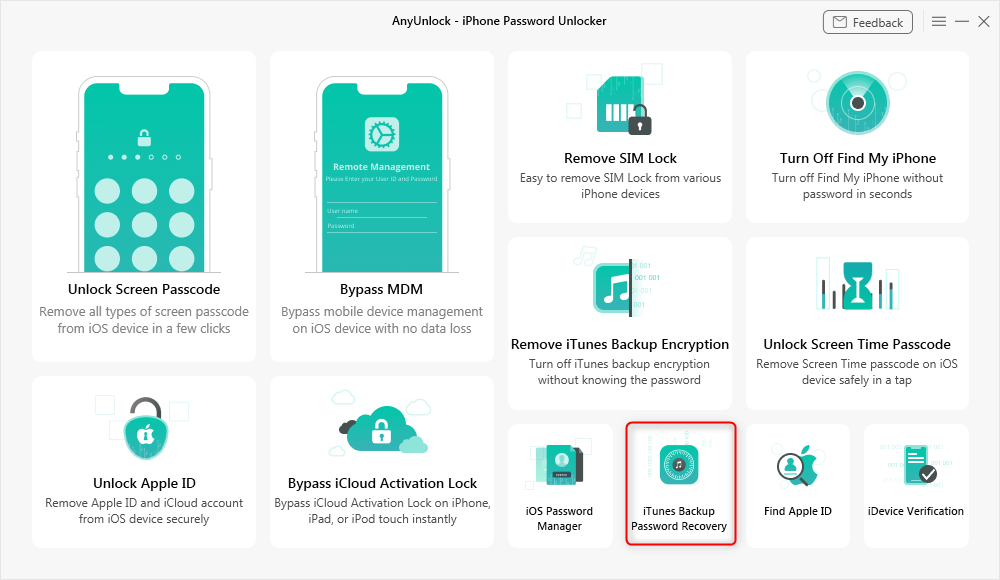
Choose iTunes Backup Password Recovery
Step 2. Click on the right backup you need to unlock and tap on Continue to go on.
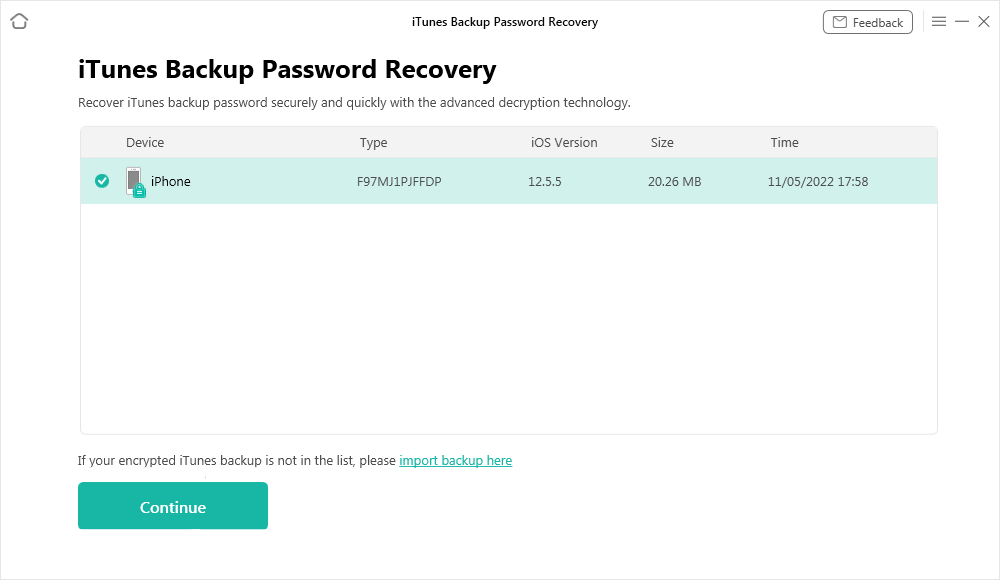
Select your iTunes Backup File
Step 3. You may need to wait for a while. iTunes backup password recovery will take some time which depends on how complicated your password is.
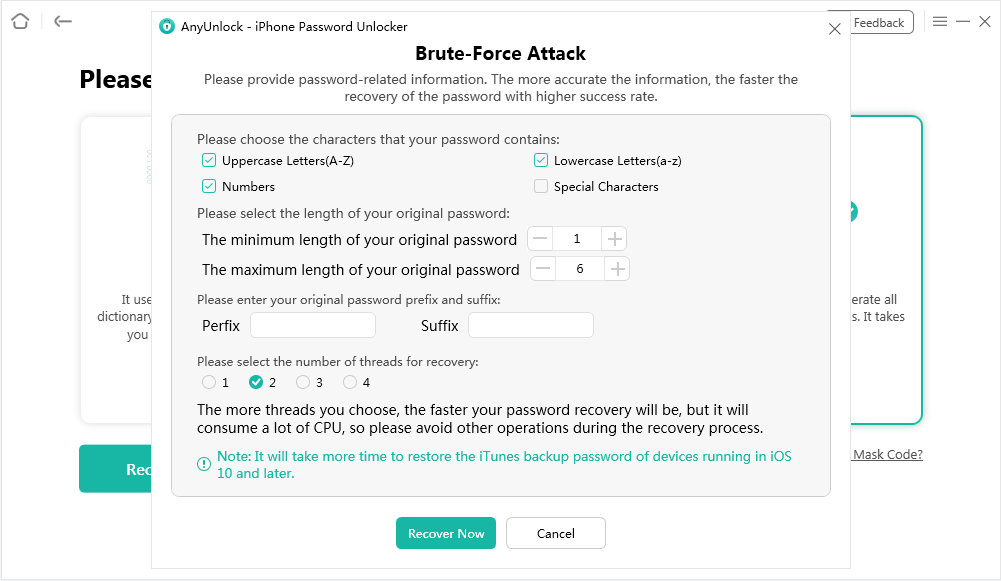
Start Recovering the iTunes Backup Password
Step 4. Once the analysis is finished, you could get your iTunes backup password on the screen.
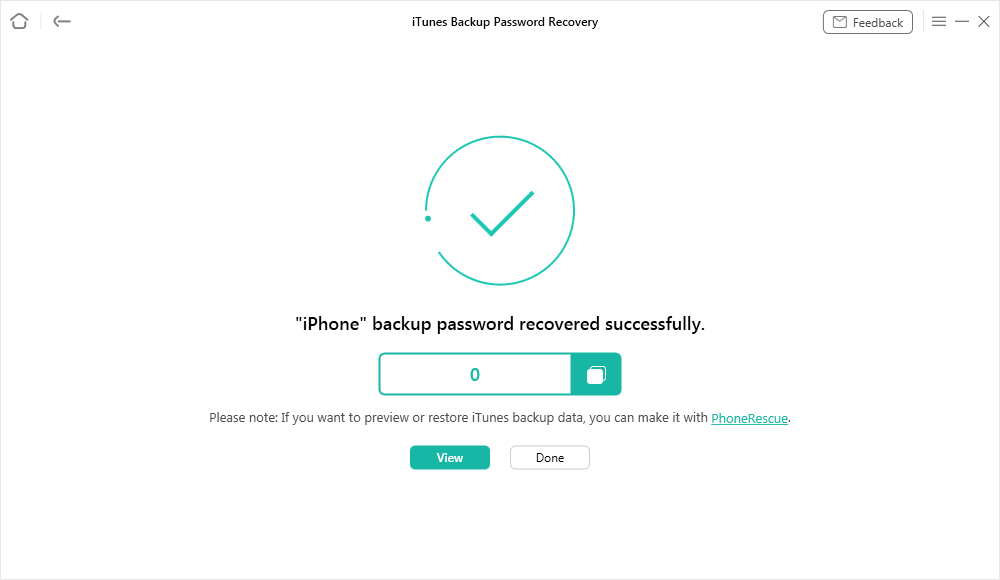
Further Reading: How to Decrypt an Encrypted iTunes Backup without Password >
You may have to get Authorization if your Mac is running in Mac 10.14 or later. P.S. AnyUnlock would take you some time to analyze your password which depends on how complicated the code is. So you need to be patient.
How to Find iTunes Encrypted Backup Passwords
When I forget my iTunes backup password, I will try my best to recall as many possibilities as I can. This is exactly the most direct way to unlock iPhone backup. There are many password combinations you can try, among which, hopefully, you can find the right one.
- Your Apple ID password
- iTunes Store password
- iPhone screen passcode
- Computer password
- Your family or friends’ birthday
Sometimes, iTunes users also complain that they didn’t set up a password for their iTunes backup but iTunes still asked them to enter the password to unlock the iPhone backup. Probably, this is because your account is abided by a security policy so that it sets a password for your iPhone backup without you knowing. In this case, you can also use the default password for iTunes backup, which is 0000.
How to Reset Forgotten iTunes Backup Password
If your iPhone is running iOS or later, you can make a new encrypted backup of your iPhone by resetting the password. Here are the steps to reset the iTunes backup password:
- Open Settings on iPhone > General > Reset > Reset All Settings.
- Tap Reset All Settings and enter your iPhone password. This will reset settings like display brightness, wallpaper, and certainly encrypted backup password, but no data or media will be deleted.
- Connect your iPhone to iTunes again. And you can create a new encrypted backup now.
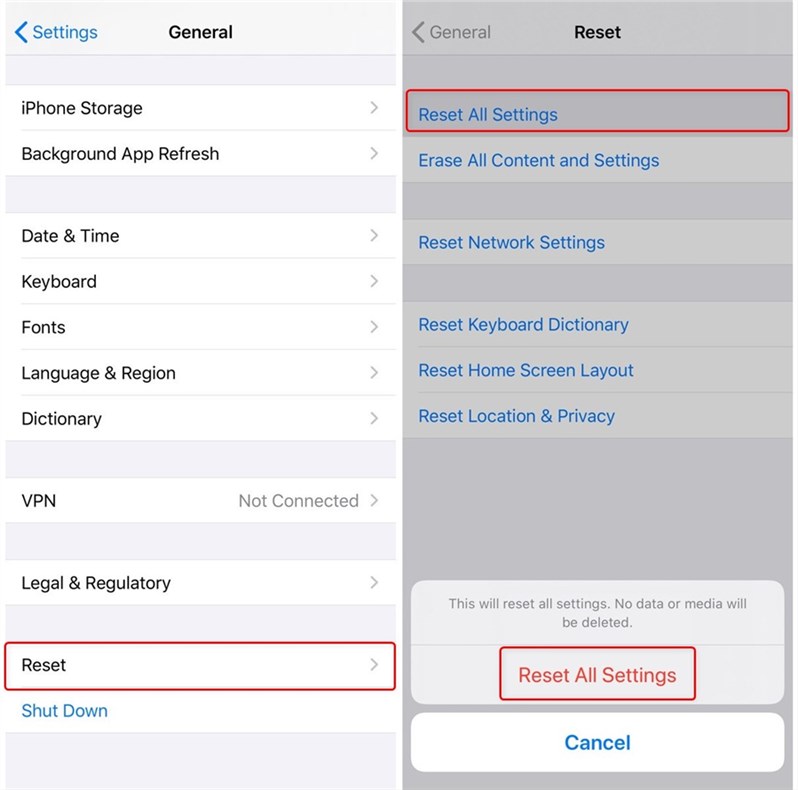
Resetting the Password
How to Unlock Encrypted iTunes Backup with PhoneRescue for iOS
If all the above methods fail to help you out, then you have no choice but try some iTunes backup password unlocker. And here we would like to recommend this professional yet 100% safe iTunes backup password unlocker – PhoneRescue for iOS. 3 wonderful features make it to be users first choice to unlock iTunes backup password:
- Highest Success Rate. PhoneRescue for iOS has helped over 41,300 users unlock forgot iTunes backup passwords successfully.
- Preview and Selectively Recover Data from Backup. PhoneRescue for iOS will not only help users unlock locked iTunes backup passwords but also allow users to preview and recover the data in the backup.
Download PhoneRescue for iOS now, and then follow the steps below to do iTunes encrypted backup password recovery with ease.
Step 1. Install and open PhoneRescue for iOS on your Mac/PC > Click Recover from Backup mode > Click Right Arrow to proceed.
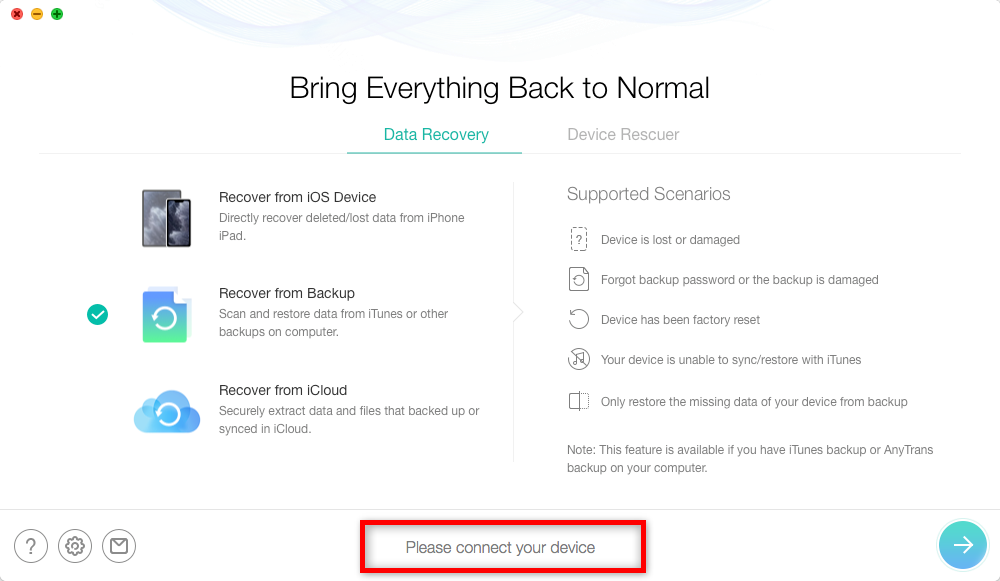
Connect Your Device
Step 2. Choose the locked iTunes backup you want to unlock > Click Right Arrow on the bottom right > Click Only Scan Backup option > Click Forget Password button > Finish the cracking settings > Click Start button to unlock the iTunes backup password.
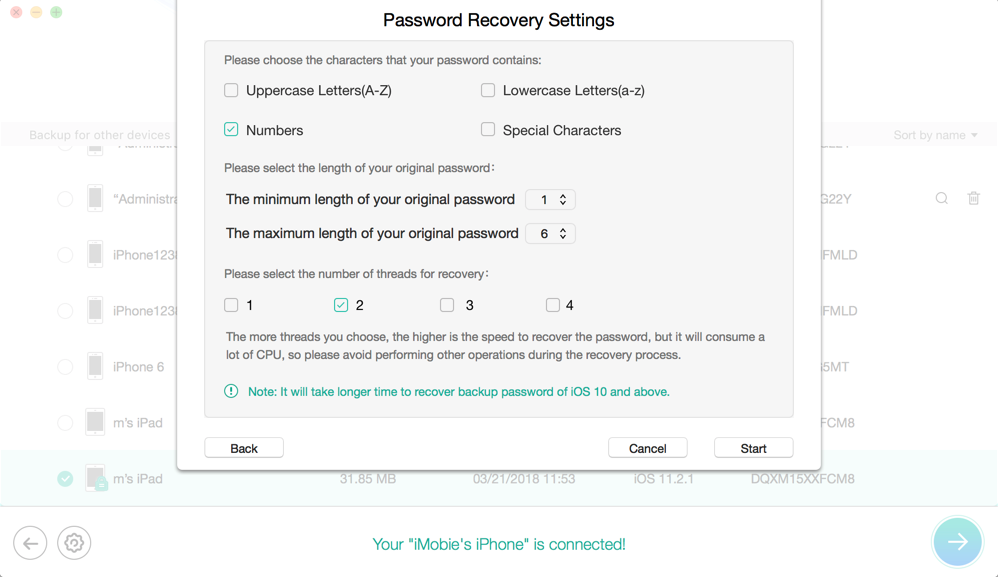
Unlock Forgot iTunes backup Password
Step 3. After the unlocking process completes, the screen will show you like below. You can click the Scan button to check backup details, and then transfer the files you want to your iOS device.
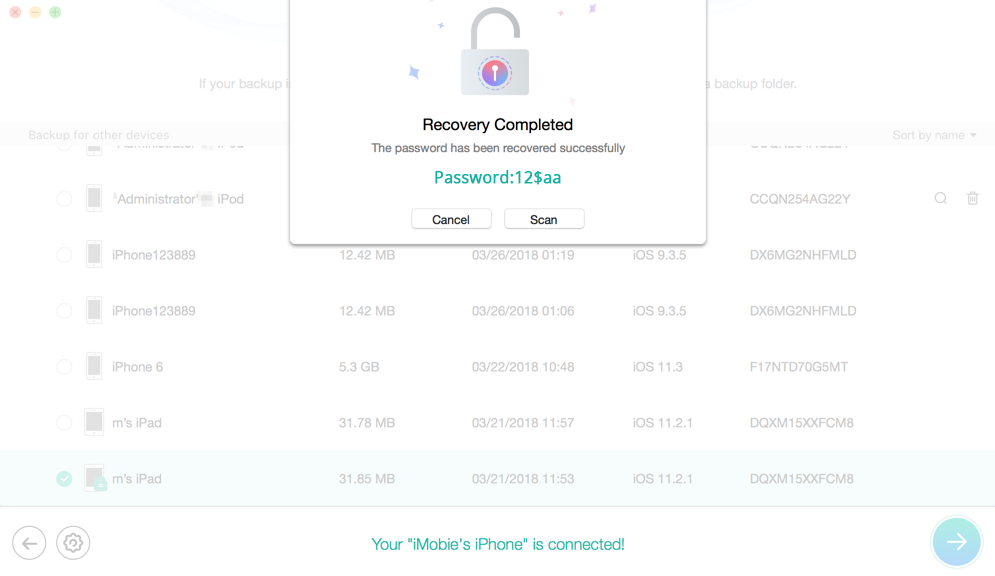
iTunes backup Password Recovered
How to Recover Forgotten iTunes Backup Password on Mac
If you’re a Mac user and saved your iTunes backup password to Keychain, then you’re so lucky because you can use Keychain to get back your password with ease. To do this, you can follow steps:
- On your Mac, open Application > Utilities > Keychain Access.
- Click on All Items. In the upper-right search field enter “iPhone” and look for a keychain item named iPhone Backup.
- Double-click the iPhone Backup, a new window that will open, tick the Show password checkbox. Enter your keychain password and click Allow.
Then you’ll see your iPhone Backup password in the pop-up window.
The Bottom Line
That’s all for you if you forgot your iTunes backup password. Although you can reset the password and make a new one, you should first try AnyUnlock to find back the iTunes backup password. Hope this guide can give you a hand. If you feel this guide is helpful, why not share it to help more people? Also, if you have other tips for the problem, feel free to leave your comment below.
More Related Articles

Joy Taylor


Senior writer of the iMobie team as well as an Apple fan, love to help more users solve various types of iOS & Android-related issues.
Screenify
AnyEnhancer
FocuSee
Vozard
AnyMiro
AnyMirror