Forgot iPhone Passcode Without Restore? Here’s How!
It is very common to forgot iPhone passcode among iPhone users. So, in this post, we have given you some simple solutions on how to unlock iPhone when you forgot iPhone passcode without restore.
iPhone Network & Password Issues
Network Issues
Password Issues
iPhone is famous for its brilliant security system. Once you have set up an iPhone, it can be protected by your screen passcode and iCloud password. These iPhone passwords are the protective shields that will protect your private information from intruders. However, you may forget a newly-updated iPhone passcode or the passcode on an old iPhone. In this case, can you unlock forgot iPhone passcode without restore? The answer is definitely YES. This article will go through some possible ways to unlock iPhone if you forget the passcode. Let’s check and try them one by one.
Method 1. Use Previous Passcode to Unlock iPhone [iOS 17 & Later]
If you have recently changed your iPhone passcode, you can enter the previous passcode to unlock your iPhone within 72 hours. This method is available for iPhones running iOS 17 and later. Once your iPhone is unlocked, you should change the passcode with the instructions. Here’s how:
Step 1. Keep entering wrong passcodes from the lock screen until you see the iPhone Unavailable page.
Step 2. Tap on Forgot Passcode? and continue.
Step 3. It will ask you to confirm if you have changed the passcode within 72 hours, and provide you a choice to enter previous passcode.
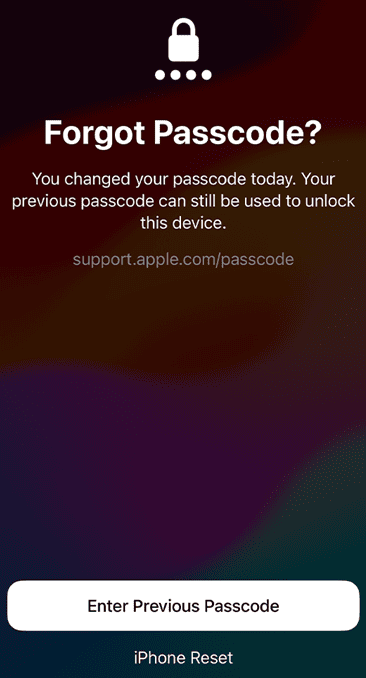
iPhone Unavailable Enter Previous Passcode
Step 4. Follow the instructions to set up a new iPhone passcode.
Method 2. Unlock iPhone with iTunes/Finder Backup Decryption
If you forgot your iPhone passcode but want to unlock it without restoring it as well as keep your data on your iPhone, there are limited methods that may work depending on your situation. But it is not a mission impossible. If you’ve got an iTunes or Finder backup of your iPhone, it is easy for you to unlock your iDevice without erasing it. However, if the backup is encrypted, you’ll need the password used to decrypt it. The backup password is usually different from the iPhone passcode unless you set them as the same.
Here are the steps you can follow to unlock forgot iPhone passcode without data loss:
Step 1. Install the latest version of iTunes/Finder on your computer.
Step 2. Connect your iPhone to the computer. Launch iTunes/Finder until it detects your iPhone. Then restart the iPhone.
Step 3. In iTunes/Finder, select your iPhone. Click Restore Backup.
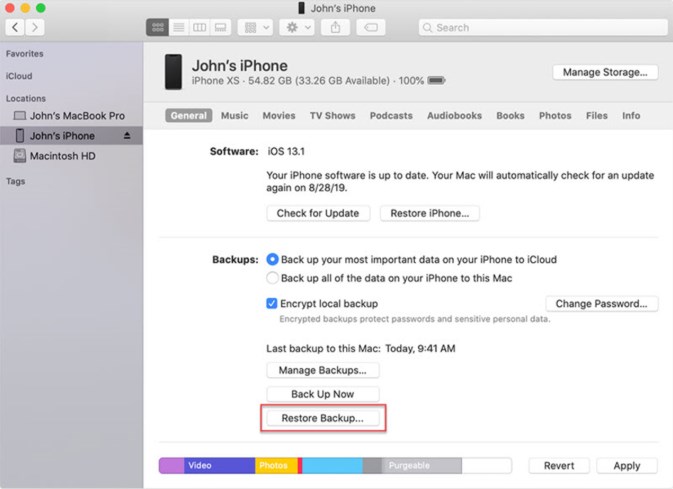
Restore Recent Finder Backup
Step 4. Choose the most recent backup of your iPhone and tap Restore.
Method 3. Use Siri to Unlock iPhone Without Passcode or Resetting
If you forgot your iPhone passcode and have an older device with a home button that’s running iOS 10 to iOS 12.1, you might be able to unlock it by exploiting an old Siri security flaw. As a prerequisite, Siri should be enabled on the lock screen.
Follow the steps below to unlock iPhone without passcode or resetting:
Step 1. Activate Siri by pressing and holding the home button.
Step 2. Say “What time is it?”, then Siri will show the clock. Tap the Clock widget and open the World Clock.
Step 4. Tap “+” to add another clock, then type any text in the search bar.
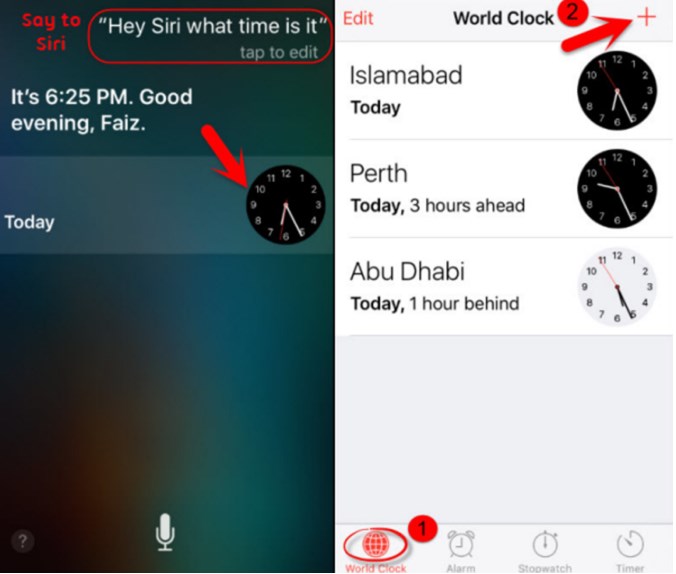
Tap Plus on World Clock Interface
Step 5. Select the text and choose “Share” > Messages.
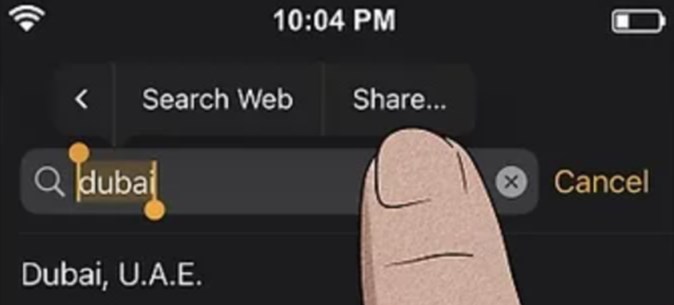
Tap Message
Step 6. In the “To” field, type something random and press Return.
Step 7. Tap the “+” icon next to the contact name. Tap “Create New Contact”.
Step 8. Tap Add Photo > Choose Photo. And it will open the Photo Library.
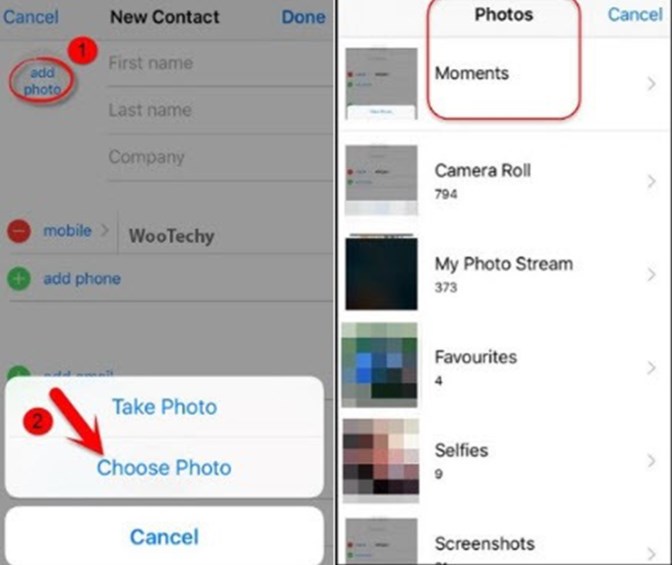
Tap Choose Photo
Step 9. From here, press the Home Button or swipe up to bypass the lock screen.
Method 4. Unlock the Forgotten iPhone Passcode via Find My iPhone
You may also ask ‘Can I reset my iPhone passcode from iCloud? Yes, of course. If you forgot the iPhone passcode, you can also reset it from iCloud to unlock the device. For this, you need to have Find My iPhone enabled on your device, and then you can unlock it when you forget your iPhone passcode without restoring. However, this method requires your iCloud account credentials. Follow the steps below to learn how to unlock an iPhone without a passcode via iCloud.
Step 1. Go to the iCloud website in a web browser on your computer or other devices.
Step 2. Sign in to your iCloud account using your login credentials.
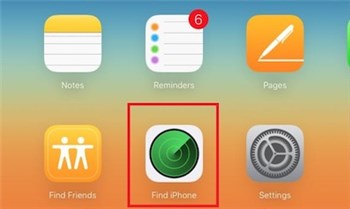
Sign in iCloud Account and Choose Find iPhone
Step 3. Then, go to Find My iPhone and then click on “All Devices” to view a list of devices connected with your iCloud.
Step 4. Select your iPhone from the list of devices.
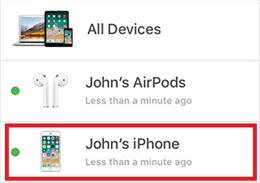
Select the Target iPhone
Step 5. Finally, click Erase iPhone. This will erase your iPhone, and the passcode will also be removed.
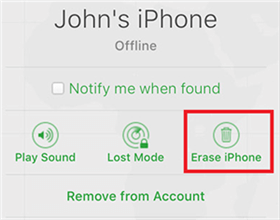
Choose Erase iPhone
You may need: How to Bypass iCloud Activation Lock on iPhone/iPad via 4 Ways >
Method 5. Unlock iPhone with an iPhone Unlocker[Easy & Fast]
You may fail to unlock a forgotten iPhone passcode without restoring by using the above methods, as the iPhone has set strict privacy protections. Don’t worry, you still have a way out with a professional iPhone password unlocker. AnyUnlock – iPhone Password Unlocker specializes in iOS password removal. With this tool, you can remove all iPhone screen locks, like 4-digit/6-digit passcode, Face ID, fingerprint, pattern, pin, and more. You only need to click the buttons to unlock your device, no technical requirement. All iOS systems and iPhone models are supported, including the latest iOS 26.
AnyUnlock – Unlock iPhone in Clicks
- Unlock forgotten iPhone passcode in 3 steps and minutes.
- Unlock 4-digit or 6-digit numeric code, Touch ID, Face ID, etc.
- Simple and no tech skills required. Anyone can unlock with ease.
- Bypass MDM lock, unlock Apple ID, remove screen time passcode, etc.
Free Download100% Clean & Safe
Free Download100% Clean & Safe
Free Download * 100% Clean & Safe
Steps to Unlock iPhone When You Forgot iPhone Passcode:
Step 1. Download and launch AnyUnlock on your computer, and connect your locked iPhone to it. Choose the Unlock Screen Passcode option to go on.

Choose Unlock Screen Passcode
Step 2. Download the iOS firmware before removing the iPhone screen passcode, this is necessary for unlocking the screen passcode.

Get a Matching Firmware
Step 3. When the firmware downloading is finished, click the “Unlock Now” option. Then AnyUnlock will unlock the screen passcode automatically. Please do not disconnect your device until it restarts.

Tap on Unlock Now to Remove Screen Passcode
Step 4. When the recovery process is completed, you will see the “Screen passcode removed successfully” interface.

Screen Passcode Removed Successfully
FAQs about Forgot iPhone Passcode Without Restore
Q1: Can I Unlock My iPhone Without Restoring It?
Yes, if your iPhone is running iOS 17 and later, you can use the previous passcode to unlock your iPhone within 72 hours after you have changed the passcode. For older versions, you can also use Siri to unlock iPhone forgot passcode without restoring.
Q2: Can You Unlock a Disabled iPhone Without Losing Everything?
The answer is yes. You can also try Siri or use your previous passcode to bypass your disabled iPhone without losing data, but the success rate is uncertain. Since most iPhone unlock solutions usually erase the entire content and settings on the device, backing up your iPhone regularly is the best option to avoid data loss.
Q3: Can I Reset My iPhone Passcode from iCloud?
Reset your iPhone passcode from iCloud is an easy task as long as you remember the iCloud account and credentials. Here are the steps:
- Go to iCloud’s official website in a web browser
- Click Sign in, and use your Apple ID to log in.
- Click Find My.
- Click All Devices from the top and select your iPhone.
- Click Erase iPhone > Erase.
The Bottom Line
Now you may know how to unlock forgot iPhone passcode without restore by entering the previous passcode, using iTunes/Finder backup encryption, or using Siri. These methods come with some restrictions. As a result, if you want to unlock iPhone without restore quickly and easily, AnyUnlock must be your best choice. All screen lock types can be unlocked with this tool with a simple click, allowing you to regain access to your iPhone immediately. Don’t hesitate to download AnyUnlock now and unlock iPhone if you forget the passcode.
Free Download * 100% Clean & Safe
More Related Articles
Product-related questions? Contact Our Support Team to Get Quick Solution >

