14 Ways to Fix WhatsApp Chat Backup Stuck
WhatsApp backup stuck on your iPhone or Android device? This guide takes a look at some of the possible ways to get around this issue and to successfully make a backup.
Social App Backup & Restore Tips
Signal Backup & Restore Tips
WhatsApp Backup & Restore Tips
AnyTrans – Back Up WhatsApp from iPhone Easily
Is WhatsApp backup stuck? Free download AnyTrans to 1-click to back up all your data to your computer, including WhatsApp, contact, message, etc.
If you do not already know, WhatsApp backs up your chat conversations at a predefined time every day. In case you have chosen the option to back up data to Google Drive or iCloud, then your data is backed up to either of these cloud services. And WhatsApp backup enables you to keep your private data safe and to switch Android to Android, iPhone to iPhone smoothly.
Tips: If you plan to change phones across the system, you may try some other ways to restore WhatsApp backup from Android to a new iPhone, or transfer from iPhone to a new Android.
While sometimes, you might find that your WhatsApp chat backup gets stuck. There are many reasons your WhatsApp chat backup does not go through. Let us take a dive right into the solutions and fix this issue.
Why Does WhatsApp Backup Keep Getting Stuck?
Whatsapp backup stuck is a very annoying thing, although we will provide 14 different solutions to this problem for Android and iPhone users, before we solve it, we’d better know what causes this problem to prevent this problem from happening again.
- Cache: Once your phone accumulates a lot of cache, this can cause the phone to run slower, leading to WhatsApp backup stuck. Therefore, it is necessary to clean your phone frequently.
- Insufficient Cloud Space: Whether you use Google Drive, iCloud, or other cloud services to back up your WhatsApp, if you don’t have enough memory it will cause WhatsApp backup stuck.
- Unstable Internet Connection: Backing up WhatsApp data needs to be done on a stable network, once the network gets bad or lost, then WhatsApp backup stuck/WhatsApp backup not working will happen. In this case, you can choose to finish the backup in a stable network and then leave.
8 Tricks to Fix WhatsApp Backup Stuck on iPhone
If you use an iPhone, you probably back up your WhatsApp data to iCloud. This is mostly a stable service but it experiences hiccups at times. To fix WhatsApp backup stuck on iPhone, first make sure you’re signed in with the Apple ID that you use to access iCloud. Then try the following fixes:
Fix 1. Backup WhatsApp via iPhone Backup Software
When we get stuck backing up WhatsApp, the easiest way to solve this problem, the most straightforward and simple solution to this problem is to switch to a different backup software. Here we highly recommend with AnyTrans, a professional data management tool. It helps you back up your devices with ease. It offers you full backup, incremental backup, which means that only the data added to your phone is backed up, and wireless backup, which allows you to back up your phone data without having to connect your device.
- No data losing – Help you to fully back up your WhatsApp data in case of data loss.
- Optional Storage Path – You can adjust the location where the data is stored after backup to suit your needs.
- Superfast backup speed – You can make a large WhatsApp backup in minutes.
- Support all iOS device models and iOS versions – AnyTrans supports the latest iPhone 14, as well as iOS 16.
Free Download * 100% Clean & Safe
Here are steps to back up your WhatsApp:
Step 1. Download AnyTrans and run it on your computer > connect your iPhone to the computer > choose the Social Messages Manager on the left side > select the Back Up WhatsApp option.
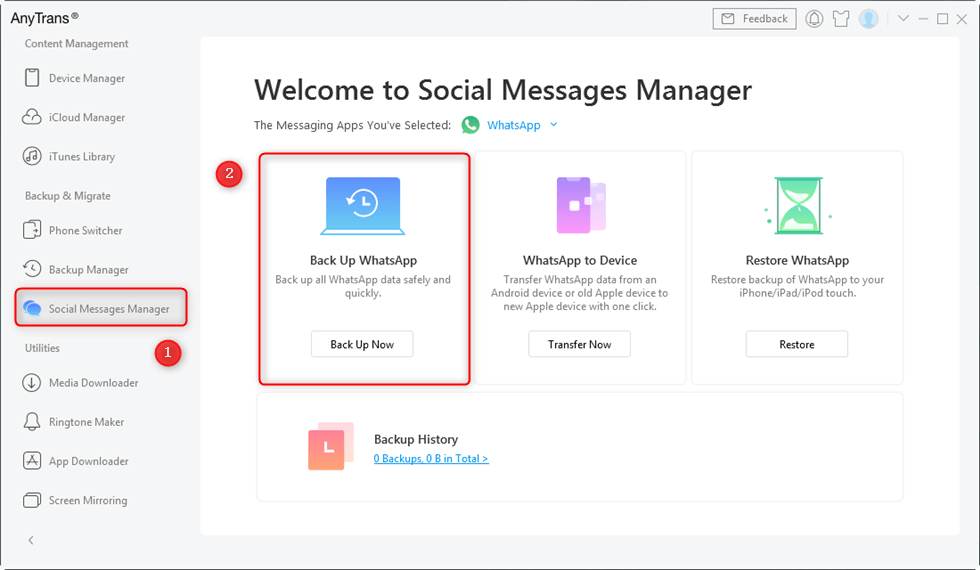
Back up WhatsApp Files with AnyTrans
Step 2. Then you can click Back Up Now to save your WhatsApp message for MacBook/PC. At the same time, you can click on the Enable Backup Encryption button to encrypt the backup, or click on the Change Backup Path button to change the transfer path.
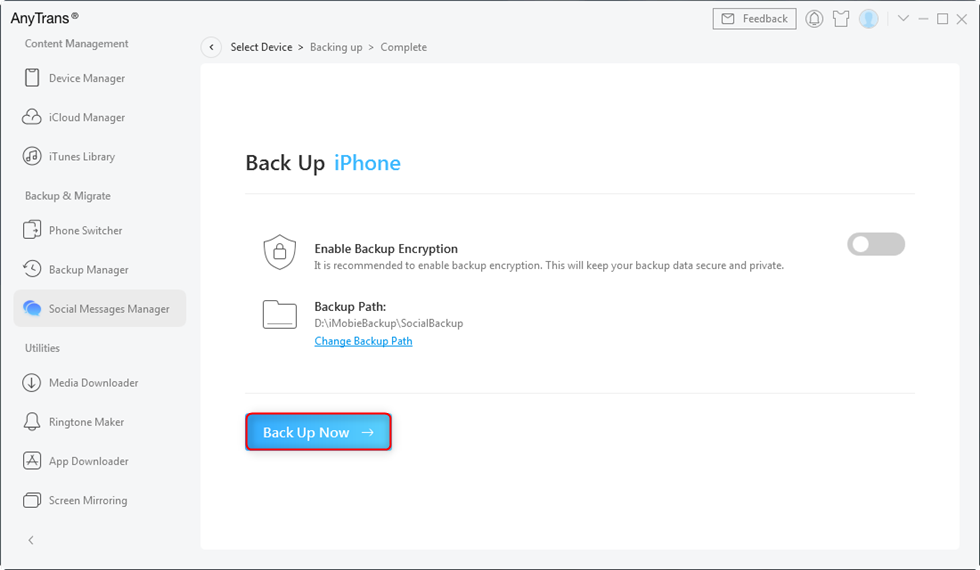
Click Back Up Now
Fix 2. Enable iCloud Drive
iCloud Drive must be enabled on your iPhone in order to create WhatsApp backups. If it is already enabled, you can try toggling it off and on and see if that helps fix it when WhatsApp backup is not working.
- Open the Settings app and tap your name.
- Tap the iCloud option on the following screen.
- Enable the iCloud Drive option.
- If the option is enabled, turn it off and then turn it back on.
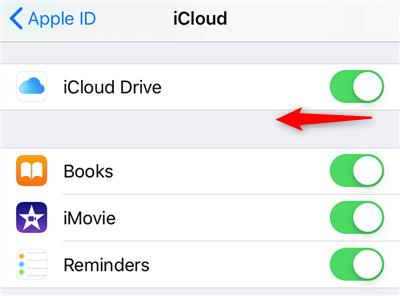
Turn on iCloud Drive
Fix 3. Ensure Sufficient Space is Available in iCloud
To store backups, you need to have a certain amount of free space available in your iCloud account – WhatsApp says at least 2.05 times the space than the actual size of your WhatsApp backup. If you do not have enough space, you need to either remove your existing files or upgrade your iCloud plan.
To check how much space you have in your iCloud account:
- Launch the Settings app and tap your name banner.
- Select iCloud on the resulting screen.
- You will see your iCloud usage.
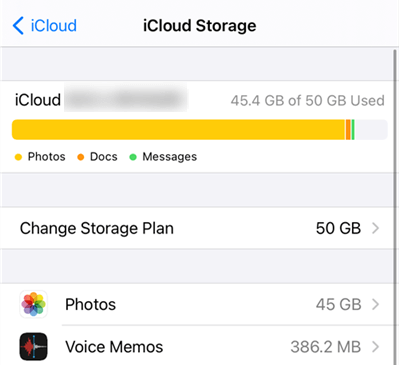
Check iCloud Storage
How to delete iCloud backup:
So if your iCloud storage nearly full and you can delete the existing backup to fix back up stuck: Go to Settings > Tap your [name] > Click iCloud and then iCloud Backup > Delete the existing backups. Then, you can go to WhatsApp Settings > Chat and try to back up again.
Fix 4. Turn On Mobile Data for iCloud
One possible reason the WhatsApp backup is stuck on your iPhone is that you do not have mobile data enabled for iCloud. This prevents iCloud from uploading your backup.
You can fix this issue by allowing iCloud to use your cellular data.
- Access the Settings app and select your name.
- Select iCloud on the following screen and tap iCloud Drive.
- Enable the Use Mobile Data option.
Fix 5. Connect to a Working Internet Connection
As you probably know, WhatsApp uses your Internet connection to download and upload data. Therefore, you should make sure your current Internet connection works. If it is your connection that has the problem, none of your fixes are going to work.
If you are currently on mobile data, switch to a good WiFi network and see if it fixes the issue. If you are on a WiFi network, switch to mobile data and see if it helps.
Fix 6. Perform a Manual WhatsApp Backup
Lastly, you can try creating a manual WhatsApp backup and see if that works.
- Make sure you are connected to a working Internet connection.
- Open WhatsApp on your iPhone.
- Head to Settings > Chats > Chat Backup and tap Back Up Now.
Fix 7. Reset Network Settings
If the network is not stable or disconnected, WhatsApp backup will also be stuck, in this case, you just need to reset the network.
Just go to Settings > General > Reset and tap on the “Reset Network Settings” option.
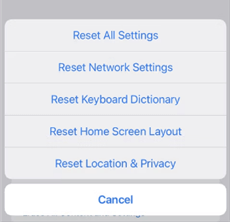
Choose Reset Network Settings Option
Fix 8. Keep iOS Updated
Both Apple and regular software are constantly updated, and the updated versions are often the ones that have already fixed the problems that existed before. So, if you are still using an older version of iOS, you can try to upgrade your iOS version, maybe this can solve the problem of stuck WhatsApp backups.
Just head to Settings > General > Software Update to see the latest stable iOS version available.
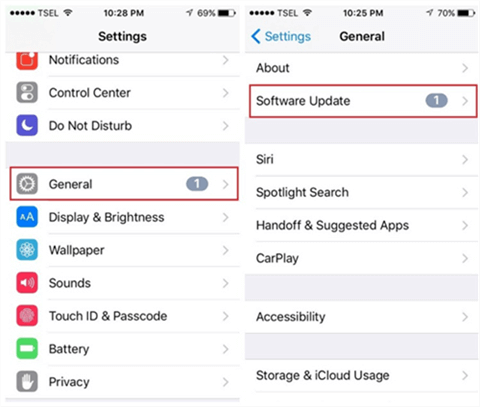
Check Software Update
6 Methods to Fix WhatsApp Backup Stuck on Android
If your WhatsApp backup is stuck on an Android device, it is mostly due to an issue with your Google account or Google services.
Fix 1. Try Android WhatsApp Backup Alternative
When we start WhatsApp backup, often WhatsApp backup is stuck at 99 or 100, this is because WhatsApp backup is affected by a lot of factors, it is easy to backup stuck, interrupted, or even failed. When encountering these situations, we can use some simple and fast software, and it can also maximize the success of WhatsApp backup. Among all the software, we highly recommend DroidKit for you.
With DroidKit, you can easily backup WhatsApp from Android to computer. Of course if you want to restore a WhatsApp backup that was previously backed up to your computer to an existing device or a new Android device it’s a simple thing. More than that, you can also save WhatsApp data from iPhone/Android to another Android phone.
Free Download* 100% Clean & Safe
Step 1. Open DroidKit on your Windows or Mac computer. Choose the WhatsApp Manager option under the Data Manager function.
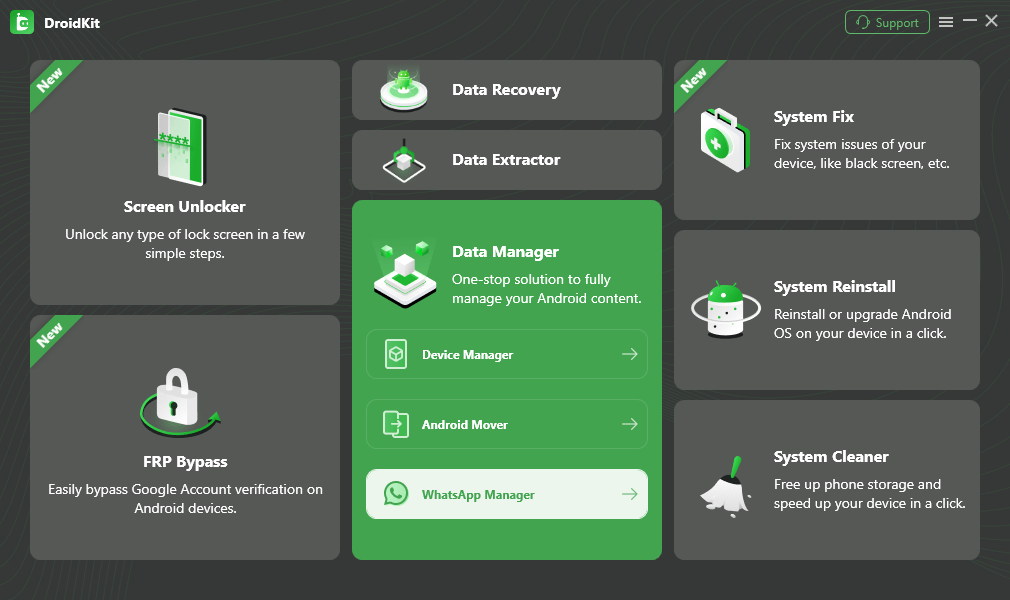
Choose WhatsApp Manager Option
Step 2. Click Back Up WhatsApp section, then you need to connect your Android phone to your computer via a USB cable. Once successful, click Back Up Now.
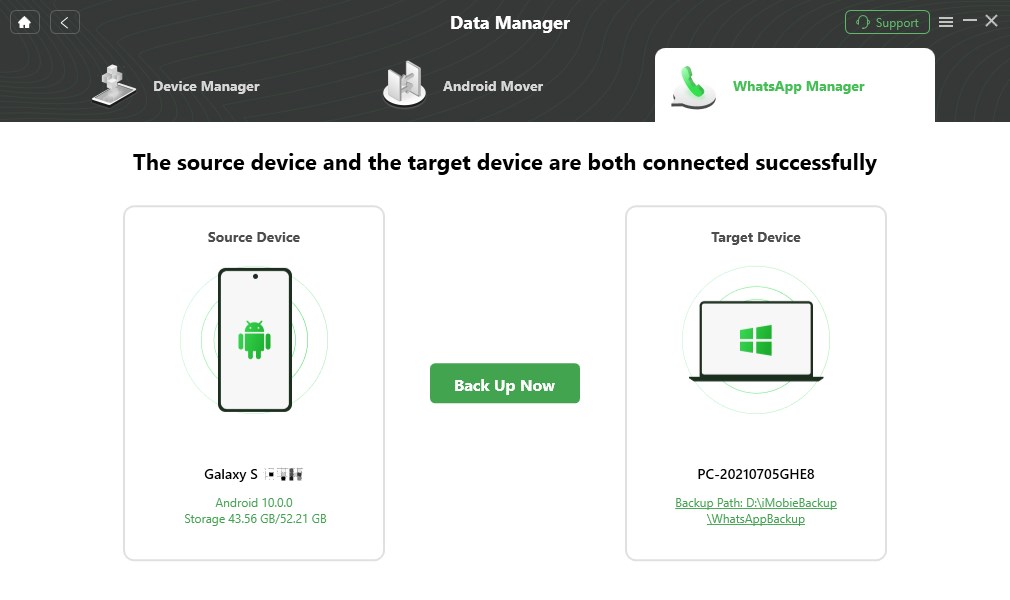
Connect Your Device to Computer
Step 3. And the backing up process will begin.
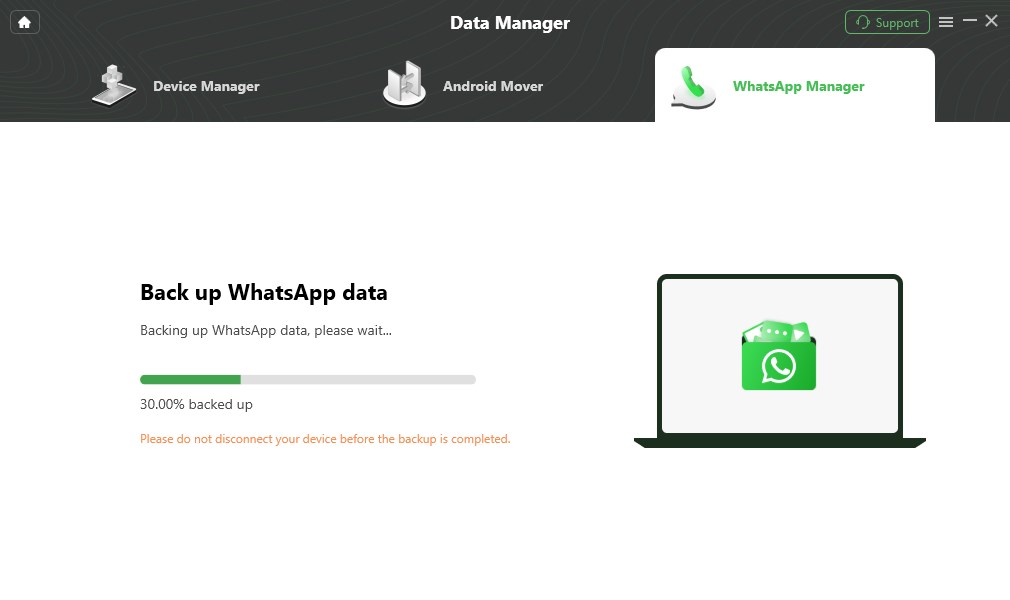
Start WhatsApp Backup
Step 4. Minutes later, you’ll see Backup Completed page. You can click View to check your WhatsApp backup.

WhatsApp Backup Complete
Fix 2. Use an Active Google Account
First of all, make sure that your WhatsApp account is linked to an active Google account. You can check and change the Google account for your WhatsApp backups on your phone.
- Open WhatsApp on your phone.
- Head to Settings > Chats > Chat backup.
- Check Google Account and change the account if required.
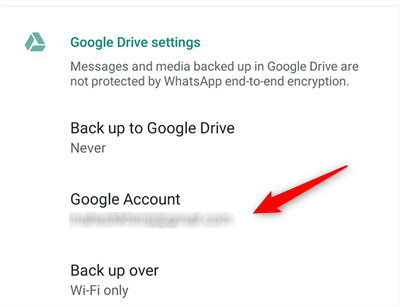
Use a Functioning Google Account
Also Read: Restore WhatsApp Backup from Google Drive to Android >
Fix 3. Update Google Play services
Google Play services come preinstalled on all Android devices, and WhatsApp utilizes this tool to upload your data to your Google Drive account. It might be that there is an issue with this tool and so your uploads are not being made the way they should.
You can update these services on your phone and see if that helps.
- Head to Settings > Apps & notifications > Google Play Services > App details on your phone.
- Tap Update if an update is available.
Fix 4. Do Not Include Videos in the Backup
Sometimes, your WhatsApp backups get stuck because you have too many large videos to upload. If this is the case, you can exclude videos from being added to your cloud backups. This way, your backups will be smaller and hopefully, they should go through without issues.
To disable Include videos: Go to Settings > Chats > Chat backup on your phone > Disable the Include videos option.
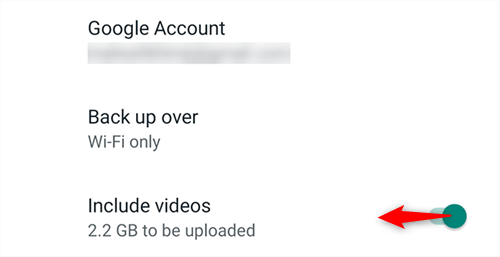
Exclusive Videos in WhatsApp Backups
Fix 5. Delete the Backup from Google Drive
Lastly, it might be that your earlier WhatsApp backups are causing an issue with your new backup. If this is the case, the best way around this is to clear your old backups. It is pretty easy to remove existing WhatsApp backups from Google Drive, and you can do it from your desktop.
Keep in mind that you will lose all of the data that was saved in your backups.
- Head over to the Google Drive site and log-in to your Google account. This should be the same account that you use to make WhatsApp backups on your phone.
- Click the cog icon at the top-right and select the option that says Settings.
- Select Manage Apps from the left panel.
- Find WhatsApp Messenger in the list, click Options next to it, and select Disconnect from Drive.
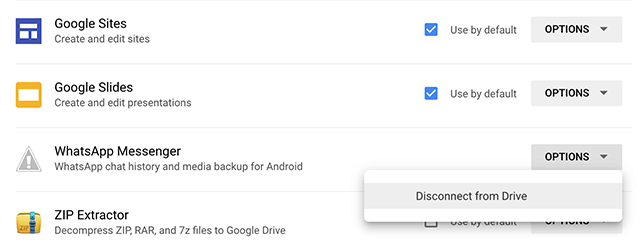
Remove WhatsApp Backup from Google Drive
You can now try to create a fresh WhatsApp backup from your phone.
Fix 6. Clear WhatsApp Cache
If you have not cleared your WhatsApp cache for a long time, it may also cause the problem of backup WhatsApp getting stuck. So too many cache and files can put a big burden on your phone.
Please follow these steps to clear the WhatsApp cache.
- Head to your device’s Settings > Apps/Application Manager and select WhatsApp.
- Locate Storage and tap on the “Clear Cache” button to reset its cache data.
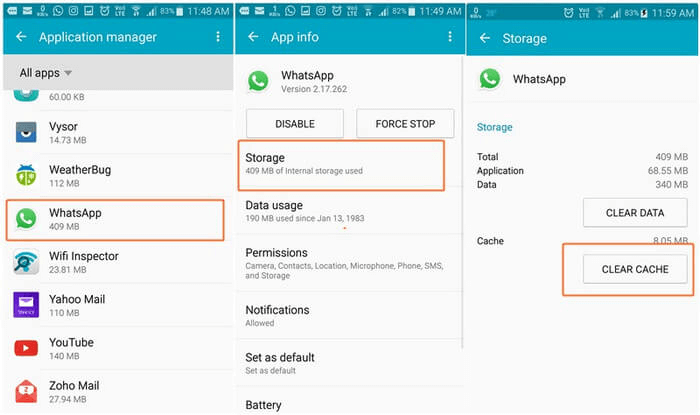
Clear Cache of WhatsApp on Your Phone
Frequently Asked Questions
You probably have many questions when the WhatsApp backup gets stuck on your device.
1. How long does WhatsApp backup take?
This totally depends on the size of the backup. If you are excluding media, this should take a few minutes. If you include media, it will take significantly more time.
2. Why can’t I backup my WhatsApp to iCloud?
Some of the reasons you cannot backup WhatsApp to iCloud are you are not signed into the same iCloud account, iCloud Drive is disabled, and you have insufficient storage in your iCloud account. To fix can not backup WhatsApp to iCloud or Google Drive, read the following methods and find your way.
3. What to do when WhatsApp backup stuck on preparing iPhone?
If you encounter this issue, please try the method below.
- Launch WhatsApp > Chats> Choose Chat Backup.
- Then click on the Back Up Now option. Close WhatsApp after a few seconds.
- Open WhatsApp and repeat the above .operation.
- This can be repeated 2-4 times, and then your backup will be successful.
Conclusion
Do not panic if your WhatsApp backup gets stuck as there are ways to fix this issue on both Android and iPhone. Use the above methods and you should hopefully be able to successfully make a WhatsApp backup on your Android to iPhone.
Free Download * 100% Clean & Safe
Product-related questions? Contact Our Support Team to Get Quick Solution >

