How to Fix This Apple ID Has Not Yet Been Used in the iTunes Store
Have you ever met such an error message “This Apple ID has not yet been used in the iTunes Store”? This article will show you how to fix it easily.
iPhone Network & Password Issues
Network Issues
Password Issues
This Apple ID has not yet been used with the iTunes store. Please review your account information”. How do I get rid of this error on iTunes?
——A question from an iOS user
Almost all iOS users have an Apple ID when using Apple’s kinds of products. In some cases, many users will meet some error messages just like the user asked above. In this post, we will tell you what is an Apple ID, and how to fix it if you meet the same error message when you try to use your Apple ID in iTunes. So, if you’re just in this case, read on.
What Is Apple ID
Apple ID is the account you created on Apple’s servers to access Apple services like the App Store, Apple Music, iCloud, iMessage, FaceTime and more, and of course, on all of your iOS devices. You can sign in to all Apple services with a single Apple ID and password. If you have no Apple ID, you need to create one.
After you created an Apple ID, you need to finish your credit card and billing information, then confirm your phone number and a verification email. It’s important, after that, you can use your Apple ID to sign in to the iTunes Store, App Store, and other Apple services such as iCloud. Next, you can manage and use your Apple ID successfully.
No matter where you create your Apple ID, just remember to use the same one to sign in to every Apple service. That way, you can access and manage everything with a single account and password.
Fix This Apple ID Has Not Yet Been Used in the iTunes Store
Actually, if you using iTunes on your iPhone, iPad, PC or Mac, or through the iOS App Store to create your Apple ID you may encounter this message. While, if you have already made an Apple account before and now want to use that specific account for downloading and purchasing in iTunes store, and meet ‘This Apple ID has not yet been used in the iTunes Store’ message, it’s probably you haven’t set up your purchase information. Here are the steps you can try to fix Apple ID has not been used:
- Tap Review button on the pop window.
- Then follow the prompts to add a card or credit card to finish your payment verification: Enter your Country/Region > Toggle on Agree to Terms And Conditions > Tap Next > Enter Your Payment Method > Enter your Name and Billing Address.
- Click Next, then Continue > Your Apple ID is set up now.
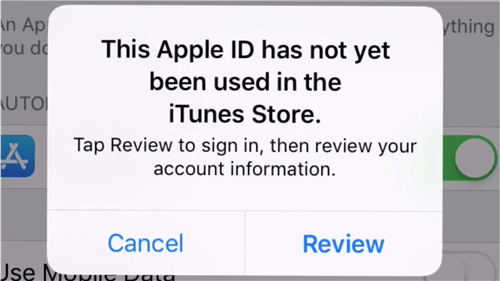
This Apple ID has not yet been used in the iTunes Store
You will not be charged until you make a purchase. Or if you are not really planning to purchase in the iTunes store, you can remove the card at any time!
Bonus Tip: Best iTunes Alternative Helps You Transfer iOS Data in An Easy Way
Every iOS user can download and purchase apps, songs, and more directly from iTunes Store on iPhone, iPad, and iPod touch. But as you know, iTunes only supports transferring iPhone purchases to iTunes on computer. What if you want to transfer more non-purchased items from your iOS device to computer? In this case, you need AnyTrans to help you make it with ease. It not only enables you to transfer non-purchased items from your device to computer easily but also helps you manage and transfer all your iOS data in an easier way. It is the well-deserved best iTunes alternative because:
- It’s a professional iOS content transfer tool that works on Windows PC and Mac, and is compatible with all iPhones, iPad, and iPods.
- It supports transferring all kinds of iOS data without any limits including songs, notes, calendars, contacts, apps, ringtones, pictures, reminders, messages, and so on.
- It allows you to transfer iOS data in multi-direction, not only limited between computer and device, but also supports transferring data from device to device, between iTunes library and device, between computer and iCloud, from device to iCloud, from iCloud to iCloud, and even from iCloud to external hard drive directly.
Here is a screenshot of AnyTrans.
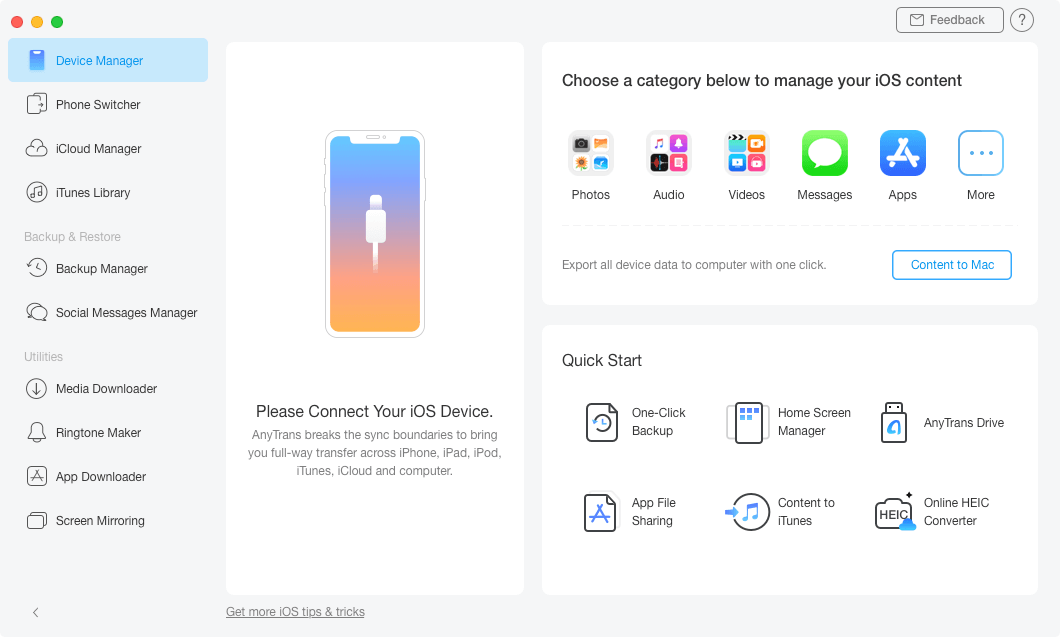
iTunes Alternative Overview
Now Download AnyTrans to Transfer & Manage Your Data in an Easier Way >
Free Download * 100% Clean & Safe
The Bottom Line
After reading this guide about how to fix this apple id has not yet been used in the iTunes store, you can try out the method mentioned above to see if it works for you. However, if problem still there, then contacting an Apple-authorized service center might be useful. By the way, if you want to transfer your iOS data in an easier way, you can give a try on AnyTrans.
Product-related questions? Contact Our Support Team to Get Quick Solution >

