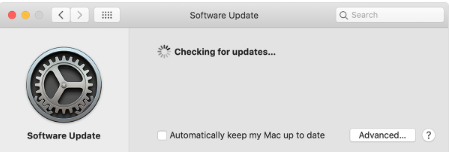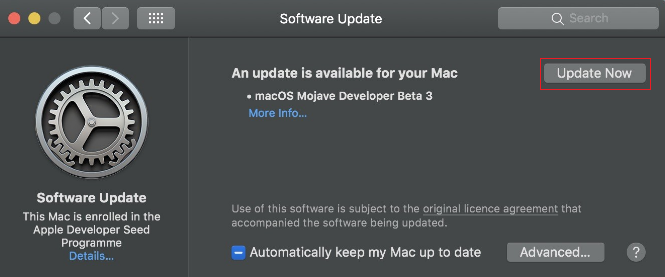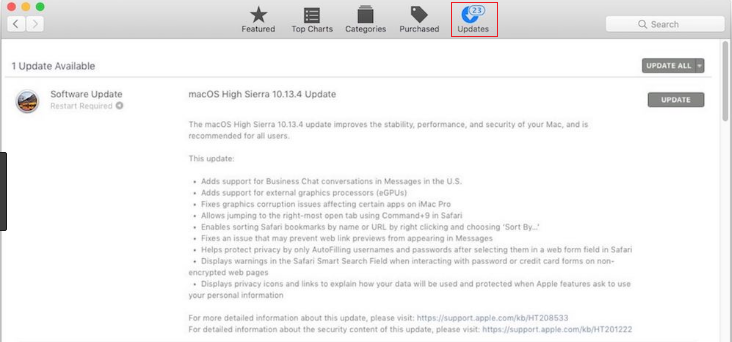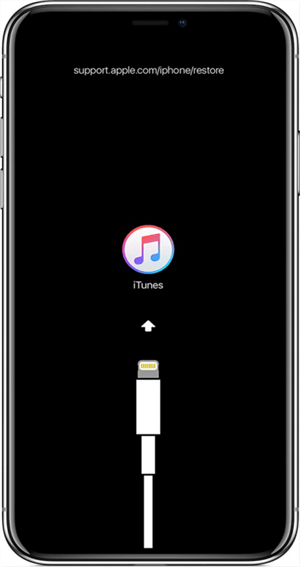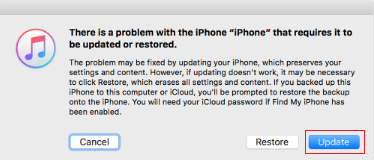How to Fix Software for this iPhone is Not Currently Available [iOS 15]
Looking for the solutions to fix “software for this iPhone is not currently available” error, occurring when you try iTunes to restore or update your iPhone? Here, we have mentioned several methods that you can try to come out of this annoying situation.
iOS Update Tips & Problems
Problems During iOS Update
Mostly, iPhone users when they plugged their iPhone into a computer for restore or update purposes with iTunes library, would probably encounter this error of software for this iPhone is not currently available. Due to this error, the restoration or updating process also halts. It is a very common issue that is faced by many iPhone users. Fortunately, there are some ways that can fix this error easily. That’s why we come up with this guide and here, we have given all the possible methods to resolve software for this iPhone is not a currently available problem.
AnyFix – iOS System Recovery
AnyFix helps you fix kinds of iOS system and iTunes issues. Also, you can use it to update and downgrade iOS easily.
How to Fix Software for This iPhone is not a Currently Available
Method 1: Ensure you have the Latest iTunes Version
One of the major reasons why iPhone users meet with this error is due to the old iTunes version. Whether you are updating or restoring your iPhone with iTunes library, it is necessary that you have installed the latest iTunes version on your computer. Otherwise, you will face this error and you will not be able to execute either update or restore process. So, to check the latest iTunes version on your PC, follow the below steps:
On Mac:
iTunes library comes along with the latest Mac operating system. So, to get or check the latest iTunes version, you just need to update your Mac system. Go to the “Menu” and then, move to the “System Preferences”. Finally, tap on the “Software Update”.
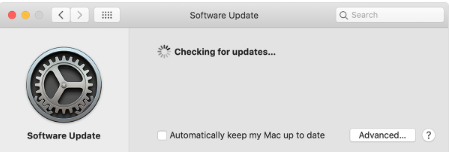
Software for this iPhone is Not Currently Available
On Windows PC:
If you have downloaded the iTunes library from the Apple official site, then launch iTunes on your computer. After that, select “Help” from the menu bar and then, “Check for Updates”.
If you have downloaded the iTunes library from the Microsoft Store, then it will be updated automatically when the latest version comes.
Method 2: Update your PC
If you already have the latest iTunes version, then it might be the case that you have not updated your computer software.
Update for Mac OS Mojave:
Step 1: Open the Apple menu and then, go to the “System Preferences”.
Step 2: Then, click on the “Software Update” and if it is available, then install the update from “Update Now”.
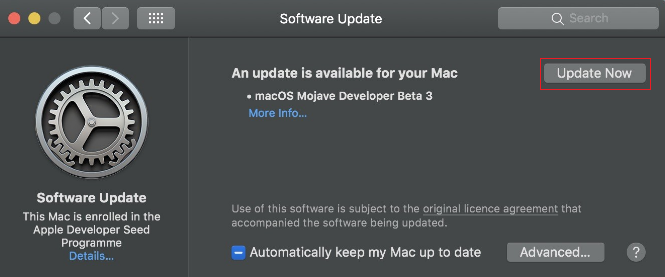
Update for Mac OS Mojave
Update for Mac earlier OS:
Step 1: First, navigate to the App Store on your Mac system.
Step 2: Thereafter, tap on the “Updates” which is on the App Store toolbar, and update programs that are listed.
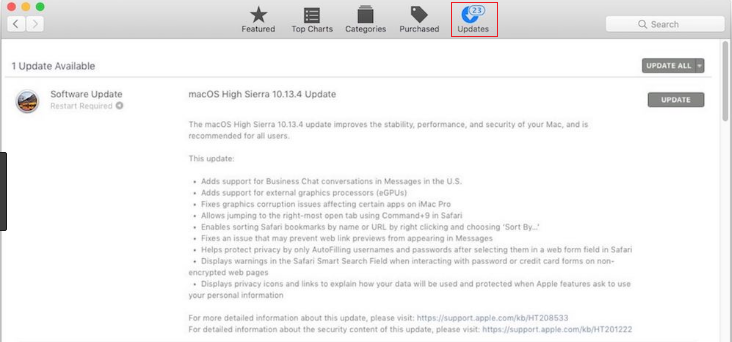
Update for Mac Earlier OS
Update for Windows:
Step 1: Go to the “Control Panel” and then, click on the “System and Security”.
Step 2: After that, tap on the “Windows Update”.
Method 3: Put your iPhone in Recovery Mode
It is the most effective method to fix software for this iPhone is not currently an available error. First, you need to enter your iPhone in recovery mode, and then restore or update it again.
Step 1: Connect your iPhone to a computer with the help of digital cable and run the latest version of iTunes on your computer.
Step 2: Now, restart your iPhone forcibly. Press and hold down the home and power button together and hold it until you don’t see connect to iTunes on your iPhone screen.
Note: For iPhone X & 8, press and release the Volume down button quickly and follow the same with the volume up button. After that, hold and press the side button until connect to iTunes does not appear.
For iPhone 7/ 7 Plus, press and hold down the volume down and side button together and hold it until connect to iTunes does not appear.
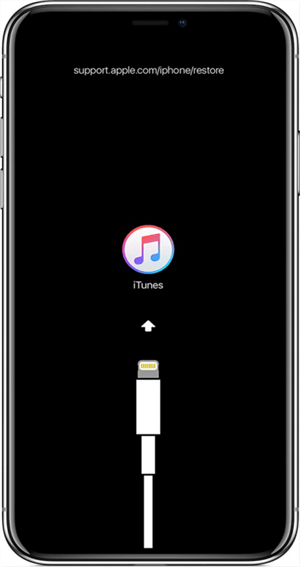
Put Your iPhone in Recovery Mode
Step 3: Now, when iTunes library detects recovery mode and it will ask for two options which are Restore or Update. Go for the “Update” option.
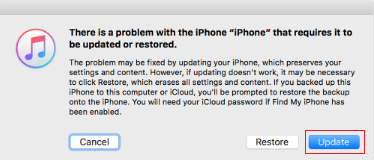
Go for the “Update” option.
Step 4: Wait until the process is not finished and once the update process is completed, activate your iPhone.
The Bottom Line
To fix software for this iPhone is not currently available error faced by many iPhone users; this guide has covered all methods that users can try on their iPhone. All the above-mentioned works on every iPhone model even for the latest iPhone.

Joy Taylor


Member of iMobie team as well as an Apple fan, love to help more users solve various types of iOS & Android related issues.
Screenify
AnyEnhancer
FocuSee
Vozard
AnyMiro
AnyMirror