How to Fix Samsung Galaxy Not Charging Issues
Samsung Galaxy S7/S6/Note not charging? Here in this post, don’t worry, we will show you a few practical methods to fix Samsung Galaxy S7/S6/Note not charging issues. Keep reading and get more.
Samsung Tips & Issue Fixes
- Copy Samsung Videos to iPhone
- Copy Samsung Messages to Computer
- Copy Samsung Photos to Mac/PC
- Copy Samsung Photos to Flash Drive
- Backup Samsung to Computer
- Move iPhone Photos to Samsung
- Samsung Smart Switch Alternative
- Unlock Samsung without Password
- Fix Samsung Tablet Frozen
- Fix Samsung Not Charging
- Fix Samsung Black Screen
- Fix Samsung Won’t Turn On
- Common Samsung Phone Issues
DroidKit – Android Repair Tool
Free download DroidKit to repair system for Android device. No need to root your device. No technical skills are required.
If you are encountering Samsung phone won’t charge issues, then you are not alone. Each day, thousands of issues of Samsung phone not charging issues are reported. To help users get rid of annoying Samsung phone not charging issues, here in this post, we summarized a few possible solutions. Even though the reason why Samsung phone won’t charge issues occur varies, one of the solutions below can surely be helpful.
Don’t Miss: How to Backup Samsung to Computer >

Samsung Phone Not Charging
Why my phone died and won’t turn on or charge? There are five solutions in total. It is suggested to try them one by one.
Why is my Samsung Phone Not Charging?
If your Samsung phone not charging or turning on, it is probably the charger not working. And if you changed to a new charger and it still won’t charge when plugged in. On the other hand, if the Android phone is slowly charging or is showing charging but battery percentage not increasing, then the reasons may go to software issues. That is to say, Samsung phone won’t charge after getting wet or after update, you need to check if it’s caused by Android OS bugs and you can fix the issue with the following methods.
How do I Fix my Samsung Phone When it Won’t Charge?
1. Fix Samsung Galaxy Not Charging Issues in Seconds
Ok, if you are facing the Samsung charging issue, you are definitely in the right place. Because here in this part, a Samsung troubleshooter is recommended. It is made to fix Samsung devices’ issues. Even there are 8 more tips below to help you fix the device. But when you get there, you get the best solution for fixing the Samsung charging problem. Let’s meet DroidKit!
DroidKit is dedicated to fixing Samsung issues you may meet while using Samsung devices, such as Samsung black screen issue. No worries anymore as it supports no root fixing and no data loss. No time-consuming or labor-wasting to get the Samsung galaxy charging issue fixed in seconds. What’s more, DroidKit will provide solutions when you forgot your Samsung password, need to bypass the Samsung FRP lock, etc.
Now, just follow the steps to get the detailed tutorial.
Step 1. Download the latest version of DroidKit and get it installed on the computer. You may need to connect the device to the PC with a great USB cable.
Free Download * 100% Clean & Safe
Step 2. Open DroidKit on the computer and select System Fix in the middle of the page.

Click System Fix Function
Step 3. In this step, you should click the Start button to go on the fixing journey.

Start to Repair Samsung Phone
Step 4. Just follow the on-screen instructions! So you need to download the firmware and put your device into Download Mode as required. Then your Samsung device will truly start the fixing journey.

PDA Code Matched
Step 5. DroidKit won’t take long to complete the fixing. Now all you can do is to wait for a while.

Completing the Repair Process
Fix Samsung Galaxy Not Charging Issue [Video Tutorial]
2. Check the Charger and the USB Cable
If the charger and the USB cable go wrong, it is for sure that the Samsung phone won’t charge. Here is how to check the charger and the USB cable.
- Check the port on the charger and see if you can find something that obstructs the connection like dirt and bent pin. If there is, clean the dirt and straighten it out using a pair of tweezers or even a toothpick.
- As for the USB cable, check both ends first, and see if there are any obvious breaks on the surface. Get another one if the USB cable is broken.

Check the Charger
3. Check the USB Port on Your Phone
The USB port on Samsung phone is fragile. After a long time of usage, it can have some problems. Please check if there is also some lint or debris inside that obstructs the cable from making good contacts with the receptors.

Check and Clean Charging Port
4. Check Water or Moisture on Samsung Phone
There is an automatic protection mechanism on your Samsung phone. When it detects that the USB charging port has moisture or is too humid, it will not charge. If this is the case, the Samsung phone will display a water drop icon in the notification bar. If you see a water drop icon, stop using the device and wait for it to become dry.
Usually, after a few hours, most of the water will evaporate on its own. If the water drop icon still does not disappear, but you are sure that the charging port is dry, try turning off the device and then turning it on again.
If this icon still exists after that, please follow the steps below to clear the USB cache:
- Open Settings on your Samsung Phone > Tap on Apps > Tap the filter icon on the top-right corner.
- Choose to “Show system apps” and tap OK > Then, scroll down to find the USB Settings option > Click on Storage > Clear data and Clear cache.
- After that, try to charge your Samsung phone again to see if this has resolved your issue.
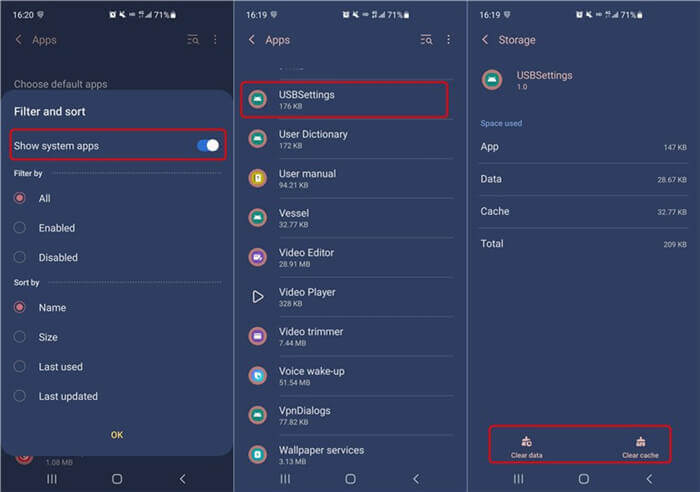
Check Samsung Water and Moisture
5. Update the Software
Why is my Samsung phone not charging fast? Sometimes, it is because of the system problem that makes your Samsung phone not charging fully. What you need to do is check and update the software on your phone to fix this issue:
- Go to Settings > Tap on Software Update > Download and install.
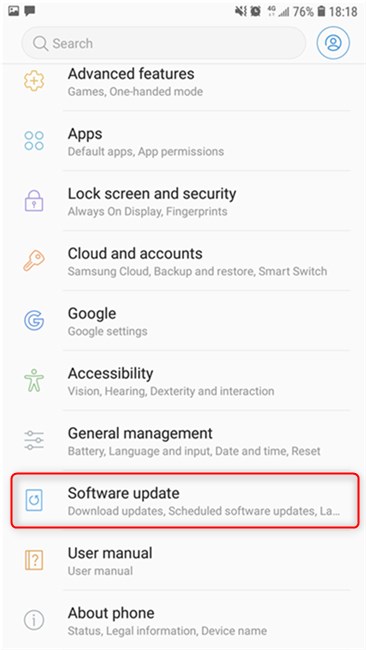
Check for Android Software Update
6. Hold the Device at Various Angles While Charging
It is common that the USB port gets loose. If the USB port gets loose, repositioning the phone could make the connection between the cable and receptors better. You can also try to move the end of the cable that’s connected to the phone up and down or sideways.

Try Various Angles While Charging
7. Use Wireless Charger
Try a wireless charger to charge your Samsung phone and see if it can charge normally. If not, then it is a problem with the battery or hardware. There is nothing to do to solve it but to visit a technician. Even though it is expensive, it shouldn’t be too costly if your Samsung phone is under warranty.

Try to Use Wireless Charger
8. Reboot Your Device
Performing a reboot could fix the Samsung won’t charging issue. Besides, it won’t erase any data on your phone.
- Press and hold the Power button for 30 seconds, release the Power button if the Samsung phone starts to turn on.
- As soon as you release the Power button, press and hold the Volume Down button.
- Continue holding the Volume Down button until the Samsung phone completes the reboot process.
- When you see a sign of “Safe Mode” at the bottom left corner of the screen, release the Volume Down key.

Reboot Your Phone
Bonus Tip: How to Print Samsung Phone Text Messages
Texting is one of the best ways we rely to communicate with others. However, text messages can sometimes work as important materials or evidence in court. If you need to print text messages from Samsung, how to make it?
Here in this post, we will show you one easy-to-operate tool to help you print text messages from Samsung phone – AnyDroid.
AnyDroid, developed by the iMobie team, is an excellent Android data manager. It can transfer text messages from Samsung phone to computer so that you can print it with great ease. Anydroid is the best tool you can get to help you print text messages from Samsung phone because:
- AnyDroid can help you download text messages from Android phone to computer in any format you want, like TXT, HTML.
- It can help you save text messages to anywhere you like on computer. After exporting, you don’t have to look everywhere to find them.
- AnyDroid is totally safe and secure. It is developed by an Apple certificated developer and also Norton and McAfee secured. You have our guarantee that it does no harm to your device and accidents like data loss or information leakage would never occur.
Free Download * 100% Clean & Safe
Now, download AnyDroid on your computer and then follow this guide on How to Transfer Messages from Android to Computer, you can easily print messages from Samsung phone.
The Bottom Line
That’s four ways to fix Samsung phone not charging issues. Are those tips helpful? Share your ideas in the comment column. If you find this post helpful, please do share it with others so that more people can know how to fix Samsung phone won’t charge issues. And don’t forget to try DroidKit to fix Samsung phone and tablet not charging. Besides, it also supports various system issues, including Samsung black screen, Samsung boot loop, firmware upgrade failed, etc.
Free Download * 100% Clean & Safe
Product-related questions? Contact Our Support Team to Get Quick Solution >

