How to Fix Samsung Pay Not Working Problem
Facing Samsung Pay is not working? Try the given tips to fix Samsung Pay is not working problem.
Android Issues & Fixes
Android System Issues
Android Apps Issues
Samsung Pay is a mobile wallet service that is offered by Samsung for its mobile devices. The main purpose of this mobile payment service is to replace the plastic card in your wallet. These days, every single Samsung device is equipped with a Samsung Pay application. Currently, this service is available in countries like United States, United Kingdom, India, Singapore, and many others.
If you are using Samsung Pay and facing a problem like Samsung Pay is showing up as an “incompatible app”, Samsung pay not supported on this device, Samsung pay won’t verify card, or Samsung pay push service is not enabled or other Samsung pay is not working problem. Here, we will talk about the best ways to fix Samsung pay not working problem. You will get 6 tips to fix the above Samsung pay doesn’t work issue.
Why is My Samsung Pay Not Working
There is a hefty amount of users are facing problems while trying to use Samsung Pay. They aren’t able to verify their account both through fingerprint authentication as well as PIN verification. Some users use Samsung Pay because they don’t want to carry many cards with them all the time which can be very problematic. So they use Samsung Pay which can add many cards to their device to remove the hassle of carrying anything extra. But Samsung pay is not working has dejected many users.
Now, you can check the tips below to get your Samsung pay to work normally.
Tip 1. Check First What Devices Support Samsung Pay
What devices are Samsung pay compatible with? According to Samsung official website, this app is compatible with Galaxy Note9, Galaxy S9+, Galaxy S9, Galaxy Note8, Galaxy S8+, Galaxy S8, Galaxy S7 edge, Galaxy S7, Galaxy S6 edge+, Note 5, Galaxy A8+, Galaxy A7 (2017), Galaxy A5 (2017), A5 (2016), A7 (2016), Galaxy A9 Pro and Galaxy J7 Pro.
If you’re facing Samsung pay is not supported on this device error, check if your device model is in the above compatible devices list.
Tip 2. Fix Samsung Pay Not Working with One Click
If your Samsung Pay not working, or you get a message that says Samsung Pay is not supported on this device, it was mostly caused by some software glitches like Samsung pay update failure. Therefore, if you find what software glitches happen and fix them, then the problem will be solved. And DroidKit – Android system repair can help you fix all the system issues with one click.
With DroidKit, you can fix all the Samsung system problems, for example, Samsung Pay not working, Samsung cloud keeps stopping, Samsung apps keep stopping, and Samsung black screen, etc. With this only solution that is available on Mac and Windows PC, you don’t worry be infected with viruses or malware. Because the ROM downloaded and installed on your device when fixing the problem is definitely official from Samsung.
Here’s how to fix Samsung pay not working with DroidKit:
Step 1. Get DroidKit installed on your computer. Go to the Fix System Issues panel.
Free Download * 100% Clean & Safe

Click Fix System Issues
Step 2. Connect your Samsung and Start.

Click Start Button to Continue Fixing
Step 3. When the device system matching is completed, you can click Download Now button to get the firmware package for your device.

Start to Download Firmware Package
Step 4. Once the firmware is downloaded, tap on Fix Now button. Then put your device in download mode and continue.

Get into Download Mode to Repair System
Step 5. After that, DroidKit will start the repairing process immediately. Once finished, tap on complete on the page of system fixed successfully.

System Fixed Successfully
Tip 3. Make Sure You Have the Firmware for the Samsung Pay Country You Are In
Firmware is an integral part of any mobile device whether it is of mobile phone or computer. On the web, you will find lots of apps that are dependent on the firmware, especially payment mobile applications. These mobile payment applications wouldn’t run if the device is not certified, insecure, and the firmware doesn’t match up. Samsung Pay is not working problem may be occurring due to a firmware problem. Incorrect firmware can also cause a problem like Samsung Pay is showing up as an “incompatible app”. If you want to check your firmware then, follow the below guide.
Step 1. First of all, you have to tap on the “Settings” icon to open.
Step 2. Now, scroll down by swiping > hit on the “About Phone” option.
Step 3. Check the build number and match it with the one that is available in your country.
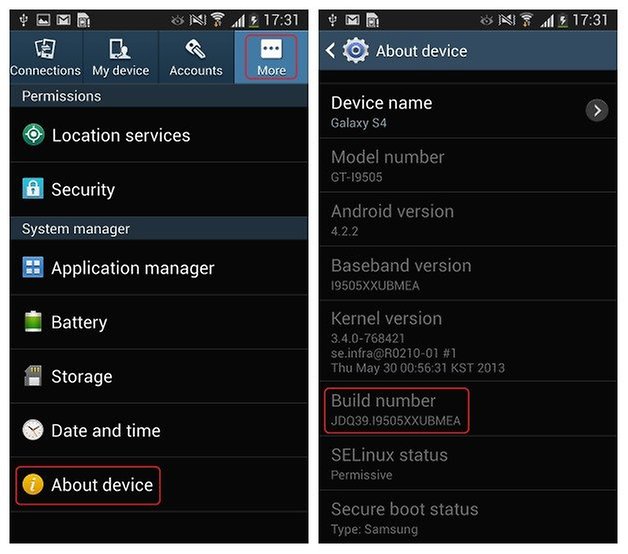
Check Build Number of Your Android Phone
If the firmware doesn’t match up then, you have to change your Samsung device ROM to the Stock ROM that is available for your country. Otherwise, proceed to the next tip.
Tip 4. Makes Sure Date & Time Settings Are Correct for Your Location
Date and time really matter especially in apps like Samsung Pay. It is necessary to keep your mobile device data and time accurate in order to use such mobile payment apps. In case, your Samsung mobile device date and time are not correct then, it may lead to Samsung Pay is not working. Maybe it could solve the problem of Samsung Pay is not working by changing the date and time.
Step 1. Initially, tap on the “Settings” icon and hit on “Date and time”.
Step 2. Now, tap on the “Automatic date and time” toggle to enable.
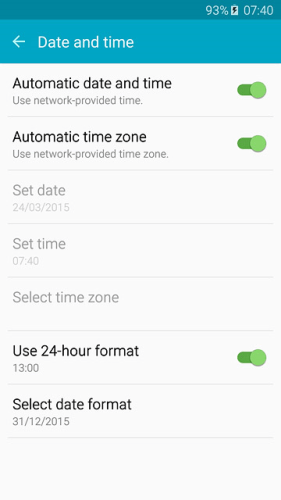
Enable Automatic Date and Time to Fix Samsung Pay Not Working
Tip 5. Restart Samsung Phone
Are you still facing a problem Samsung Pay is not working or Samsung Pay is showing up as an “incompatible app” on S8? Simply, just reboot your Samsung device to fix this problem. Experts always recommend rebooting your device if you facing any problems. A normal reboot can fix lots of problems maybe this will also get a fix by simply restarting the mobile device. You can reboot your device by holding the power button for a few seconds and tapping on the “Restart” button.
Tip 6. Reset Samsung Pay
On Android, whenever you facing a problem with the application are not working then, you can try resetting the app to fix the problem. Resetting the app will clear all the faulty settings that may cause the app to stop working. This is also true for the Samsung Pay app problem like Samsung Pay is not working. You can clear the app data under the setting to reset the app. You can follow the simple steps to reset Samsung pay:
Step 1. Simply open the setting by tapping on its icon.
Step 2. Tap on the application manager and choose the app that you would like to reset.
Step 3. Now, tap on “Storage” and hit on “Clear Data” to reset the app.
Tip 7. Remove and Add a New Card
If the above solutions don’t work to solve the problem of Samsung Pay is not working, then you can also try to remove the existing card in the Samsung Pay app and adding a new one for it.
Step 1. Firstly, open the Samsung Pay app on your Samsung device.
Step 2. Choose the card that you would like to delete and hit on “Delete card”.
Step 3. Verify your fingerprint to confirm.
Step 4. Tap on “Add Card” in the middle of the screen. Scan your card with the camera and enter the card info.
Step 5. Agree on the term and conditions and enter a digital signature. That’s it.
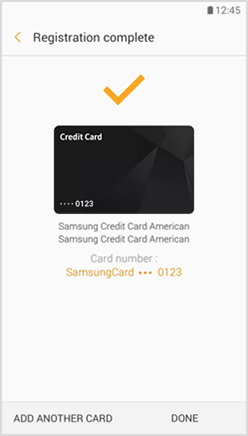
Remove and Add A New Card on Samsung Pay
Bonus Tip. How to Manage Samsung Data with AnyDroid
What is AnyDroid? It is an Android files manager that enables you to manage your Android phones/tablets in a smart and convenient way. This tool supports almost every Android device running on Android 4.0 up to Android 10 from any brands Including Samsung, Huawei, Motorola, Xiaomi, and others.
- Present Samsung data in an intuitive layout, convenient for you to view and edit all the files on a PC or Mac computer.
- Allow you to transfer your Samsung files to another Samsung phone, or other Android phones/tablets, or to a computer for a local backup.
- Support various file types, including photos, music, videos, contacts, messages, call logs, books, apps, and so on.
Here download and install AnyDroid on your computer.
Free Download * 100% Clean & Safe
Step 1. Open AnyDroid and connect the Android device to the computer via USB cable. And choose the Device Manager.
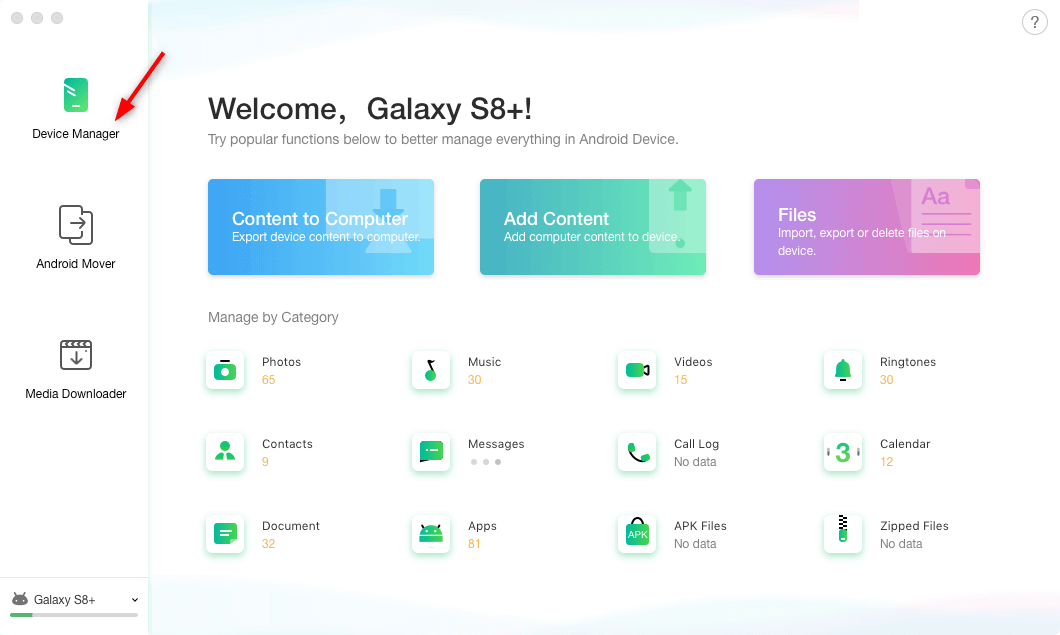
Connect Your Android and Choose Device Manager
Step 2. Choose the files you want to back up to the computer, then click on the Next to continue.
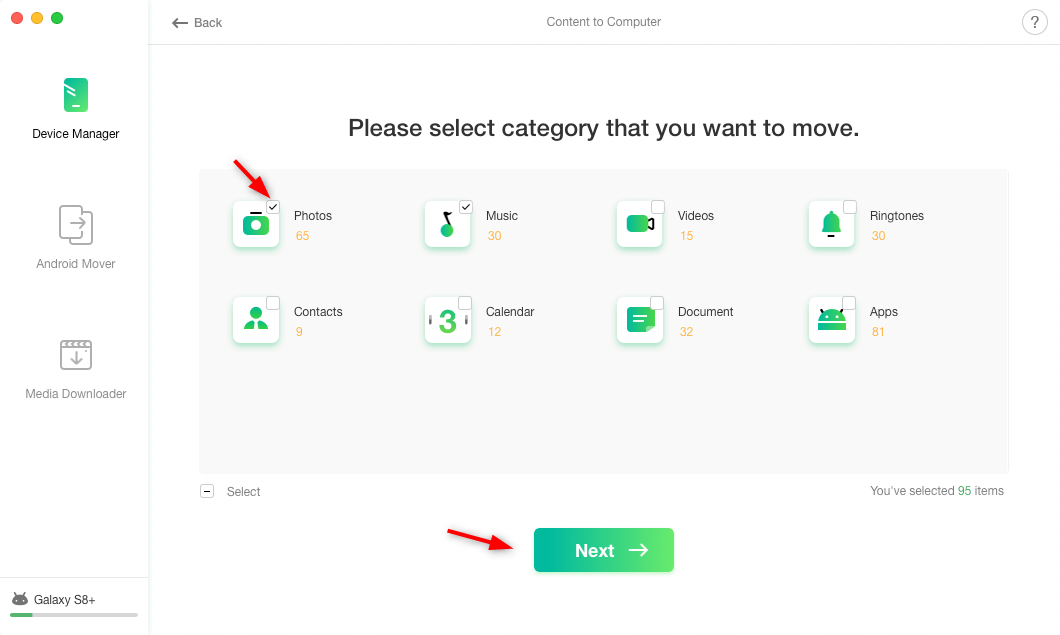
Select Samsung Data with AnyDroid
Step 3. While the content is transferring, you will see the following page on your screen.
Step 4. When the transferring finished, you can view your data on the computer.
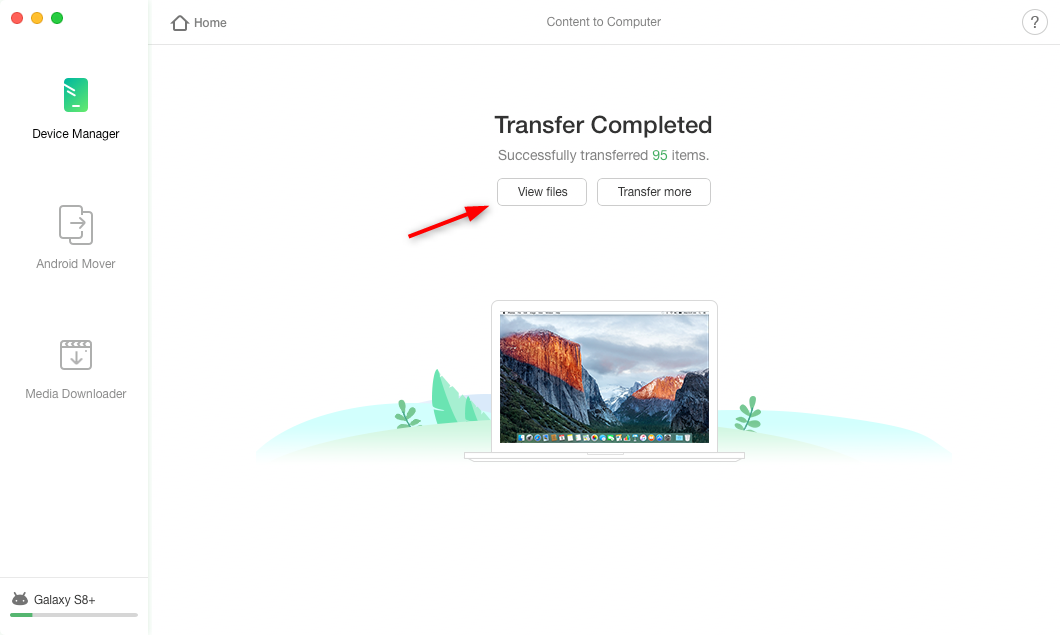
How to Manage Samsung Data with AnyTrans for Android – Step 4
The Bottom Line
It is a very frustrating situation when you face a problem like Samsung Pay is not working especially when you need to make a payment urgently. If you are facing such a problem then, don’t worry. Here in this article, we discussed useful tips that will help you to fix Samsung Pay is not working.
Those tips above are suitable for every Samsung device, like Samsung s8, Samsung note 10, Samsung Gear s3, etc. And DroidKit – Android system repair can help you with all the Samsung system problems and get your Samsung Pay back to normal. Why not give DroidKit a try? Do not forget to create a backup for your Samsung to avoid data loss.
Free Download * 100% Clean & Safe
Product-related questions? Contact Our Support Team to Get Quick Solution >

