How to Fix Samsung Black Screen Issues [2025 Updated]
Samsung black screen can be caused by several aspects. This article will discuss the possible reasons and provide you with 7 proven methods to fix the black screen issues.
Samsung Tips & Issue Fixes
- Copy Samsung Videos to iPhone
- Copy Samsung Messages to Computer
- Copy Samsung Photos to Mac/PC
- Copy Samsung Photos to Flash Drive
- Backup Samsung to Computer
- Move iPhone Photos to Samsung
- Samsung Smart Switch Alternative
- Unlock Samsung without Password
- Fix Samsung Tablet Frozen
- Fix Samsung Not Charging
- Fix Samsung Black Screen
- Fix Samsung Won’t Turn On
- Common Samsung Phone Issues
iMobie DroidKit – Fix Samsung Black Screen in One Click
Bothered by Samsung black screen issues and don’t know how to fix them? Try iMobie DroidKit. It is a powerful Android system repair tool that helps solve various Samsung system problems easily. Supports all Samsung phones and tablets.
Samsung phones have been popular among Android users. Like any other hardware, it can fall into trouble from time to time, even in the latest versions. One of the most common issues is Samsung black screen on phones or tablets, including:
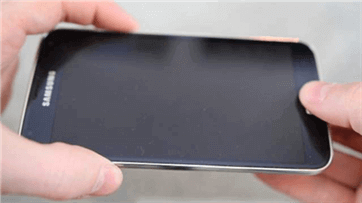
Samsung Galaxy Black Screen Issue
- Samsung screen is black but the phone still works.
- Samsung black screen but still vibrates.
- Samsung Galaxy black screen with red light.
- Samsung Galaxy black screen with green light.
So what do you do when your Samsung screen starts turning back? In this guide, we will introduce 7 practical methods to fix the Samsung black screen issue.
Why Is My Phone Working But the Screen Is Black Samsung?
There are several reasons why your Samsung screen is black but it still works. The main causes are shown as:
- Your Samsung battery drains too fast.
- A crashed Android system when updating or after an Android update fails to install.
- Insufficient Android internal storage may lead to a system failure or a black screen.
- Suffers from physical damage, such as dropping from a high place.
As a result, you can fix this Samsung black screen issue according to the possible reasons. Besides, you can try the following guides to get your Samsung back to normal with ease.
Method 1. Force Restart Your Samsung
When your Samsung phone is working but the screen is black, you will fail to operate it by tapping the screen. In this case, using the buttons to control your phone is more reliable. Force Restarting Samsung can be the first attempt to solve Samsung black screen issues. Here are the instructions:
For Most Modern Samsung Phones (like Galaxy S, A, Note, and Z series)
- Press and hold the Volume Down button and the Power button (also called the Side key) at the same time.
- Continue holding both buttons for about 10-15 seconds.
- Do not release the buttons when the power-off menu appears. Keep holding.
- Release both buttons only when you see the Samsung logo appear on the screen. The phone will then restart.
For Older Samsung Phones (with a physical Home button)
- Press and hold the Power button, the Home button, and the Volume Down button all at the same time.
- Hold all three buttons until the phone reboots and the Samsung logo appears.
If the force restart helps boot into the Samsung system, then the black screen issue is fixed. If not, you can check other methods.
Method 2. Remove SD Card from Samsung Phone
SD cards sometimes have compatibility issues with Samsung Galaxy phones. Therefore, removing the SD card could be a reasonable method worth trying, and then rebooting your device to check if the issue still exists.

Fix Samsung Black Screen by Removing SD Card
Method 3. Soft Reset Your Samsung Phone [Old Models]
A soft reset means restarting your Samsung Galaxy phone after cutting off all power to the handset. The procedure involves turning your phone off, removing the battery for 30 seconds, and then restarting the phone after replacing the battery.
If your Samsung Galaxy is encountering a black screen issue, you can go right ahead and remove the back panel of the phone and take the battery out for 30 – 60 seconds. Then, put back the battery and turn on your Samsung phone.

Fix Samsung Black Screen by Soft Resetting
This method can be limited in use because most phones are not allowed to remove the battery manually.
Method 4. Fix Samsung System in One Click [Safe & Easy]
If you cannot fix Samsung black screen with the above methods, then you can try an Android solution before going to the retailer. iMobie DroidKit is a great choice. It can fix most Android system , issues, like your Samsung phone is on but the screen is black, Android recovery mode not working, crashes, freezes, and boot loops, etc. What’s more, with the powerful functions of iMobie DroidKit, it can also offer you a complete solution for Android, including Screen Unlocker, System Reinstall, Data Transfer & Backup, etc.
iMobie DroidKit – Samsung System Recovery
- Fix various Samsung problems with simple clicks.
- High repair success rate for Samsung issues.
- All models of Samsung phones and tablets are supported.
- No need to root your device and no technical skills are required.
Free Download100% Clean & Safe
Free Download100% Clean & Safe
Free Download * 100% Clean & Safe
Now, follow the steps below to revive your Samsung in a black screen:
Step 1. Get the latest version of iMobie DroidKit on your computer > Connect your Android device and tap on the System Fix.

Click System Fix Function
Step 2. Once iMobie DroidKit detects your device, click the Start button to continue.

Start to Repair Samsung Phone
Step 3. iMobie DroidKit will match the PDA code of your Samsung Device Automatically > Then, click Download Now to download the firmware.

PDA Code Matched
If there is no matching PAD code, you need to put your device into recovery mode and get PDA code.
Step 4. After the firmware is downloaded, click the Fix Now button and put your device into download mode.

Put Samsung into Download Mode
Step 5. Once finished, it will automatically start repairing your Android system. After completing the repair process, you will get the system fixed successfully page as shown below. All the system issues are fixed and your Android device will be restarted.

Completing the Repair Process
Free Download * 100% Clean & Safe
Method 5. Put Your Samsung Into Recovery Mode
Using Android recovery mode and wiping the cache partition could also help you fix the Samsung Galaxy black screen issue. And here are the detailed steps:
- Press and hold the Volume Up, Home, and Power buttons at the same time
- After the phone vibrates, let go of the Power button, while still holding the other two buttons until the Android System Recovery screen appears.
- Using the Volume Down button, highlight the wipe cache partition and press the Power button to select it.
After the cache partition is cleared, the Galaxy phone will reboot automatically.
Method 6. Replace Your Samsung Screen
Some users encounter the black screen issue on their Samsung phones after a severe drop. If this is the case, there might be damage to the device and the screen needs replacing.
“I dropped my phone on the floor , then the screen became black , but the phone still working actually, I can hear the notification and the music etc. how can I fix in my home .. cause I really luv this phone.” – IFIXIT.
To replace your Samsung screen, you can go to a repair shop or Samsung customer service. Remember to back up your Samsung data before hardware repair.
Method 7. Contact Samsung Support
If you don’t want to try the above methods or they don’t work, contact the Samsung customer service team for official support. They have both online and offline shops, where you need to take your phone there for an overall detection.
You should provide the purchase materials if your Samsung phone is still in the warranty period. Or you may need to pay for the repairs.
FAQs About Samsung Black Screen
1. How to avoid Samsung black screen issues?
To prevent Samsung phone black screen, you should always use it with caution. Keep it updated to the latest software, use an authorized charger, and avoid dropping from high places can reduce the risks of getting black screen on Samsung.
2. Can I factory reset Samsung when the screen is black?
Yes, you can first enter recovery mode on Samsung and factory reset it without accessing the settings. If failed, you can also factory reset a locked Samsung without password.
The Bottom Line
You can now try these 7 methods above one by one to easily fix Samsung black screen issue. If the common ways don’t solve your problem, iMobie DroidKit is a good choice for you to fix the Samsung black screen issue. It can solve almost all Android-related issues without much trouble. Get iMobie DroidKit to have a try! Surely, if you find that this post is truly helpful, please share it with others. If you have another method for this question, you can also share it in the comments below.
Free Download * 100% Clean & Safe
Product-related questions? Contact Our Support Team to Get Quick Solution >


