iPhone/iPad Safari Bookmarks Gone After iOS Update? How to Get Back
If you are in trouble with iPhone/iPad safari bookmarks gone after iOS 15/14/13/12 update and looking for ways to find them back, here we will provide you with 5 methods to recover the disappeared safari bookmarks on iPhone/iPad.
iOS Data Disappeared/Lost
- iPhone Data Lost After iOS Update
- iPhone Contacts Lost After Update
- Photos Lost After iOS Update
- Voice Memos Lost After Update
- iBooks Lost After Update
- iPhone Notes Lost After Update
- iPhone Music Lost After Update
- iPhone/iPad Safari Bookmarks Lost
- Notes Disappeared from iPhone
- Photos Disappeared from iPhone
- Text Messages Disappeared
- Calendars Disappeared on iPhone
- Recover Deleted iPod Messages
- Recover Deleted Apps on iPad
- Restore iPad without Data Loss
PhoneRescue – Safari Bookmarks Recovery
Safari Bookmarks and history lost after iOS update? Get PhoneRescue for iOS to recover them, no matter whether you have a backup or not. Supports all iOS systems.
After the latest version of iOS is released, some Apple users reported that their iPhone Safari bookmarks disappeared after updating to the new iOS version. The disappearing Safari bookmarks may collect your favorite pages or some awesome videos that you’ve been saving for a long time. You must be pretty upset to lose all of these Safari favorites.
But don’t fret, you still have the chance to get them back. Then you may ask: how do I get my favorites back on Safari? Here we outline 4 methods on how to fix Safari bookmarks gone problem. And iPhone, iPad, and all iOS systems are supported.
Why Did All of My Bookmarks Disappear?
When favorites disappeared from iPhone, the first reaction of many people may be: why did my favorites disappear on iPhone? There are many reasons for the iPhone Safari favorites disappeared problem, the most common of which is the iOS system issue. In addition, improper settings and operations may also cause iPhone bookmarks disappeared.
So, how do I get my Safari bookmarks back? You can restore Safari bookmarks from your device or backups. Below we present 4 proven methods with detailed steps. Read on, please.
Also Read: How to Backup Safari Bookmarks on iPhone iPad >
Fix Safari Bookmarks Gone via Restarting Device
Sometimes, software errors on your iPhone can also make your bookmarks disappeared. So if you are facing the safari bookmarks gone problem, you can try restarting your iPhone/iPad to fix this problem easily.
For iPhone X and later users: Quickly press Volume Up and then Volume Down. Long-press the Side button until the Apple logo appears.
For iPhone 7 or iPhone 7 Plus users: Press and hold the Side and Volume Down buttons at the same time, until the Apple logo appears.
For iPhone 6s and earlier users: Press and hold both the Home and the Side buttons until the Apple logo appears.
Fix Safari Bookmarks Gone via Recovery Tool
In fact, although the safari favorites disappeared iPhone, they are still stored on your devicec until some newly-added files overwrite it. You have no access to find and recover them unless using some professional iPhone data recovery tools, such as PhoneRescue – iPhone Data Recovery. It can read and get access to your disappearing safari bookmarks from iOS devices or from backup and bring those missing safari bookmarks back in minutes, whether you have made a backup or not. The following is its main features.
Free Download * 100% Clean & Safe
- Free preview and selection – Compared with traditional recovery methods, it supports to preview and select the lost data before recovery. Never restore the whole backup blindly.
- Recover data even without backup – Have not backed up your iPhone/iPad data? Don’t worry! PhoneRescue allows you to directly recover Safari bookmarks from your device.
- No data loss – Different from iTunes/iCloud recovery, data recovered via PhoneRescue will not overwrite your new data on the device.
- All iOS systems are supported – Even though you have updated your device to iOS 15, youcan still use PhoneRescue to complete Safari restore.
To fix the Safari bookmarks gone problem, just download PhoneRescue and follow the steps below.
Step 1. Open PhoneRescue for iOS on your computer, then plug in your iPhone or iPad. Choose and enter the “Recover from iOS Device” mode. Then click the right arrow to continue. (Here we take Recover from iOS Device for example).
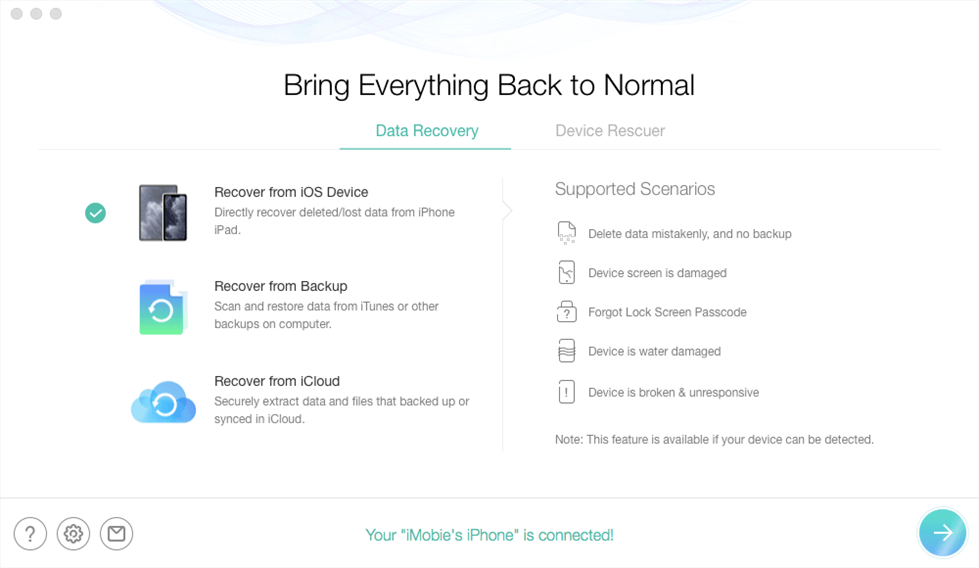
Choose Recover from iOS Device under Data Recovery
Step 2. All data will be displayed, remember only to choose Safari History & Safari Bookmarks. Hit “OK” button to start scanning.
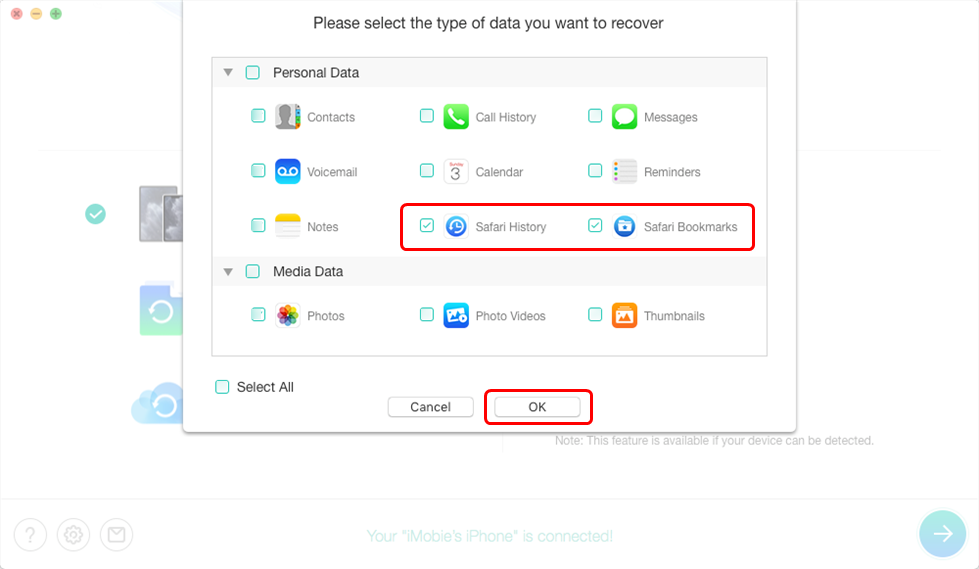
Choose Safari Data to Restore
Step 3. Preview and select the safari history and bookmarks you’d like to bring back. Then click Recover button at the bottom right corner of the screen.
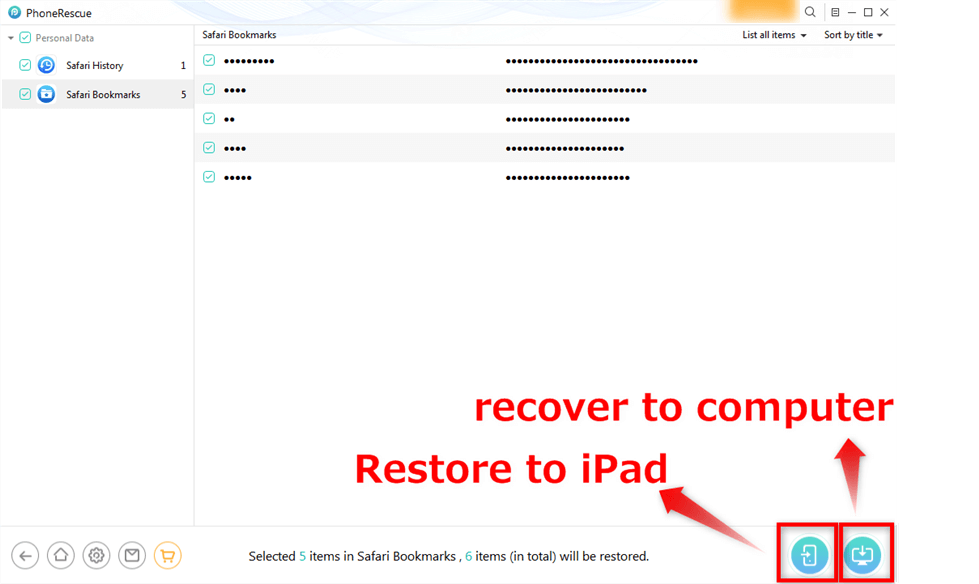
Restore Missing Safari Bookmarks to your Device or Computer
Before asking for the help of recovery tools, you’d better stop using your iPhone to download or save new files on your iPhone/iPad in case that your safari bookmarks are overwritten by the newly stored data.
Fix Safari Bookmarks Gone via iCloud Backup
How do I restore Safari bookmarks on iPhone? If you have backed up your Safari data including your bookmarks before updating to the latest iOS, once iPhone bookmarks gone, you can find your safari bookmarks back by restoring your iPhone from your backup. And one of the most commonly used backups is iCloud backup. Therefore, to restore Safari bookmarks from iCloud, just read below.

Choose Restore from iCloud Backup
Step 1. On your iPhone/iPad, click Settings > Choose General > Select Reset > Tap on Erase All Content and Settings button > Enter your password. Then you will factory reset your iPhone or iPad.
Step 2. Then follow the guide on your screen to set your device. When you see Apps & Data interface, click on Restore from iCloud Backup.
Step 3. Log into your iCloud account and click on Choose backup. Select the backup which includes your Safari data and choose Restore.
Fix Safari Bookmarks Gone via iTunes Backup
In addition to iCloud, iTunes is also always used to back up people’s iPhone data. So when your favorites disappeared from Safari iPhone or iPad, iTunes backup can be a good choice for you to get back Safari favorites as well. But remember that to solve iPhone Safari bookmarks gone problem with iTunes, you need to have back them up with iTunes before. Now let’s see how to fix safari bookmarks gone with iTunes step by step.
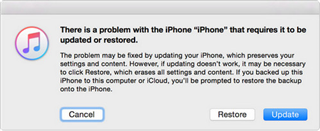
Restore iPhone iPad in Recovery Mode
Step 1. Launch iTunes on the computer and connect your device with your computer.
Step 2. Click the iPhone or iPad icon on the left. Then select Summary and tap on the Restore Backup button.
Step 4. Choose the backup you need and at last click on the Restore button.
Fix Safari Bookmarks Gone via Restarting iCloud
Restarting Apps is a simple way for you to fix iPhone/iPad Safari bookmarks gone after update. You can try to remove your iCloud data and then restore it to get back your Safari favorites. In case of losing data, you need to back up your iPhone/iPad before signing out your iCloud.
The Bottom Line
As you can see, it’s really troublesome to fix Safari bookmarks gone problem. But with PhoneRescue for iOS, no matter whether you have backed up your iDevice or not, it will help you recover lost safari bookmarks. But for your own good, you’d better back up your iDevices before iOS update. Now just download PhoneRescue for iOS to get your lost safari bookmarks back.
Free Download * 100% Clean & Safe
Product-related questions? Contact Our Support Team to Get Quick Solution >

