How to Fix Purchased Music Not Showing Up on iPhone iPad
Wonder how to fix purchased music not showing up on iPhone iPad? Follow this tutorial to get it solved on your iPhone and iPad easily.
iPhone Music Tips
iPhone Music Transfer Tips
Hi, not a big user of iTunes, I’ve bought probably 15-20 songs off it and they used to be in my iPhone when I open the Apple music app. Sometimes but I can’t find ALL the songs I’ve purchased, any advice. Thanks.

Purchased Music Not Showing Up on iPhone
Many users are used to buying their favorite songs from iTunes store. Normally, after you finish purchasing process, the songs would automatically show up on your iPhone iPad when you launch the Apple music app.
However, there could be an error that the purchased music did not show up on your iPhone iPad after you bought it from iTunes store and open the music app, according to the user’s feedback, just like the user description mentioned above.
What can we do to fix this purchased music not showing up on iPhone? Don’t worry. Here our team has just collected 8 tips to help you with this issue. Try them one by one now.
How to Fix Purchased Music Not Showing Up on iPhone
Solution 1. Make Sure of Toggling on Show Apple Music
Firstly you need to go to the Settings app to check if you have turned on the Showing Apple Music option. Settings > Music > Toggle on Show Apple Music if it is off.
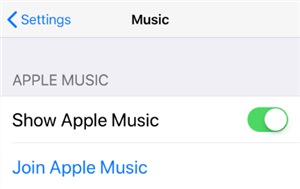
Show Apple Music on iPhone
Solution 2. Restart the Music App
If Show Apple Music is on originally, or after you turn it on, and purchased music is still not showing up on iPhone iPad, you can try restarting the Music app to see if they are back.
Solution 3. Restart iPhone iPad
iDevice restarting could be troubleshooting for many iPhone iPad problems. And it works for this issue many times.
Solution 4. Sign out and Sign in Apple ID
Signing out Apple ID, and signing in it again is a good choice to make Apple servers check if there is some new updating and purchasing information.
Go to Settings on your iPhone > Tap your Apple ID account > Tap Sign Out at the bottom > Enter your code and choose Turn Off > Then sign it in again.
Solution 5. Reset Network Settings
Sometimes iTunes store purchased songs not showing on iPhone iPad is just not updating the information because of the network.
In such a situation, you need to go to Settings to reset the network settings. Go to Settings > General > Reset > Reset Network Settings.
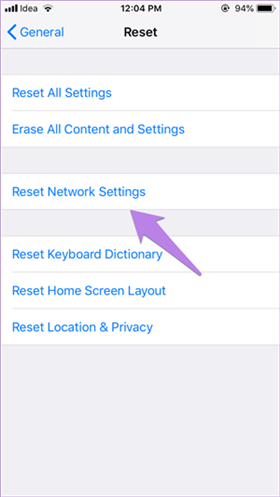
How to Reset Network Settings
Solution 6. Sync Purchased Songs to iPhone with iTunes
If the five methods above did not work for you, you can also firstly download the purchased songs on your PC/Mac, and then transfer them to your iPhone. But you need first to know that: iTunes music syncing will erase the existing media files on your iPhone. So we prefer recommending you the other way to transfer songs from iTunes to iPhone, without any data loss and erasing, in Solution 7.
- Launch iTunes on the computer.
- Plug your iPhone into your computer.
- Wait for it to show up as a device in iTunes.
- Click on your device.
- On the left sidebar, choose Music.
- Check “Sync Music”.
- Check the purchased music you want to transfer to iPhone.
- Tap Apply to sync the purchased songs to iPhone.
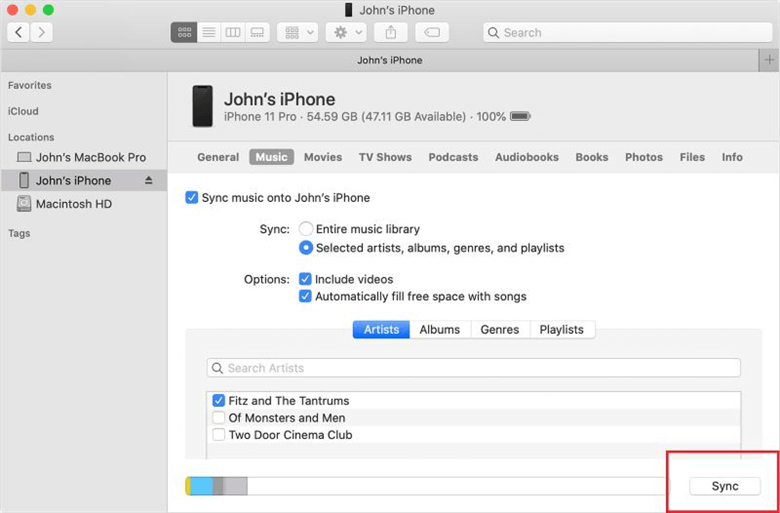
Click On the Sync Option to Start
Solution 7. Transfer Purchased Music to iPhone without iTunes
Just like we mentioned in part 6, iTunes syncing is a practical way to transfer your purchased songs to iPhone, but it also leads to iPhone’s existing media files being erased. So here we recommend you AnyTrans to get the job done.
AnyTrans – iTunes Music to iPhone
- Unlike iTunes, it syncs both purchased and non-purchased songs.
- Sync music to iPhone without replacing any existed data on iPhone.
- Support transferring music from iPhone to iTunes or computer as well.
- Selectively sync files from computer to iPhone, like photos, videos, etc.
Free Download100% Clean & Safe
Free Download100% Clean & Safe
Free Download * 100% Clean & Safe
Step 1. Download AnyTrans and open it on your PC/Mac > Connect your iPhone to it.

Back Up and Restore iPhone via AnyTrans
Step 2. Choose iTunes Library tab > All songs in iTunes library would be displayed. Check the purchased songs > Then click on Send to Device button.
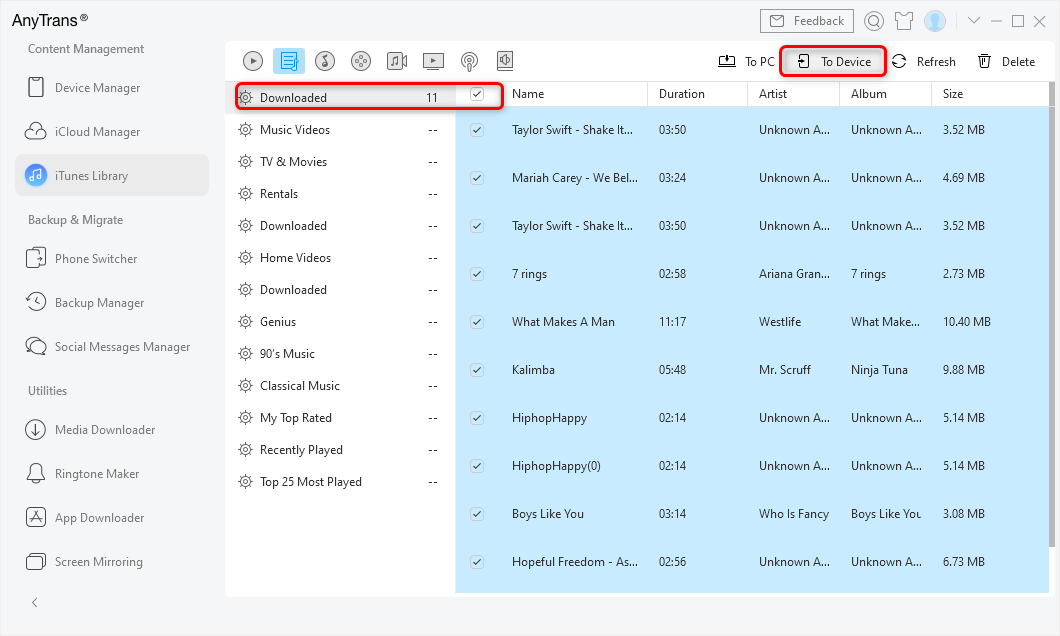
Transfer Playlist to iPhone
Solution 8. Restore Your iPhone
The last method is restoring your iPhone, which is not highly recommended though. It will erase all data and settings on your iPhone, so please backup your iPhone firstly before taking this method to fix purchased Music not showing up on iPhone. We have also prepared a practical guide for you to backup your iPhone: How to Backup iPhone to iTunes/iCloud/PC/Mac >
- Open iTunes on the Mac or PC.
- Connect your device to your computer with a USB cable.
- Select your iPhone when it appears in iTunes.
- Select Restore iPhone.
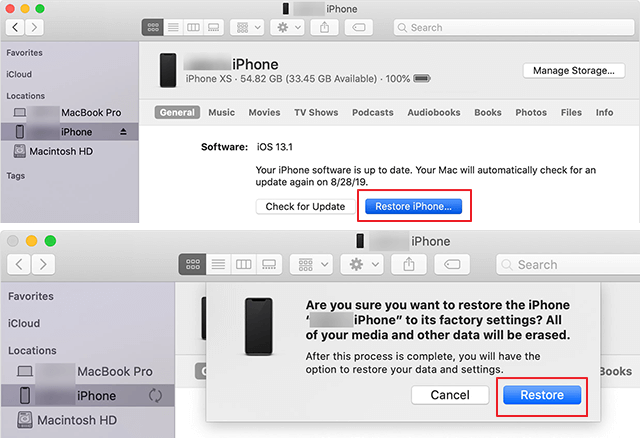
Restore Your iPhone in iTunes
The Bottom Line
With these 8 methods above, you can totally get the issue of purchased music not showing up on iPhone done. And if you have any other new way to fix it, please share it in the comments below, and help more people.
Product-related questions? Contact Our Support Team to Get Quick Solution >

