How to Fix: Music App Disappeared from iPhone
Accidentally deleted Music app on iPhone? Find Music icon disappeared from iPhone? Don’t worry, this guide will help you get back the Music app.
iPhone Music Tips
iPhone Music Transfer Tips
The built-in Music app lets us enjoy music in an easy way. However, now the problem is that you just find the Music icon disappeared from iPhone, it is nowhere to be found. Or you may accidentally delete the Music app on your iPhone and have no idea about how to get it back. Don’t worry, no matter what kind of situation you belong to, you will find the solution to get back your Music app on iPhone in this guide. Let’s get it on.
How to Fix: Music Icon Disappeared from iPhone
Tip 1. Find Music via Spotlight Search. It will help you confirm whether the Music app has been deleted from your iPhone.
Swipe down from the top on any Home screen on your iPhone > Enter Music in the search bar > If the Music app is on your iPhone, it will appear under the search bar and you can tap to open it.
Fix Music Icon Disappeared from iPhone
To put the Music app on Home screen, keep read Tip 2 to get the method. If you can’t find the Music app via spotlight search, please refer to Tip 3.
Tip 2. Reset Home Screen Layout. It will put all apps back into their original Home screen location. Settings > General > Reset > Reset Home Screen Layout. Note that: it will reset all your apps.
Tip 3. Reinstall Music via App Store. If you accidentally deleted the Music app on your iPhone, you can go to App Store to re-download it. Open App Store > Search for Music > Tap the download button to get it.
Fix Accidentally Deleted Music App on iPhone
How to Recover Your Deleted Music on iPhone
After restoring the Music app, you may find that all the songs are gone. Here in this part, we will tell you how to recover the deleted music.
Method 1. Restore the Deleted Music via iCloud
If you used to purchase songs from iTunes Store via your iCloud account, you can simply re-download the deleted songs. Open iTunes Store app > Tap Purchased > Tap Music > Tap Not on This iPhone > Find the songs you want to download and tap the Download icon.
Restore the Deleted Music via iCloud
Method 2. Restore the Deleted Music via PhoneRescue for iOS
If you want to recover the purchased and non-purchased songs from your iPhone, then you can have a try on PhoneRescue for iOS. It’s one professional iOS data recovery tool that can help you find deleted songs on iPhone quickly.
Step 1. Download, install and launch PhoneRescue for iOS > Connect your iPhone to computer via USB cable > Choose Recover from iOS Device.
Free Download * 100% Clean & Safe
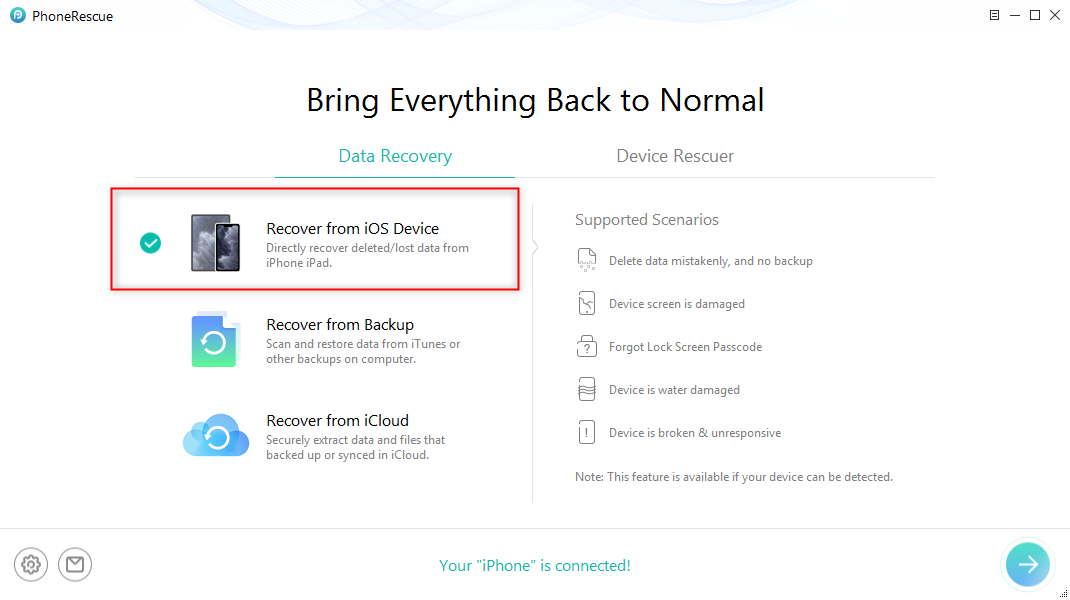
Recover from iOS Device without Backup
Step 2. Uncheck Select All option > Choose Music to scan.
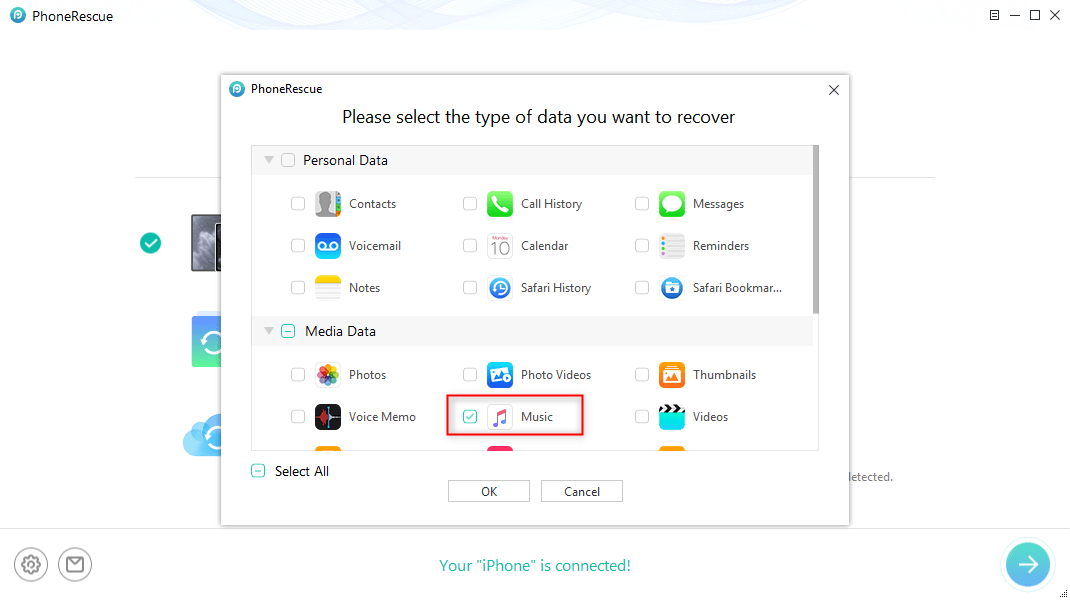
Choose Music to Scan
Step 3. Preview and choose the songs you want to recover > Click Recover button.
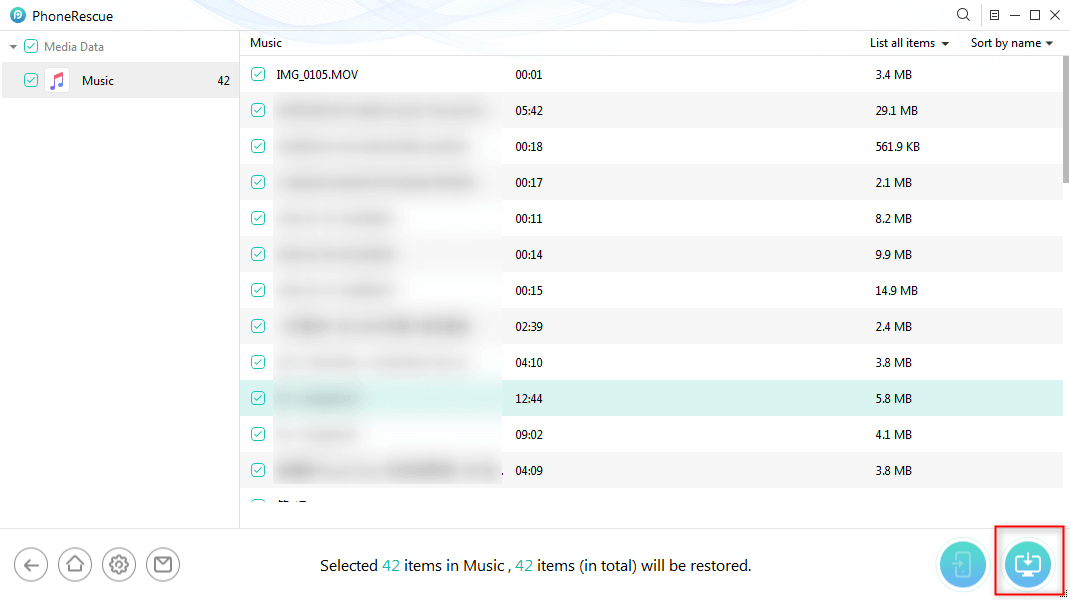
Restore Music and Videos on iPhone
Step 4. Transfer the recovered songs to your iPhone via iTunes or AnyTrans. How to Transfer Music from Computer to iPhone >
The Bottom Line
That’s all for how to fix accidentally deleted music app on iPhone & music icon disappeared from iPhone problems. Hope it can help you. If you like this guide, please share it to help more people.
Product-related questions? Contact Our Support Team to Get Quick Solution >

