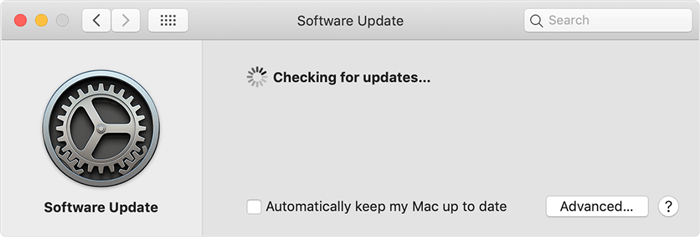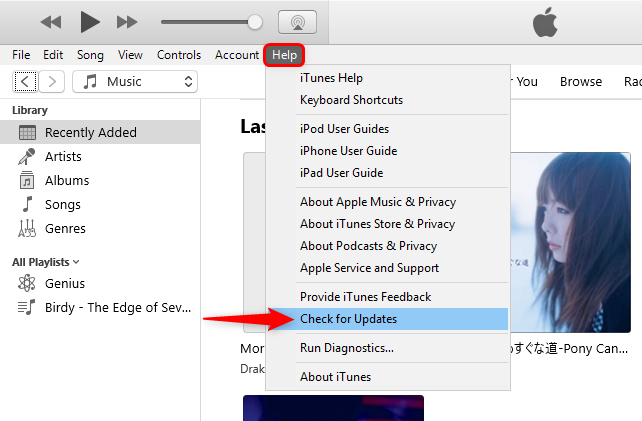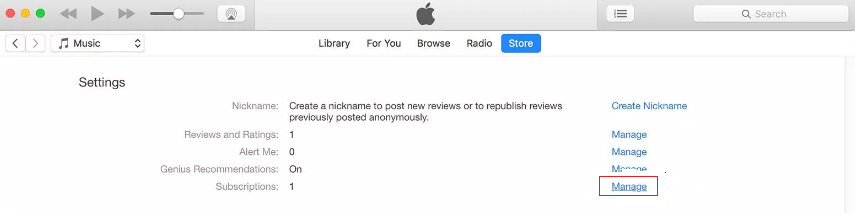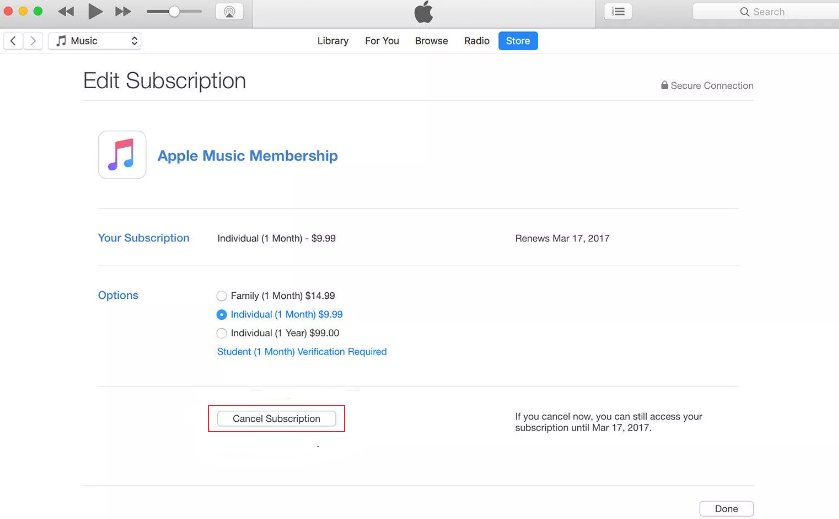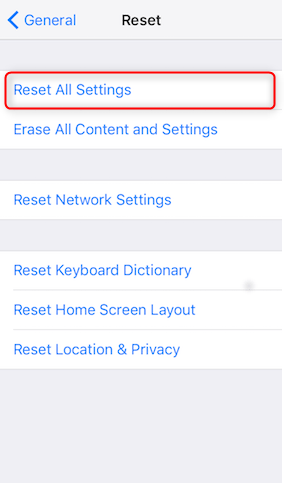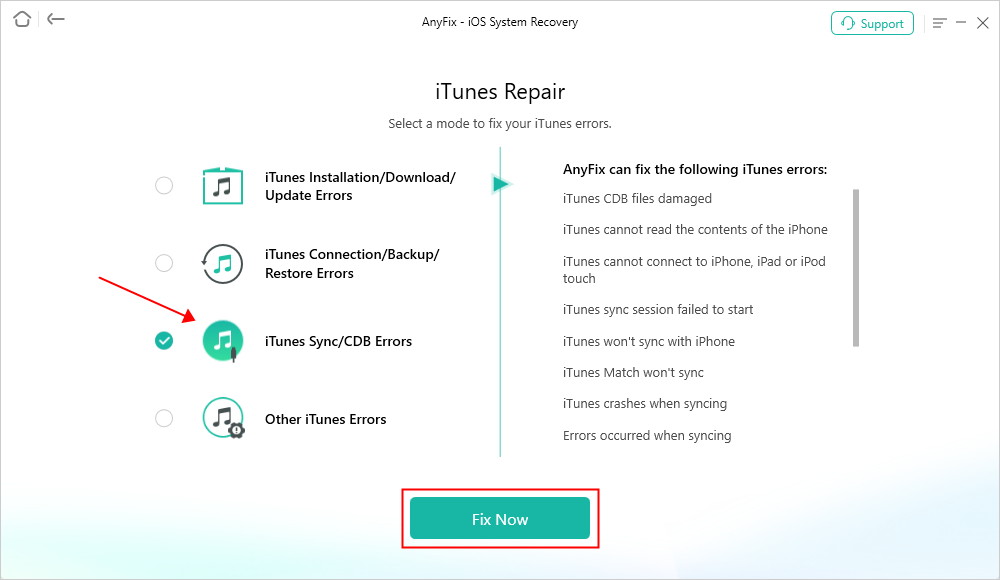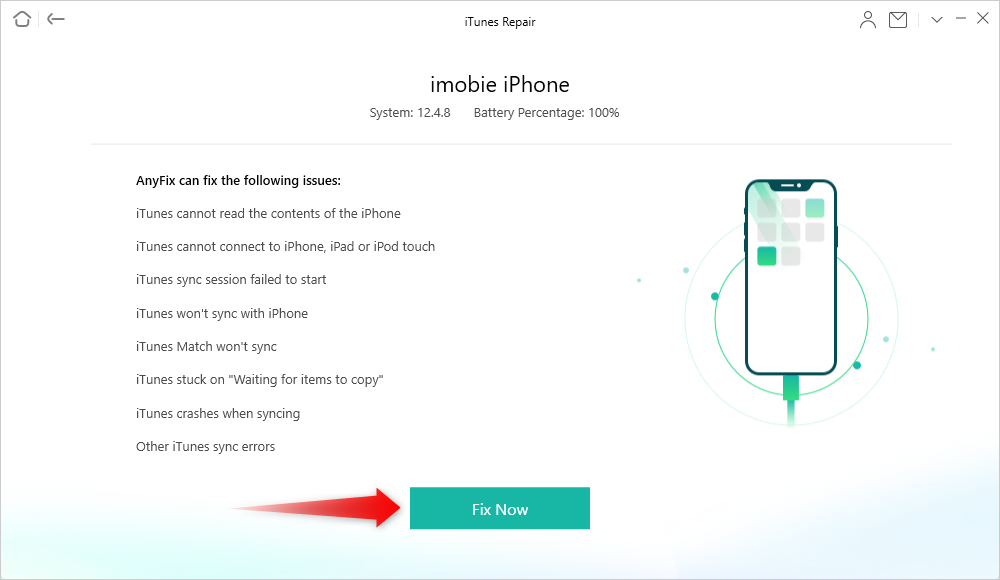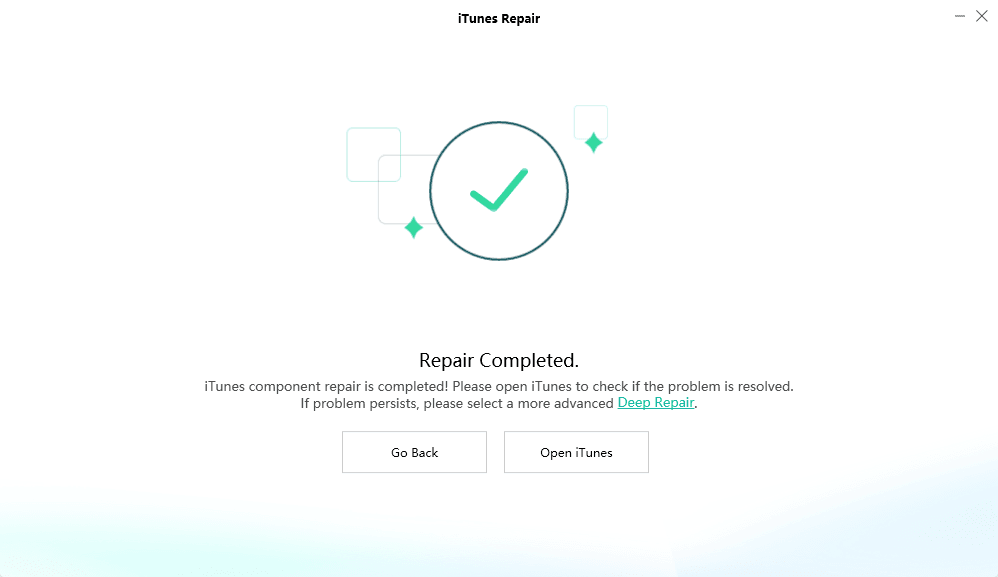How to Fix iTunes Waiting for Sync to Start
Encountered with iTunes waiting for sync to start problem? Go through this guide and you will get to know several solutions that can fix this issue.
Common iTunes Issues
iTunes Backup and Restore
Trying to sync my iPhone, and all it is stuck on the waiting for sync to start. Have restarted/rebooted computer multiple times and the iPhone once.
– User from Apple Community
There is no doubt that iTunes is a very helpful tool that helps iOS users to sync data between an iOS device and a computer. However, many iOS users have reported that they are facing iTunes stuck waiting for sync to start error and it is causing trouble to them. Just as the above user said, this error generally occurs when users try to sync their iDevice to iTunes.
Here, in this guide, we have listed solutions that you can try out to come out of this annoying problem.
Also Read: How to Fix iTunes Not Syncing to iPhone/iPad/iPod >
Solution 1. Check USB Cable Connection
If you are using a broken cable to connect your iDevice to a computer then it can make you face iTunes sync problem. Thus, check if the cable is damaged or not to fix the problem and if it is damaged then use another cable which is perfectly fine. Make sure that you are using an Apple USB cable for the connection. Moreover, also check the USB port on the computer, and sometimes, it can also cause a problem while syncing iDevice with iTunes.
Solution 2. Check Wi-Fi Connection
Make sure that you have a stable and good Wi-Fi internet connection. A bad connection can cause problems while syncing iDevice to iTunes. Try to turn on and off the internet connection several times. Ensure the computer and iDevice are connected with the connection.
Solution 3. Check iTunes Update
Make sure that you have updated the iTunes version on your system. Otherwise, it can also be the reason for the issue, and thus, check it and if an update is available then update it to resolve the problem.
Check iTunes Update on Mac:
Step 1. Go to Apple Menu > Click on “System Preferences”.
Step 2. Here, click on the “Software Update” to check > Install the latest iTunes version.
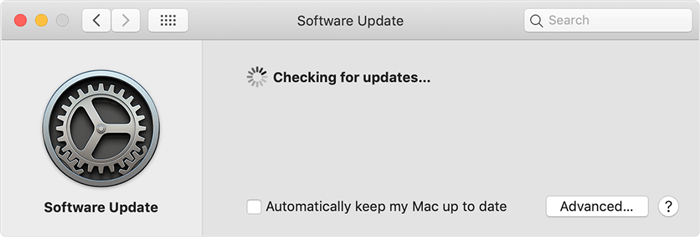
Check iTunes Update on Mac
Check iTunes Update on Windows:
Step 1. Open iTunes > Click on “Help” option.
Step 2. Then, click on “Check for update” and if the message prompts to install then follow the instructions.
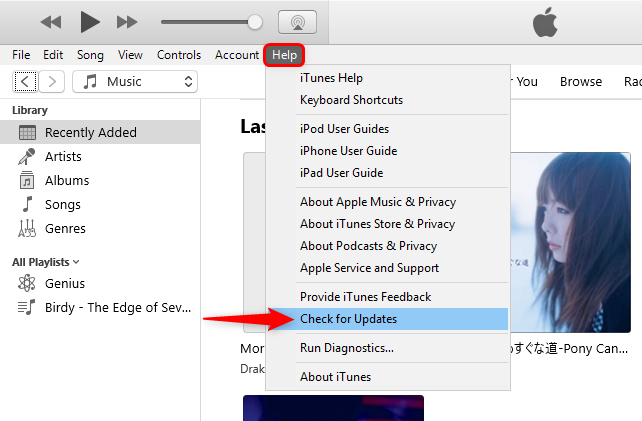
Check for iTunes Updates on Windows
Solution 4. Turn off iTunes Match
iTunes Match, an Apple service, that lets users have a cloud-based collection. If it is enabled then it can also be the reason why you are facing iTunes waiting for sync to start the problem. Thus, you need to turn it off to fix the problem.
Step 1. Run iTunes on your system and then, sign in with your Apple ID > Click on the “Account” option from the menu bar > Click on “View My Account”.
Step 2. Click on “Manage” from the settings section to move to the next page.
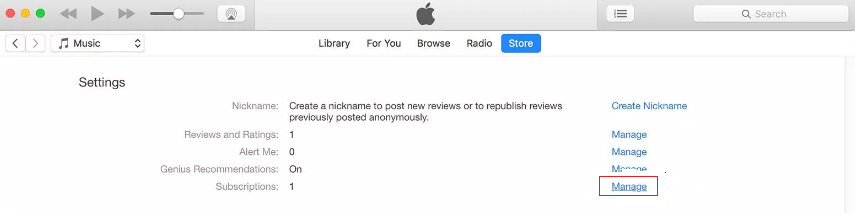
Click Manage and Go to the Next Page
Step 3. Then, click on the “Edit” button that is next to iTunes Match > Click “Cancel Subscription”.
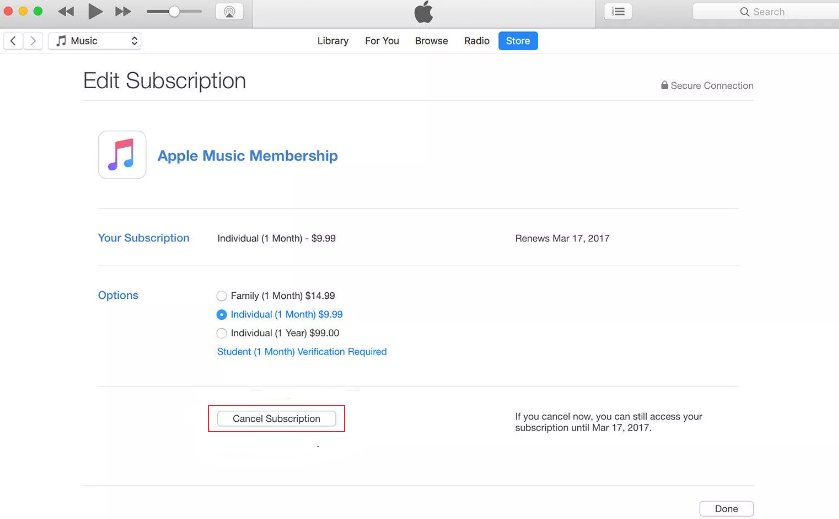
Click Cancel Subscription
Solution 5. Reboot Computer and iDevice
Next, a solution you can try is rebooting your computer and iDevice. If the problem you are facing is due to a software issue then it will be fixed with rebooting.
- For iPhone 8 (Plus)/X/XS (Max)/XR: Press and release the Volume Up button > Then press and release the Volume Down button > Press and hold the Side button, release the button until the Apple logo shows up.
- For iPhone 7/7 Plus: Press and hold the Power and Volume Down buttons > Release the buttons until the Apple logo shows up.
- For iPhone 6/6s and earlier: Press and hold the Home and Power buttons > Release the buttons until the Apple logo shows up.

Hard Reset iPhone
Solution 6. Reset your iDevice Settings
Tried all the above solutions, and still, facing the problem. Then, you can reset your phone all settings and it will start your iDevice from scratch.
Open the Settings app on your iDevice > Go to “General” settings” > Click on the “Reset” option > Then, click on “Reset All Settings”.
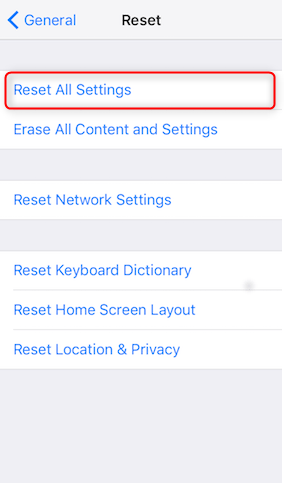
How to Fix iTunes Waiting for Sync to Start via Reset All Settings
Solution 7. Repair iTunes Waiting for Sync to Start with AnyFix
If you cannot fix iTunes waiting for sync to start after trying the above methods seems to take forever. Then we strongly recommend you to try AnyFix – iTunes Repair, which is designed to fix various iOS/iPadOS/tvOS/iTunes issues in minutes. Whenever you’re suffering iTunes errors, like installation/download/update, connection/backup/restore, sync/CDB errors, etc, it can help you. And now you check its main features as below.
- AnyFix can solve 200+ iTunes errors easily, including iTunes sync session failing to start, iTunes not backing up/restoring the iPhone, etc.
- It can also fix 150+ iOS/iPadOS/tvOS problems, including iOS mode stuck issues, iOS won’t turn on/restart/charge, etc.
- What’s more, you can enter/exit recovery mode with 1 click.
Now, you can follow the steps below to fix various iTunes sync errors.
Step 1: Download and install iTunes on your Mac or PC. Launch it and click iTunes Repair panel from the homepage.

AnyFix Main Screen
Step 2: Choose iTunes Sync/CDB Errors and tap on Fix Now.
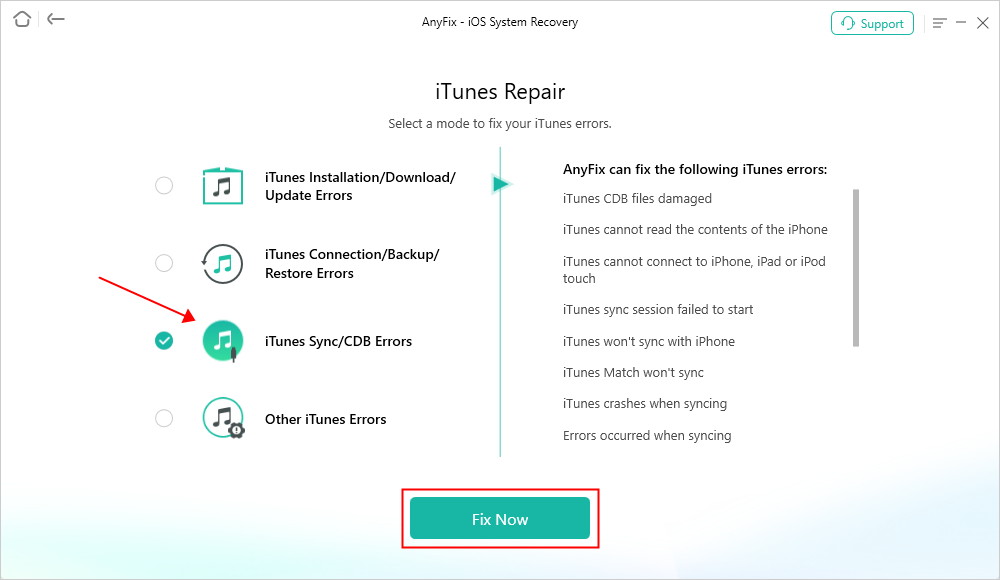
AnyFix iTunes Repair Sync Error
Step 3: Connect your iPhone via USB and continue.
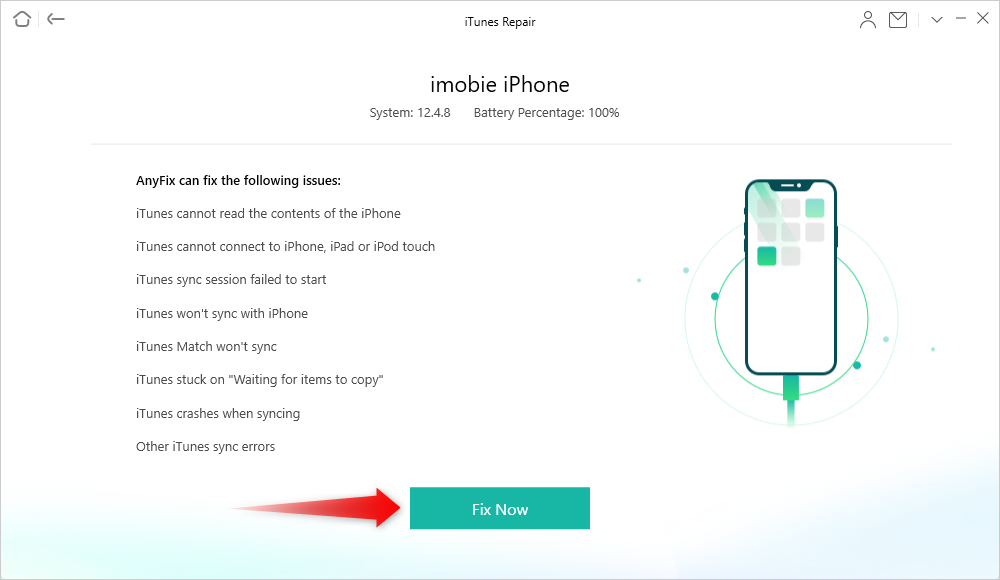
Connect your iPhone via USB Cable
Step 4: Then AnyFix will start to repair the errors. Wait for a while and you will see the Repair Completed page. Relaunch iTunes to check.
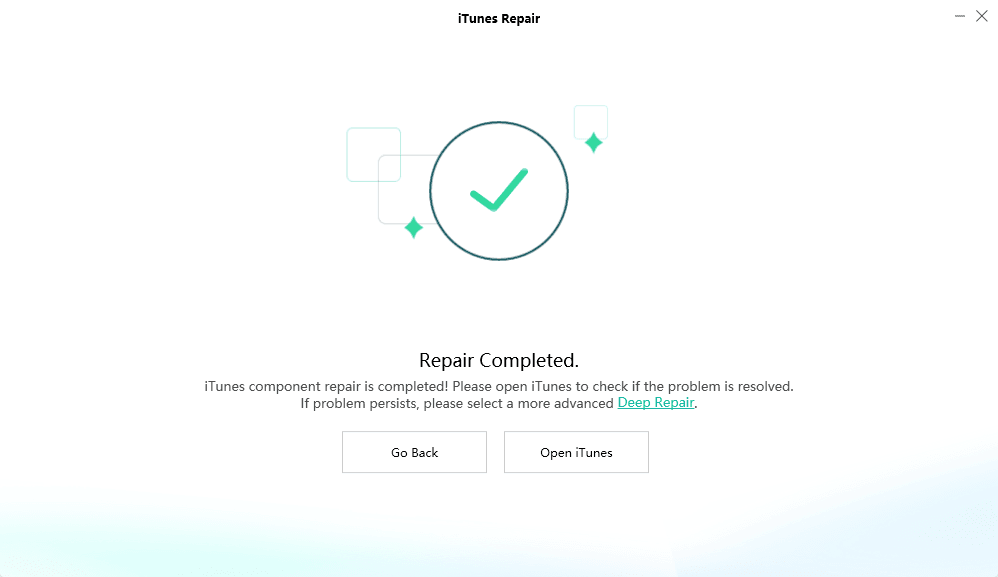
iTunes Repair Completed and Open to Check
The Bottom Line
That’s all on how to fix iTunes waiting for sync to start. We hope that our guide may help you in resolving the problem. Must share this guide with others also if the problem gets resolved with the solutions we have mentioned.

Joy Taylor


Senior writer of the iMobie team as well as an Apple fan, love to help more users solve various types of iOS & Android-related issues.
Screenify
AnyEnhancer
FocuSee
Vozard
AnyMiro
AnyMirror