How to Fix iTunes Not Syncing to iPhone/iPad/iPod
In this article, we provide you several useful methods and one bonus tip to fix iTunes not syncing songs and other data.
Common iTunes Issues
iTunes Sync issue
iTunes Connect Problem
iTunes Backup and Restore
Although Apple has always been releasing iTunes to fix bugs on syncing iPhone music/playlists, and iTunes not playing music issues, there are still some iTunes issues you may meet when syncing songs, playlists, photos, or some other types of data from computer to iPhone or iPad after iOS update, especially when you are one of new iPhone users.
In this post, for fixing “iPhone not syncing with iTunes” problems, we offer some basic tips, which would be helpful for solving some iTunes sync problems. This guide works with all iPhone models (including iPhone 12), and all versions of iTunes, including iTunes 12.10.8.5 for Mac/12.10.0.7 for Windows.
Top 6 Methods to Fix iPhone/iPad/iPod Not Syncing with iTunes
Here are some troubleshooting tricks to fix iPhone/iPad/iPod not syncing with iTunes issue:
Method 1: Quit and Re-open iTunes while your device is connected
Method 2: Check and Try a Different USB cable or Sync with Wi-Fi
If your USB cable is broken, the iTunes sync session would fail to start. Check your USB cable and try a different USB cable and resync.
If you’re on a Wi-Fi network, you can sync your device without connecting it to your computer. Click the phone icon > Tap Summary > Check the option “Sync with this iPhone over Wi-Fi”. While, If your wifi network is not available, uncheck this option and choose the next method.
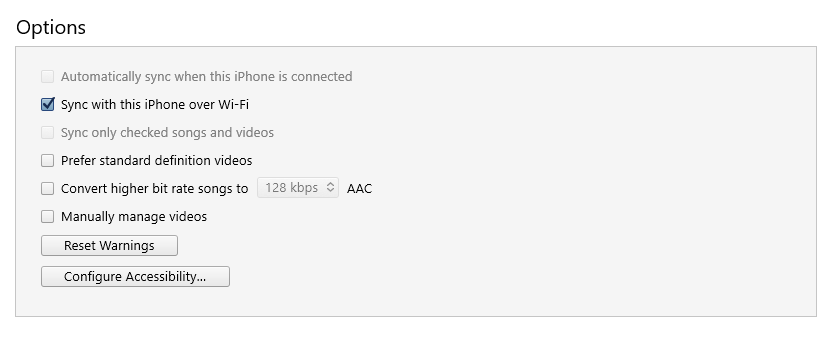
Check the Button “Sync with this iPhone over Wi-Fi”
- Make sure your computer and device are connected to the same network.
- When you sync automatically over Wi-Fi, your device uses the same sync settings you chose for syncing using a cable.
Method 3: Re-authorize this computer on iTunes
In some cases, iTunes may “forget” that your music is authorized. So you can refresh the authorization and authorize again: Click Account > Authorizations > Choose “Authorize This Computer” > Then enter your Apple ID and password.
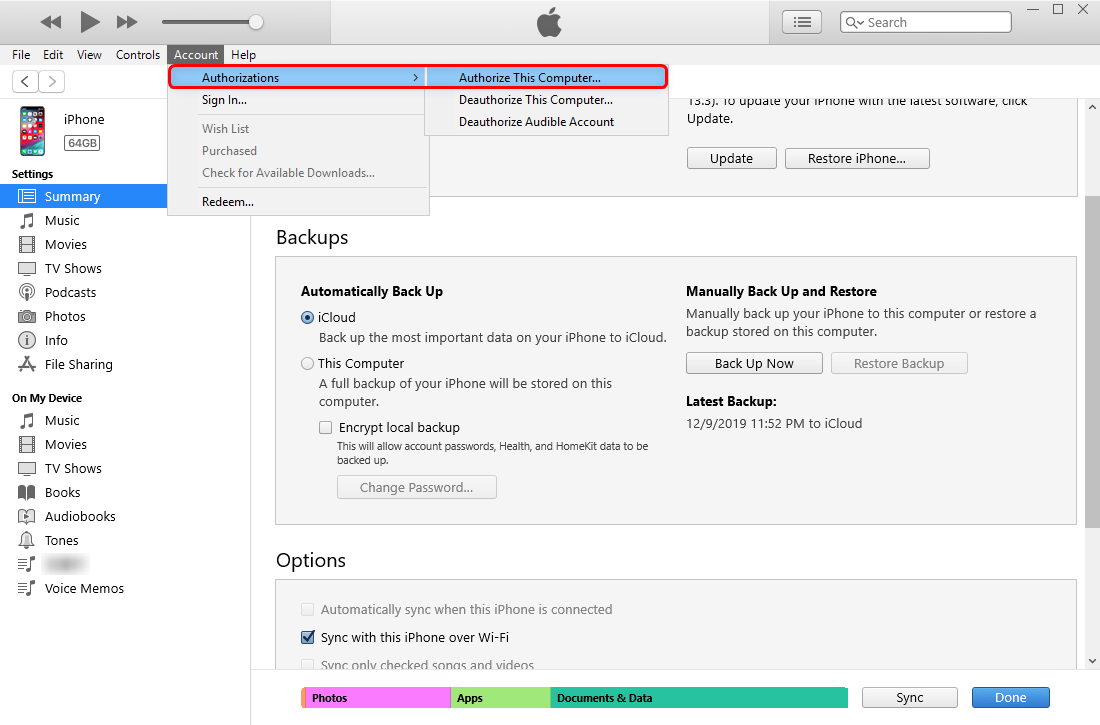
Authorize This Computer on iTunes
Method 4: Turn off iCloud Music Library and Resync
If iCloud Music Library on your iPhone/other iDevices is on, iTunes may fail to sync. Go to Setting on iPhone > Tap Music > Turn off iCloud Music Library/Sync Library.
Next, back to iTunes, Click phone icon > Choose Music > Tap “Sync Music” & “Entire music library”, then apply the music settings and recheck whether your sync session is successful.
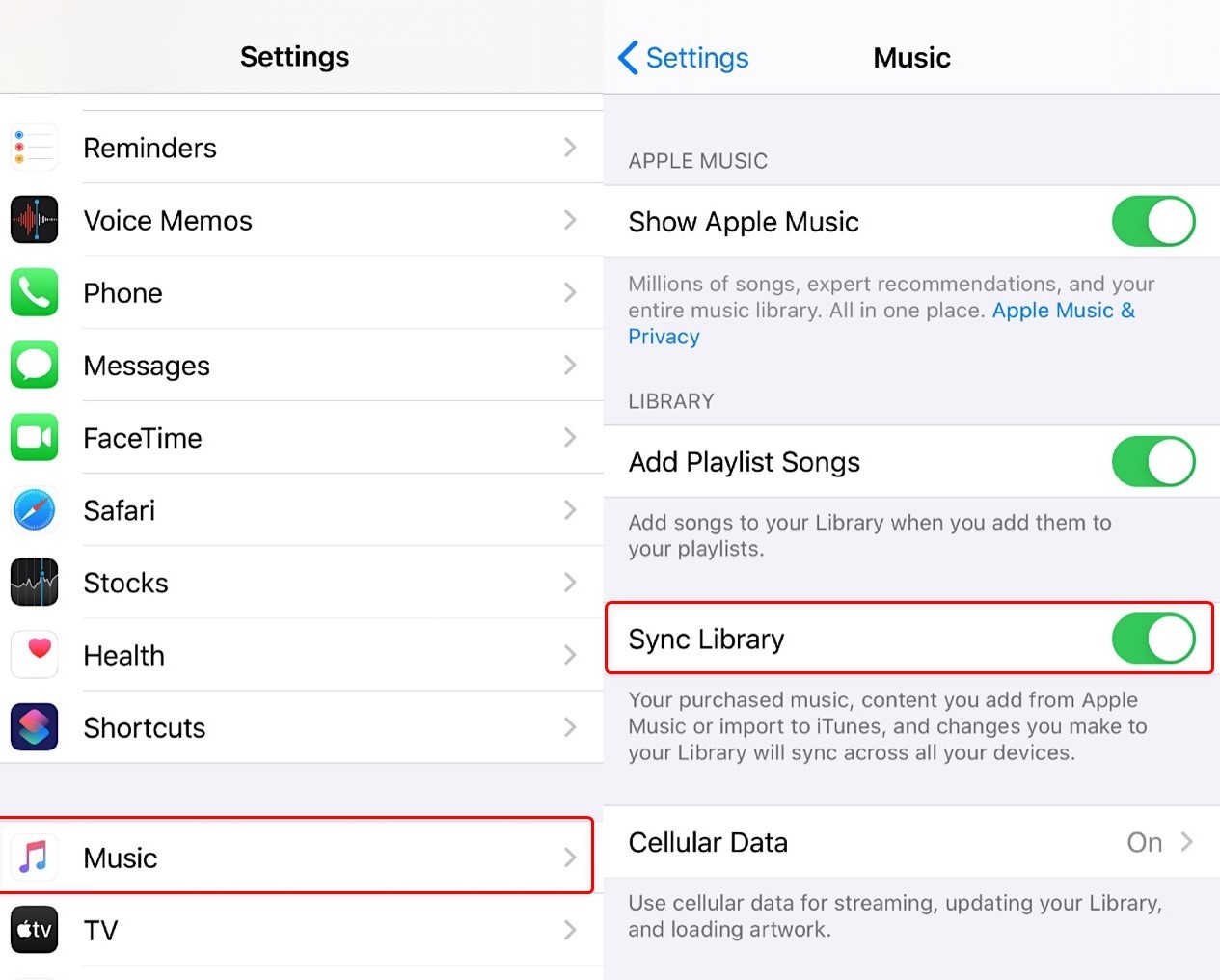
Turn off iCloud Music Library and Resync
This method does work for iTunes hasn’t synced music with the iPhone yet. If you’ve export iTunes music to your device, disable iCloud Music Library will remove Apple Music songs from the iDevice.
Method 5: Update to the latest iTunes and iOS version
- Go to Settings > General > Software Update to check for iOS updates.
- Go to Apple > System Preferences > Software Update to check the latest iTunes version for Mac.
- Open iTunes > Help > Check for Updates on Windows.
Method 6: Use an iTunes Repair Tool to Fix iTunes Not Syncing to iPhone/iPad/iPod
Here is an iTunes repair tool named AnyFix – iOS System Recovery for you if you have tried the above-mentioned methods but exactly did not help you. AnyFix provides you with one-stop solution to immediately fix various iOS/iPadOS/tvOS/iTunes issues. Better yet, it gives a solution to repair at least 200 iTunes errors with no data loss.
AnyFix has the opportunity to help you fix iTunes Not Syncing to iPhone/iPad/iPod. You can follow the steps to solve your issues:
Step 1: Download the latest version of AnyFix and install it. Connect your iPhone to the computer and then tap on iTunes Repair.
Free Download * 100% Clean & Safe
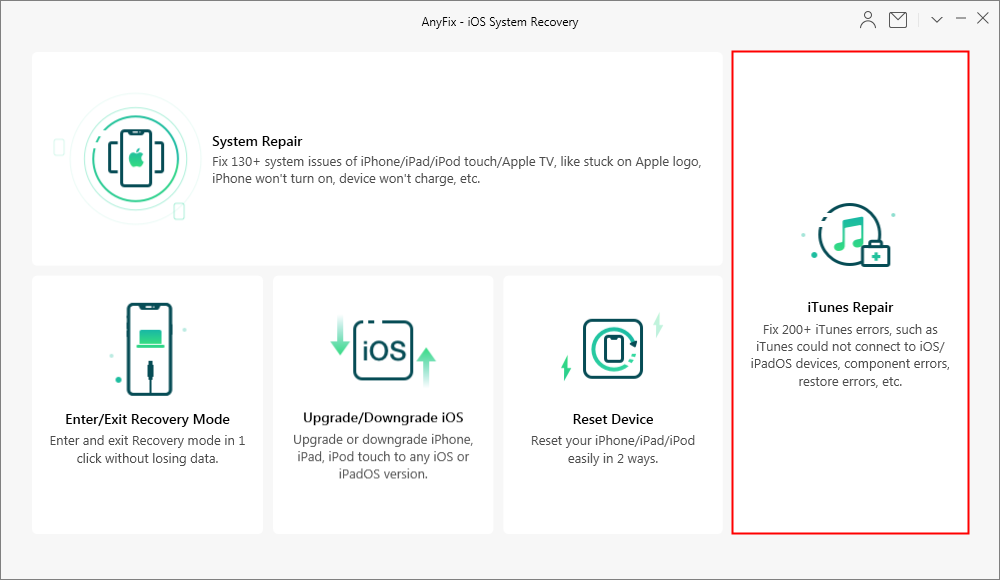
Fix iTunes Errors with AnyFix
Step 2: Tap on iTunes Sync/CDB Errors and Fix Now.
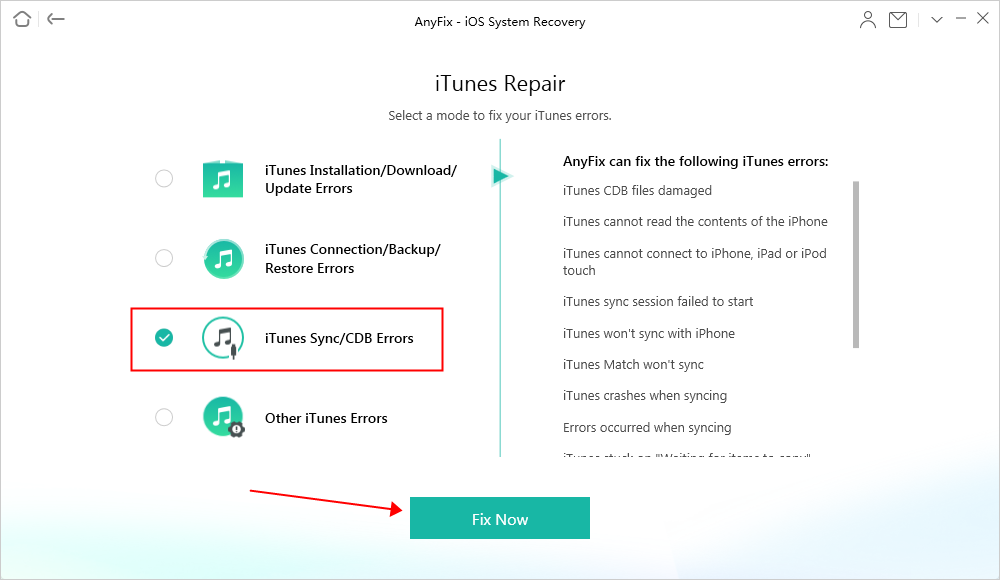
Select iTunes Sync/CDB Errors to Fix
Step 3: Tap on Fix Now after completing the analyzing process. Then, tap on Yes to give AnyFix permission.
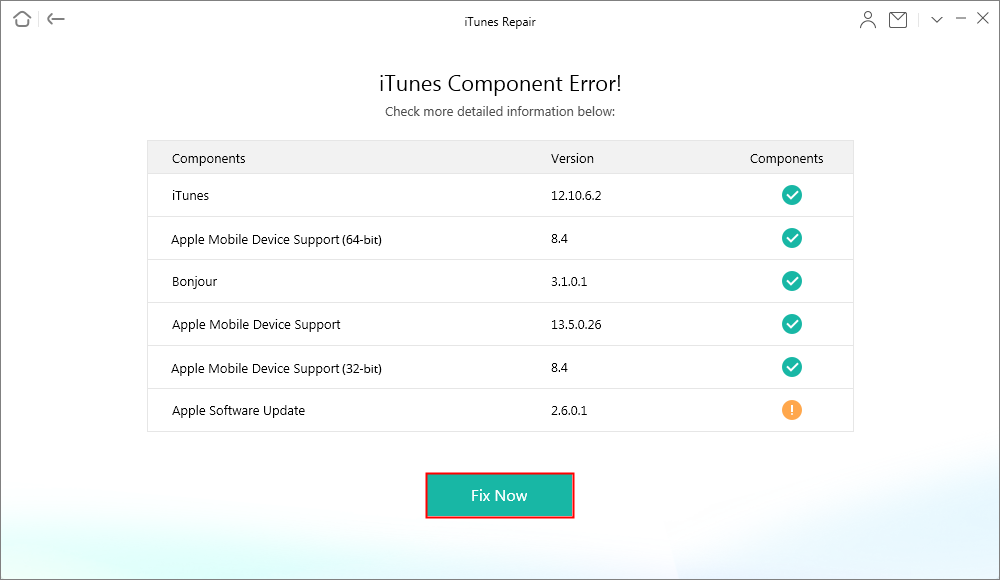
Start to Repair
Step 4: Tap on Open iTunes to check if the problem is resolved after completing the repairing process. If not, you can choose Deep Repair mode to fix the issue.
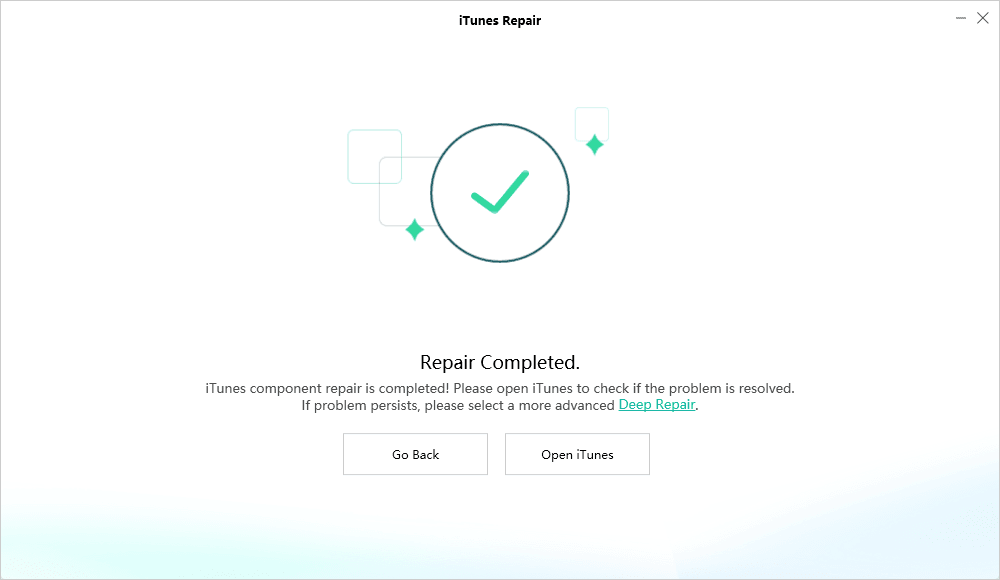
Repair Completed
iOS 14 is released on September 17, 2020.
The latest iTunes version for Mac is 12.10.0.7, and 12.10.8.5 is for Windows 10/8/7.
Bonus Tip: Use iTunes Alternative to Sync iPhone with iTunes
If you always prefer an easy and quick way to sync iTunes data to your iDevices, then you cannot miss AnyTrans. Let you transfer data between iTunes and iPhone without effort. Here are some main features of AnyTrans you may interested in:
- Transfer all media or selected files from the iTunes library to the iPhone and it will not erase any existing data on your device.
- Import all data or selected files from iPhone to iTunes, including playlists, music, movies, home videos, TV shows, and podcasts.
- Also, you can sync your iPhone/iPad/iPod with a computer and vice versa.
Here are the steps you can sync iTunes to your iPhone:
Step 1. Free download AnyTrans, install, and launch it. Then connect your iPhone to the computer via USB cable.
Free Download * 100% Clean & Safe
Step 2. Click iTunes Library > Choose the data you want to sync > Select all or some items you need > Click Send to Device to start.

Sync iTunes to iPhone with AnyTrans
Step 3. Once transferring is completed, you will see the Transfer Completed Page. Then you can check the songs on your iPhone.
The Bottom Line
In this post, we introduced five basic ways for iTunes troubleshooting when your iTunes syncing session failed/iPhone won’t sync with iTunes. And another iTunes alternative, AnyTrans would be helpful the solve the issue. Also, it works for transferring data between iTunes and your iDevices. Please feel free to download AnyTrans and try it free.
Product-related questions? Contact Our Support Team to Get Quick Solution >

