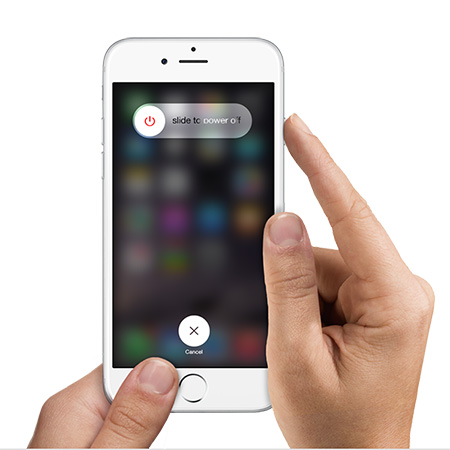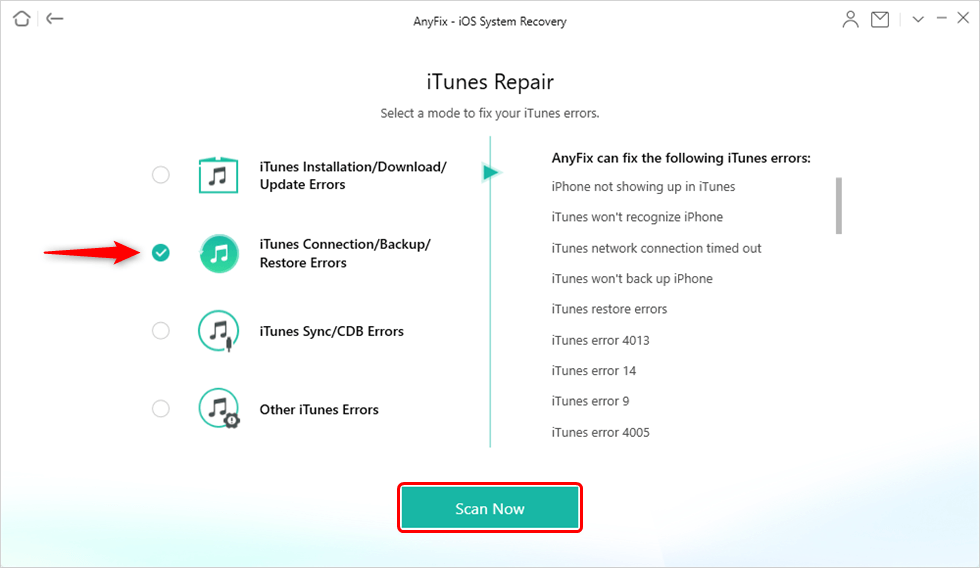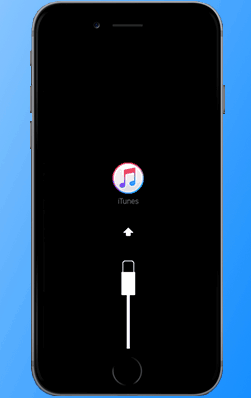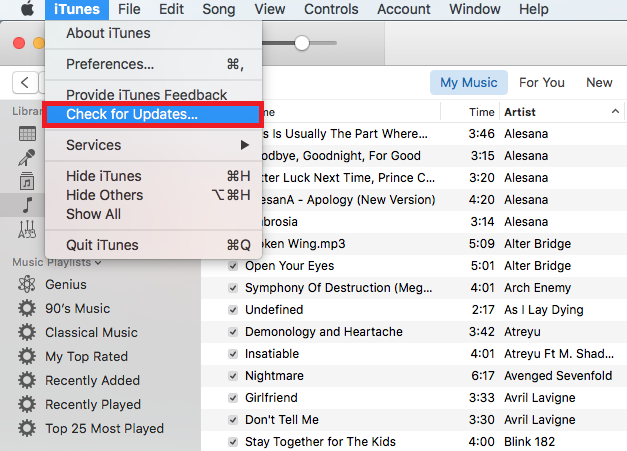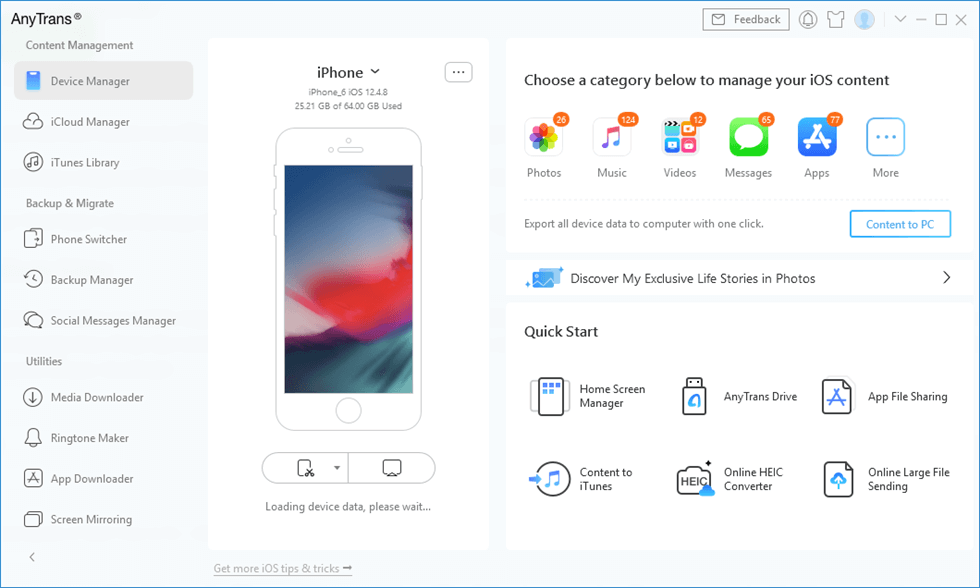4 Easy Methods to Fix iTunes Error 26
Facing iTunes error 26 while restoring/updating your iPhone with iTunes but don’t know how to fix? In this article, we will give you four effective tips to fix iTunes error 26. Keep reading and get more.
iTunes Error
iTunes Update & Restore Error
iTunes is Apple’s suite of mobile management tool that allows users to easily manage their iOS device like iPhone, iPad, or iPod very easily. Not only it allows you to transfer music and data to your iPhone, but also make a backup of your device or then restore it when needs arrive. But sometimes you may encounter iTunes error 26 when trying to restore your iOS device to iTunes.
Usually, the iTunes error 26 happens because of hardware problems. Even though iTunes error 26 is tedious, it is not that hard to fix. Here in this post, we will give you four solutions to fix iTunes error 26. With the 4 solutions below, you will surely fix iTunes error 26.
How to Fix iTunes Error 26
The most possible reasons for iTunes error 26 are a glitch in iTunes when trying to restore your device, a conflict with third-party security software, or others. As the reasons are many, the fix to this error will also be as much. All tips to fix iTunes error 26 are here.
Tip 1: Fix iTunes Error 26 by Restarting iTunes and iPhone
If you encounter the iTunes error 26 while updating or restoring your device, the reason may be a glitch or bug in iTunes when trying to connect to the device. Sometimes a simple restart may fix the error. If iTunes is open, close it. Remove the USB from the computer and restart your iPhone. Then again connect it with USB and launch iTunes. Try to update or restore your device, it may work properly this time. Also, try restoring your iPhone with iTunes again two or three times before you try other solutions to fix iTunes error 26.
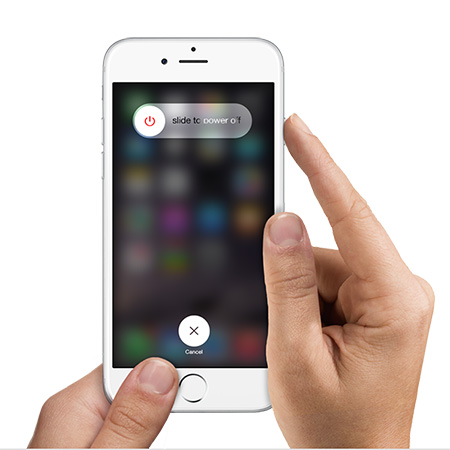
Fix iTunes Error 26 – Restarting iTunes and iPhone
Tip 2: Fix iTunes Error 26 by Using AnyFix – iOS System Recovery
AnyFix – iOS system recovery gives you a one-click solution to fix 200+ iTunes errors, such as download/installation/update iTunes errors, iTunes won’t recognize iPhone and iTunes cannot sync the device. The operation steps are very easy, so now you can download the software and have a try.
Step 1. Install the latest version of AnyFix > Tab on “iTunes Repair”.

Click iTunes Repair
Step 2. The iTunes Error 26 belongs to the category of iTunes Connection/Backup/Restore Errors so you need to choose the second icon > Click on “Scan Now”.
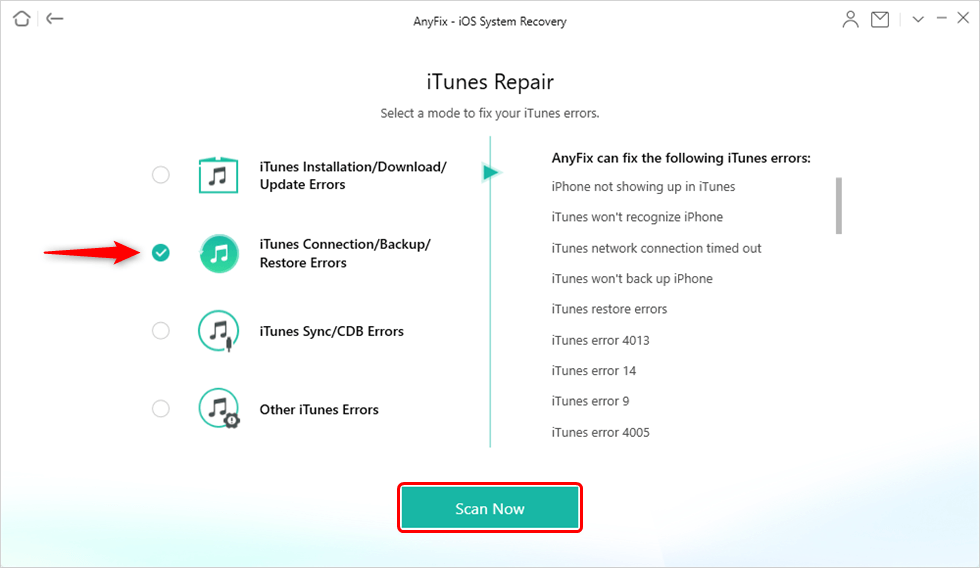
Choose iTunes Connection/Backup/Restore Errors
Step 3. Then AnyFix -iOS system recovery will fix the error and when the repairing process complete you can see the interface as below.

iTunes Repair Completed
Tip 3: Fix iTunes Error 26 by Putting iPhone in Recovery Mode
Putting your iPhone into recovery mode is also helpful to fix iTunes error 26. To put your device into recovery mode, follow the below steps.
Step 1. Open iTunes on your computer and connect your iPhone to it with a USB cable.
Step 2. Press and hold the Sleep/wake + Home buttons for a few seconds.
Step 3. Release the sleep/wake button and keep pressing the home button.
Step 4. You will see “connect it to iTunes” message on the screen. This indicates that your iPhone is in recovery mode. Now, you can update or restore your device easily.
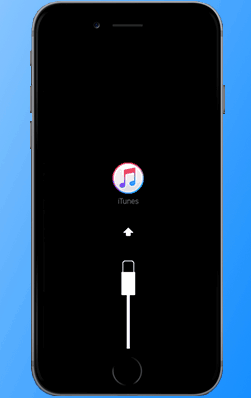
Fix iTunes Error 26 – Put iPhone in Recovery Mode
Tip 4: Fix iTunes Error 26 by Updating iTunes
If the iTunes version is outdated, it may also cause iTunes error 26. You need to update your iTunes to solve this error.
- For Windows PC, open iTunes > click Help on the menu bar > Check for Updates.
- For Mac, open iTunes > click iTunes from menu bar > Check for Updates.
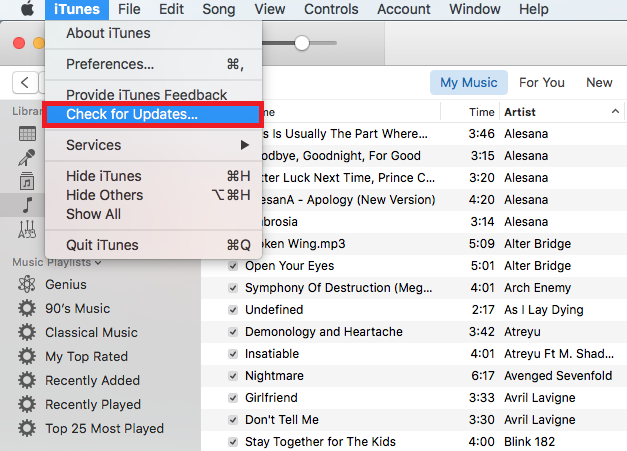
Fix iTunes Error 26 – Update iTunes
Tip 5: Disable or Remove Antivirus Software
The antivirus software on your computer may be interfering with the iTunes causing the iTunes error 26. You can try disabling or remove the antivirus software on your computer to fix iTunes error 26.
Bonus Tip: How to Manage iPhone Data without iTunes
Most of the time, iTunes can function well as an iOS data manager. However, endless iTunes errors are reported every day which would bother many users. Besides, iTunes has many functional limitations, for example, iTunes can’t back up all data on iPhone iPad, data in iTunes backup are not viewable, and data loss might occur during the sync process.
For all mentioned above, you might need to manage iPhone data without iTunes. Here we strongly recommend AnyTrans.
AnyTrans marks revolutionary progress in managing iOS data. It is developed by an Apple certificated developer and capable of helping you manage iOS data in all ways. Here is what this all-in-one tool can help you with:
- Transfer 28 + types of data from iPhone to computer, that is to say, you can basically backup all data from iPhone to the computer.
- Add contents from computer to iPhone without data loss. AnyTrans will only add data from computer to iPhone instead of syncing. No data will be erased from iPhone during this process.
- Transfer data from iPhone to iPhone. If you have switched from iPhone to iPhone, this almighty software can help you transfer data from iPhone to iPhone directly without performing a backup first.
- Manage data in iTunes/iCloud backup. AnyTrans can work well to help you view the contents of iTunes/iCloud backup and download them to your computer. If you need to recover some data from iTunes/iCloud backup, you can use AnyTrans to download them to a computer, then transfer them to your iPhone.
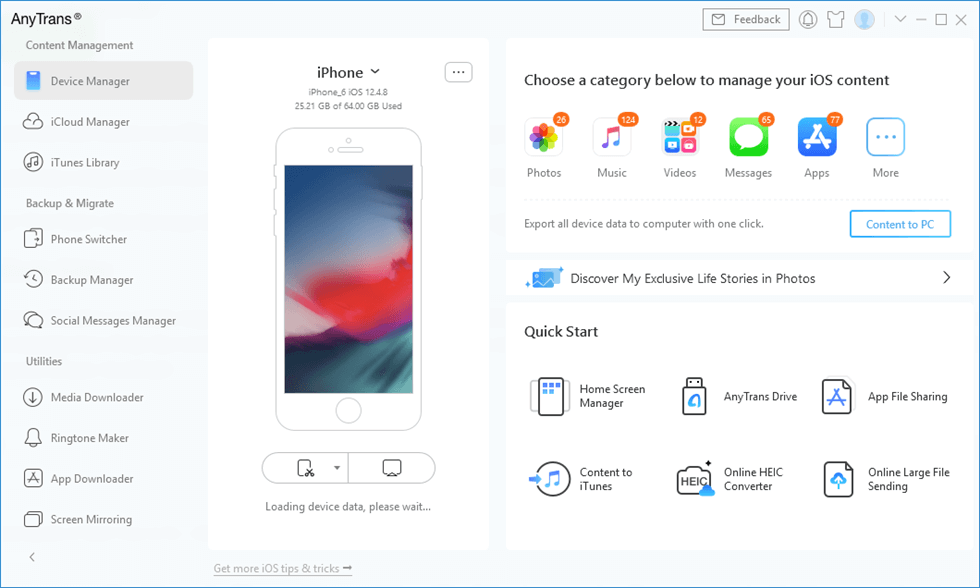
AnyTrans Main Interface
As you can see, AnyTrans is indeed a nice tool to manage iPhone data. It can help you backup iPhone data, add data from computer to iPhone without data loss, and even transfer data from iPhone to iPhone. Why not download it now and give it a try?
The Bottom Line
That’s all for how to fix iTunes error 26. Are those tips helpful? Share your ideas with us. If you have any questions about this post or AnyTrans, please don’t hesitate and leave comments below. By the way, don’t forget to download AnyTrans and have a try.

Joy Taylor


Member of iMobie team as well as an Apple fan, love to help more users solve various types of iOS & Android related issues.
Screenify
AnyEnhancer
FocuSee
Vozard
AnyMiro
AnyMirror