How to Fix iTunes Error 2006? 6 Ways Here
When the restore/update process suddenly stops with an iTunes error 2006 showing up, what we can do to solve it? This article can give you answers directly. Keep reading and get 5 useful methods to solve the iTunes error 2006.
iTunes Error
iTunes Sync Error
iTunes Connect Error
iTunes Update & Restore Error
iTunes Purchase Error
Q: iTunes downloaded the new update and it tried to install it on my iPod touch, but it won’t, and when I try to recover it I get “unknown error 2006” anyone has any suggestions??? Thanks.
— A User from MacRumors Forums
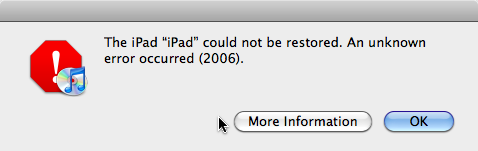
iTunes Error 2006
iTunes error 2006 is the error messages we would receive mostly when we try to restore or update our iDevice with iTunes. With the arrival of new iOS 14 beta/iOS 13, more and more people would try to use iTunes to backup and restore their iPhone data or update to new iOS. Like the user in the above questions, the process of restoring or updating your iOS device would suddenly end, then a window with the message saying “An unknown error occurred (2006)” popped up.
In this case, is there a way to help you get out of this error and continue the restore/ update process? Fortunately, this article can render you several solutions on how to fix iTunes error 2006. Check it out now and give a try!
How to Fix iTunes Error 2006 in 6 Ways
Method 1. Restart your iDevice
iTunes error 2001 is highly likely to occur when the connection between the computer and your iDevice is interrupted during the restore or update process. In this case, though you can give a try to plug it out and reconnect it to your computer, you can first try to restart it before doing so, which is both a safe and efficient way.
Method 2. Update iTunes to the Latest Version
If you are using an old version of iTunes, there is more possibility for you to encounter this kind of iTunes error.
Download the latest version of iTunes, then launch it on your computer and connect your iDevice to the computer. Then check whether this error still occurs.
Method 3. Try Another USB Cable
If your USB cable is an old one, it can be the reason why you get a poor connection between your iOS device and computer, and this error would occur. The old or long cables could have been, the greater impedance of the longer cord combined with low quality.
Firstly, you can have a check – see if the cable connection at your iDevice or computer has come loose or unplugged. Then you can try another USB cable. Connect your iPhone to the computer via the original USB cable that came with your iDevice.
Method 4. Check your USB connections
This error can be related to the poor connection between your iPhone/iPad/iPod touch and computer. Here’s how to check your USB connection, USB cable, USB port, or computer:
- Disconnect your iDevice, then reconnect it. Disconnect all other USB devices from your computer, besides your keyboard and mouse. Then, reconnect your iOS device.
- Plug your iPhone directly into one of the computer’s USB ports. Try to switch to another USB port or try to connect your iDevice to a different computer.
- Shut down your security software on your computer, restart your computer to check whether the problem is still there.
Method 5. Hard Reset Your iPhone
If the USB connection has nothing to do with this error, you can try to reset your iPhone to fix it. Make sure you have backup your iPhone before hard resetting your iPhone. Follow the detailed steps to know how to achieve it.
Step 1. Turn off your iPhone > Launch iTunes on your computer.
Step 2. Press and hold the Power button and Home(iPhone 6/6s and earlier models)/Volume down button(iPhone 7/7 Plus) to reset your iPhone.
Press Volume Up, then Volume Down, press and hold the Power button until you see the Apple logo(iPhone X/XS/XS Max/XR). Then all your iPhone data shall be removed.
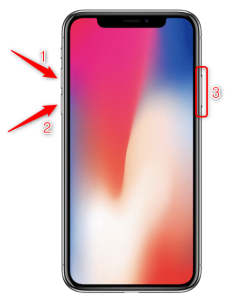
Fix iTunes Error 2006 – Hard Reset Your iPhone
Step 3. Connect your iPhone with computer > Restore your iPhone from iTunes.
Method 6. Fix iTunes Error 2006 with AnyFix
To fix 200+ iTunes errors including iTunes error 2006, iTunes error 10, iTunes error 3006, etc., and 130+ iOS/iPadOS/tvOS system problems, AnyFix is the tool you need. It is easy to use and it will quickly scan and find the iTunes problems you meet and fix them! Also, AnyFix allows you to enter or exit recovery mode in clicks. Now download AnyFix on your PC or Mac and start to fix iTunes error 2006!
Step 1. Open AnyFix on your computer. Choose iTunes Repair.
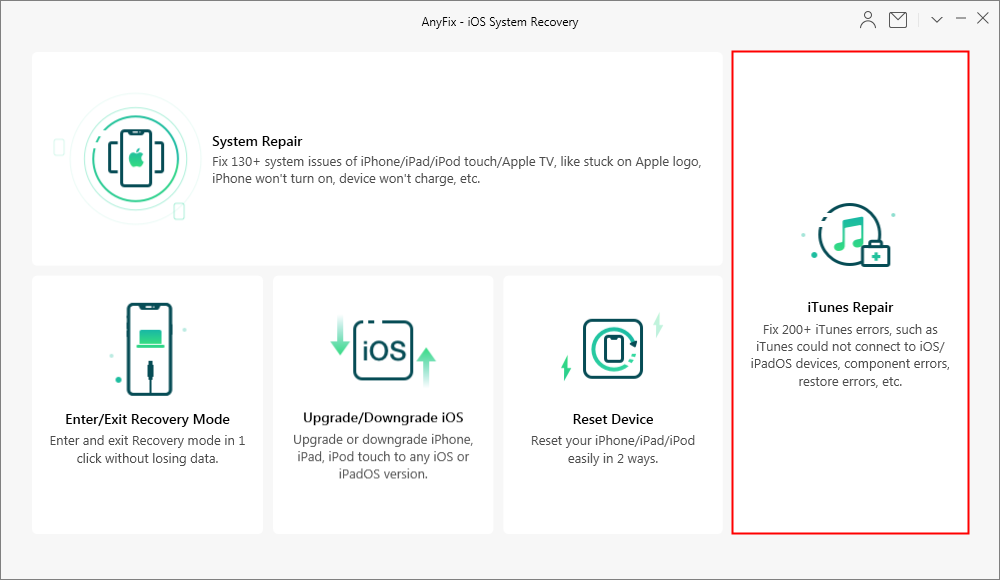
Fix iTunes Errors with AnyFix
Step 2. Choose according to your iTunes error type. For iTunes 2006, you can try “Connection / Backup / Restore Errors”. Click on Fix Now.
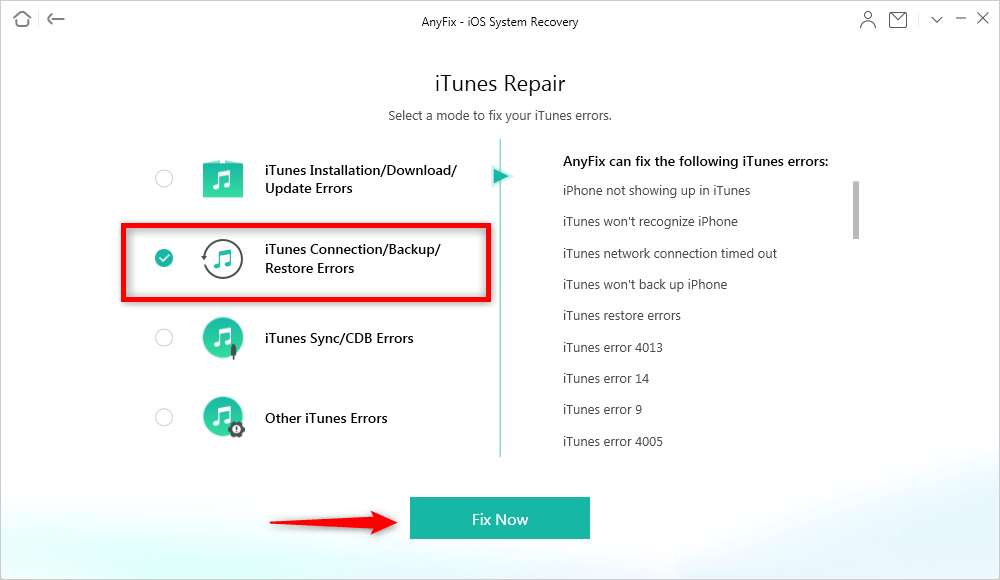
Fix iTunes Error via AnyFix with Ease
Step 3. AnyFix will start to scan your iTunes and find the problem. Click on Fix Now. You need to authorize AnyFix to fix iTunes.
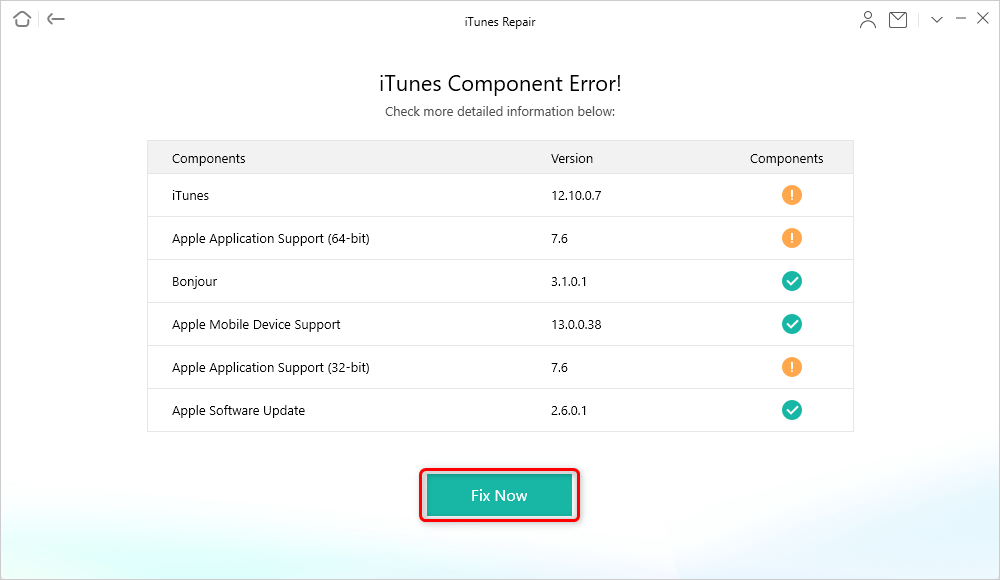
Start to Repair iTunes
Step 4. After it repairs iTunes, it will show the completed interface below.
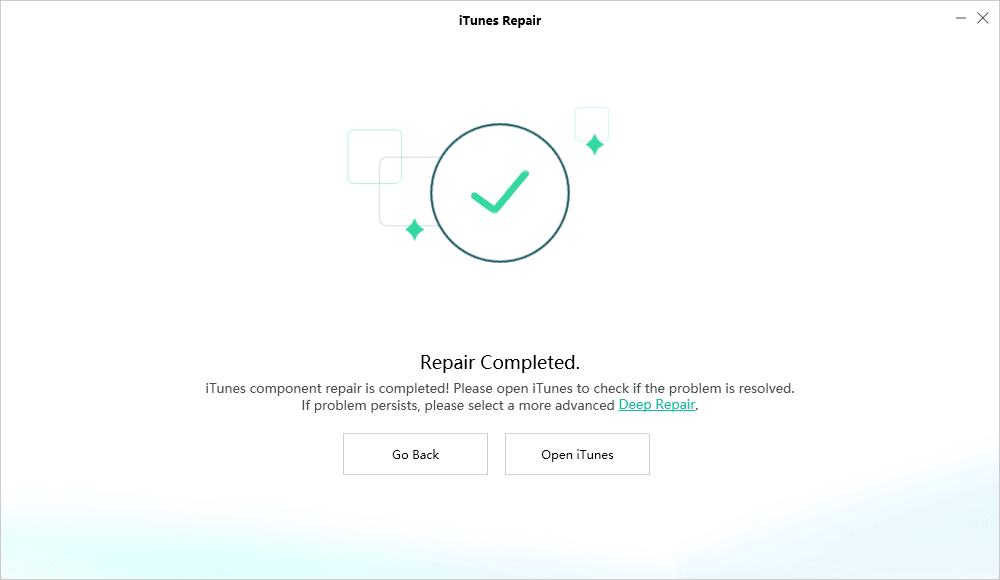
Repair iTunes Completed Interface
The Bottom Line
Here are the 5 solutions to fix iTunes error 2006. Hope these methods can help you get away from the troublesome iTunes error. If you have other useful methods that can solve this tricky problem with iTunes error, we’d like to hear it in the comments below!
More Related Articles
Product-related questions? Contact Our Support Team to Get Quick Solution >

