Fix iPhone/iPad Could Not be Restored Error 10
How to fix iTunes error 10? How to fix a restore error on iPhone? This post will introduce 6 tips to guide you to fix this error. Let’s check them out one by one.
iTunes Error
iTunes Sync Error
iTunes Connect Error
iTunes Update & Restore Error
iTunes Purchase Error
AnyFix – Solve All iTunes Errors Easily
Free download AnyFix to repair iTunes system errors like iTunes restore error 10.
This year, Apple has released the iPhone 12. iOS 15 is expected to be set in the fall. For iPhone users who have switched to the new iPhone, iTunes is a good choice to set up the new iPhone. Just simply restore iTunes backup, the old iPhone settings and backed up content will be synced to the new iPhone.
However, iTunes could also be a trouble maker. Users always complained that they would face with iTunes error during the restoring process. Here in this post, we will focus on “the iPhone could not be restored an unknown error occurred 10”. If you experience this error when trying to restore or update your iOS device, we’ve got all the information you need to sort things out, so you can start using your device again in no time.
Further Reading: How to Fix An Error Occurred Installing new iOS >
What Is iTunes Restore Error 10 & Why It Happens
If you’re trying to update or restore your device through iTunes, you might see a general warning saying something like “iPhone cannot be updated”, or a more specific warning saying “The iPhone could not be restored. An unknown error occurred (10)”. The consequence of iTunes Error 10 includes sluggish internet and download speeds, failure to restore and update your device, problems opening apps, and other issues.
If iTunes error 10 occurred, your iPhone might have a newer version of iOS than is supported by your computer. In addition, iTunes Error 10 is most likely to occur because of a problem with your hardware – something is missing from your Industrial Problem Solving Workshop (IPSW). A number of problems can occur when you use an outdated version of iTunes or have security systems in place that are attempting to block iTunes. It can also happen because of faulty hardware, especially in your connecting wire. To find out how to fix iTunes Error 10, read on for the best and easiest methods.
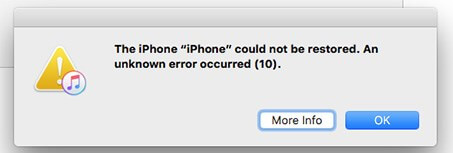
iTunes Error 10
Tip 1. Restart iTunes & Your Device
One of the simplest and quickest solutions to the problem of Error 10 is to simply restart your iTunes and your device:
Quit iTunes then load it up again > Then to perform a hard reset on your phone, press and hold the home button and the Power Button until the screen goes black and you see the Apple logo load up.
Tip 2. Fix iTunes Error 10 with Simple Clicks
AnyFix – iOS system recovery is a comprehensive iTunes and iOS system repair tool, helping you fix 200+ iTunes errors as well as 130+ iPhone issues with ease. Common problems like iPhone not showing up in iTunes, iTunes not responding, iPhone stuck on preparing for restore, iPhone stuck on Connect to iTunes screen, etc.
As is designed to repair the system for iOS devices, AnyFix will scan and fix system errors with lightning-fast speed. And no technical or professional skills are needed to use this software. Now you can check some of AnyFix’s main features below.
AnyFix – Fix iTunes Error Immediately
- Quickly scan and analyze the iTunes error within a few seconds.
- Provide a 1-click solution to get rid of system issues for iOS devices.
- Fix other 200+ iTunes errors without any data loss.
- No viruses will be carried to your device, totally safe.
Free Download100% Clean & Safe
Free Download100% Clean & Safe
Step 1. Download and install AnyFix on your computer, and select the iTunes Repair option.

Click iTunes Repair
Step 2. For iTunes error 10, you can choose iTunes Installation/Download/Update Errors option. Then click the Fix Now button to start analyzing.
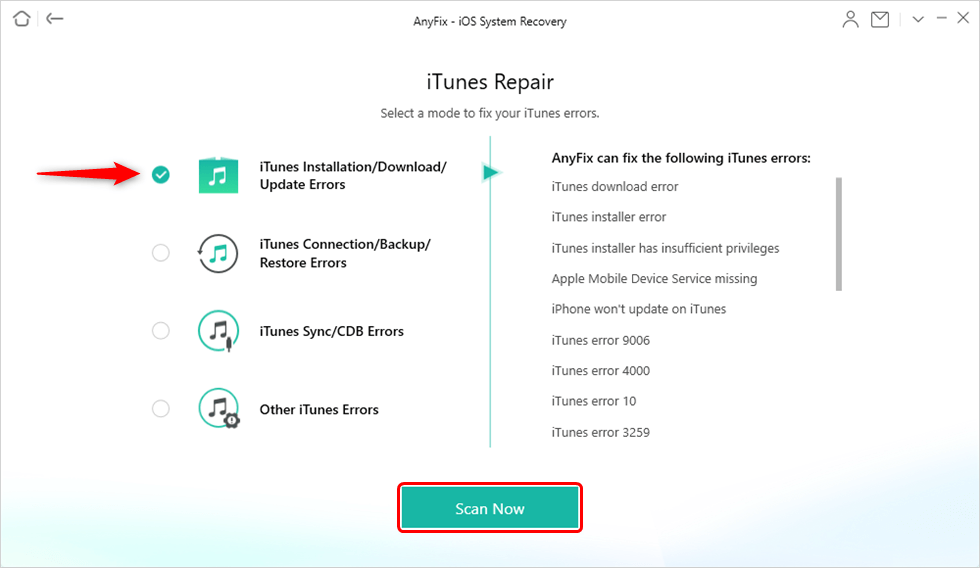
Choose iTunes Installation/Download/Update Errors
Step 3. After finishing the analyzing process, please click Fix Now. Then, you will see a prompt asking you to authorize AnyFix the administrator rights. Please click OK to continue. After finishing the repairing process, you will see the Repair Completed interface below.

iTunes Repair Completed
Tip 3. Check All Your Security Software
One of the most possible reasons is that your security software and Firewall could cause the problem. Check that neither of them is causing Error 10 by following these steps.
- Go to your security software and check that iTunes is within the exceptions list.
- Go to your Firewall software and do the same.
- Restart all security software.
- If the problem persists, consider reinstalling all security software.
Tip 4. Check For Connectivity Issues
Error 10 may be caused because things aren’t connecting properly.
- Ensure you’re using a compatible connecting wire – ideally the one that came with your device.
- Check your cable, port, and connector for damage.
- Check network connectivity – make sure your internet is reliable.
- Once you’ve checked these systems, try and restore your device two more times.
Tip 5. Update and Install the Latest Software
Glitches can occur when software needs updating. So, check and update to the latest software. Follow the steps below.
On PC: Open iTunes > Click Help from the Menu > Click Check for Updates > If there is an available update, just follow the prompts to install the latest version. Also, you can download iTunes from Microsoft Store.
On Mac: Open the App Store > Click Updates at the top > If any iTunes updates are available, click Install.
For macOS Catalina or later, you can access the iTunes media library from the Apple Music app, Apple TV app, Apple Books app, and Apple Podcasts app. And use Finder to manually back up, restore, or sync your device.
Also Read: How to Fix iPhone won’t Restore in Recovery Mode >
Tip 6. Reset to Factory Settings
If none of the above methods work, reset your phone to its original settings. But, notice that this will erase all the content and settings on your iPhone. If you really want to do that, do a complete backup before restoring.
- Back up your data from your device.
- Use the original cable to connect your device to the computer.
- Select your device through iTunes.
- Go to Summary > Restore. Confirm you want to restore and your device will update to the newest iOS software and restore.
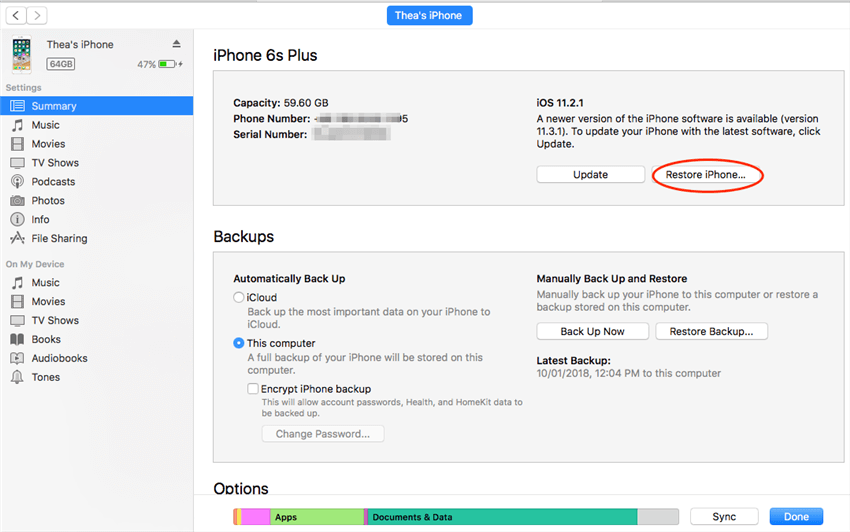
Restoring Device to Factory Settings via iTunes
If you try to restore a device from the Apple configurator but get the error message that says: AMRestoreErrorDomain error 10, you can also try to use iTunes to force the Mac update, then open the Apple configurator and try again.
You May Like: How do you Fix iPhone could not be Updated?
The Bottom Line
These are the quickest and easiest ways to fix iPhone or iPad could not be restored error 10. Among them, AnyFix could fix multiple errors with one click. Download AnyFix and fix the iTunes error 10 now! If you need further advice and support, contact Apple today and talk to one of their teams.
Free Download * 100% Clean & Safe
More Related Articles
Product-related questions? Contact Our Support Team to Get Quick Solution >

