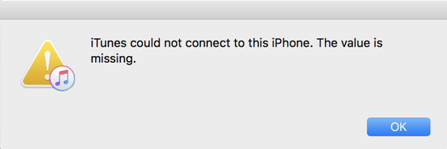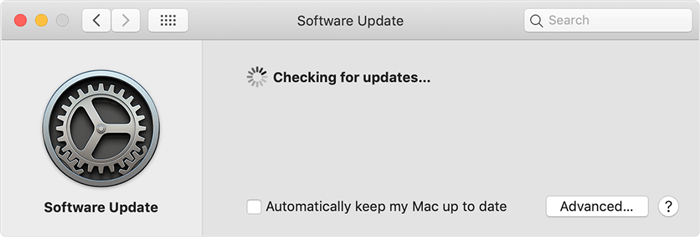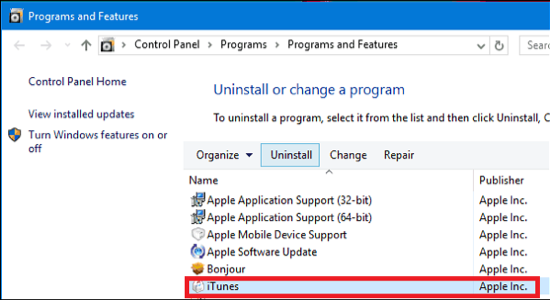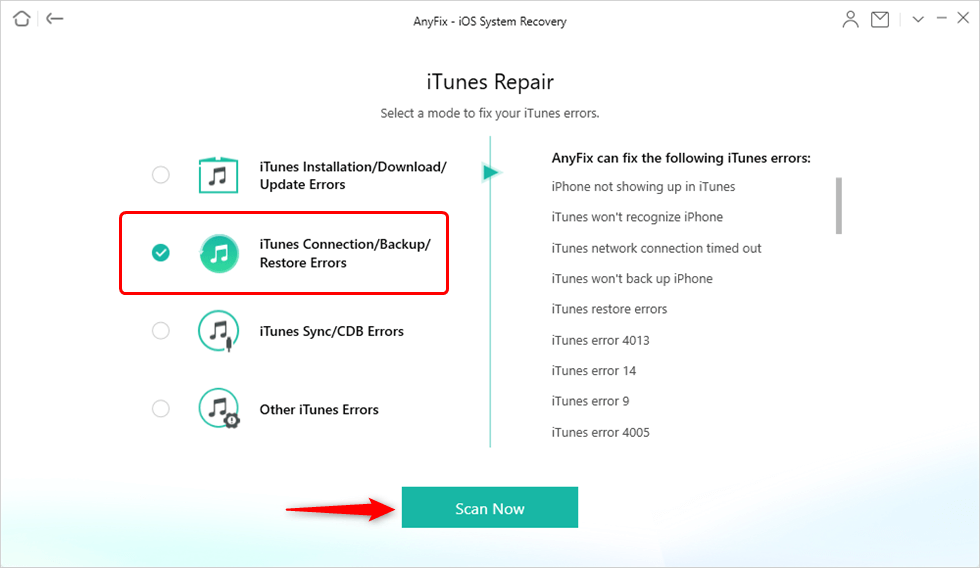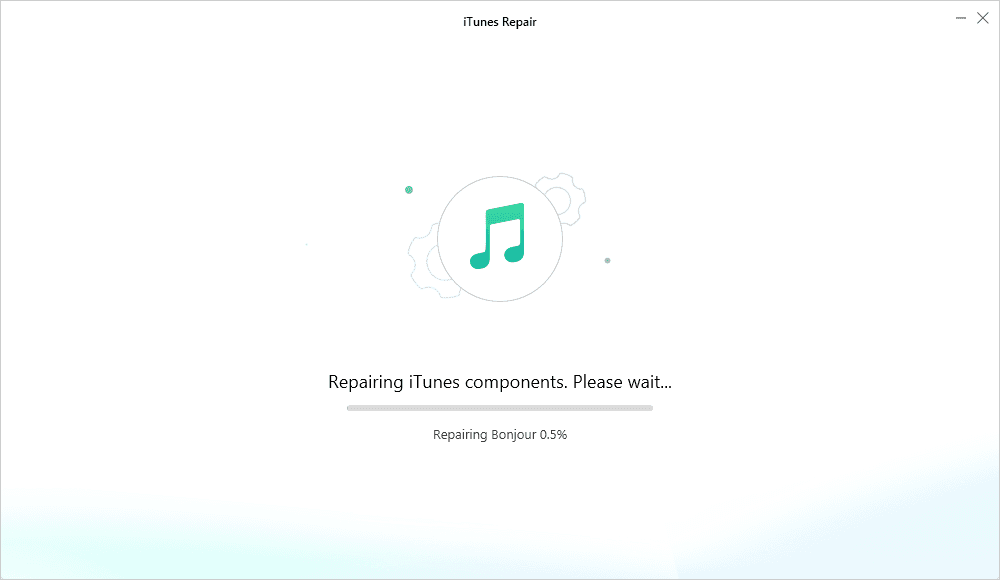How to Fix “iTunes Could Not Connect to This iPhone. The Value is Missing”
If you have ever met the problem “iTunes could not connect to this iPhone. The value is missing.” error while restoring or updating your iPhone using iTunes, in this article, you will find some effective solutions to the problem.
Common iTunes Issues
iTunes Backup and Restore
iTunes is the official device management software from Apple Inc. that allows users to manage their iPhone and other iOS devices easily. It is not only used to create or update songs, playlists on iOS devices but also manage their device data. Users can make a backup of their iOS devices, restore iOS devices as well as update them. But, a lot of users have reported that they have been encountering “iTunes could not connect to this iPhone. The value is missing.” error while trying to restore their iPhone with iTunes. Since the official Apple application is showing error, iPhone users have been really troubled due to this error. So, in this article, we will tell you the most common solutions on how to fix the value is missing error on iTunes.
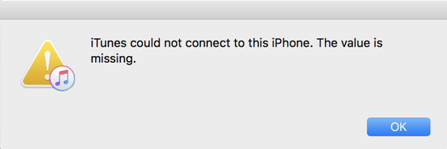
iTunes Missing Value Error
Common Ways to Fix “iTunes Could Not Connect to This iPhone. The Value is Missing” Error
Below, you will learn some simple and easy tips on how to fix iTunes could not connect to this iPhone the value is missing error. And we also offer you a 1-click solution to fix the iTunes connection problem on the last.
Tip 1: Update Your iTunes to the Latest Version
The value missing error may be popping up because the iTunes version may be outdated. This is among the first and foremost reasons why you would be encountering iTunes could not connect to this iPhone the value is a missing error while restoring your iPhone.
Step 1. To update iTunes, launch iTunes on your computer and then go to “Help” Tab.
Step 2. Then, click on the “Check for Updates” option on the drop-down menu. iTunes will start checking for the updates and install them if there is any new update available.
This will solve the iTunes could not connect to this iPhone the value is missing if it was caused due to outdated iTunes version.
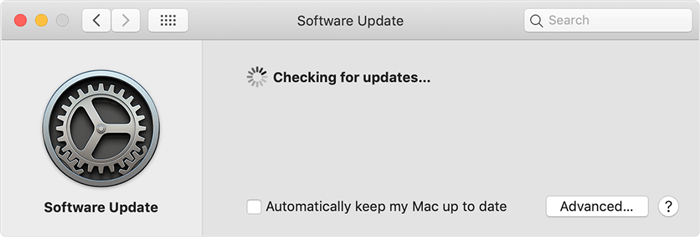
Check iTunes Update on Mac
Tip 2: Uninstall and Reinstall iTunes
If updating iTunes didn’t solve the iTunes could not connect to this iPhone the value is missing problem, then you can try uninstalling and reinstalling the iTunes from your computer. Moreover, you should also uninstall all the related components as well as in case the problem was occurring due to them and reinstall it again.
Step 1. To uninstall iTunes, go to Start> Control Panel > Programs > Programs and Features > and select iTunes and click Uninstall. Likewise, uninstall all other iTunes related components like Bonjour, QuickTime, Apple Support software, or others. Restart your computer after uninstalling iTunes.
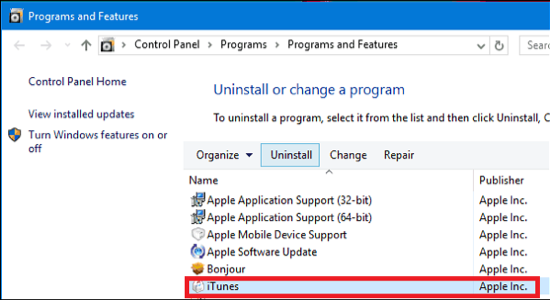
Fix iTunes Could Not Connect to This iPhone – Uninstall and Reinstall iTunes
Step 2. To reinstall iTunes, visit www.Apple.com and download the latest version of iTunes on your computer. Launch the setup and follow the installation wizard to install iTunes on your computer.
Tip 3: Put iPhone into DFU Mode
If iTunes shows missing value error while restoring or updating the iPhone, you can put the iPhone into DFU mode and then try it again.
Step 1. To put your iPhone in DFU mode, first, switch off iPhone and launch iTunes.
Step 2. Connect your iPhone with the computer put the device into using “Power + Home” buttons on iPhone 6s/6s plus, “Power + Volume Down” buttons on iPhone 7 to iPhone X.
Step 3. Release the power button after 10 seconds and keep holding the other button until you see the message saying iTunes has detected an iPhone in recovery mode. Once your device is detected, you will be able to use iTunes to restore or update it.

Fix iTunes Could Not Connect to This iPhone – Put iPhone into DFU Mode
Tip 4. 1-Click to Fix iTunes Connection Error
If you still cannot fix the iTunes error, you could have a try on AnyFix, which is able to quickly fix your iTunes connect/sync/backup/restore issues, no tech skills required, and no data loss. Let’s see how it work to fix iTunes problems.
Step 1. Download AnyFix to the computer > Install and run it.
Step 2. Go to iTunes Repair Tool. (AnyFix also supports fixing some common iPhone and iPad OS system issues. )

Click iTunes Repair
Step 3. Select iTunes Connection Errors and click Fix Now to the next step. (On the error list, you’ll find the error of “iTunes could not connect to this iPhone”)
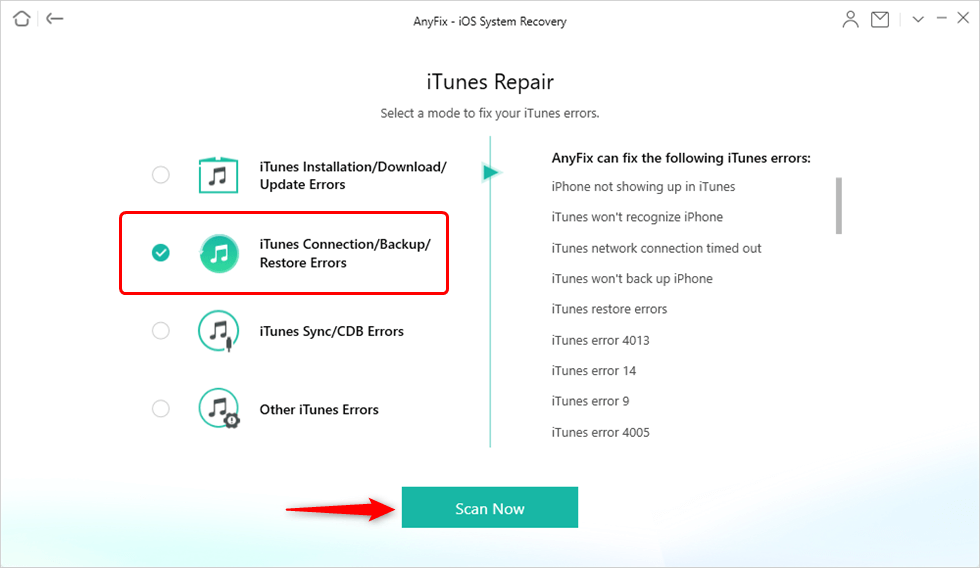
Select the Error Type to Fix
Step 4. Follow the onscreen instruction to analyze iTunes components and repair iTunes.
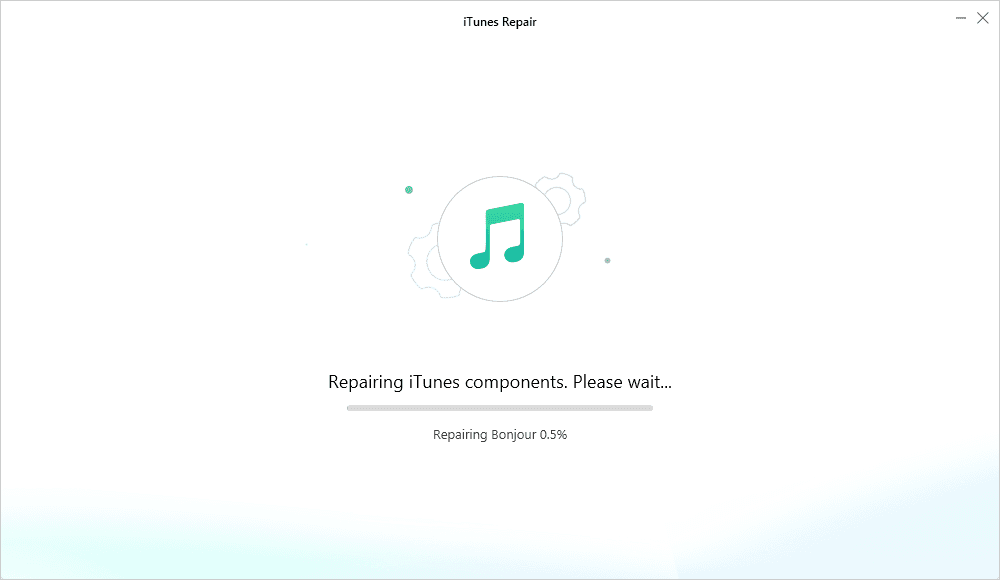
Repairing Process of AnyFix
Step 5. After following the repair process, your iTunes error will be fixed. And finally, you will get a screen showing Repair Completed.

iTunes Repair Completed
Bonus Tip: Easier Way to Transfer Data between iPhone and iTunes
Besides the value is missing error, as a long time iPhone user, you may have already met quite a few other problems like iTunes cannot backup iPhone because an error occurred, iTunes error 3194, iTunes error 4013, etc. Obviously, it’s annoying to meet anyone, but it’s impossible to avoid the error.
The good news is that iTunes is not the only way to manage your iPhone data. If you are tired of iTunes sync, and always prefer an easier way to transfer data between your iPhone and iTunes, then AnyTrans is here to help. It’s one all-sided iOS data transfer tool that can always help you put your important data in the right place.
1. It will list all your files in the iTunes library, like Music, Playlists, Movies, Apps, etc., and let you sync selected items to your iPhone directly.
2. It also lets you transfer iPhone data back to iTunes library, which iTunes cannot make it.
3. No data erase during or after the transfer.
How about giving it a try? Next, we will show you how to sync songs from iTunes to iPhone step by step.
Step 1. Download, install, and launch AnyTrans > Plug in your iPhone > Click at the left-side menu, choose iTunes Library.
Step 2. Select Music and choose the songs you want to sync > Click Send to Device button to start.

Sync iTunes to iPhone with AnyTrans
Step 3. When the transfer is completed, you can go to your iPhone to have a check.
The Bottom Line
It can be very irritating when you see “iTunes could not connect to this iPhone. The value is missing” error. When this error pops up, you can’t restore or update your iPhone. By learning how to fix the value is a missing error, you will be able to restore or update your iPhone easily. And do not forget to have a try on AnyTrans, which lets you manage and transfer your iPhone data in an easy way.

Joy Taylor


Member of iMobie team as well as an Apple fan, love to help more users solve various types of iOS & Android related issues.
Screenify
AnyEnhancer
FocuSee
Vozard
AnyMiro
AnyMirror