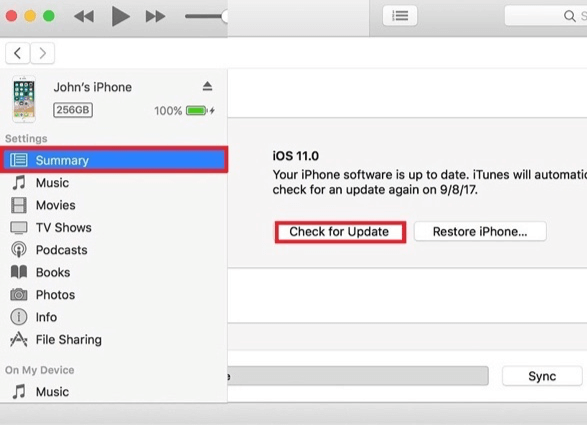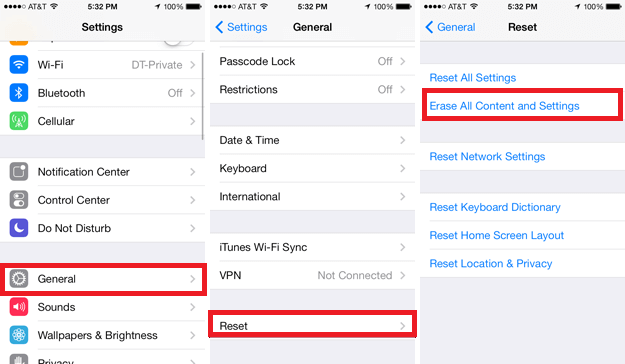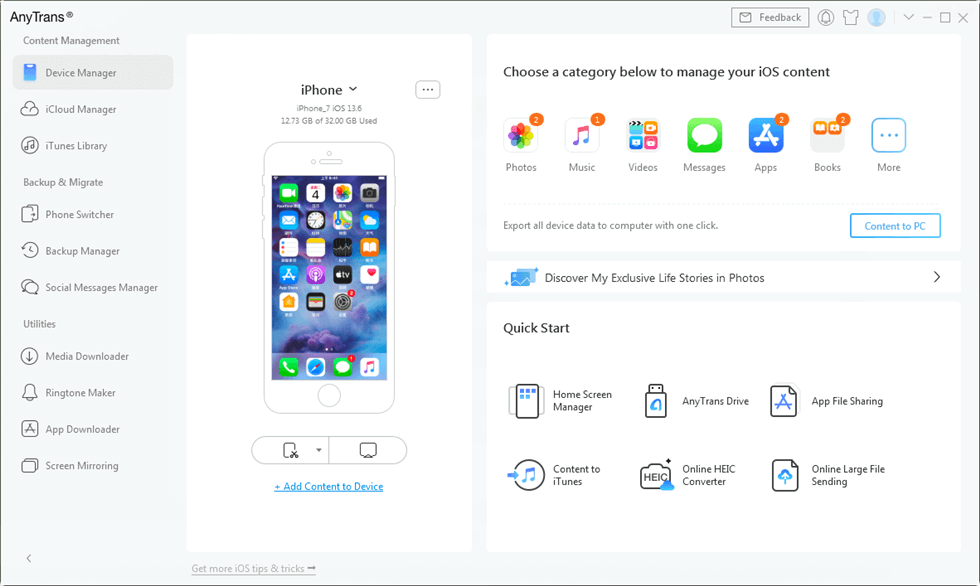4 Ways to Fix iPhone Typing on Its Own Issue
If you are also facing iPhone typing on its own error like several other users, then you can try the tips mentioned in this post to solve the issue. Applied to all iPhone models, including iPhone 6, iPhone 6 Plus and iPhone 5.
iPhone is one of the most premium smartphones on the market, which has changed the mobile market with every consecutive model. However, there are many types of errors that people have encountered while using their iPhones. One such issue is iPhone typing on its own. This issue is even more common on iPhone 6.
People have reported that their iPhone 6 is pressing buttons on its own. This is a bit of problem for users because it accidentally launches any app even when users don’t want to. Moreover, iPhone doing stuff on its own causes problems when users are typing something as it keeps pressing the wrong keys. Though this might be happening due to glitches while using different apps or hardware related issues – particularly touchscreen. If the issue with the touchscreen, you will have to replace it from the manufacturer, otherwise you can follow the below solutions to fix iPhone typing on its own issue.
How to Fix iPhone Typing on Its Own Problem
iPhone 6 has remained in limelight since its launch. Not only is it bigger than the previous models, but also slimmer than them. But the reports of iPhone typing on its own issue have escalated with the launch of iPhone 6. Below we have given some easy solutions to fix iPhone 6/6 Plus typing on its own problem.
Tip 1: Force Restart iPhone
If you are encountering iPhone 6 doing stuff on its own issue, then you can try rebooting your iPhone to solve the issue. Force restarting the device will clear all its memory and close all apps that may be facing any issues. To force restart your iPhone 6, press the “Sleep/Wake” or “Power” and “Home” buttons simultaneously and keep holding it for some time until you see the Apple logo appear. Then release the button and let your iPhone start as usual.

How to Fix iPhone 6 Typing on Its Own – Force Restart iPhone
Tip 2: Updating iPhone Using iTunes
You can try updating the iPhone to the latest version using iTunes to fix iPhone 6 typing on its own issue. You need to have the latest version of iTunes installed on your computer for update process to go smoothly. Connect your iPhone to computer > Launch iTunes > Select iPhone > Summary > Check for updates > Press Download and Update button to update the iPhone to its latest firmware.
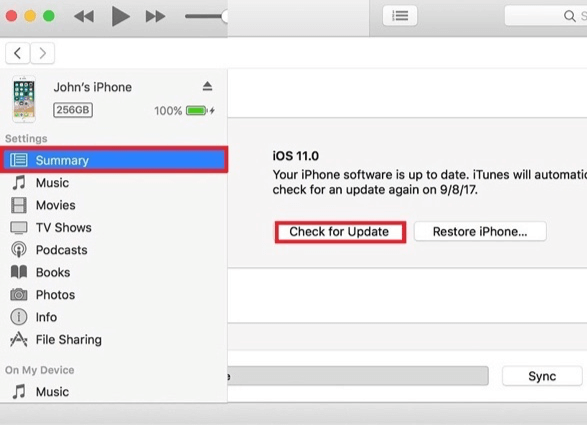
How to Fix iPhone 6 Typing on Its Own – Updating iPhone via iTunes
Tip 3: Factory Reset iPhone
A faulty setting or bugs in apps can also cause your iPhone 6 to show erratic behavior like iPhone typing on its own. You can try resetting the iPhone to factory settings. Though doing this will wipe clean your iPhone and you will lose all data on your iPhone. So, it is recommended that you backup all your data before doing a factory reset. To do this, go to Settings > General > Reset > Reset All Content and Settings. Then tap on Erase iPhone on the menu and this will erase all data on your iPhone.
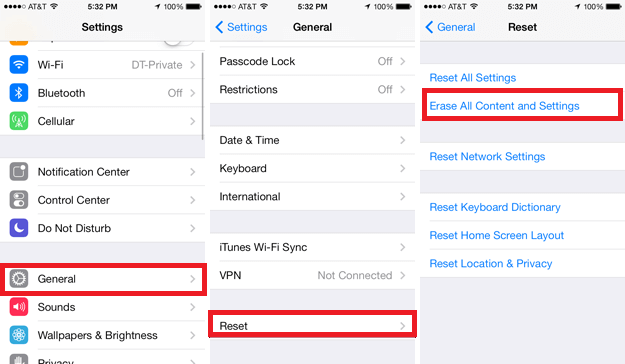
How to Fix iPhone 6 Typing on Its Own – Factory Reset iPhone
Tip 4: Go to Apple Service Center
If you aren’t able to solve the iPhone typing on its own issue, then you can take your iPhone to Apple service center. They will be able to check exactly what’s wrong with your iPhone. Moreover, if the iPhone is under warranty, you can ask them to replace your iPhone.
Bonus Tip: Easy Way to Manage iPhone Data
As an iPhone user, you may usually use iTunes to manage your iPhone data, such as sync music, photos to iPhone. However, you may have already found that it will erase some exited data on your device. And it will not let you share some files from your computer with other people’s iPhones. What’s more, iTunes is helpless in transferring iPhone data back to the computer.
So is there any other tool that can help you transfer iPhone data easily? Well, the answer is Yes, that’s AnyTrans. It’s one powerful iTunes alternative that can help you always put your important iPhone data in the right place.
1. It lets you transfer data from iPhone to iPhone, iPhone to computer/iTunes, and vice versa, from iPhone to iCloud.
2. Supports transferring photos, videos, music, ringtones, contacts, messages, notes, etc.
3. 100% security. No virus, no data leakage, and no data erase.
It supports all iPhone models, from the previous iPhone 4 to a new iPhone 12. Just give it a try by yourself.
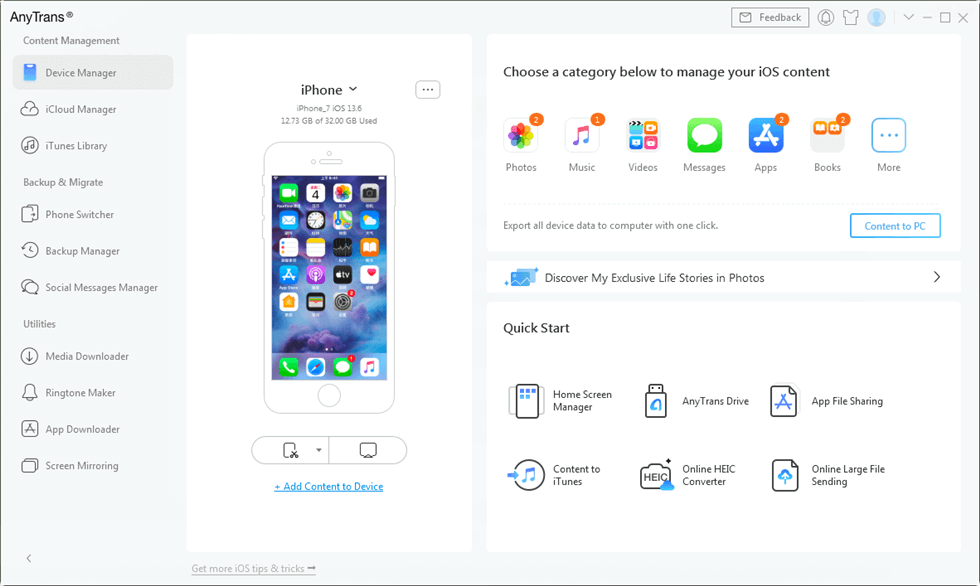
Easy Way to Manage and Transfer iPhone Data – AnyTrans
The Bottom Line
The iPhone 6 typing on its own error can be very frustrating because it keeps pressing the touch even when you don’t want that. Not only it will create problems while you are typing, but also start apps that you don’t require. Hope this guide can help you fix iPhone typing on its own issue.

Joy Taylor


Member of iMobie team as well as an Apple fan, love to help more users solve various types of iOS & Android related issues.
Screenify
AnyEnhancer
FocuSee
Vozard
AnyMiro
AnyMirror