How to Fix iPhone Text Messages Not in Chronological Order on iOS 11.2/11.1/11
iPhone text messages not in chronological order iOS 11.2/11.1/11? Follow this tutorial to fix it in minutes.
iPhone Message Tips & Issues
iPhone Message Tips
I have an iPhone 6s, and recently updated to 10.3.2. After a stretch of time, all my iMessage conversations are appearing in random order rather than chronologically with most recent at the top. It’s tough to navigate to messages that have just arrived now because they aren’t ordered as expected. At the same time as this happened, 95% of my message history was spontaneously deleted. Any idea?
– User from Apple Discussion Asking for Help
Even though the new iOS 11 has brought a lot of new and funny features to us, there indeed exist a large number of annoying bugs, which Apple official needs to fix. Our team is also always by your side with such problems. In this guide, we will focus on iPhone text messages not in chronological order issue.
Normally, when you send or receive messages, iOS will automatically put them away in the time order. And you can easily check what you want. But sometimes, things may not go like that. Just like the user above, new messages were not moving the conversation to the top of the list, and new messages within a conversation were not necessarily the most recent (for example, someone texted me at 11:40 am yesterday morning. That message remained at the bottom of the conversation, while a text he sent later that evening was several messages above the one from the morning.)
Usually, in such situations, you probably choose to restart your iPhone. But according to some users’ feedback, when iPhone comes back on, some (or even most) of the conversations are gone. A random assortment may be still there, but out of order, and only containing the last few messages within those conversations. Years of texts have just disappeared all of sudden.
How did this problem happen, and what can you do to get iPhone text messages back in chronological order again?
How to Fix iPhone Text Messages Not in Chronological Order on iOS 11.2/11.1/11
Since there could be a risk of text messages disappearing doing something to fix this issue on iPhone, according to some users, we firstly recommend you back up your iPhone, to iTunes or iCloud.
And then by now, most opinions hold that it looks like Apple isn’t strictly using a server-based timestamp. Instead, they rely on the computer’s clock to some extent. So to fix this iPhone text messages not in chronological order on iOS 11, by far, there is only one way of changing date & time in Settings on iPhone. And here are the steps:
Step 1. Go to General > Date & Time > Disable Set Automatically. Now change the time zone to something else.
Step 2. Force exit the iMessage App by double-tapping the home button and swiping up the app then.
Step 3. Open the iMessage App and check. iMessage conversation should now be sorted according to the time interval.
Step 4. Once done please change Date & Time back to Set Automatically.
Step 5. It is recommended to change your iPhone time to set automatically.
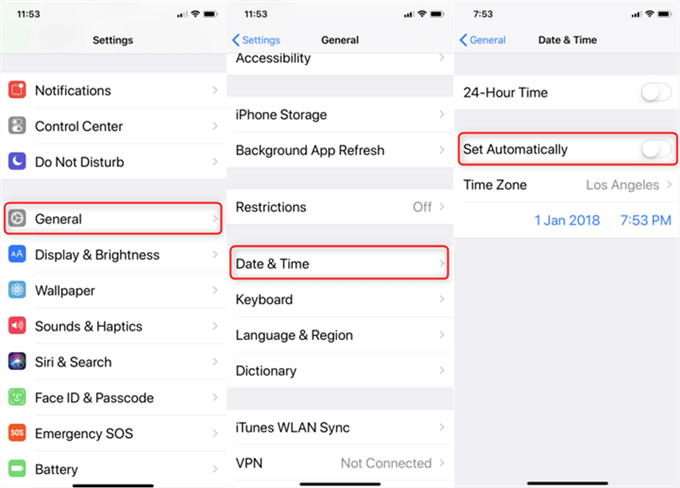
Fix iPhone Text Messages Not in Chronological Order
How to Get Back Disappeared Text Messages due to iPhone Text Messages Not in Chronological Order
We have mentioned above that, some users apply to restart, restore, or even resetting, and more such methods to fix the iPhone text messages not in chronological order issue. While the end is that the issue still exists, some of the text messages get missing. In this part, we will share with you a way for how to get back these messages.
Firstly the missing messages are not really gone, but they are still stored in phone memory. If we use some professional iOS data recovery tools, we can find and get them back. Here we sincerely recommend the best iOS data recovery application – PhoneRescue for iOS.
PhoneRescue for iOS can easily find all missing text messages on your iPhone in minutes, by scanning. And you can preview the items to check if there are those that you want, and then choose them to recover to iPhone Message app directly or to download them on the computer. Why not give it a try now, and then follow the steps below to check how?
Step 1. Run PhoneRescue for iOS on your PC/Mac > Connect your iPhone to it > Choose Recover from iOS Device tab > Click right arrow.
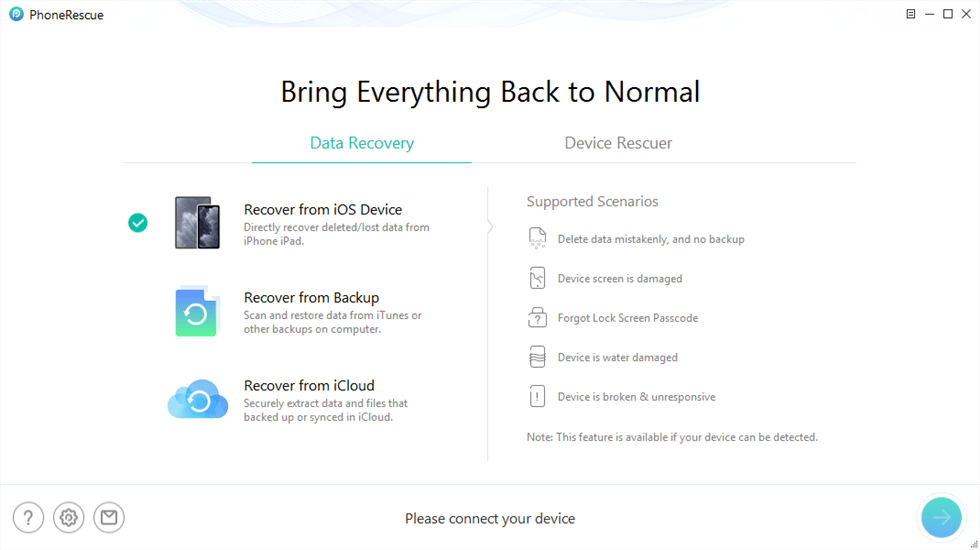
PhoneRescue for iOS Overview
Step 2. Choose Messages box on the popping-up page > Click OK button to start scanning.
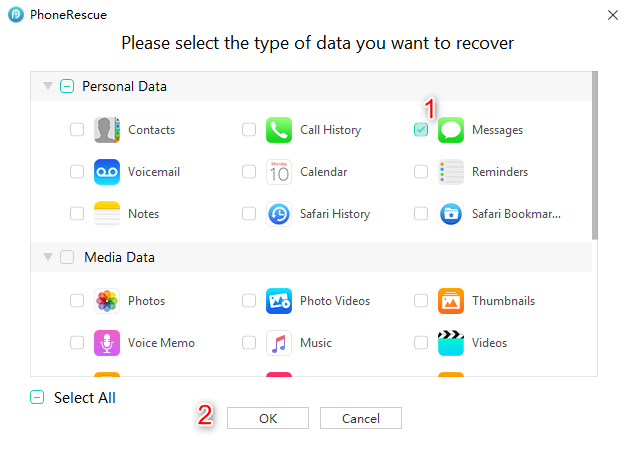
Check Messages Option
Step 3. After scanning, preview and choose the items you need to recover to iPhone Message app or save them on the computer.
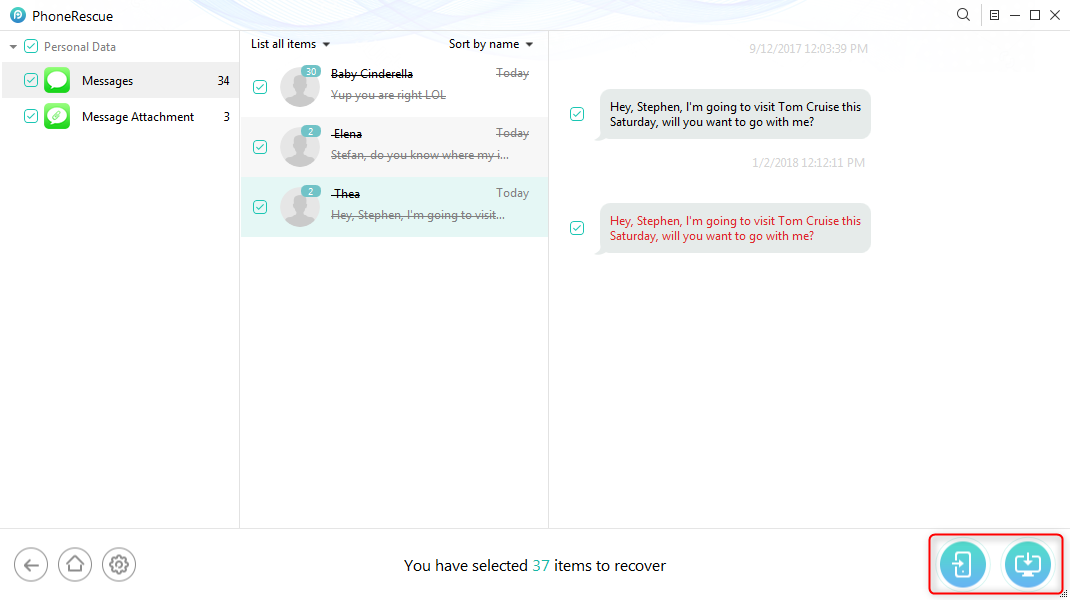
Retrieving Messages
The Bottom Line
The way listed above works on most occasions. And if you have another practical method to fix iPhone text messages not in chronological order, please share it in the comments below, to help more people. And if you are suffering from some of your text messages missing due to this issue, you can try PhoneRescue for iOS to get them back now.
More Related Articles
Product-related questions? Contact Our Support Team to Get Quick Solution >

