How to Fix iPhone Stuck on Connect to iTunes Screen Issue
Still troubled by your iPhone stuck on Connect to iTunes screen? Read this guide in depth to learn 5 proven ways on how to solve this problem.
Common iTunes Issues
iTunes Sync issue
iTunes Connect Problem
iTunes Backup and Restore
iTunes is certainly a very useful software for iPhone users, but it can be very troublesome when your iPhone stuck on connect to iTunes screen. Because at this time, you can’t use your iPhone at all, and you may even lose all important data on your iPhone.
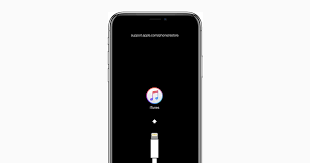
iPhone Stuck on Connect to iTunes Screen
To fix this problem, first you need to know: why does my iPhone keep saying connect to iTunes? There are many reasons for iPhone stuck on iTunes logo, such as a failed iOS system update. Only when you find the reason can you find out targeted fixes based on the causes. That is why we write this guide. In this guide, we will tell you the reasons why iPhone stuck on connect to iTunes screen and how to get rid of it. Now keep reading to know more!
Why Does iPhone Stuck on Connect to iTunes Screen?
Many people ask: Why is my iPhone stuck on the iTunes connect screen? To address people’s doubts, here we have listed 4 most common reasons that might cause your iPhone stuck on connect to iTunes screen:
- Mal-operations lead to your iPhone entering into DFU mode.
- Failed iOS update. If the process of updating your iPhone to the latest iOS is interrupted suddenly, then you can see connect to iTunes on your screen.
- The iPhone system is broken.
- Hardware Damage on iPhone.
- After iPhone iPad was updated to iOS 15/14/13/12, the stuck connect to iTunes screen issue would happen.
Then, how do I fix my iPhone when it is stuck on connect to iTunes? In fact, you just need to use the correct tool to repair iTunes or iOS issues. And based on the causes we mentioned above, we collect several easy and useful solutions as well as their steps for you to fix this problem. Learn more now!
Don’t Miss: Top 10 Most Common iPhone iPad Restore Error and Solutions >
Method 1. Force Restart Your Device
If you see the connect to iTunes screen, force restarting your device is a quick way to fix it. Now you can follow the steps below to do it according to your iPhone model.
On iPhone 8/8 Plus, iPhone X/XS/XS Max/XR, and later iPhone modes
- Press and release the volume up button.
- After Step 1, quickly press and release the volume down button.
- Then quickly press and hold the side button for about 10 seconds until the screen turns off and then turns back on. You can release the side button when the Apple logo appears on the screen.
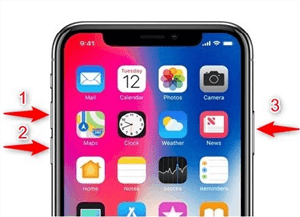
Force Restart Your Device
On iPhone 7 and 7 Plus
- Press and hold both the Side button and Volume down button for at least 10 seconds.
- When the Apple logo shows up, you can release the buttons.
This is the way how to fix iPhone stuck on iTunes logo. And if you want to know how to get out of connect to iTunes screen without computer, you can also try this method.
Method 2. Use iTunes Repair Tool
Generally speaking, iTunes connection issues are a major cause of iPhone stuck on iTunes screen. And to solve the iTunes connection failure, you need an iTunes repair tool. Here, we highly recommend a professional troubleshooter: AnyFix – iOS System Recovery, which supports fixing over 200 iTunes issues. Let’s take a look at its detailed features.
Free Download * 100% Clean & Safe
- One-stop solution platform for 200+ iTunes errors – iTunes connection, backup, restore, update, sync and other issues are all under the control of AnyFix.
- One-click fix for issues – You just need to fix iTunes issues with the click of a button. No skill difficulty.
- Zero data loss – AnyFix fixes problems without sacrificing your iPhone data. Guaranteed data integrity.
- Three repair modes – According to your different problem repair needs, AnyFix introduces three repair modes to ensure your repair is successful.
Download AnyFix for free now and follow the detailed steps below to fix iPhone stuck on connect to iTunes screen!
Step 1. Run AnyFix on your computer > connect your iPhone to the computer > choose the iTunes Repair on the right.
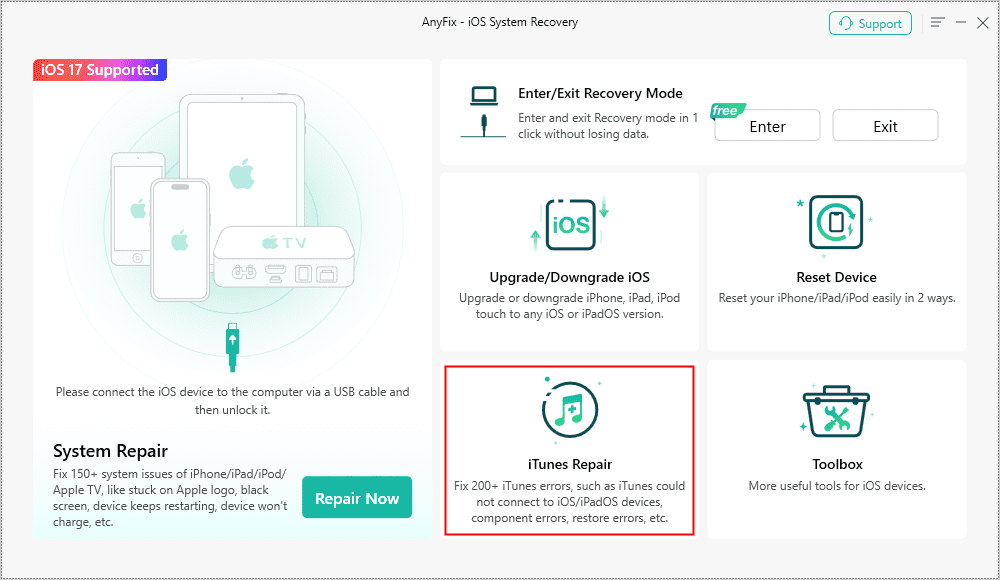
AnyFix iTunes Repair Option
Step 2. Choose the iTunes Connection/Backup/Restore Errors and then tap on the Scan Now.
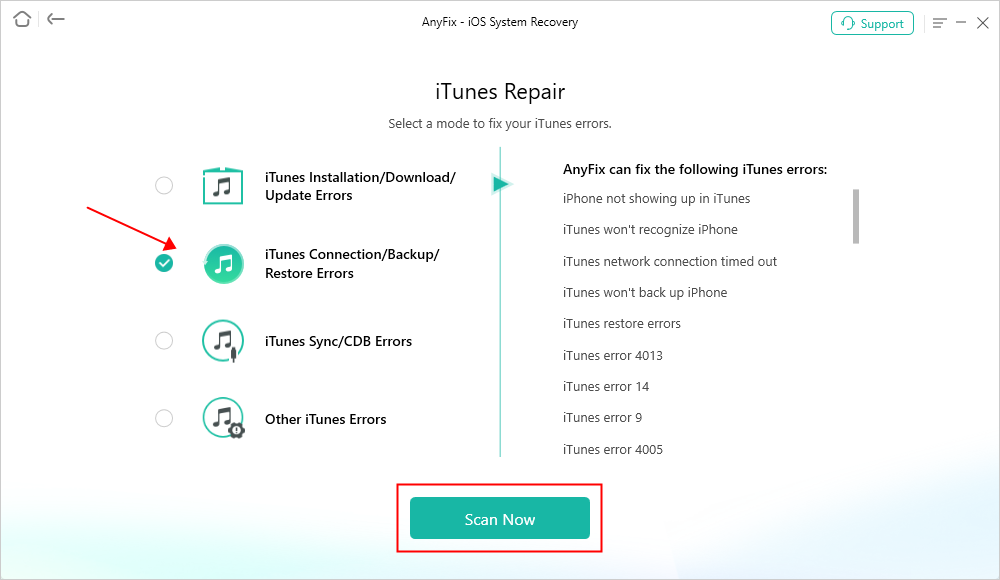
AnyFix iTunes Repair Restore Error
Step 3. You have to authorize the administrator’s rights to AnyFix to repair the iTunes. Click on the Yes and OK button to continue.
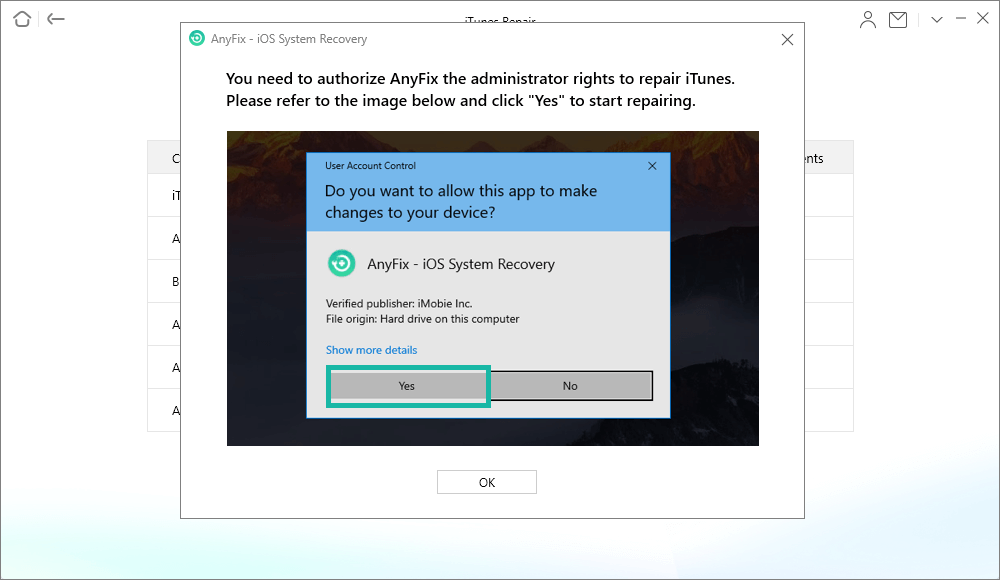
Authorize AnyFix on your Computer
Step 4. Then AnyFix will repair the iTunes issues automatically. After that, you can choose OK or go to iTunes via clicking on Open iTunes.

iTunes Repair Completed
Method 3. Reinstall iOS
Apart from iTunes connection issues, iOS system issues can also cause that iPhone says connect to iTunes all the time. So how do I fix my iPhone when it says connect to iTunes? In fact, you can fix this problem by reinstalling iOS. But what you need to remember is that this reinstall process will erase all existing data on your iPhone, so before reinstalling iOS system, don’t forget to make sure you have backed up your iPhone data before. Here are the steps to fix iPhone stuck on connect to iTunes screen by reinstalling iOS.
- Make sure that you have an iTunes (the latest version) installed on your computer, then launch it.
- Connect your iPhone to the computer via a USB cable that came with your device.
- Then iTunes will detect your iPhone in recovery mode and provide you with two options: Restore or Update.
- Click Update to reinstall iOS on your iPhone via iTunes.
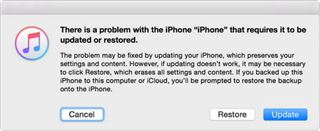
Click Update to Reinstall iOS
You May Also Like: How to Backup and Restore iPhone iPad Using iTunes >
Method 4. Use iOS System Repair Tool
If your iPhone stuck on connect to iTunes screen is because of iOS system issues, but you don’t want to lose the original data on your iPhone, then you can also rely on third-party iOS system repair tools to solve this problem. PhoneRescue for iOS is exactly the software you need.
With PhoneRescue, you can resolve common iOS system issues in minutes with a few simple clicks, including stuck on connect to iTunes screen, stuck on Apple logo, recovery mode loop, and more. Most notably, PhoneRescue’s advanced iOS repair mode will not erase any iPhone data, so you don’t need to worry that your precious memories and important files will be gone. Besides, it can also help you selectively recover deleted/lost iOS data like messages, contacts, photos, notes, etc. Now let’s see how to use PhoneRescue to solve iPhone stuck on connect to iTunes screen.
Step 1. Download PhoneRescue for iOS and Connect Your iPhone
Free download PhoneRescue for iOS on your Mac/PC, then connect your iPhone to the computer via a USB cable.
Free Download * 100% Clean & Safe
Step 2. Run PhoneRescue for iOS and Choose iOS Repair Tools
Run PhoneRescue for iOS > Choose Repair iOS System > Click the blue arrow to continue.
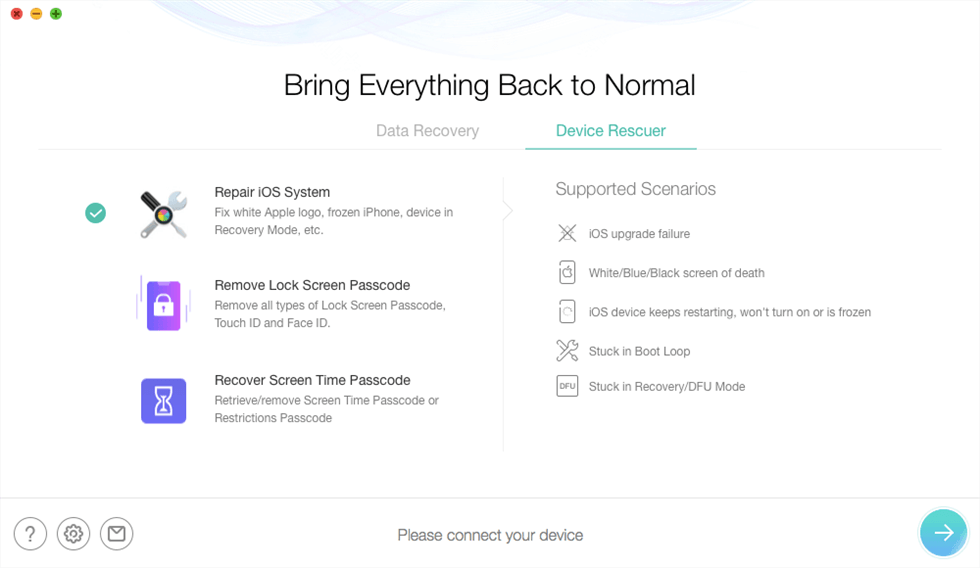
Enter Repair iOS System in PhoneRescue for iOS
Step 3. Choose Repair Mode
Select Advanced Mode and follow the instruction to enter Recovery Mode. Click the Download button to download the firmware for your iPhone.
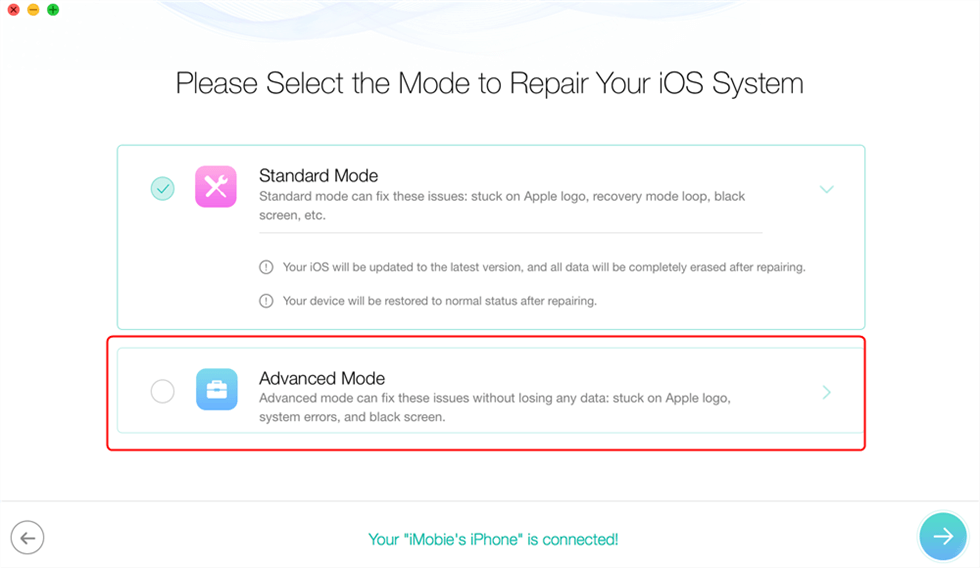
Choose Advanced Mode
Step 4. Wait for Repair Successfully
The repair process will start automatically. Just wait for a few minutes.
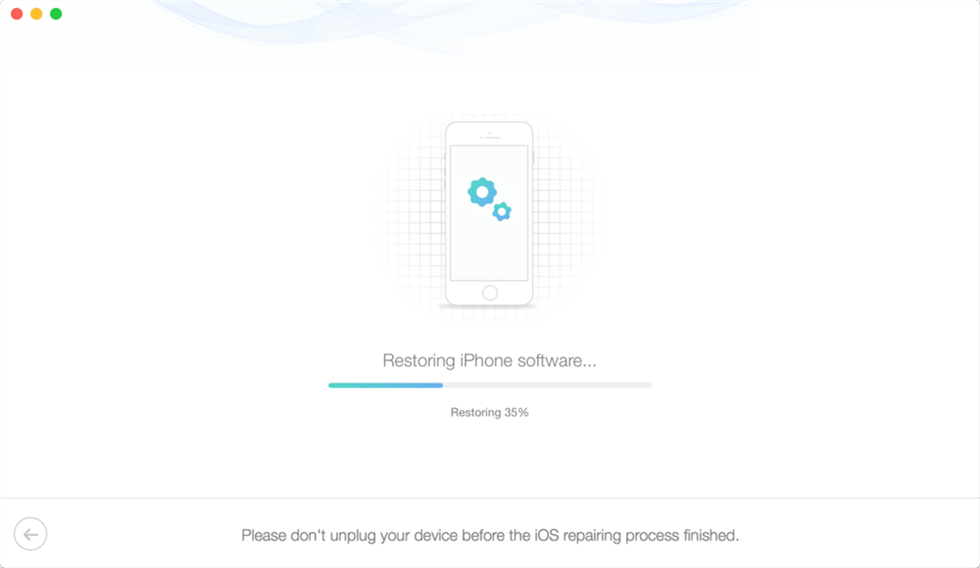
Wait for the Repairing Process to be Finished
Method 5. Ask for Apple Support
If none of the above methods successfully solve the problem of your iPhone, it is very likely that your iPhone has some hardware damage. For this reason, we recommend that you contact Apple Support and have your iPhone hardware repaired by a professional technician.
The Bottom Line
That’s all about how to fix iPhone stuck on connect to iTunes screen issue. Hope you have worked out this troubleshoot. If it is iTunes or iOS system problems that caused this situation, in order to make sure that the data in your iPhone is not lost, don’t forget to use AnyFix or PhoneRescue to solve this issue.
Free Download * 100% Clean & Safe
Product-related questions? Contact Our Support Team to Get Quick Solution >

