How to Fix iPhone Screen Goes Black During Call
Have you ever troubled by the iPhone screen goes black during call issue? If you have, please read this post, it shows you several ways to fix it quickly.
iPhone Hardware Issues
Common Hardware Issues
AnyFix – Fix iPhone Screen Goes Black During Call in Clicks
iPhone screen goes black during call and won’t turn back on? There may be some system issues. Just free download AnyFix to fix system in simple clicks and 3 minutes. Almost common system errors can be removed, like iPhone goes black during call, stuck on Apple logo, etc. No data loss. Supports all iPhone models.
Q: When I make a call, the screen turns off and it doesn’t come back on until the phone call is over. I push the power button and the screen would momentarily turn on but it goes back to black in a split second. Does anybody have a fix for this?
—A User from Windows Central
It is pretty easy to conclude phone conversations or press tabs on the phone screen during a call, however, either could not be realized if phone screen goes black during call. Frankly, the iPhone goes black during call issue is troublesome but not that hard to fix. Here in this post, we will focus on how to fix iPhone screen goes black during call. Just keep reading and try these methods.
Why Does My Screen Go Black When I Make A Call
Why does my phone go black when I call? This is because every smartphone has a battery preserver and an automatic screen lock. Whenever something shadows the Proximity Sensor during calls, the smartphone just locks the screen and turns off the LCD. Generally, you can bring your iPhone away from your ear to let the screen light up.
However, if your iPhone doesn’t light up, there may be some other issues without your device. And here we list some possible reasons.
- Hardware issues: Phone goes black during call, if your iPhone is water damaged or is dropped and broken.
- Software issues: Wrong settings, system errors, old iOS versions, etc., can also cause iPhone screen goes black during call.
After talking about the possible reasons, let’s move on to how to stop screen from going black during calls iPhone.
7 Fixes to iPhone Screen Goes Black During Call
How to fix iPhone screen goes black during call? As we mentioned before, it is not difficult as you imagined. Here we will show you 7 easy and proven methods to fix this issue.
Method 1. Uncover the Sensor
As mentioned above, whenever there is a shadow in front of the Proximity Sensor during calls, the smartphone would lock the screen automatically. That is to say, the main reason for screen goes black when calling is something blocks the sensor. Uncovering the sensor would solve most cases of the iPhone screen goes black while making calls.
Method 2. Clean the Sensor
Most people have no idea how dirty an iPhone screen could be. Dust and sweats would completely block the sensor, eventually causing the issue of iPhone screen goes black during call.
It is simple to clean the sensor. You can just blow the dust off the top edge of the screen, or simply wipe away smudges on the outside of the sensor. Some people also recommend cleaning the sensor with a toothbrush.
Method 3. Fix System Issues in Clicks
If you can’t fix iPhone goes black during call with the above methods, there may be some system issues with your iPhone. Then, we highly recommend a professional troubleshooting tool to solve this issue: AnyFix – iOS System Recovery, a professional iOS troubleshooter. It supports fixing most iOS/iTunes problems, no matter what kinds of scenarios you’re in. You can learn more about this tool below.
- Fix 130+ system issues – iPhone screen goes black during call, iPhone screen goes black randomly, iPhone frozen, iPhone blue screen, etc. All can be repaired by it.
- Repair with no data loss – Offer 3 repair modes. You can repair system without data loss. Or, you can also remove system issues in deep.
- Fix in clicks and minutes – No skills requirements. No long waiting. Just click the buttons to fix system issues by yourself at home.
- Supple multiple devices – All iPhone and iPad models running iOS 5 and above are supported. It also works well on Windows and Mac.
Now free download AnyFix on your computer. The following steps will show you the tutorial to fix iPhone screen goes black during call in clicks.
Step 1. Download AnyFix and launch it on your computer > choose the System Repair on the top.
Free Download * 100% Clean & Safe

Choose System Repair on the Homepage
Step 2. Choose the 50+ iPhone Problems > Click on the Start Now to go on the repair journey.

Select iPhone Problems
Step 3. AnyFix provides 3 kinds of repair modes to fix the issue. We recommend the first one – Standard Repair to standard repair the screen black problem.

Choose Standard Repair Mode
Step 4. Here you may have to download a firmware before fixing the problem. Click on the Fix Now to go on the repair once it finished the download. What’s more, you need to put your iOS device into Recovery Mode.
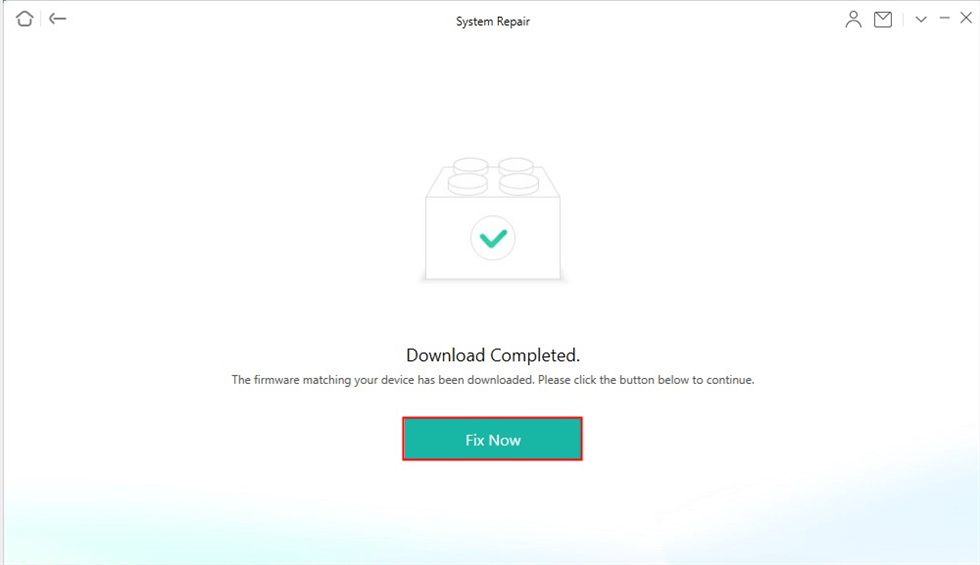
Firmware Download Completed
Step 5. Wait for a while, you will get a fine iOS device when AnyFix finished its repair progress.
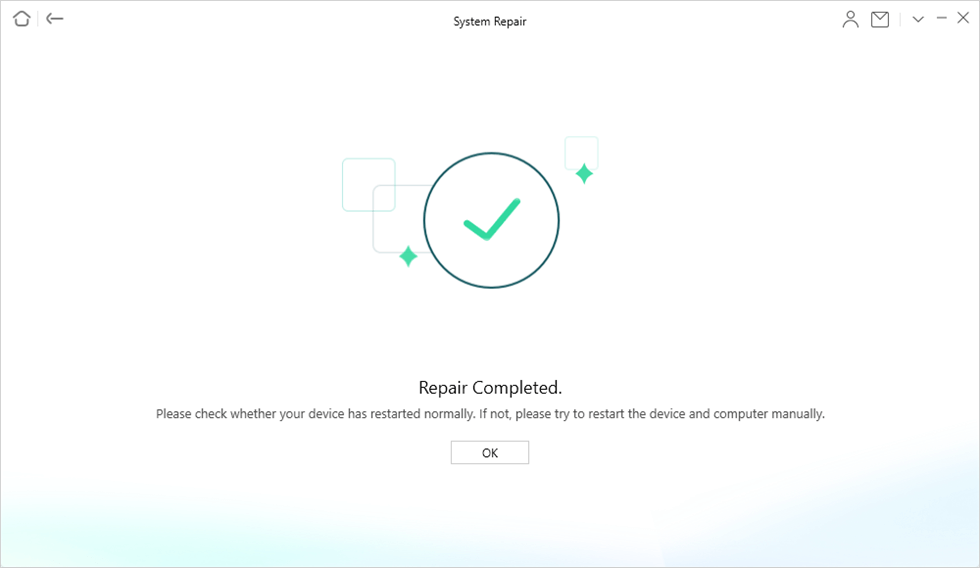
System Repair Completed
Method 4. Turn off the Reduce Motion
How do I stop my iPhone screen from going black when I make a call? If you have enabled the reduce motion feature, you may also face the iPhone screen goes black during call problem. In this situation, you need to disable the Reduce Motion in the Settings. Just follow the steps below.
Step 1. Go to Settings on your iPhone.
Step 2. Find and choose the General option and then click Accessibility button.
Step 3. You will see the Reduce Motion option. Just toggle the button on the right to turn it off.
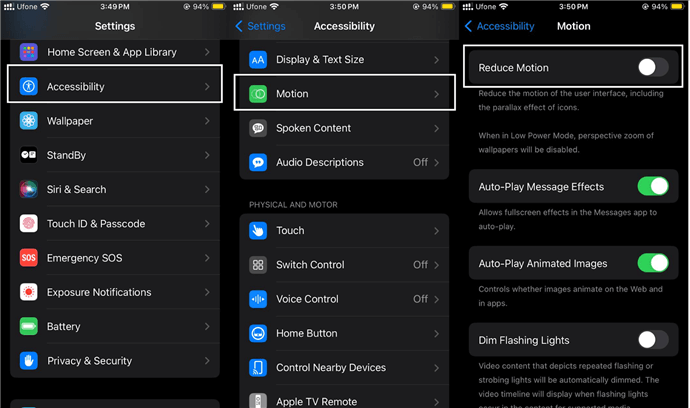
Turn on Reduce Motion
Method 5. Hard Reset iPhone
Sometimes the sensor would go wrong and could detect nothing, that’s why screen goes black during call. If your sensor not working, you can try hard reset your iPhone to fix the sensor. Here are the steps to fix phone screen goes black during calls.
- To hard reset iPhone 7/7s, you should press and hold the Power button and the Volume Down button at the same time.
- For other iPhone, please press the Power button and Home button instead.
Method 6. Reset All Contents and Settings
If you think hard reset is a little bit complicated, or you failed to hard reset your device via buttons. You can also erase all content and settings in Settings. This method is helpful to adjust the sensor. And then you will fix iPhone screen goes black during call. But please note that this method doesn’t only wipe the settings, but also all data and apps you have on your iPhone. We recommend you back up all data before trying this method. Below are the details to reset your device.
- Go to settings on iPhone, click on General > Reset.
- Click Reset All Contents and Settings, enter your password, then tap “Erase iPhone” to confirm, all contents and settings are now erased.
Method 7. Restore iPhone via iTunes
How do I fix my iPhone screen from turning off during calls? iTunes can help you restore iPhone to fix this issue. After restoring the iPhone, all data would also be erased. Moreover, restoring the iPhone also involves iOS system reinstallation. Here is how to stop phone from going black during calls.
- To restore iPhone, you will need the latest version of iTunes. Connect your iPhone to the computer, iTunes would be automatically launched.
- Click Summary > Restore iPhone, your iPhone would be restored within a few minutes.
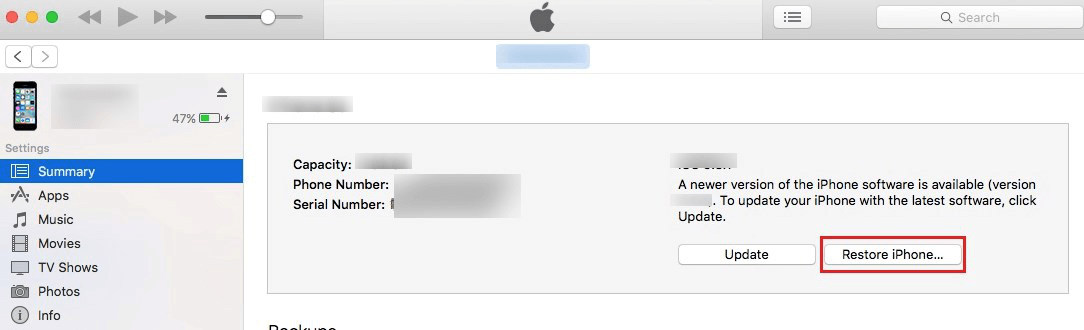
Fix iPhone Screen Goes Black During Calls – Restore iPhone
Back up iPhone Before Fixing iPhone Screen Goes Black During Call
It is always better to do backups before fixing iPhone issues in case of data loss. While referring to backup iPhone data, the first thing that comes to your mind has to be iCloud/iTunes. iCloud and iTunes are indeed good ways to backup data, however, they are still far from perfect.
To start with, both iCloud and iTunes can’t back up all data on your iDevice. Besides, you can’t selectively back up data on your iDevice with iTunes/iCloud. What’s more, the iCloud backing up process is slow and highly dependent on the Internet and iTunes backups may take much storage of your computer. Last but not least, neither iTunes backups and iCloud backups are readable.
Luckily, now we have an excellent iCloud/iTunes alternative AnyTrans – iPhone Data Manager, which has no shortcomings mentioned above. AnyTrans is effective when backing up data to iCloud/computer/another iPhone, it only takes 5 minutes to transfer 3000 photos. Second, to that, AnyTrans allows you to selectively back up iOS data to iCloud/computer. What’s more, you can view iTunes and iCloud backups on the computer via AnyTrans.
All data types are supported by this tool, like photos, videos, messages, WhatsApp data, etc. And it works well with all iPhone models running iOS 5 and above. Just free download AnyTrans to have a try now >
Free Download * 100% Clean & Safe
For detailed steps of backing up iPhone data to computer and iCloud, please refer to: How to Backup iPhone to Computer >
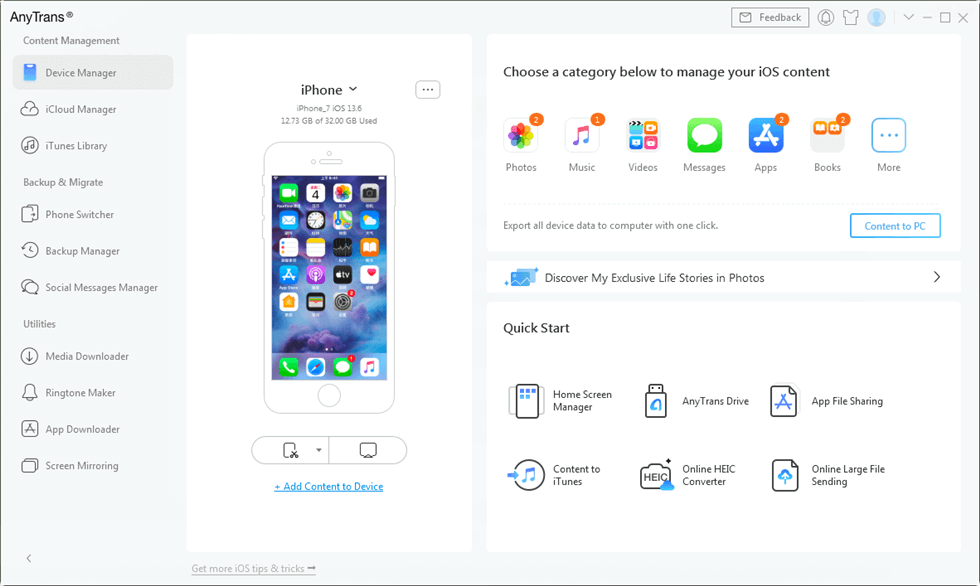
Easy Way to Manage and Transfer iPhone Data – AnyTrans
The Bottom Line
That’s all for how to fix the iPhone screen goes black during call issue. You can try these methods to get rid of this problem. And if it is caused by system issues, don’t forget to free download AnyFix to fix in simple clicks and minutes. Please do let us know whether those methods are helpful by leaving comments below.
Free Download * 100% Clean & Safe
Product-related questions? Contact Our Support Team to Get Quick Solution >

