Fix: iPhone Ringtones Not Working After iOS Update
Find your iPhone’s ringtone not working after iOS 14/13 update, or find your new iPhone not ringing? This guide offers you 5 possible solutions to fix the iPhone ringer not working issue.
iPhone Ringtone Tips
Set Ringtone on iPhone
Ringtone Downloading Tips
After installing the iOS 14, now my iPhone X won’t play custom ringtones and text tones, and no sound for incoming calls. I’ve tried reset all settings but it is still ringtones not working and ringing, so how to get out?
After the iOS update, many users complained about their iPhone’s ringtone not working. Now, the new iOS 14 is also available. It is not surprising that some of you may be stuck on this iOS ringtones issue after updating to iOS 14/13, just like what we show you above.
Don’t Miss: The Most Common iOS Update Problems >
Actually, this problem “iPhone ringtone not working” came out since iPhone 4/4s. Users found their iPhone ringer not working, like, assigned ringtone not working, not ringing, even not playing any sound for all incoming calls. And this issue continues, some people meet similar issues on iPhone after updating to iOS 14/13 or restoring from an old backup. Then how to fix “iPhone ringtones not working or ringing”? Here we collected some tips.
Also Read: How to Set Ringtone on iPhone >
Tips to Fix iOS Ringtone Not Working on iPhone
Tip 1. Run the Settings app and go to Sounds to adjust the volume of your ringtone.
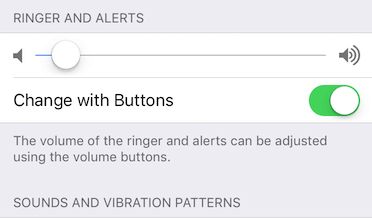
Fix iPhone Ringtone Not Working – Adjust Volume
Tip 2. Make sure you are not setting the mute button to silent. If you see the red color on the mute button on your iPhone, you may need to switch it to let your ringtone ring.

Fix iPhone Ringer Not Working – Mute Button
Tip 3. Restart your iPhone. You can power off your iPhone and then turn on it. This method may fix your iPhone ringtone issue.
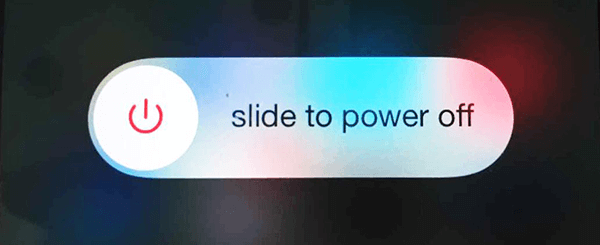
Fix iOS 13/12/11 Ringtone Not Working – Restart iPhone
Tip 4. Wait for a new iOS update to fix this bug. It could be bugs in your present iOS version. So you have to wait for the new update to get this bug fixed. And you can report the bug to Apple support to help it quickly fix it.
Tip 5. Contact Apple for help.
Bonus Tip: How to Add Ringtones to iPhone from Computer
For anyone who has updated to iTunes 12.7 may find that there is no Tones tab because Apple removes the ability to manage ringtones and apps. Apple suggests you use the Sounds Settings on the device to redownload your ringtones. However, what if you want to transfer your favorite songs from the computer to the iPhone as ringtones? Then AnyTrans can help you with it.
This powerful iTunes alternative lets you transfer ringtones from computer to iPhone directly, you can also transfer songs to the iPhone as a ringtone. Get AnyTrans Now to make your custom ringtone.
Step 1. Open AnyTrans > Plug in your iPhone > Click Device Manager > Go to Category Management page.
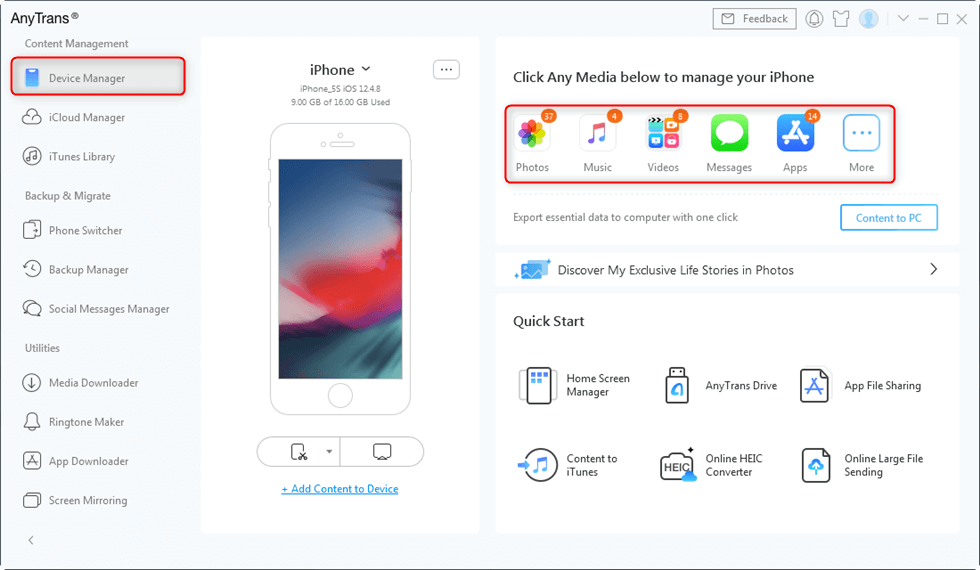
Click on Device Manager
Step 2. Click on the Ringtones option in the left menu and the Add tab on the top menu.
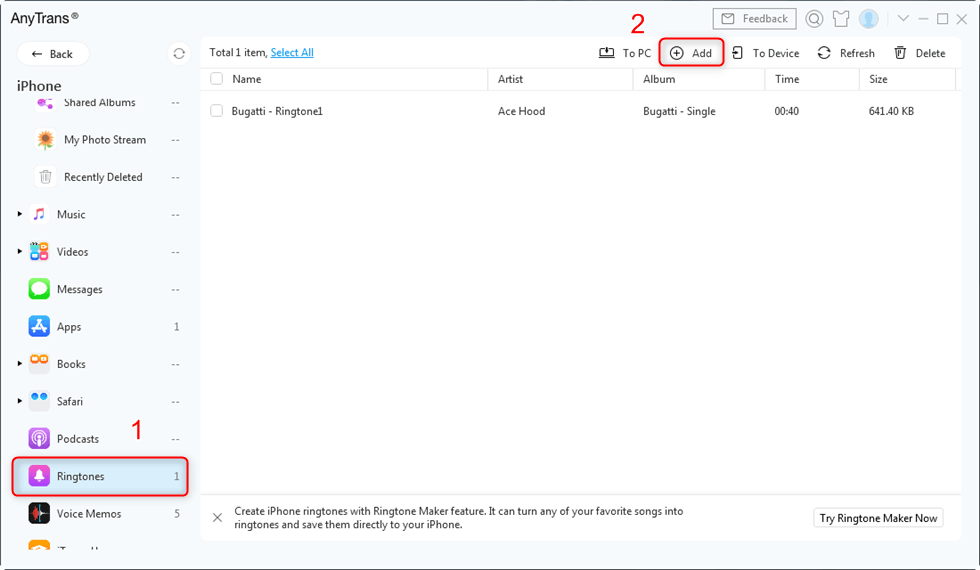
Find Ringtones Tab and Click Add Button
Step 3. Select the songs or ringtones you want to add to iPhone > Click Open tab to add to your iPhone.
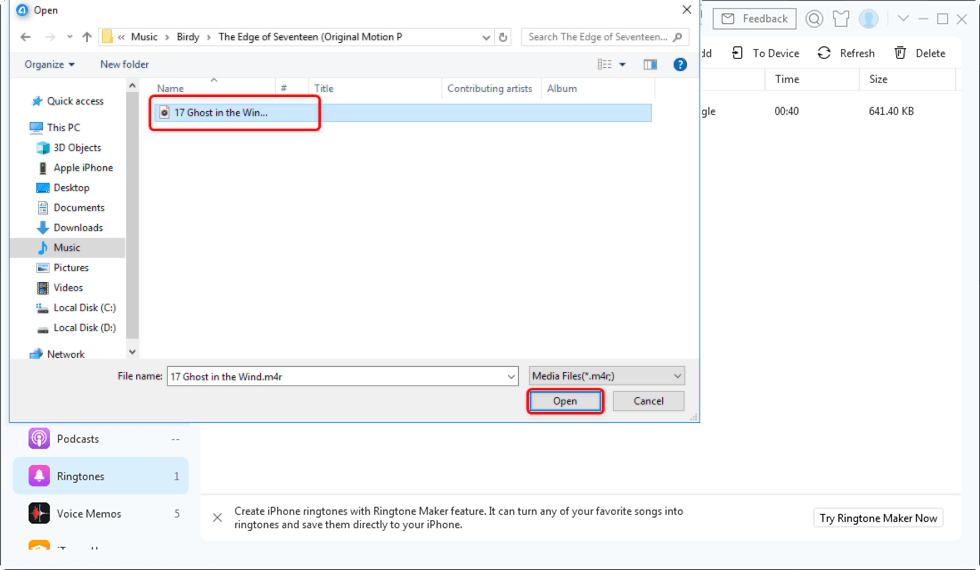
Choose the Ringtones from Computer
This feature now only supports MR4 audio files transferring to iPhone. So you want to transfer other audio formats, for example, mp3 to iPhone, you can choose another feature – Ringtone Manager to easily manage iPhone ringtones.
Step 5. Go to Settings > Sounds > Ringtones on iPhone to check the transferred ringtones and select the ringtones you like as the ringtone of your iPhone.
The Bottom Line
As you can see, AnyTrans lets you easily set any song as the ringtone on the iPhone, and you can also delete multiple ringtones at once. Just get it to make your own ringtones. Besides that, AnyTrans also supports managing music, photos, contacts, messages, etc., which can always put your important data in the right place.
Product-related questions? Contact Our Support Team to Get Quick Solution >

