7 Ways to Fix iPhone Photos Missing from Camera Roll
iPhone photos disappeared from camera roll? Don’t worry, this guide will tell you why iPhone photos missing from camera roll and the methods to get them back.
iOS Data Recovery Tips
- Top iPad Data Recovery App
- Recover Deleted Files on iPhone
- Recover Deleted Files on iPad
- Photos Missing from Camera Roll
- Find Deleted iPhone Messages
- Recover Call History on iPhone
- Recover Notes on iPhone
- Recover Reminders on iPhone
- Retrieve Safari History on iPhone
- Retrieve Videos from iPhone
- Recover Songs from iTunes Library
- Get Back Voice Memos on iPhone
- Get Back Voicemail on iPhone
PhoneRescue – Recover Photos Missing from Camera Roll 2022
This powerful tool can help you find missing photos easily and quickly. Download it now and follow this guide to recover your lost photos from iPhone, even without any backup.
With the advanced camera of iPhone, you can always take wonderful photos to record memorable moments. However, now you just find that all the photos disappeared from the iPhone camera roll, which is quite annoying.
Actually, this is a frequently occurring problem and many users have emailed us telling us about it. To help you out, here we collect some basic methods to help you fix the iPhone photos disappeared from camera roll 2022. Applied to all iPhone models, ranging from iPhone 7/SE/6s/6/5s to the latest iPhone 13/12.
Why iPhone Photos Disappeared from Camera Roll
Here are some reasons that may cause photos disappeared from iPhone camera roll:
- You or other people delete the photos accidentally.
- The photos were hidden by you or other people.
- iPhone photos disappeared from Camera roll after update.
- You have logged in iCloud with different Apple ID.
- The iCloud photo sync option is not workable.
- Restore your iPhone from the wrong backup.
- Something wrong with the photo stream.
How to Fix iPhone Photos Disappeared from Camera Roll
Once your camera roll photos are lost, you must be very anxious and will want to know how do I recover photos from camera roll on iPhone. Here are some basic solutions to fix the iPhone photos missing from camera roll problems:
Tip 1. Check the Recently Deleted Album.
Check if you have deleted the photos by accident, the deleted photos will be saved in the Recently Deleted album.
Step 1. Find Album option on Photos app.
Step 2. And then, you’ll find the folder “Recently Deleted” under “Utilities”. Please check if your disappeared photos are showing up.
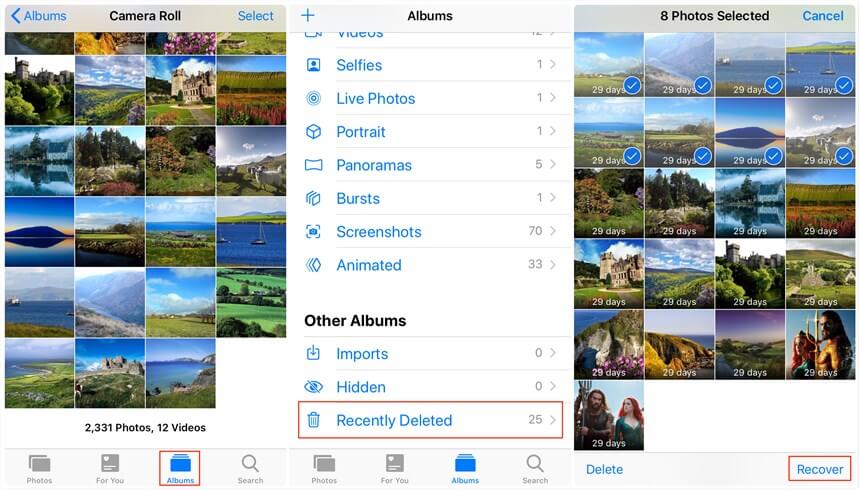
Recover Recently Deleted Photos
Step 3. If the photo you want appears, then you can choose to Recover it.
Tip 2. Log in with the Right Apple ID.
The photos disappeared from iPhone camera roll problem may happen if you have logged in with the wrong iCloud account.
Tip 3. Check iCloud Photo Library.
iCloud Photo Library enables you to access all your photos among devices with the same Apple ID. You may have turned off this function and then find all the photos missing. Go to Settings > Your name > iCloud > Photos > Turn iCloud Photo Library on. By the way, the Camera Roll album will be replaced by All Photos album after you have enabled this iCloud Photo Library feature.
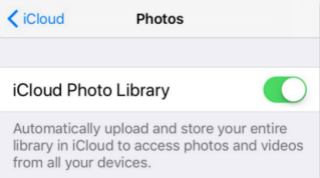
Fix iPhone Photos Missing from Camera Roll
Tip 4. Restart Your iPhone.
It’s a very common but practical method for many errors. Therefore, not only the problem of sudden disappearance of photos, if the phone suddenly stuck, etc. can also try to restart the device to solve.
Tip 5. Use Data Recovery – PhoneRescue for iOS.
If all the above methods cannot help you fix the iPhone photos that disappeared from camera roll issue, then you can have a try on PhoneRescue for iOS.
PhoneRescue for iOS – iPhone Photos Recovery
- Recover missing camera roll photos from iPhone without backup.
- Possible to recover the deleted photo to computer or iPhone.
- No harm to the existing data and no need to restore your iPhone.
- Support all iPhones, including the latest iPhone 13, and iPhone 12.
Free Download100% Clean & Safe
Free Download100% Clean & Safe
Free Download * 100% Clean & Safe
Download PhoneRescue for iOS on a computer and take the following steps to recover iPhone photos that disappeared from camera roll 2022.
Step 1 Choose one recovery mode according to your needs, here we choose Recover from iOS Device > Click the Right Arrow to continue.
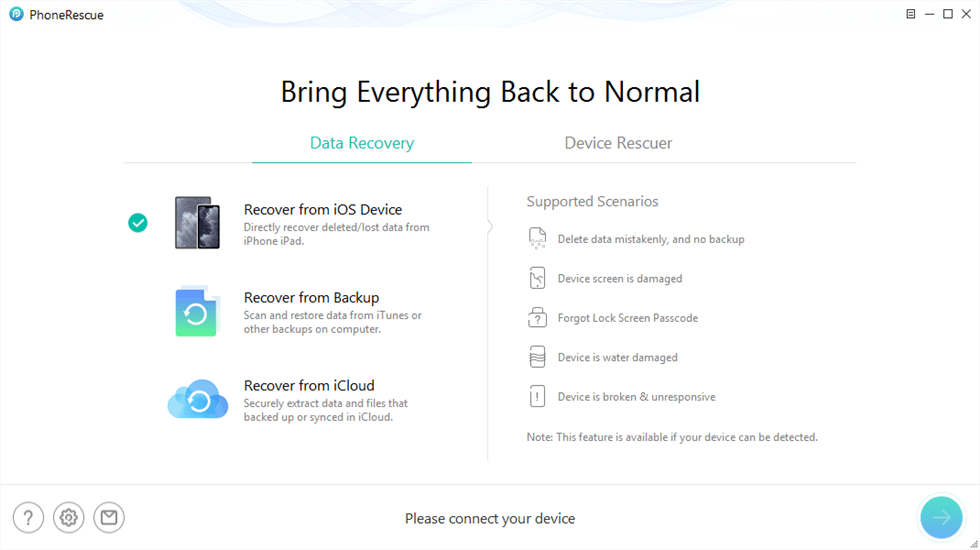
Recover from iOS Device without Backup
Step 2 By default, all categories will be selected. Please uncheck Select All option and then choose Photos to start scanning.
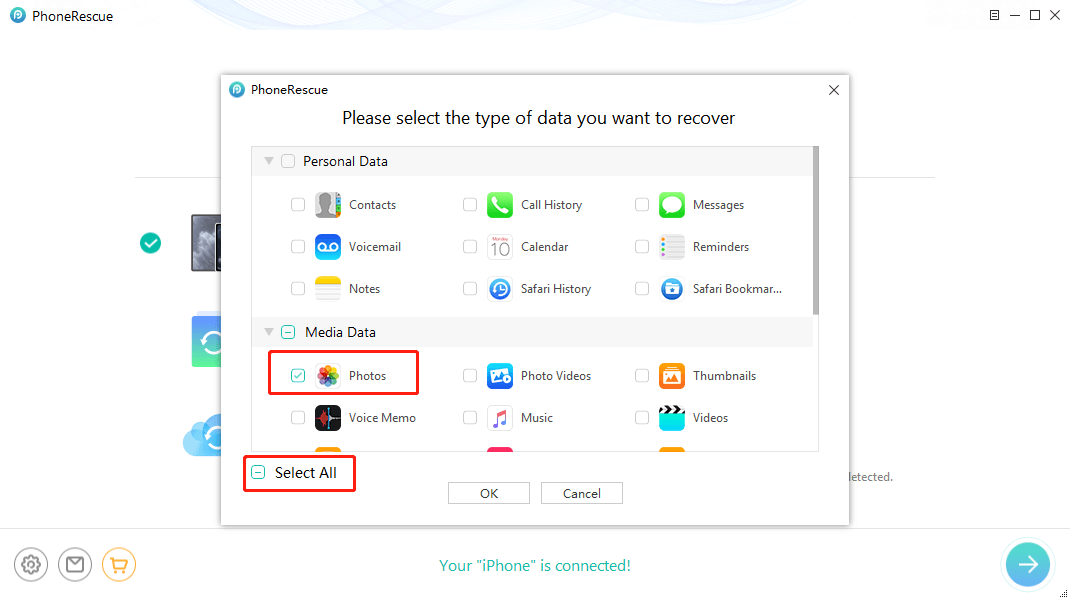
Scan All the Photos on iPhone
Step 3 After the scanning, choose the missing photos you want to recover > Click To Device button to recover them to your iPhone, or click To Computer button to download them to the computer.

Recover Deleted Photos without Backup to Computer or iPhone
Tip 6. Unhide Your Photo
As mentioned earlier, one of the reasons for camera roll photo loss may be that you have accidentally hid the photo. Therefore, you can unhide the photos to see if there are any photos you want to recover. Here’s how to do it.
Step 1. Open Photos app, scroll down the screen to find ‘Hidden” under “Utilities.”
Step 2. Check if there is any photo you’re looking for. If you find the disappeared photos here, tap “Select” to choose the photos. Tap on the share button and choose “Unhide.” Then all photos will go back to their original album.
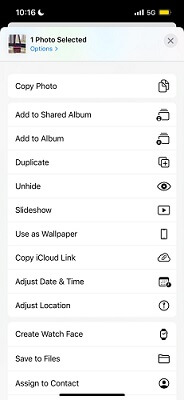
Unhide Any Photo
If you cannot find “Hidden” folder in the “Photos.” Please go to “Settings” > “Photos” and turn on “Hidden Album.”
Tip 7. Find iPhone Photos Disappeared from Camera Roll with iTunes
If you have backed up your iPhone with iTunes before the photos disappeared, you can try to restore your missing photos by restoring iTunes backup. However, please note that restoring iTunes backup will erase all the data on your iPhone.
Step 1. Open iTunes/Finder on your PC/Mac. And then, please connect your iPhone to the computer with a USB cable.
Step 2. Once your iPhone has been recognized, in iTunes, please find the icon “Summary” and click “Restore Backup” at the right-side panel.
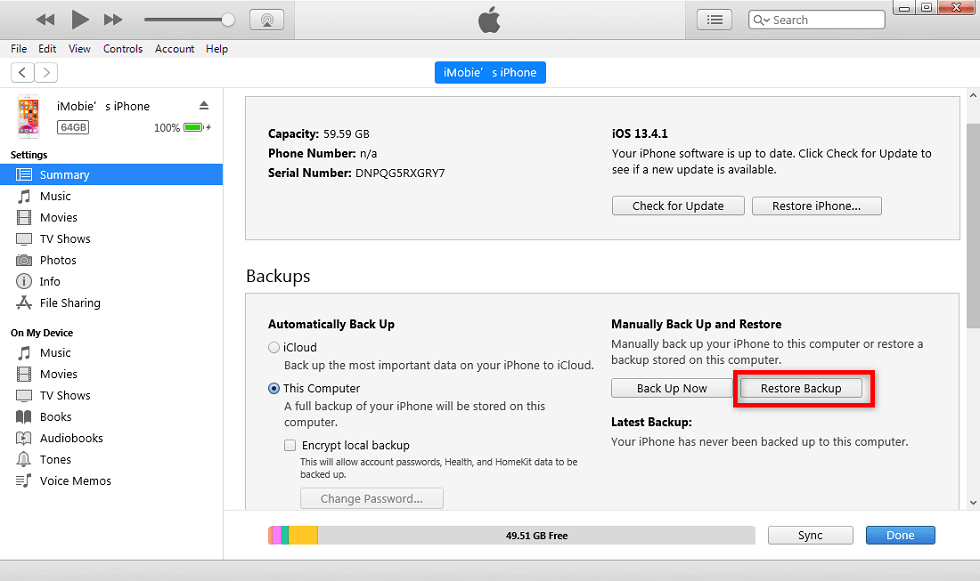
Click Restore Backup from iTunes
Step 3. Then, your previous backups will appear and you can decide which one to Restore depending on the size and time of the backup.
The Bottom Line
That’s all for how to fix iPhone photos disappeared from the camera roll. If you have any question, please feel free to contact us via email or leave a comment and we will reply to you soon. Last but no the end, just PhoneRescue for iOS can help you recover not only vanished photos, but also contacts, text messages, fix devices stuck in the Apple logo and more! Just give a try on PhoneRescue for iOS.
Free Download* 100% Clean & Safe
Product-related questions? Contact Our Support Team to Get Quick Solution >

