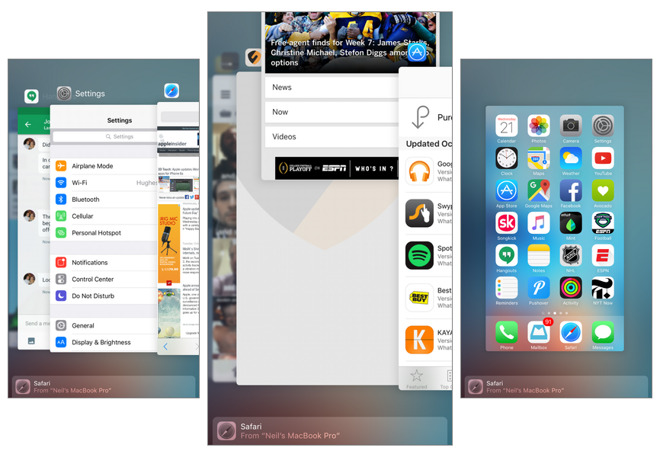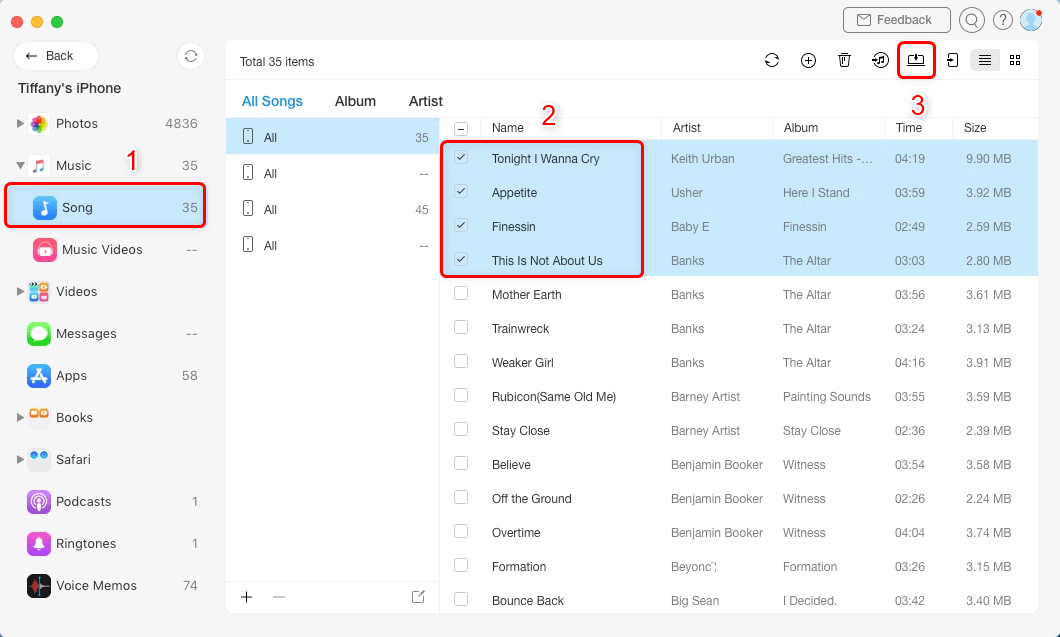iPhone Music App Pops Up on Lock Screen When Not Playing
Want to know how to fix iPhone music App pops up on lock screen when not playing? Check this guide to get 5 practical tips to easily fix the error.
iPhone Music Tips
iPhone Music Transfer Tips
Fix iPhone Music Problems
After updating your iPhone to iOS 11, if you are getting the error of music app pops up on the Lock screen when not playing, then, you aren’t the only one who is facing this problem of music app appearing on iPhone locked screen. There are a lot of users who have already complained about this issue of iPhone music app pops up on the Lock Screen when not playing when they have updated their iPhone to iOS 11.
The iPhone doesn’t allow personalizing the home screen like Android. You can only personalize the lock screen but if it is not visible due to music controls showing on the lock screen, it is very exasperating. If you too got a music app that pops up on the Lock Screen when not playing, then you would want a tool to help you remove the music player from the lock screen. Besides, this error isn’t just limited to music apps, but other apps too are equally affected. Want a solution to this problem? Then, read the complete article to find some simple and effective methods.
Here are some other tips about iPhone issues:
How to Fix iPhone Music App Pops Up on Lock Screen When Not Playing
Solution 1: Disable App notifications
Several iPhone users have stated that disabling the notifications of the music has solved their problem of music showing as playing on the lock screen when it’s not. To solve the music player problem, you can try disabling its notifications. This method has been found very helpful. Want to know the process of solving this error, just do as follows:
- At your home screen, click the gear icon to visit device settings.
- Then what you have to do is open the notifications tab.
- You have to find and click on Music and slide the notification toggle to disable it.
- Restart your iPhone after doing so and the music app lock screen problem should be fixed easily.
Solution 2: Force Reboot of iPhone
When you encounter any problem with any device, a simple reboot is sure to fix the problem. The same is the case with the music app appearing on iPhone locked screen. Just forcefully reboot it when the music app pops up on the lock screen when not playing and you will be freed from the error. All you have to do is initiate the reboot sequence of your iPhone models by pressing the combinations of some volume keys and power buttons. You will know when to release the button when the device force reboots.
Here are 2 iPhone reboot tips you may need:
Solution 3: Switch off the faulty widget
If the above methods don’t solve the problem of music controls showing on the lock screen, it is possible to remove the music player from the lock screen by disabling the music widget. You can disable the widget of the music app from the iPhone settings.
- Just open the home screen and locate the settings icon from various apps icons.
- After launching it, touch on the option Touch ID & Passcode to open it and fill in the correct password.
- Once you go in its window, you have to slide the Today view and notification toggle off.
- Finally, reboot your device and hope it fixes the error.
Solution 4: Quitting the app from the App switcher
An improperly closed app can give rise to a variety of problems in a device and the same is with this app. This error – the music app pops up on the lock screen when not playing happens because you didn’t close it properly. You have to quit the app completely if you don’t want the music app appearing on the locked screen. To accomplish this task, just double-press the home button and it will bring the App switcher to the screen. For iPhone X, you would need to swipe up to bring it will show all the apps running. Then find the music app from the displayed running apps and swipe it upwards to quit it.
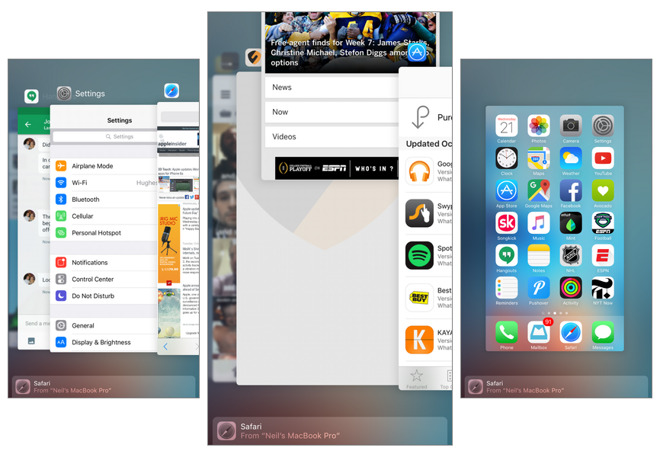
Fix iPhone Music App Pops Up on Lock Screen When Not Playing – Solution 4
Solution 5: Remove and reinstall
One way to remove an error like the music app pops up on the lock screen when not playing is to completely remove the app. But don’t worry; you can reinstall the app again if you can’t live by listening to music. The music app is available in the official App Store of Apple and you can download it for free. So, there is no loss from uninstalling the app and then reinstalling it again. But if it helps in removing the error, then there could be nothing better.
Here is an iOS installing tip. Check it if you need: How to Fix an Error Occurred Installing iOS? >
Bonus Tip: How to Manage Music on iPhone As You Want
Normally, iPhone users apply iTunes to manage the songs. Truly, iTunes can help you move and sync your iPhone with the library. But please remember that iTunes syncing will erase the existing media data on your iPhone. Besides, if you would like to get your iPhone music out to the computer, or another iDevice, or somewhere else, iTunes can do nothing. So to help you manage your iPhone music much more easily, here in this part, we sincerely recommend you another application – AnyTrans.
Compared to iTunes, AnyTrans can help you sync songs from iTunes to iPhone, without any existing media data being erased. You can also achieve the missions of transferring songs from PC/Mac to iPhone, or vice versa, or from one iPhone to another iDevice. So why not free download and try it now?
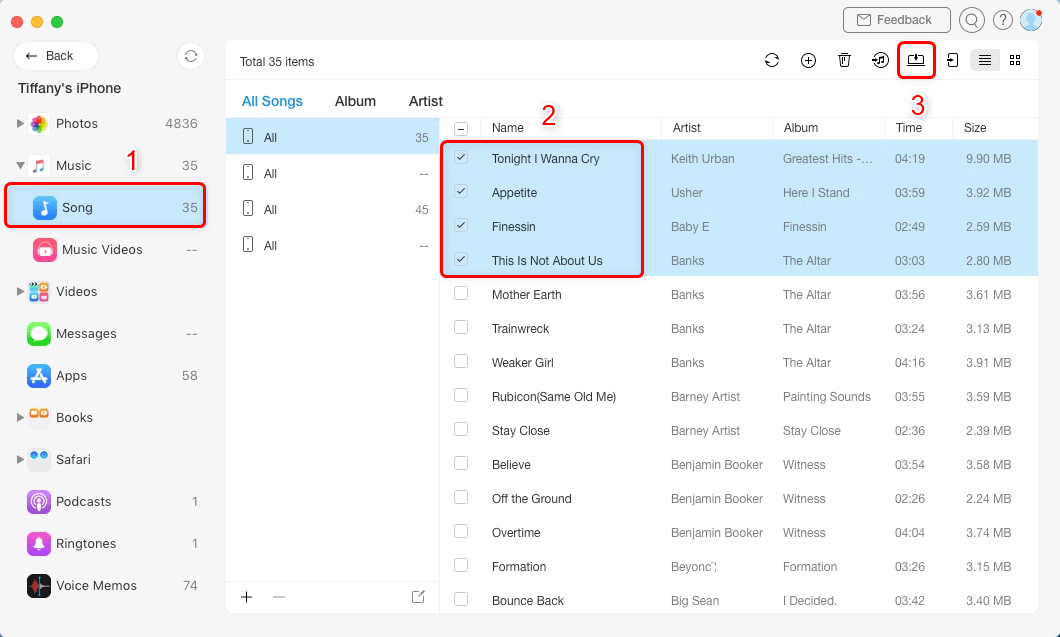
Select the Songs to Transfer
The Bottom Line
It is very troubling when you can’t see the picture that you set as a lock screen because of the music controls showing on the lock screen. But, using the above methods, you will be able to solve this problem and also guide your friend in case they too face this problem. And to transfer music from iPhone to computer or vice versa, just free download and try AnyTrans.

Joy Taylor


Senior writer of the iMobie team as well as an Apple fan, love to help more users solve various types of iOS & Android-related issues.
Screenify
AnyEnhancer
FocuSee
Vozard
AnyMiro
AnyMirror