How to Fix: iOS 11 Black Screen with Spinning Wheel and then Going to Lock Screen
iPhone shows black screen with spinning wheel and then goes to lock screen? Don’t worry, here we will show you how to fix the iPhone keeps going to lock screen issue.
iPhone Network & Password Issues
Network Issues
Password Issues
Recently, many users report that their iPhones keeps going to black screen and then going to lock screen as the picture shown below. This problem seems to be tied to local notifications, scheduled daily alerts, or reminders. Some apps may try to remind users and then cause the crash loop sequence. The good news is that it’s not that difficult to fix this iPhone keeps going to lock screen issue. Just keep reading to find the solutions.
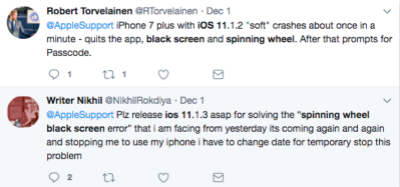
iOS 11 Black Screen Spinning Wheel Error
Part 1. How to Fix iPhone Stuck on Black Screen and Spinning Wheel
Tip 1. Force Restart iPhone
- For iPhone 8 and later models: Press and release the volume up button > Quickly press and release the volume down button > Quickly press and hold the side button about 10 seconds and release the side button when the Apple logo appears.
- For iPhone 7/7+: Press and hold both the Side button and Volume down button for at least 10 seconds, until you see the Apple logo.
- For iPhone 6/6s and earlier models: Press and hold both the Side button and Home button until you see the Apple logo.
Tip 2. Use Recovery Mode to Reset iPhone
If the above method doesn’t work for the spinning wheel, you can try to use recovery mode to factory reset iPhone. Below are the steps:
- Connect your iPhone to your computer and open iTunes.
- While your device is connected, force restart iPhone.
- When you see the option to Restore or Update on iTunes, choose Restore > After finishing, you can set up your iPhone.
Tip 3. Try AnyFix to Repair without Data Loss
The above two methods may cause data loss, so you need to check whether you made an iPhone backup. And there is another way you can try, no device data will be erased. It is AnyFix, which is a software that can fix 130+ iOS/iPadOS/tvOS problems, including iPhone stuck on spinning wheel, iPhone/iPad stuck on the lock screen and other stuck issues, and the device won’t charge, battery drain, etc. Besides, if you meet any errors when using iTunes, AnyFix is here to help you fix 200+ iTunes errors easily with no data loss. What’s more, if you need to enter/exit recovery mode in 1 click, or reset iPhone/iPad/iPod with ease, just give it a try.
Now, you can get the latest version of AnyFix, and follow the steps below to fix iPhone stuck on spinning wheel and other possible iPhone problems:
Free Download * 100% Clean & Safe
Step 1. Open AnyFix and tap on System Repair panel. Remember to connect your iPhone with computer later.

Tap on System Repair
Step 2. Choose iPhone Problems from the interface below.

Choose iPhone Problems and Start Now
Step 3. Select a mode to repair your iPhone. Here are three modes provided. And the Standard Repair is the top choice, which supports the most common system issues and without data loss. Here we take it as an example. Tap Standard Repair to continue.

Choose One Repair Mode
Step 4. Then you need to download a matching firmware and put iPhone into recovery mode.
Step 5. Once firmware downloaded, click Fix Now button, and AnyFix will start to repair immediately.
Step 6. Wait a minute, and the repairing process will complete. Just check if your iPhone is back to normal after restarting.
Part 2. Solutions to Fix iPhone Keeps Going to Lock Screen
Here are some basic fixes you can have a try if your iPhone shows black screen spinning wheel and then goes to lock screen.
Tip 1. Turn off Notifications of Apps
Since this problem is tied to local notifications from scheduled alerts from apps, you can choose to turn off the notifications of certain apps to avoid such annoying situations. Go to Settings > Notifications > Choose one app > Turn off Allow Notifications.
Tip 2. Update to the Latest iOS Version
Apple just releases iOS 13.5.1 which could fix this bug. Go to Setting > General > Software Update to check for update.
Further Reading: How to Fix Unable to Check for Update on iPhone/iPad >
Tip 3. Reboot your Device
For iPhone SE/6s and earlier users: press the Home button and Power button together until the Apple logo appears.
For iPhone 7 users: please press the Home button and the Volume Down button.
For iPhone 8 and later users: first press the Volume Up button and quickly release it, then press the Volume Down button and quickly release it, finally press and hold the Power button until you see the Apple logo.
Tip 4. Reset All Settings
Go to Settings > General > Reset > Reset All Settings.
Tip 5. Set Date and Time Automatically
Open Settings app > Tap General > Choose Date & Time > Turn on Set Automatically.
Tip 6. Restore your Device via iTunes
Restore your Device via iTunes and set up as new. Just remember to back up your device in advance, because it will erase all the contents.
Some users reported that their iPhones keep going to Home screen when using Safari or other apps. With this situation, you can try to update the app to the latest version or force restart iPhone.
Bonus Tip: How to Reset iPhone without Screen Passcode
If your iPhone locked after you entering wrong passcodes many times, here recommend an iPhone password unlocker to help you unlock iPhone – AnyUnlock. It’s a complete iOS unlocking tool, which enables you to unlock iPhone lock screen if you forgot iPhone password, cracked iPhone screen, even had multiple failed attempts. Besides, AnyUnlock can remove Apple ID, find iTunes backup password and it allows you to manage passwords saved on your iOS device. And the steps are listed below to fix locked iPhone with AnyUnlock:
Step 1. Download AnyUnlock and launch it on your computer. Once you launch it, the interface below will be displayed > Then select Unlock Screen Passcode.

Choose Unlock Screen Passcode
Step 2. Tap Start button > Connect your iOS device to computer with the USB cable > Enter Recovery mode – download the patched firmware > Select Download Path > Click on Download button.

Download iOS Firmware
- After unlocking, all the device data will be erased and the iOS system will be updated to the latest iOS version supported by your device. Please make sure you made a backup for your iPhone.
- If Find My is turned on on your device, after removing the password, you need to enter the iCloud account and password to set up your device.
Step 3. After firmware downloading finished, click Unlock Now. Then AnyUnlock will unlock screen passcode automatically. Please do not disconnect your device until it restarts.

Tap on Unlock Now to Remove Screen Passcode
Step 4: When the recovery process is completed, you will see the “Screen passcode removed successfully” interface as below.

Screen Passcode Removed Successfully
The Bottom Line
Hope this guide can help you fix iPhone black screen spinning wheel and keeps going to lock screen issue. If you have any other idea, just leave a comment and it may help other users here.
More Related Articles
Product-related questions? Contact Our Support Team to Get Quick Solution >

