5 Ways to Fix iPhone/iPad Calendar Not Syncing
Encounter iPhone/iPad calendar not syncing issue? Here in this post, we will show you how to fix iPhone calendar not syncing or iPad calendar not syncing with great ease. Check out these good methods to solve calendar not syncing on iPhone/iPad issue.
iPad Transfer Tips
- iPhone/iPad Calendar Not Syncing
- iPhone Notes Not Syncing with iPad
- Sync iPhone Calendars to iPad
- Sync Samsung Photos to iPad
- Sync Android Files to iPad
- Sync Computer Photos to iPad
- Sync iPad Files to PC
- iPad Photos to External Hard Drive
- Transfer Photos from iPad to iPad
- Transfer Data from iPad to iPad
When I create or update a calendar event on one device, it is not being propagated to my other devices via iCloud despite having iCloud enabled for calendars on all my devices and the Apple ID being the same everywhere. Any ideas?
—A User from Ask Different
Generally speaking, if you log in the same Apple ID, then go to iCloud to enable calendar sync, calendar items on all iOS devices would be synced via iCloud. However, issues like iPhone calendar not syncing or iPad calendar not syncing occur from time to time. Here in this post, we summarized a few possible ways for you to fix iPhone calendar not syncing or iPad calendar not syncing issue.
Method 1. Reboot iPhone/iPad
No matter what issue you are encountering, rebooting iPhone/iPad is always helpful.
To reboot iPhone/iPad, you just need to hold the Power button and Home button simultaneously for a few seconds, the iPhone/iPad would start itself. For iPhone 7, you should press the Power button and Volume Down button instead.
Method 2. Turn Off Calendar Sync then Enable it Again
To fix calendar not syncing on iPhone issue, go to Settings > [your name] > iCloud, switch the tab beside the Calendar to your left to disable calendar sync. A few minutes later, go to Settings > [your name] > iCloud again, switch the tab next to Calendar to your right, calendar sync is enabled again.
Please be aware that even after enabling calendar sync again, you may still need to wait a few while before all calendar items can be synced to all iOS devices. Just wait a few minutes to see if all calendar events have been synced.
Method 3. Change Calendar Settings
The most likely reason why iPhone calendar not syncing or iPad calendar not syncing calendars on an iOS device is set to only sync calendars in a very short period of time. To change this, you can go to Settings > Calendar. We suggest you choose Sync All.
Method 4. Change Default Calendar
One of the reasons why iPhone/iPad calendar not syncing is you may have saved new calendar events to the local calendar instead of the iCloud calendar and items on local calendar can’t be synced over iOS devices. Simply changing default calendar for saving events on an iOS device could fix calendar not syncing on iPhone issue.
To change the default calendar for saving events on an iOS device, please go to Settings > Calendar > Default Calendar, then select a calendar under iCloud to make it default. For those items that have already on local calendar, you may only have to manually add them to the calendar under iCloud.
Method 5. Manually Transfer Calendars via AnyTrans
With the above four methods, you should be able to fix iPhone calendar not syncing or iPad calendar not syncing issue. However, you should know that iCloud has its own sync schedule and it won’t work immediately when you make new changes. If you need calendar items urgently on other iOS devices, AnyTrans could do you a big favor.
AnyTrans is a professional iOS data transfer tool and it could help you transfer data like calendars between iOS devices. What’s more, you can also use AnyTrans to transfer calendars from iOS devices to computers as backup and vice versa. Last but not least, AnyTrans is so easy to operate that both basic and advanced users can use it without any problems.
Below we will show you how to transfer calendars between iOS devices.
Step 1. Free download AnyTrans on your computer, launch it, and then connect two of your iOS devices with your computer.
Free Download * 100% Clean & Safe
Step 2. Wait until AnyTrans recognizes both of your iOS devices. First, click Phone Switcher, then select Phone to iPhone.

Choose Phone to iPhone to Migrate
Step 3. Make sure you are choosing the right direction of transferring, if not, click on the button with your device’s name in the right to switch. Click on “Next” button to continue.

Choose the Source and Target Phones and Click Next
Step 4. Check the box of Calendars and uncheck other boxes, click on “Next” button again to start transferring. Your calendars would soon appear on the other iOS device.
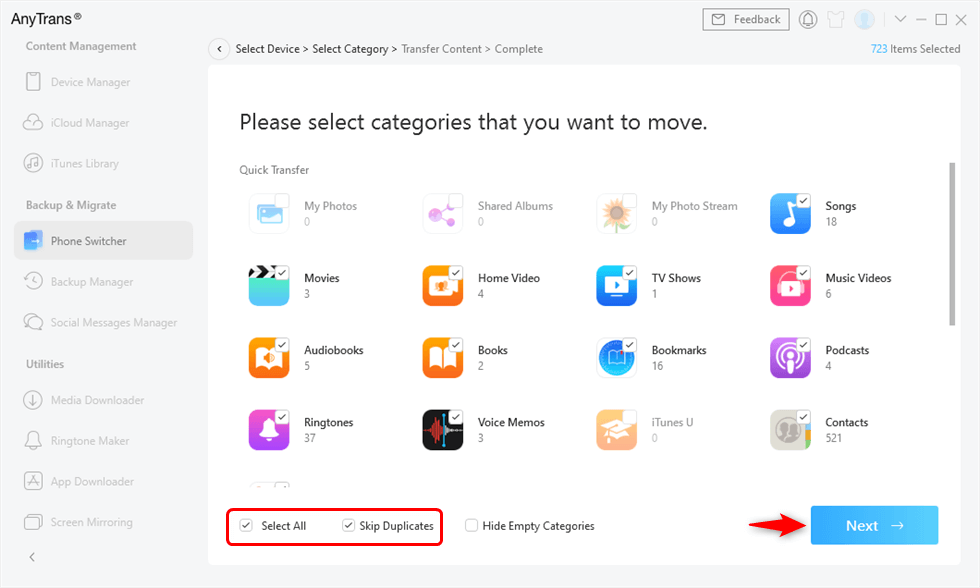
Migrate All Data iPhone to iPhone
You May Like: How to Transfer Calendars from iPhone to Computer >
The Bottom Line
With the above methods, you should now be able to fix iPhone calendar not syncing or iPad calendar not syncing issue. As for efficiency and convenience, AnyTrans is surely your best choice. Take a tour with AnyTrans now >
Product-related questions? Contact Our Support Team to Get Quick Solution >

