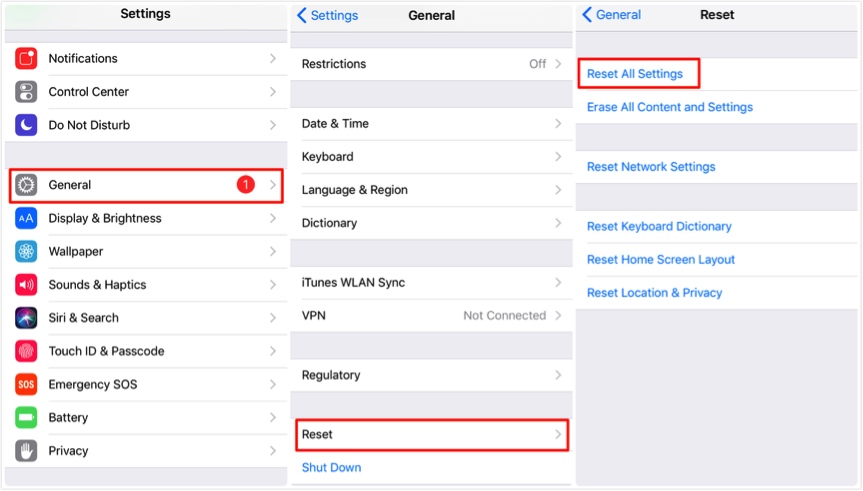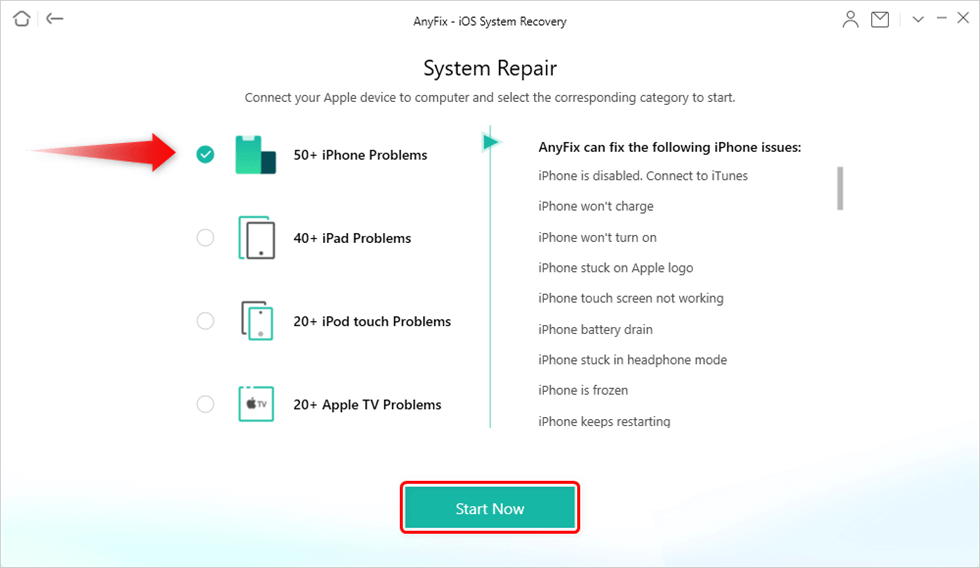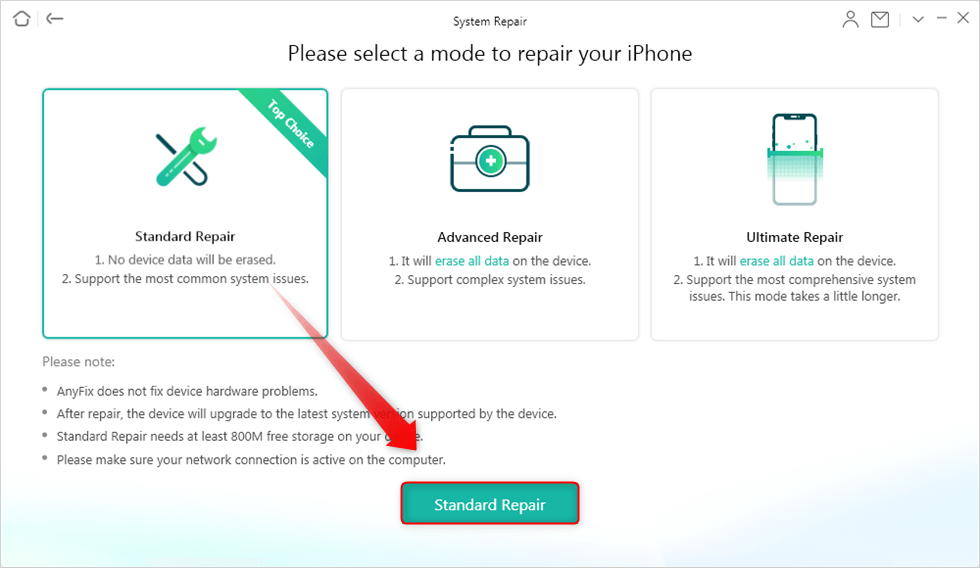9 Tips to Fix iPhone Alarm Not Working in iOS 12/11/10
iPhone alarm not working after iOS 11 or iOS 12 update? This guide will tell you how to fix alarm not working in iOS 12, iOS 11, as well as in iOS 10.
Nowadays, most of us would use the alarm clock function of the phone instead of a real physical clock. For iPhone users, the Alarm function of the Clock app is very convenient, and in iOS 11 and iOS 12, Apple even added Bedtime Wake Up Alarm to iPhone. However, some users say that the alarm not working after updating to iOS 11/12. Which is quite annoying, especially for someone who has to get up early in the morning.
To help you out, here in this guide we will tell you how to fix iOS 12/11/10 alarm not working issue on iPhone iPad. Let’s get it on.
How to Fix iPhone Alarm Not Working in iOS 12/11/10
Solution 1: Check the Mute, Volume Level
First, make sure you have turned the Mute switch off, then check whether the sound volume is loud enough to wake you up.
Solution 2: Check the Sound
Go to Clock app > Tap Edit > Choose one alarm > Tap sound to check.
Solution 3: Remove Third-Party Alarm Apps
Some third-party alarm apps may conflict with the stock Clock app on iPhone, so you can delete those apps to see if it works.
Solution 4: Recreate Your Alarms
First, delete all the alarms and close the app. Then open it again to add your alarms. Some users have fixed iPhone alarm not working in iOS 11/10 problem by this method. By the way, there seems a bug comes along with the Bedtime feature. It helps people get to bed but stops them from waking up on time. Some users also report that if the Bedtime alarm is set for the same time as the normal alarm, then both of them seem to go off.
Solution 5: Reset All Settings
Go to Settings > General > Reset > Reset All Settings to have a try.
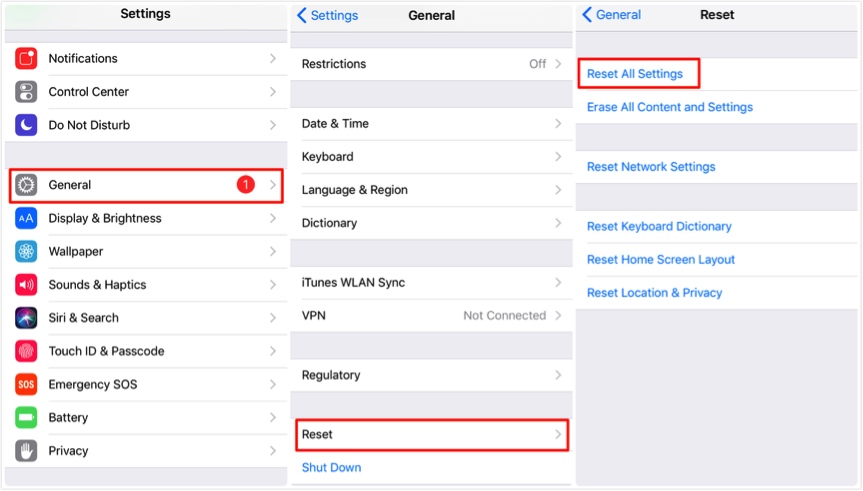
Fix iPhone Alarm Not Working in iOS 12/11/10 – Reset All Settings
Solution 6: Try to Fix iPhone System Problems without Data Loss
Before trying to force restart or restore iPhone, there is a way that can help you solve iPhone system issues. It’s AnyFix – iOS system recovery, which is designed to fix 130+ system issues for iPhone/iPad/iPod touch/Apple TV. If you’re meeting apple devices stuck, won’t restart/open, etc. Try Standard Mode of AnyFix first and no data loss. So if your iPhone alarm not working after an iOS update or is caused by software glitches. Trust AnyFix and download it on your computer now. Then follow the steps below:
Step 1. Open AnyFix – iOS system recovery and click System Repair.

Tap on System Repair
Step 2. Choose iPhone Problems and head to Start Now.
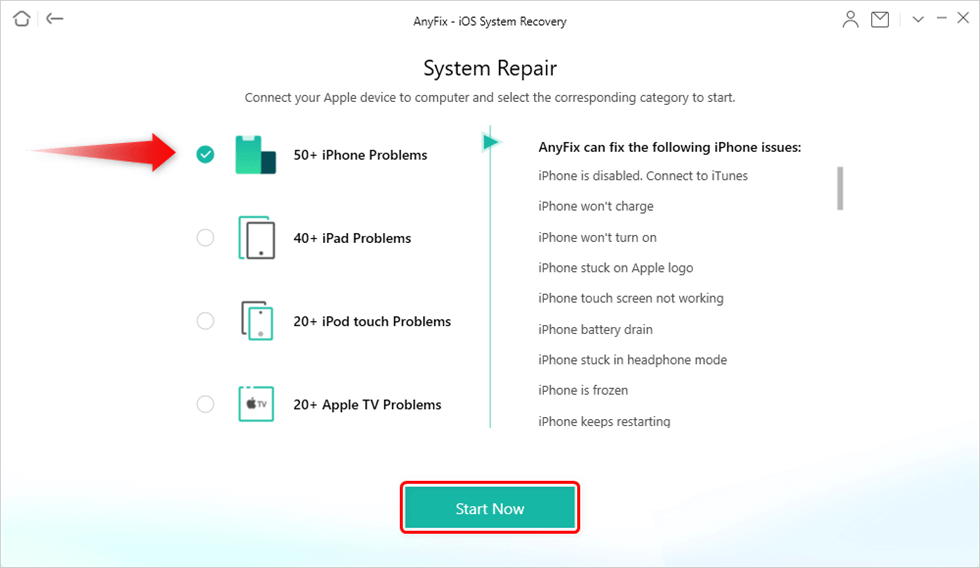
Choose iPhone Problems and Start Now
Step 3. Choose one repair mode. The Standard Mode is recommended to try first without data loss.
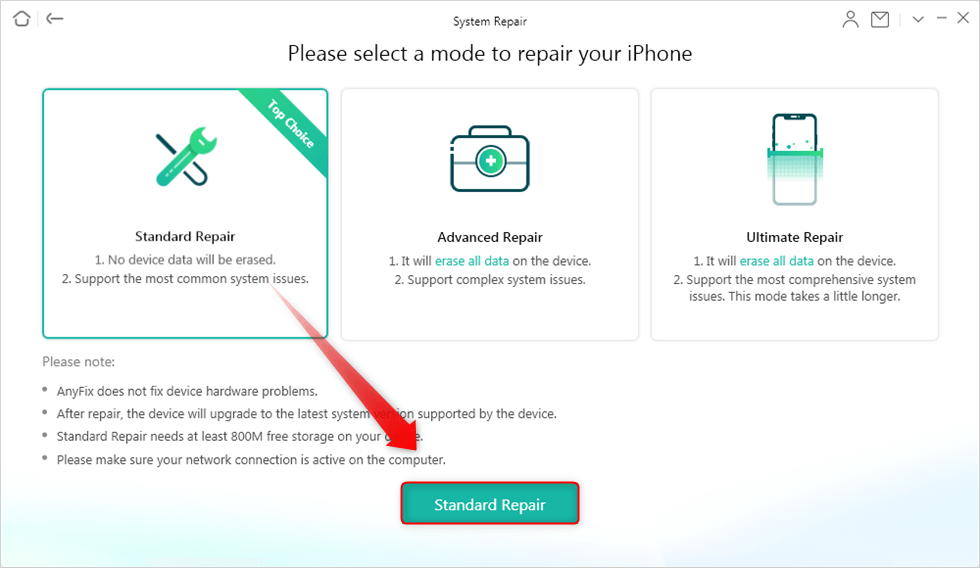
Select a Mode to Repair
Step 4. Next, get a matching firmware for your iPhone, and click Fix Now. Then AnyFix will start repairing automatically. Wait a minute, and you will see the Repair Completed page.
Solution 7: Restart or Reboot Your iPhone
Restart your iPhone: Press the wake/sleep button and then slide to power off.
Reboot your iPhone: Press and hold down the Home button and wake/sleep button until the Apple logo appears. For iPhone 7 users, you need to hold on to the Home button and Volume down button.
Solution 8: Restore Your iPhone
First restore your iPhone from backup to have a try, if it does not work then restore your iPhone as new. Remember to backup your iPhone in advance.
Also Read: How to Backup & Restore iPhone with iTunes >
Solution 9: Update iOS to the Latest Version
Go to Settings app > General > Software Update to see whether there is a new version. the new version of OS may be helpful to fix the bug.
The Bottom Line
That’s all for how to fix the iPhone alarm not working in iOS 12/11/10. Hope this guide can help you. If you have some new ideas, please share it with us in the comments column.

Joy Taylor


Member of iMobie team as well as an Apple fan, love to help more users solve various types of iOS & Android related issues.
Screenify
AnyEnhancer
FocuSee
Vozard
AnyMiro
AnyMirror