To Fix iPad Keyboard in Middle of Screen/iPad Keyboard Split
iPad keyboard in middle of screen or iPad keyboard split? How to move keyboard to bottom of screen? Read this guide to find the solution.
iPad Tips & Issue Fixes
iPad Issues Fixed
iPad Music & Video Tips
Generally, the iPad keyboard always at the bottom of the screen, but you find that your iPad keyboard in middle of screen like this:
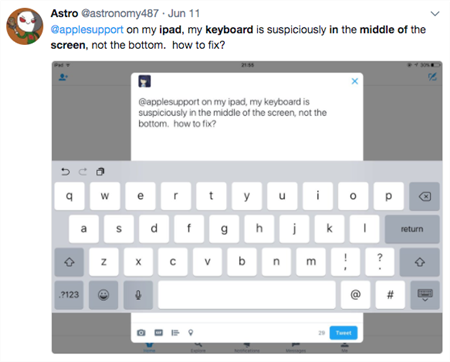
iPad Keyboard in Middle of Screen
Or you meet iPad keyboard split situation like this:
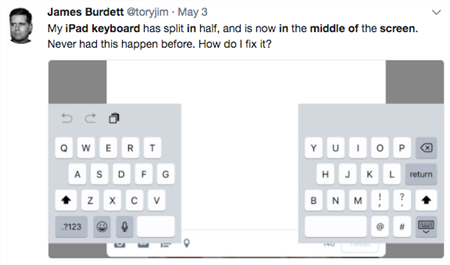
iPad Keyboard Split
You definitely want to move keyboard go back to normal at once. Don’t worry, you can easily fix it, just keep reading.
How to Fix iPad Keyboard in Middle of Screen/iPad Keyboard Split
In fact, Apple offers two positions for the iPad onscreen keyboard: docked and undocked. This custom option is kind of difficult to find, and it’s easily to be enabled by accident. The Docked mode places the keyboard at the bottom of the screen, while the Undocked mode places the keyboard in the middle of screen. Besides that, it also has a Split option that splits keyboard in two which makes it easier to type for anyone who holding the iPad in both hands.
As you can see, it seems that you just enable the Undock or Split option accidently. To move keyboard to bottom of screen, you just need to tap and hold the keyboard icon at the bottom-right corner of the keyboard, choose Dock option.
To fix iPad keyboard in middle of screen, please tap and hold the keyboard icon, then choose Dock.
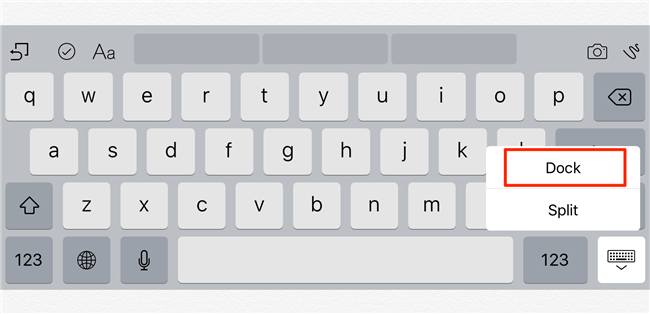
Fix iPad Keyboard in Middle of Screen
To fix iPad keyboard split issue, please tap and hold the keyboard icon. Choose Merge or Dock and Merge as per your needs.
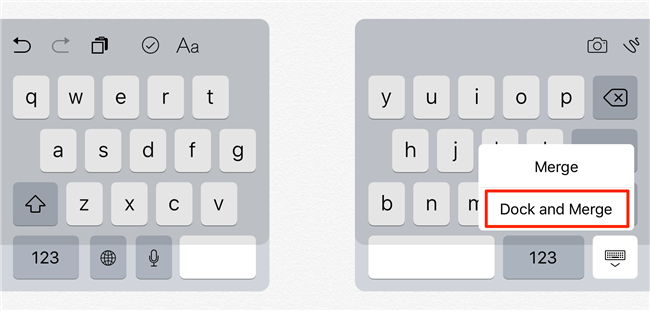
Fix iPad Keyboard Split
The Bottom Line
That’s all for how to fix iPad keyboard in middle of screen and iPad keyboard split. If you still have any question, just leave a comment and we will help you out as soon as possible.
Product-related questions? Contact Our Support Team to Get Quick Solution >

