Fix iPhone Visual Voicemail Not Working
iOS visual voicemail not working? Don’t worry, this guide will help you fix this iOS voicemail transcription problem on iPhone 6s/SE/7/8/X/11. Applied to all iOS versions, even the latest iOS 14 (beta)/13.
The Voicemail Transcription function lets us read the transcript easily, it can help us get the messages when we are not convenient to listen to the voicemail. And for iPhone 6s or later users, you don’t even need to turn on voicemail transcription by yourself. Once the iOS carrier allows, it’ll be turned on automatically.
However, after updating to the new iOS 14 (beta) or earlier iOS 13/12, you just find that the visual voicemail is not available on your iPhone. Actually, you are not the only one who meet this voicemail transcription issue, quite a few users also write to us about it. To help you out, here we collect some basic tips to fix the iOS 14 (beta)/13/12 visual voicemail not working issue on iPhone.
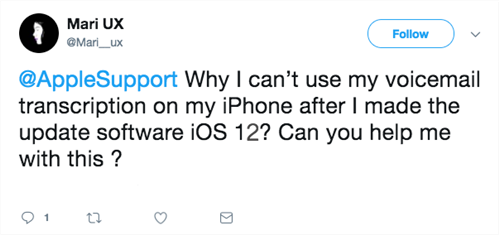
iOS Voicemail Transcription Not Working
How to Fix Voicemail Transcription Not Working on iPhone
Tip 1. Check Your Network Connection
The visual voicemail may not work well if the network is poor. So please go to have a check to make sure the network is stable. If the network is working fine, but the visual voicemail is not available, then keep reading.
Tip 2. Turn on/off Airplane Mode
Some users have already fixed the new iOS no visual voicemail problem by this method. Go to Settings > Turn on Airplane Mode > Turn it off after 30 seconds.
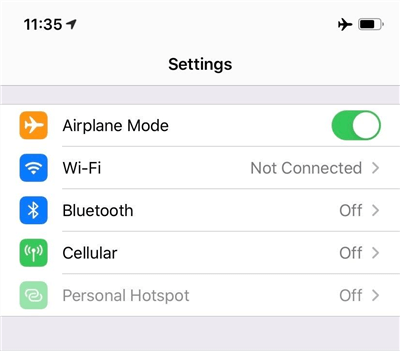
Turn on Airplane Mode
Tip 3. Reset Network Settings
It will reset your iPhone network to the factory setting, but will not erase any existing data. You have to enter the password again if you want to join the Wi-Fi. Go to Settings > General > Reset > Reset Network Settings to make it.
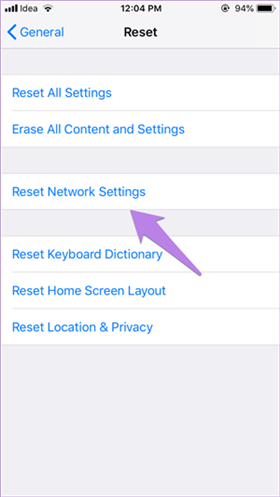
How to Reset Network Settings
Tip 4. Listen to a Voicemail
Some said that they just listened to a voicemail and hung up, then all the other visual voicemails showed up. Maybe you can also try this method to fix your problem.
Tip 5. Reboot Your iPhone
First restart your iPhone to have a try, if it is not working then hard reset your device.
- For iPhone 6s and older: please press and hold down the Home button and the Power button together until the Apple logo appears.
- For iPhone 7: please press the Home button and the Volume Down button until you see the Apple logo.
- For iPhone 8/X and higher: first press the Volume Up button and quickly release it, then press the Volume Down button and quickly release it, finally press and hold the Power button until you see the Apple logo.
Tip 6. Update iOS Version/Carrier
1. Check for iOS Update on iPhone
The new version always contains bug fixes. Update iOS version: Settings > General > Software Update. Update Carrier: Settings > General > About to have a check. A pop-up window will appear if the new update is available. You can also refer to your carrier for help. Your carrier will be glad to help you get out voicemail issues by offering you support pages, FAQ tools, or other methods.
2. Upgrade/Downgrade iOS with Simple Clicks
If you want an intelligent and quicker upgrading and downgrading tool for iOS devices, then choose AnyFix – iOS system recovery. It’s an iOS repair tool to help you with system problems, iTunes errors, and also upgrade/downgrade device, enter/exit recovery mode with 1 click, etc. Here you can follow the steps below to update iOS with ease.
Step 1. Download AnyFix on your computer and then connect iPhone via USB. Click Upgrade/Downgrade iOS from the interface below.
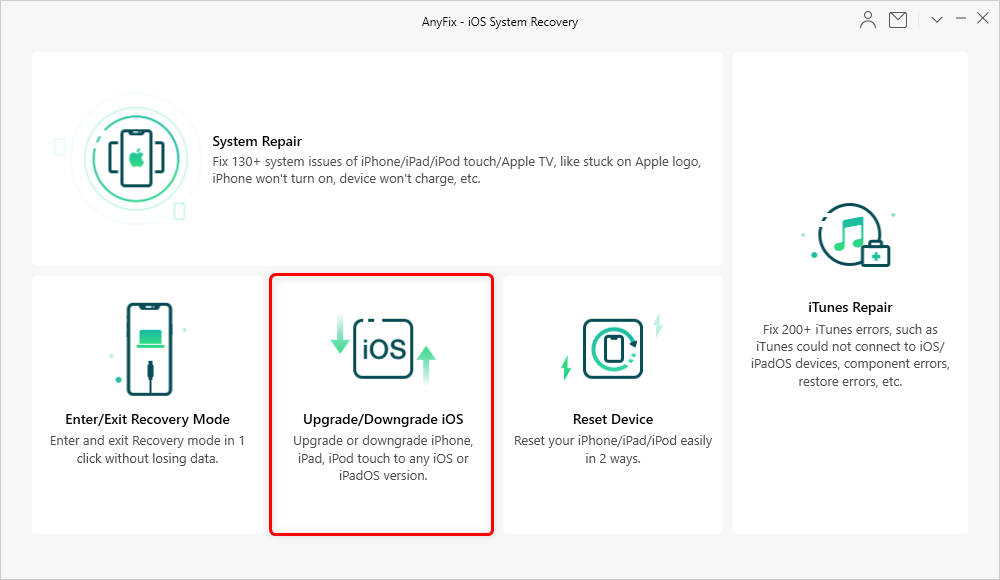
Choose Upgrade/Downgrade iOS
Step 2. Choose 1 click to upgrade iOS/iPadOS and head to Start Now.
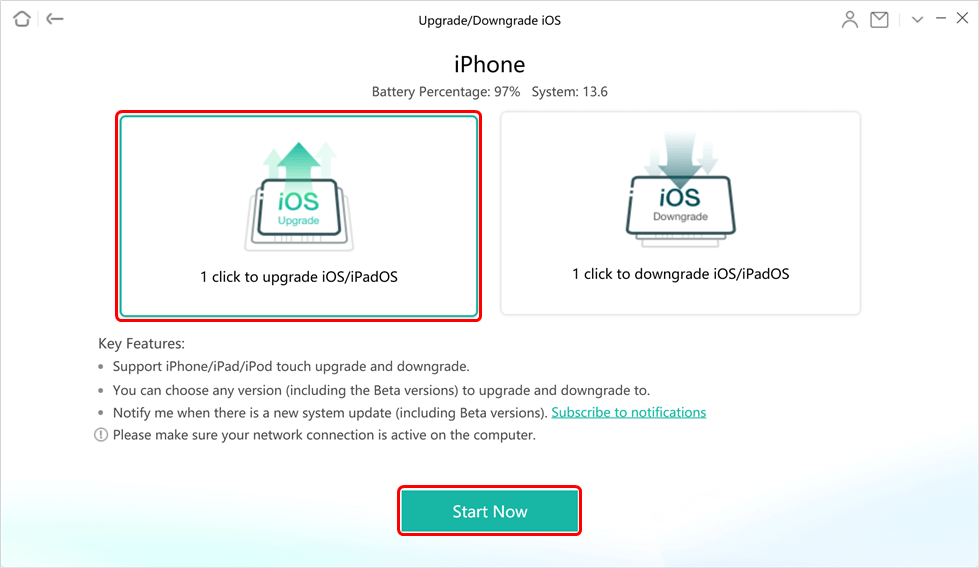
Choose 1 Click to Upgrade
Step 3. Then all the supported firmware package which is higher than the current one for the device will be displayed. Choose the one you need. When the download is finished, click Upgrade button.
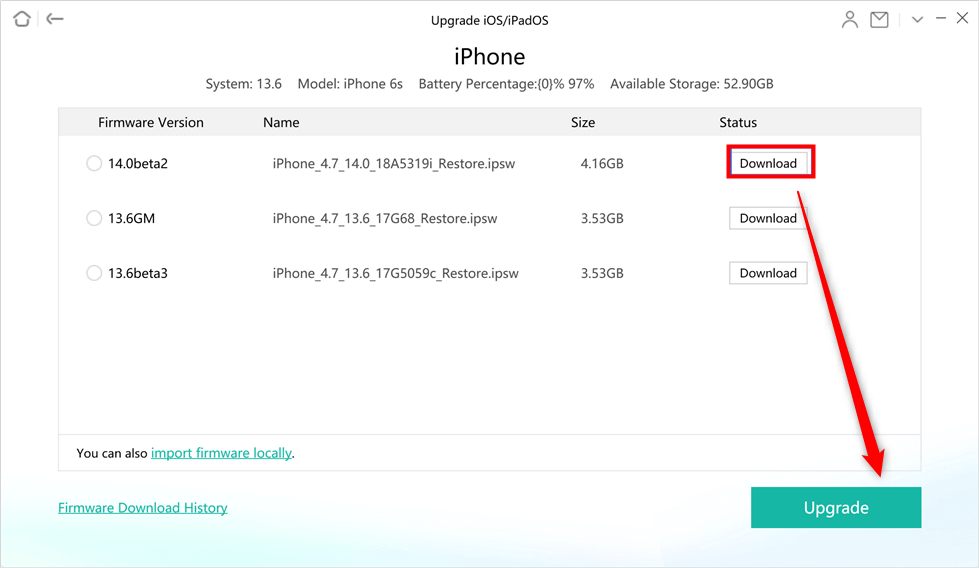
Choose one iOS Version to Download and Upgrade
Step 4. AnyFix will start to upgrade the iOS version automatically. When the process is completed, you will see the Upgrade Completed page.
The Bottom Line
That’s all for how to fix iOS visual voicemail not working on iPhone. As iPhone issues happen all the time with no sign and no reason, what we can do is to list all possible solutions, but we can’t promise these solutions are valid. If you have tried all the tips above and the voicemail is still unable to transcribe this message, you can ask Apple Support for help. If you have any questions or any other method, just tell us in the comment section.
More Related Articles
Product-related questions? Contact Our Support Team to Get Quick Solution >

