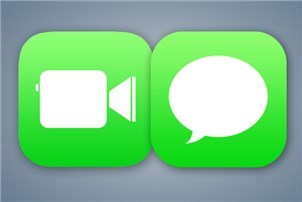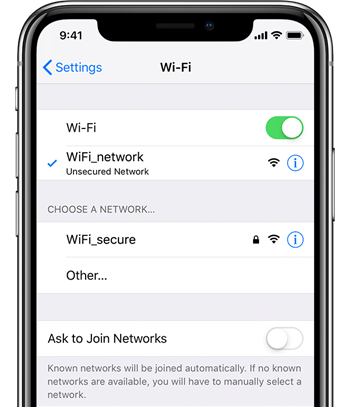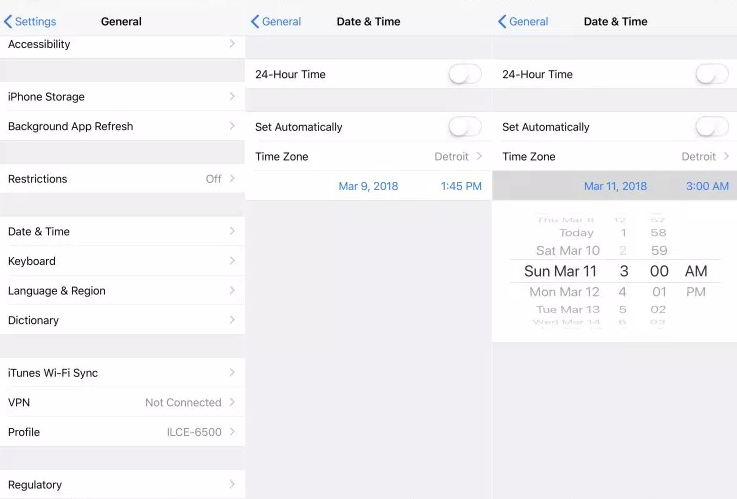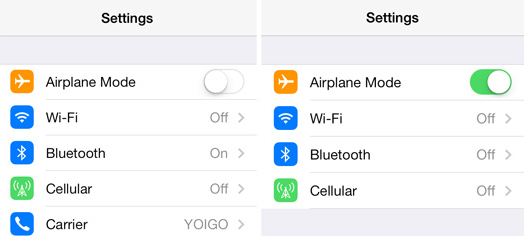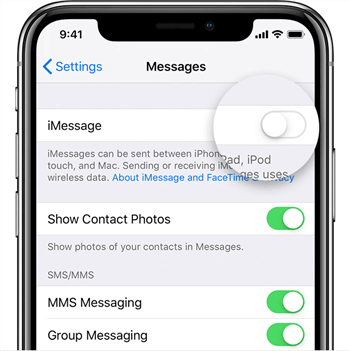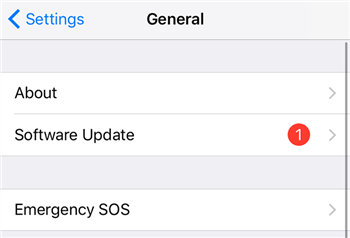How to Fix – iMessage Won’t Activate on iPhone/iPad
Is your iMessage won’t activate? If yes, then you are on the right page. Here, we have covered several methods that can probably help you to fix this issue for you.
Recently, many users complained about iMessage activation errors and why does my iMessage waiting for activation? If you’re one of those users who are going through this same situation, then you might know how frustrating it is. There are many reasons behind “waiting for activation” issue such as not using a reliable internet connection or maybe the problem is at the end of the carrier or Apple server.
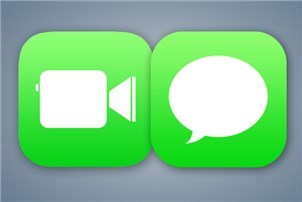
iMessage/FaceTime Waiting for Activation
At the same time, this activating issue might also be seen when users tap FaceTime. Usually, it only takes a few minutes to activate iMessage or FaceTime, but it could also take several hours to finish this process according to Apple. In other words, when it warns you that your iMessage is waiting for activation, you could regard it as your iMessage is temporarily not working.
Don’t worry, although it sounds like a tough problem, there are still some ways you can try to come out of this problem with ease. In this guide, we have listed 5 methods to help you fix the issue.
How to Fix – iMessage Won’t Activate on iPhone/iPad
Here, we are going to mention five easy and effective methods to fix the problem you’re experiencing. Most of the time, after trying one or two methods your problem can be solved. However, in some cases, you might need to try them all, please be patient. Now, let’s give a look at them:
Method 1: Check your internet connection
As we have mentioned earlier, you might be facing a problem due to internet connectivity issues. In such a case, you need to make sure that you are connected to cellular data or Wi-Fi. Also, ensure that you are using a reliable internet connection.
Step 1: Go to “Settings” on your iPhone and now, click Wi-Fi.
Step 2: Here, ensure that you are enabled the Wi-Fi button. And if a Wi-Fi connection is on, but you don’t see a checkmark next to it, click on your network to choose it.
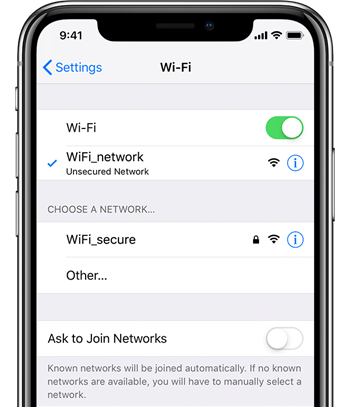
Fix – iMessage Won’t Activate via Check your Internet Connection
To check if the Wi-Fi is working well, open Safari and try to load any webpage. If it loads, then your device is connected to Wi-Fi. And if you are using Cellular data, then all you have to do is to go to Settings>Cellular Data. Here, make sure that Cellular data is enabled. If it is already enabled, then try to turn it off and on several times.
Method 2: Ensure that Date and Time Zone is Set Correctly
Another reason why your iMessage won’t activate is that the date and time zone on your iPhone isn’t set correctly. In such a scenario, you need to check and make sure that you have set the right date and time zone on your iPhone.
Step 1: Open the “Settings” app on your iPhone and now, click on “General”.
Step 2: Here, select “Date & Time” and ensure that your iDevice is set to the right time zone.
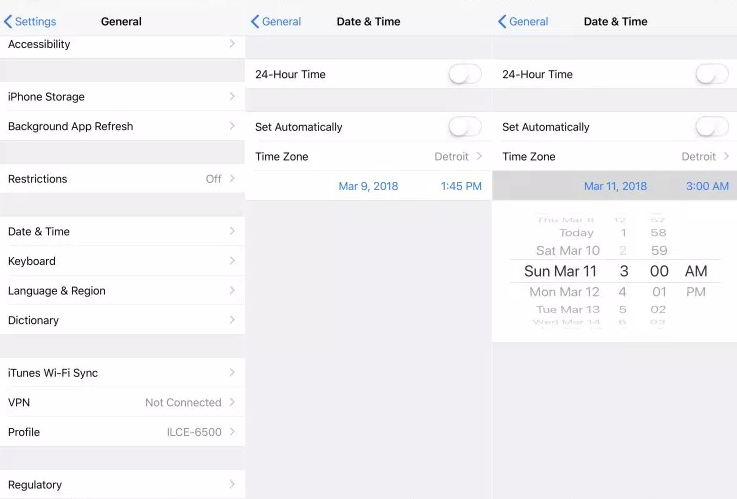
Fix – iMessage Won’t Activate via Check Date and Time Zone
It is recommended that you should enable the “Set Automatically” option so that your device can set the time zone automatically as per your current location.
Method 3: Try to Turn on and Back off Airplane Mode
After trying the above methods, if the problem still persists, then try to switch on and off the Airplane mode on your phone several times. It can resolve a minor technical problem that inhibits your device’s capability to connect to your Wi-Fi network.
Step 1: Go to Settings on your iPhone.
Step 2: Now, enable the button next to Airplane Mode. After a while, disable the button next to Airplane Mode. Do it at least twice and you will be able to resolve the problem.
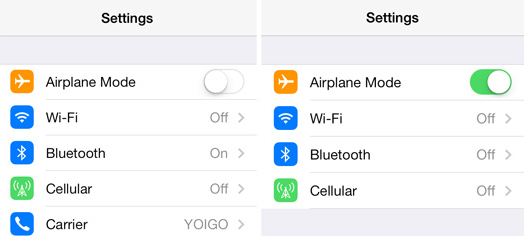
Fix – iMessage Won’t Activate via Turn on and Off Airplane Mode
This method is also trying to reboot your cellular network or network setting.
Method 4: Switch iMessage off and Back on
Another thing you can try is to switch off and restart iMessage again. It might be a case that your iMessage is going through a problem while attempting to activate. Thus, disabling iMessage and enabling it again will provide it a fresh start.
Here are steps on how you can do it:
Step 1: On your iPhone, open “Settings” app. Next, click on “Messages”.
Step 2: Here, turn off iMessage and after a while, turn it back on.
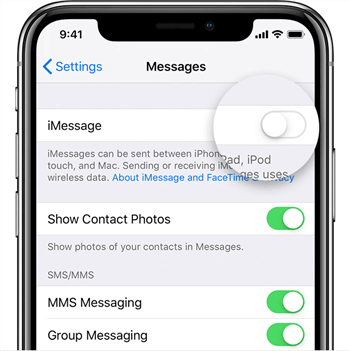
Fix – iMessage Won’t Activate via Turn Off and On iMessage
Method 5: Check for software update
Have you updated your iPhone to its latest version? If not, then it can be the reason why you are going through an iMessage activation annoying problem. In this case, all you need to do is to check whether your iDevice is updated to its latest iOS version. Here are steps on how to do that:
Step 1: To start with, go to “Settings” and now, move to the “General” section.
Step 2: Here, click on “Software update”. If any iOS update is available, then click Download and install to update your device software.
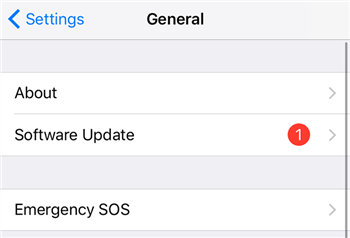
Navigate to the Software Update option on iPhone
The Bottom Line
That’s all on how to fix iMessage won’t activate on iPhone. Here, we have listed all the possible methods that can resolve this issue. Keep in mind that iMessage activate might take up to 24 hours so, wait for at least 24 hours. If the problem doesn’t go away, then you can try the above solutions. However, if you have further any doubts, please feel free to ask us in below comment section.

Joy Taylor


Member of iMobie team as well as an Apple fan, love to help more users solve various types of iOS & Android related issues.
Screenify
AnyEnhancer
FocuSee
Vozard
AnyMiro
AnyMirror