How to Fix Could Not Locate Device Support Files
Are you unable to use Xcode to test apps on your iOS device due to “could not locate device support files” error? So, in this post, we will tell you how to fix this error.
iPhone Default App Issues
Safari & Calendar Issues
Location Related Issues
Xcode is Apple’s Integrated Development Environment application that allows users to create Apple native apps for macOS, iOS, watchOS, or tvOS devices. It is like a workshop for developers to code, debug, test and ship apps for Apple devices and it only works on macOS Xcode is free to download from the Mac App Store and is mainly used by developers to build iPhone supported apps. But if you want to sell apps from the Apple app stores, then you would need to register as a developer.
Xcode is one of the best IDEs for developing macOS, iOS, tvOS, and watchOS apps but it suffers errors from time to time. The internet is filled with the question of how to fix “could not locate device support files” error, but there is not a concrete solution to the problem. So, in this post, we will tell you how to fix could not locate device support files in a simple and easy way.
How to Fix Could Not Locate Device Support Files
A lot of developers have encountered the “Could not locate device support files” error when they tried to test an app on their iPhone with iOS 11. One of the most possible reasons that you could encounter could not locate device support files iOS 11 is because the Xcode may not be compatible with the iOS version of your device.
When users try to run a project from their Xcode in the iOS 11 devices, they encounter could not locate device support files error. This error has troubled many users since the launch of iOS 11 and if you want to learn how to fix could not locate device support files, follow the below steps:
Step 1: Download and install the latest beta Xcode compatible with iOS 11 version from Apple.
Step 2: Find the installed Xcode-Beta.app file and right on it > select Show Package Content.
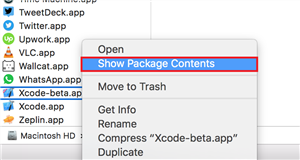
How to Fix Could Not Locate Device Support Files -Step 2
Step 3: Then, go to Contents > Developer > Platforms > iPhoneOS.platform > DeviceSupport and check the beta platform in this folder.
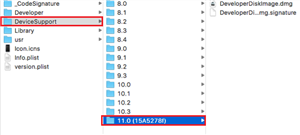
How to Fix Could Not Locate Device Support Files – Step 3
Step 4: Now, you need to check the Xcode version that’s showing the error. Right-click on the Xcode.app icon and then, click on Show Package Content. Follow the same path to the DeviceSupport folder for the old Xcode.
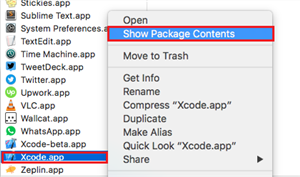
How to Fix Could Not Locate Device Support Files – Step 4
Step 5: Now, drag and drop the updates device support file to the old Xcode Device support folder and restart the Xcode. This should have fixed the error.
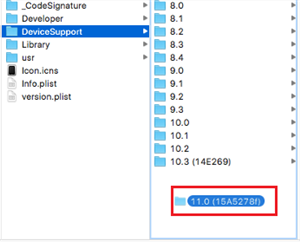
How to Fix Could Not Locate Device Support Files – Step 5
Before trying anything else, do a restart of the Xcode and then try to run the app on the beta device. This could also work in solving the “could not locate device support files iOS 11” error.
Bonus Tip: How to Backup iPhone Data to Computer Easily
Before fixing the problem of Could Not Locate Device Support Files and other iPhone problems, you’d better make a solid backup for your iPhone data. For this purpose, AnyTrans is absolutely a great helper to backup your iPhone files to computer in a selective or an one-click way. It works well on both Windows and Mac computers and is compatible with all models of iPhone, iPad, and iPod touch.

Back Up and Restore iPhone via AnyTrans
The Bottom Line
Xcode is a wonderful IDE for developing iOS apps using Swift programming language. You can test the app build using Xcode on your iOS device very easily, but sometimes it will display the following error – could not locate device support files. This error has affected many iOS developers, especially after iOS 11 update and they have been unable to test the apps that they develop on their device. And if you want to backup iPhone data to computer, AnyTrans will be your good helper at any time you need. Just get it to your computer and have a free trial >
Product-related questions? Contact Our Support Team to Get Quick Solution >

