iPhone CarPlay Not Working After Update? Here Are Fixes
iPhone CarPlay not working after the new iOS update? This guide will tell you how to fix the iPhoneCarPlay bugs quickly.
Apple CarPlay is a smart, safer way to use your iPhone while you are driving. You can easily access apps, make phone calls, send and receive messages or listen to music. However, after updating the new iOS, you may find that CarPlay just not working. You are not the only one meet this annoying CarPlay bugs. Don’t worry, here we collect some solutions to help you fix the CarPlay not working issue.
Common Tips to Fix CarPlay Not Working
Tip 1. Restart or force restart your iPhone
First restart your iPhone to have a try: press and hold down the Power button > Drag slide to power off. If it doesn’t work, you can hard reset your iPhone to fix the CarPlay not working in iOS 11 issue.
- For iPhone 6s and earlier iPhone: press and hold down the Home button and the Power button together until you see the Apple logo on the screen.
- For iPhone 7/7 Plus: Press and hold down the Home button and the Volume Down button together.
- For iPhone 8 and later: First press and quickly release the Volume Up button, then press and quickly release the Volume Down button, finally press and hold the Power button until the Apple logo appears.
Tip 2. Make sure the cable is compatible
You’d better use the lightning cable that comes with your iPhone or one cable that’s from Apple. Other cables may not work well for your iOS device. And this may make your CarPlay stop working or connecting.
Tip 3. Check your Restrictions
If you’ve turned on Restriction for your CarPlay, then you can’t use it. Just check whether you’ve turned on Restriction for it. Open Settings app > Tap General > Restrictions > Enter your passcode > Find CarPlay and turn it off.
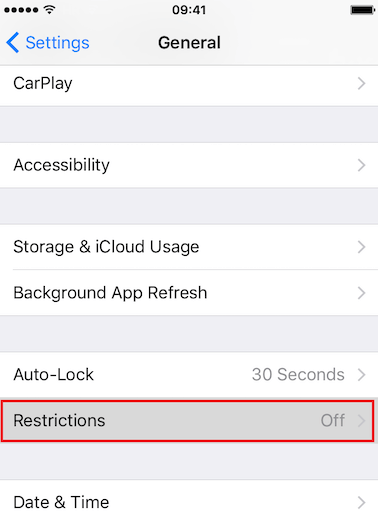
How to Enable Restrictions on iPhone – Step 3
Tip 4. Check if you have turned on Siri
If Apple CarPlay Siri not working, you cannot make voice commands without Siri. So if you never turn on Siri, you may not use Siri to control your iPhone Carplay. Go to Settings > Tap Siri & Search > Turn the “ Listen for Hey Siri” on.
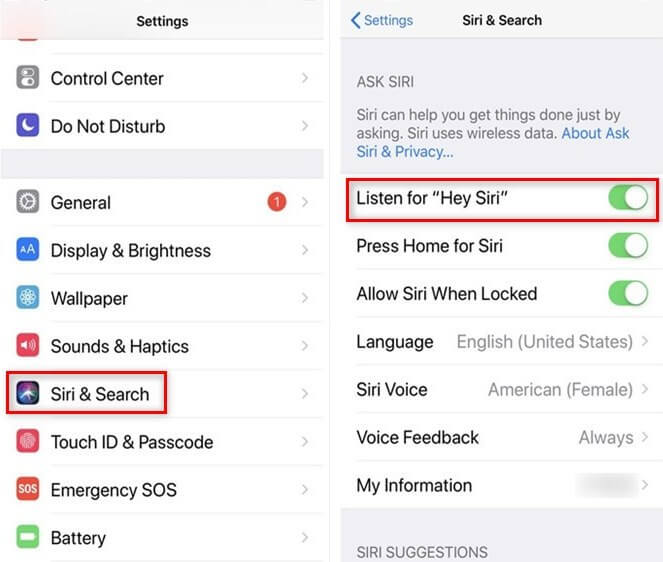
How to Fix CarPlay Not Working in iOS 12: Turn on the Siri
Tip 5. Update to the latest iOS
The iPhone requires the latest iOS update in order to sync properly, so make sure that you have the newest iOS version installed. Now iOS 15 is released with bug fixes, so you can update your iPhone to have a try.
- Connect your iPhone to Cellular data or Wi-Fi.
- Go to Settings > General > Software Update.
Tip 6. Reset all settings on your iPhone
You should back up your iPhone before because it will cause data loss during resetting.
- Go to Settings > General > Reset.
- Tap ” Reset All Settings”.
- Enter the passcode and then tap “ Reset All Settings” in the pop-up box.
Fix iPhone CarPlay Not Working and Other iOS Problems with AnyFix
AnyFix – iOS System Recovery is a comprehensive tool to fix 130+ iPhone issues and 200+ iTunes problems, and it also helps upgrade and downgrade to the iOS version you want in clicks. It solves iPhone problems as iPhone stuck on Apple logo, iPhone keeps restarting, iPhone won’t turn on, etc., and For iPhone CarPlay not working issue, you can also try AnyFix. Now download AnyFix on your computer and try fixing your iPhone problems!
Step 1. Download AnyFix and install it.
On your computer, download and install AnyFix, and connect your iPhone with a USB cable. Open AnyFix and choose System Repair.
Free Download * 100% Clean & Safe
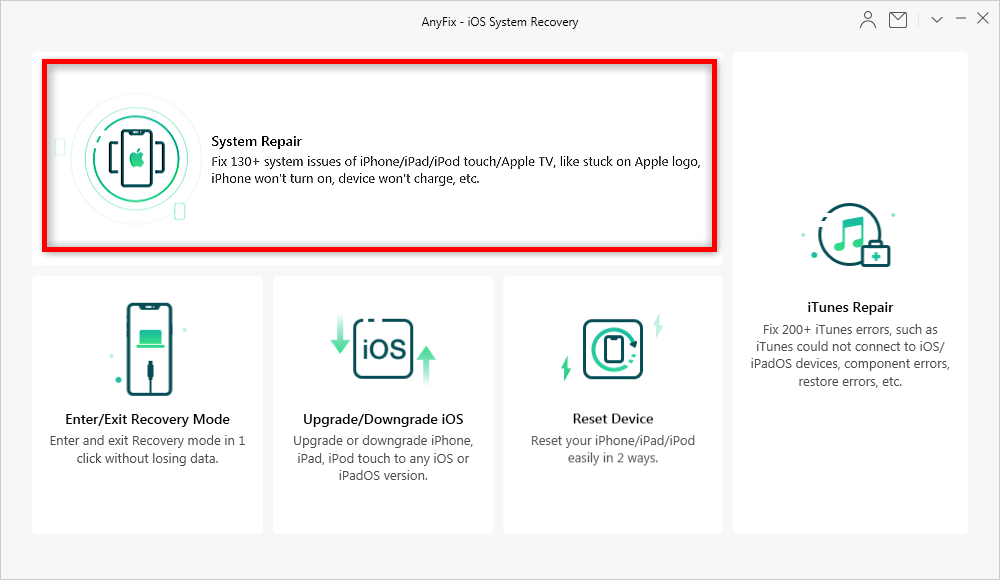
AnyFix System Repair
Step 2. Select iPhone Problems to start
Here you can choose according to your device model. Click Start Now to continue.
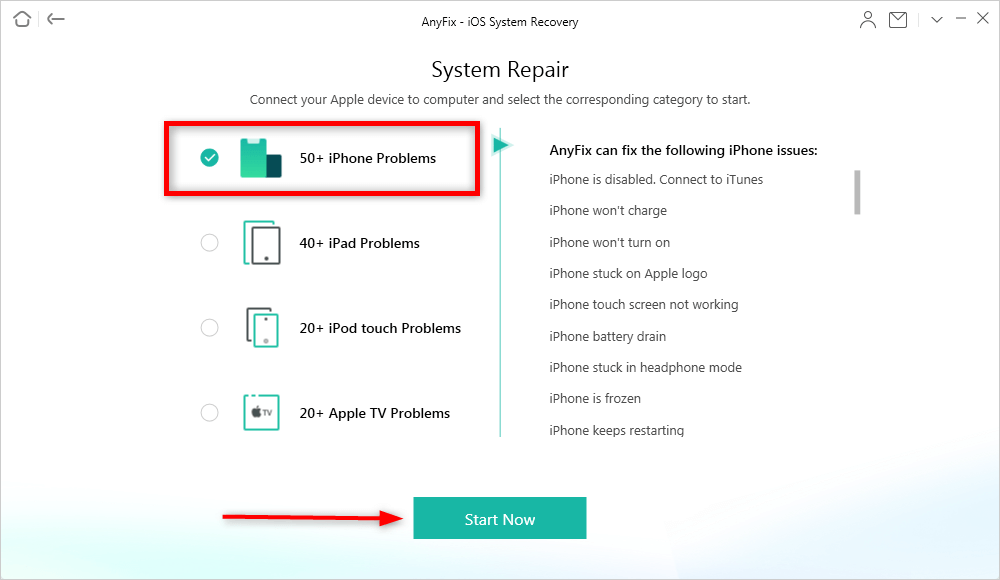
Select 50+ iPhone Problems and Click Start Now
Step 3. Choose a repair mode.
AnyFix provides you 3 modes to repair your iPhone, you can choose according to your iPhone problem type. And the Standard Repair Mode will not erase any data on your iPhone. Here we take it as an example.
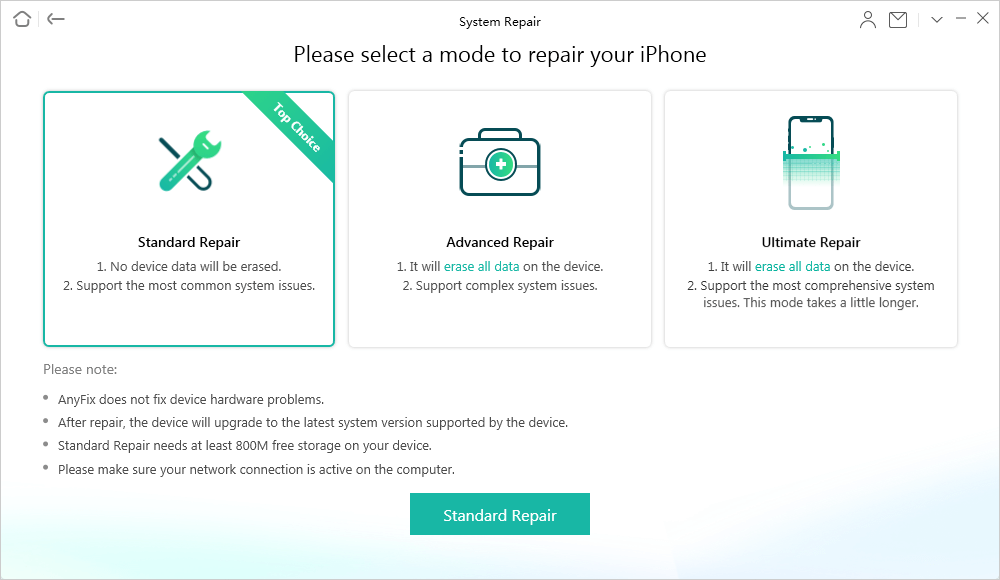
3 Innovative Repair Modes
Step 4. Start Download a firmware.
AnyFix will start to download firmware for your iPhone. Please click the Download button.
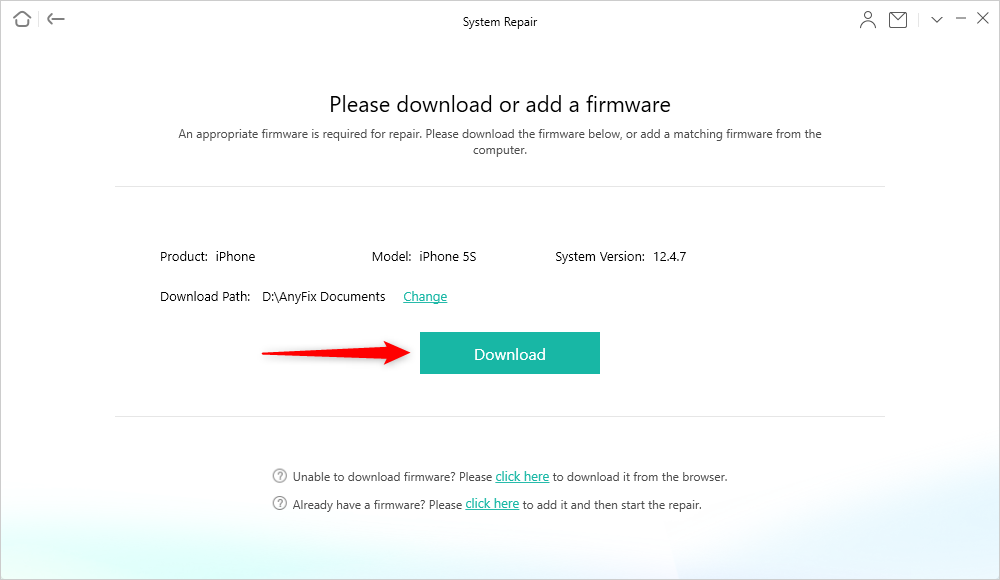
Download a Matching Firmware for your Device
Step 5. Start repairing your iPhone.
After downloading the firmware, AnyFix will start to repair your iPhone problems. After that, you can check if the CarPlay not working issue be solved or not.
The Bottom Line
That’s all for how to fix iOS 14 CarPlay not working problem. If you have any new solutions, just share them with us. If you have any other iOS system issues or iTunes problems, don’t forget to try AnyFix.
Free Download * 100% Clean & Safe
More Related Articles
Product-related questions? Contact Our Support Team to Get Quick Solution >

