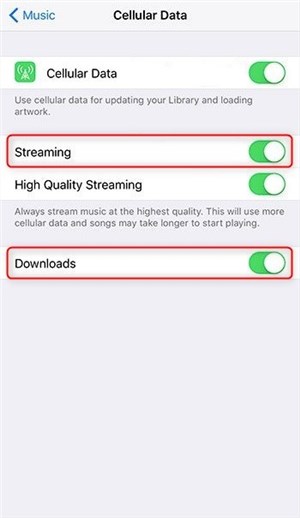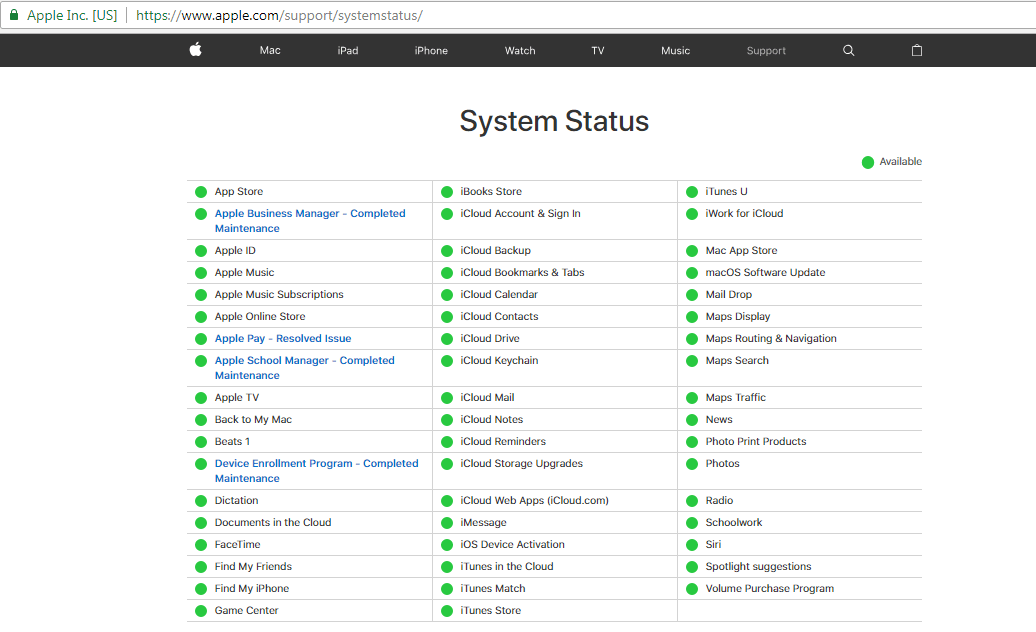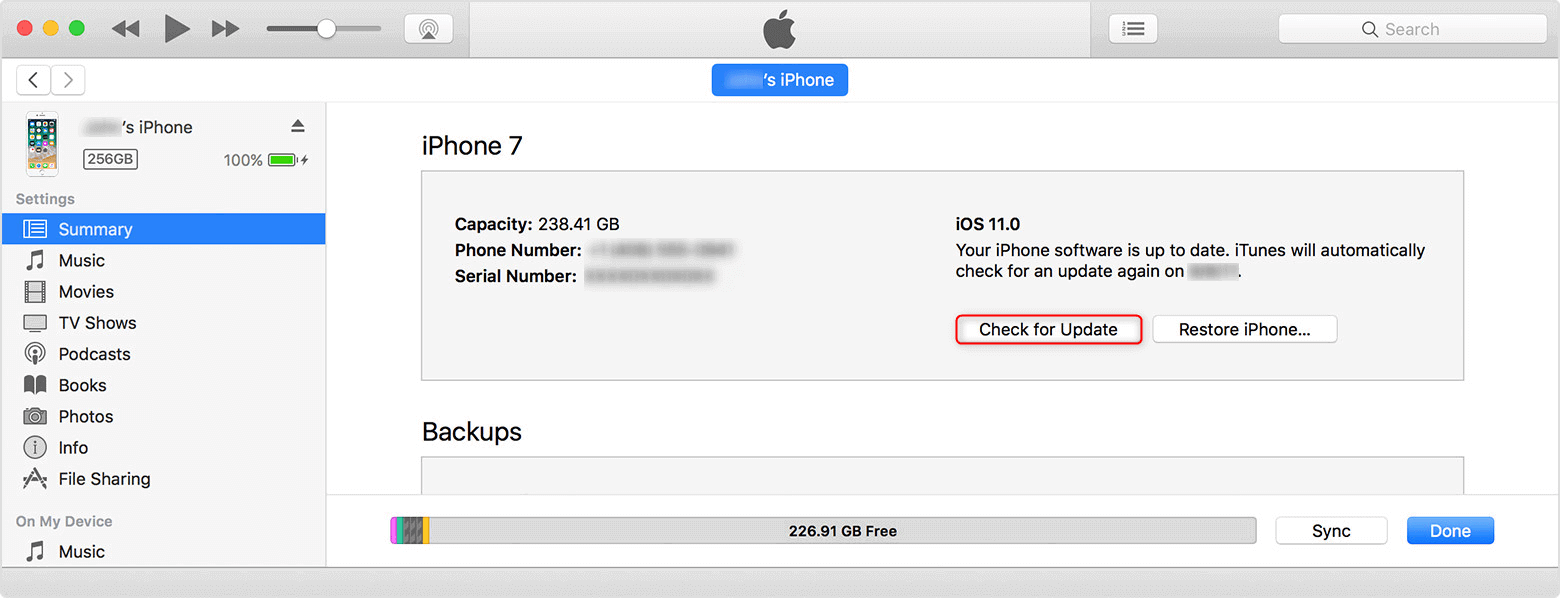How to Fix: Apple Music Content Not Authorized in iPhone
Trying to play music on your iPhone and getting annoyed by the error “content not authorized”? Don’t worry, this article can help you out with the best possible solutions we have listed to fix this problem – Apple Music content not authorized.
Apple Music is one of the best services which is introduced by Apple Inc. With over 45 million songs, the users can play direct music on their iPhone via iTunes. But, Sometimes due to unexpected errors, many users have reported that they are getting Apple Music content not authorized error. However, there are many reasons that can cause this error on iPhone and let you unable to play songs in Apple Music on your iPhone. To solve this problem, we have shared some of the best possible solutions to fix Apple Music content not authorized error.
How to Fix: Apple Music Content Not Authorized in iPhone
The main reasons that led to the Apple Music content not authorized on iPhone include sign in problems, the use of an older version of iOS, or iTunes, or a simple syncing problem. But, regardless of the problem, you can try certain methods which are listed below:
Method 1. Check Music Settings
When your iPhone is running newer iOS, here is a solution for you to fix this Apple Music content not authorized error.
Go Settings > Music > Toggle Mobile Data on. Then it will show up two options as Streaming and Downloads, assure both of them are off. Then check if the problem still exists.
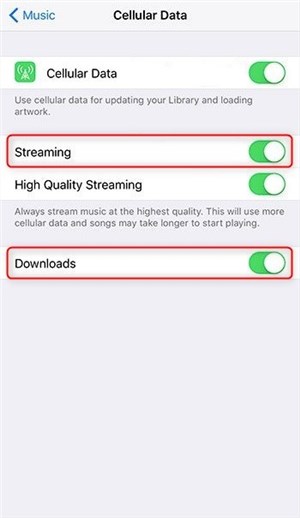
Check Music Settings
Method 2. Restart Your iPhone
Trying to restart your iPhone will most probably fix the Apple Music not authorized problem. You can also try forced restart to turn your phone off. It depends on the combination of your iPhone model.
Method 3. Try Playing Music Offline
There is a slight chance that there might be some error in the Music app, so you can try to play music in offline mode and check if the problem still persists.
Method 4. Check Apple System Status
Apple Inc. has provided the users a support page that provides real-time status information of the services, stores, and iCloud. Every single system is monitored by this support page. To check the problem you only have to follow two simple steps:
Step 1. Access the Apple System Status page. You can open the link on any device regardless of the operating system.
Step 2. Check the status of the service or app. The color of the service or app will indicate whether they are working properly or not. The green color indicates that the service is working; any color other than green means the service has a problem.
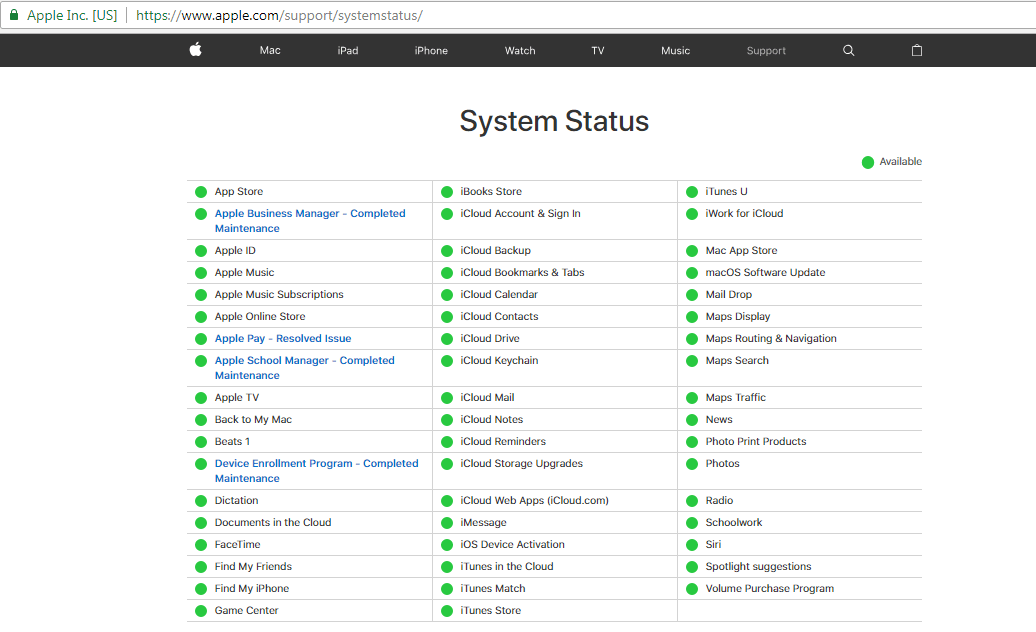
Fix Apple Music Content Not Authorized by Checking Apple System Status
Method 5. Sign in/out of the Apple ID
This is the easiest method to fix the “Apple music this content is not authorized” problem in your iPhone. Perform the following steps:
Step 1. Open the Settings > Tap your Apple ID on the top.
Step 2. Scroll to the bottom of the screen, then click on Sign Out > Wait a while and again sign in to your iPhone.
Method 6. Upgrade iTunes to Latest Version
There is a chance that your iPhone is showing an authorization problem because your apps are not updated to the latest version. So, update the iTunes app and then try to play music on your iPhone. To update iTunes, you have to perform some steps:
Step 1. Connect your iPhone to your computer.
Step 2. Open iTunes and click on Summary and check if an update is available.
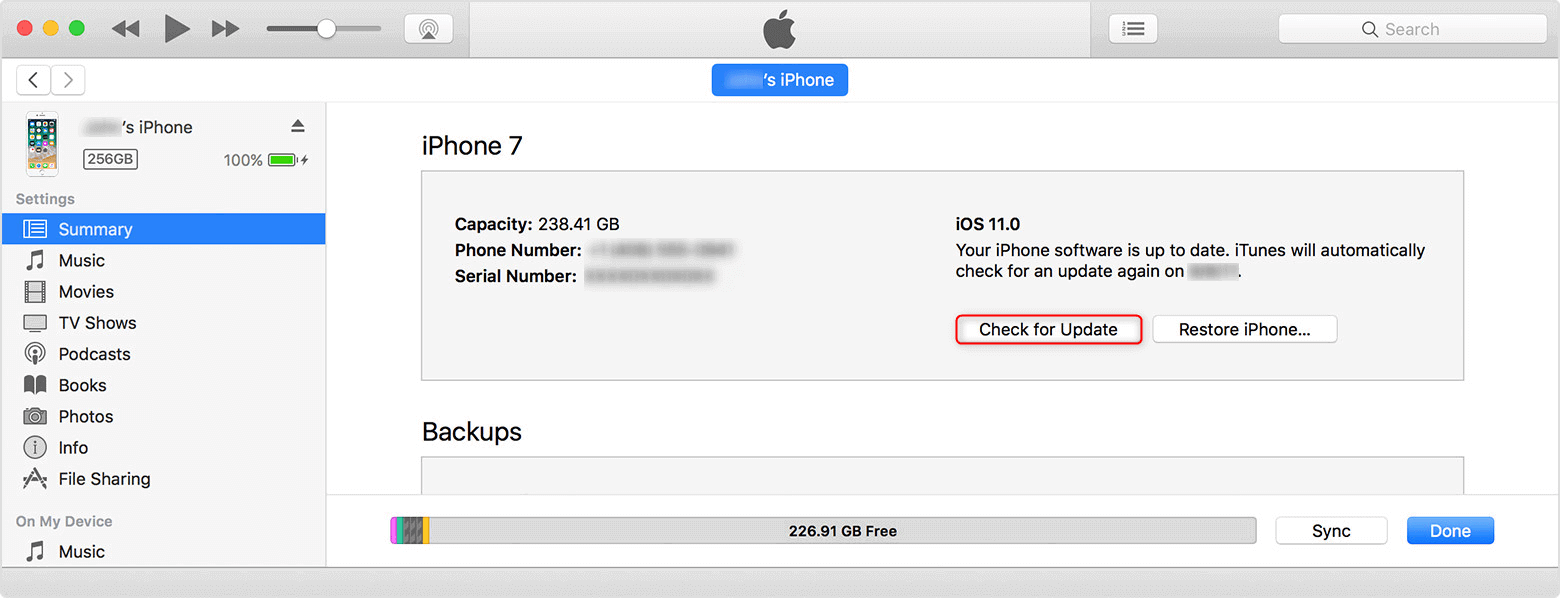
Fix Apple Music Content Not Authorized in iPhone by Upgrading iTunes
Step 3. If the update is available then click on download and Update option and wait for it to complete.
When iTunes will be updated to the latest version, the maximum chances are that you won’t face the authorization problem again.
Conclusion
We hope that using any of the above-mentioned methods has fixed your Apple music content not authorized in iPhone issue. You can also recommend these methods to other people facing the same problem. If you know some other solutions to fix the problem or you have any queries regarding these solutions, then you can leave a comment below or contact us.

Joy Taylor


Member of iMobie team as well as an Apple fan, love to help more users solve various types of iOS & Android related issues.
Screenify
AnyEnhancer
FocuSee
Vozard
AnyMiro
AnyMirror