How to Fix Android is Starting Optimizing App 1 of 1 Every Startup
Getting an error that says “Android is starting…Optimizing app 1 of 1” on your Android device and want to fix it quickly? Keep reading on this quick guide and get 5 useful tips to fix it.
Android Issues & Fixes
Android System Issues
Android Apps Issues
I’ve noticed that every once and a while I will get the following message when restarting the Lenovo phone. Android is Starting…Optimizing App x of x. I know this should happen once after an upgrade, but it seems to be happening every few re-boots of the phone now. Does Anyone know of a solution?
—— A user from Android Center Forum
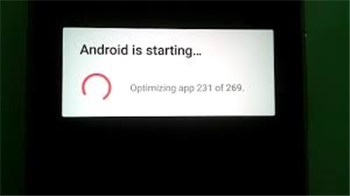
Android is Starting
Recently, many users reporting that there is a message saying “Android is starting… Optimizing app 1 of 1” on every boot. Obviously, it’s not life and death, but it’s quite annoying to have to wait 10 minutes for every reboot. Let’s follow this guide to know what is “Android start optimizing app” and get some solutions to fix this problem on Samsung or more Android phones.
What Does Optimizing Apps Mean?
Once you received the message, you may want to know the meaning of optimizing apps and why your phone says that when turns it on. Generally, it will happen when you press the power button to turn phone on, the phone reboot after the Android OS update, or the app got an installed error. And when your phone says that Android is starting optimizing, it means that the phone will create an optimized version of app and your apps will run faster after that.
The optimizing process can make your apps be optimized and run as fast as possible on the new version of Android. However, what to do when Android is starting optimizing app 1 of 1 stuck? How to get rid of Android optimizing app every boot/startup? Read the following tips and fix this annoying issue.
How to Fix Android is Starting Optimizing App 1 of 1
Tip 1. Try to Uninstall Some Apps on Android.
Firstly you can try to recall if this problem happened after installing an app and if so, remove it. You can always reinstall an app from Google Play Store. (This is hit or miss but worth troubleshooting optimizing app stuck.)
Also Read: Back-Up Apps on Android >
Tip 2. Reset Network Settings on Android.
This will reset all the settings related to Wi-Fi, Bluetooth, and mobile data. Make sure have a note of all this information.
Step 1. On your Android device, open the Settings app.
Step 2. Find and tap on the Backup & reset option.
Step 3. Hit Network settings reset.
Step 4. Tap Reset settings and confirm.
Tip 3. Reset Device to Factory Reset.
Step 1. Go to Settings on Android device > System > Reset.
Step 2. Click on Factory Reset > Reset Phone. It may ask for your PIN or Password.
Step 3. If you want to erase all your data from the Phone memory, click on Erase Data. Restart your device after erasing all data.
A factory reset will erase all your content and settings on your phone. Make sure that you already backed up your phone to avoid data loss. Try the method below to make a local backup for your apps, contacts, messages, etc.
Tip 4. Repair Android System Issue
Hopefully, uninstalling apps, resetting network settings, or even recovering your Android device to factory reset can help you resolve this issue quickly. If none of the common trials works, it is better to seek professional help – DroidKit – Android Phone Toolkit to fix the “Android is starting optimizing app” issue via simple clicks. Since this always occurs after an Android OS update, DroidKit can help you address this kind of system error based on your device’s corresponding PDA code. Keep reading and unveil some impressive features of DroidKit.
DroidKit – Android Repair Tool
- Fix various Android OS issues and problems in minutes.
- Find the best solution for your Android device.
- No need to root your Android device and no technical skills required.
- Revive dead Android devices in a few simple steps.
Free Download100% Clean & Safe
Free Download100% Clean & Safe
Free Download * 100% Clean & Safe
Don’t hesitate to take DroidKit a try! Free download the latest version of DroidKit and find out more amazing features right now!
Step 1. Install and open DroidKit on your computer > Go to Fix System Issues.

Click Fix System Issues
Step 2. Connect your Android device to the computer via a USB cable > Tap on the Start button.

Click Start Button to Continue Fixing
Step 3. your Android phone will automatically be matched to the program > When it completes, you will see the following interface, where you should hit the Download Now button to get the corresponding firmware package.

Start to Download Firmware Package
Tip 5. Boot in Safe Mode.
Safe mode can help you investigate and find problem apps if optimizing app 1 of 1 issue is caused by unsuitable or broken apps. You can stop Android optimizing apps by booting the device in Safe mode:
Step 1. Press the Power Button for at least 5 seconds until you see Power Menu Option on the screen.
Step 2. Long press the Power Off button and the message will appear on the screen asking you for Reboot.
Step 3. After performing this of the device works properly and “optimizing app 1 of 1” doesn’t show up, then it is for sure that the last installed app causing the issue.
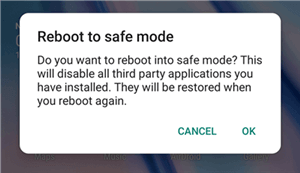
Use Android Safe Mode
Also Read: How to Fix Safe Mode Stuck or Won’t Turn Off >
Bonus Tip. How to Backup Android Data to PC/Mac
During the process of fixing Android is starting optimizing app 1of 1, there are chances that you may lose some important data on your Android phone. To keep your Android files safe, transferring Android data to the computer as a local backup is a good option to go. Then AnyDroid is exactly what you need to backup Android data to Windows or Mac computer within steps.
Step 1. Download and install AnyDroid to your Mac/PC > connect your Android device. Then you will see your data as the interface below shows and select the data categories you want to transfer, or just click Content to Computer to back up in 1 click.
Free Download * 100% Clean & Safe
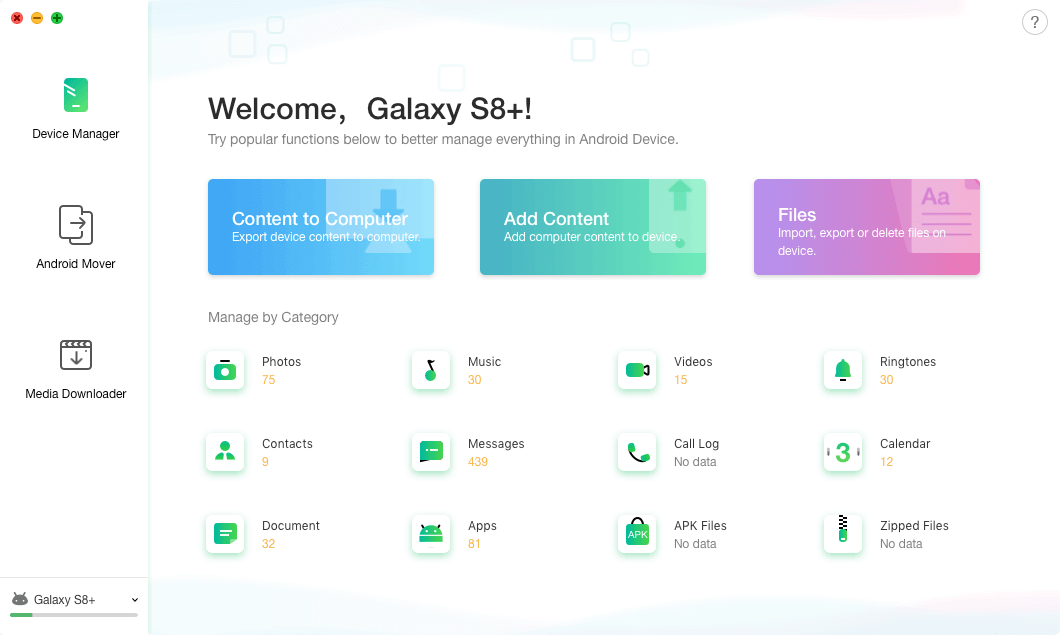
Connect your Android Device
The Bottom Line
It’s quite simple to fix the problem of Android is starting optimizing apps 1 of 1 if you turn to DroidKit. If it still exists then you can go for the after-sale service to check if there are some hardware issues on your Android phone. To manage your Android data easily without hassles, AnyDroid is ready for you. Just get them to your computer and have a free trial >
Product-related questions? Contact Our Support Team to Get Quick Solution >

