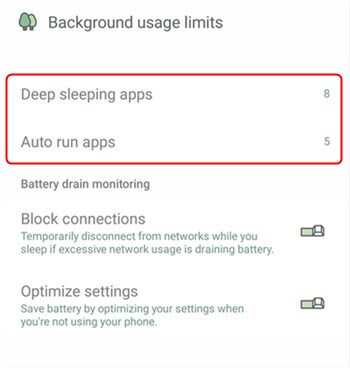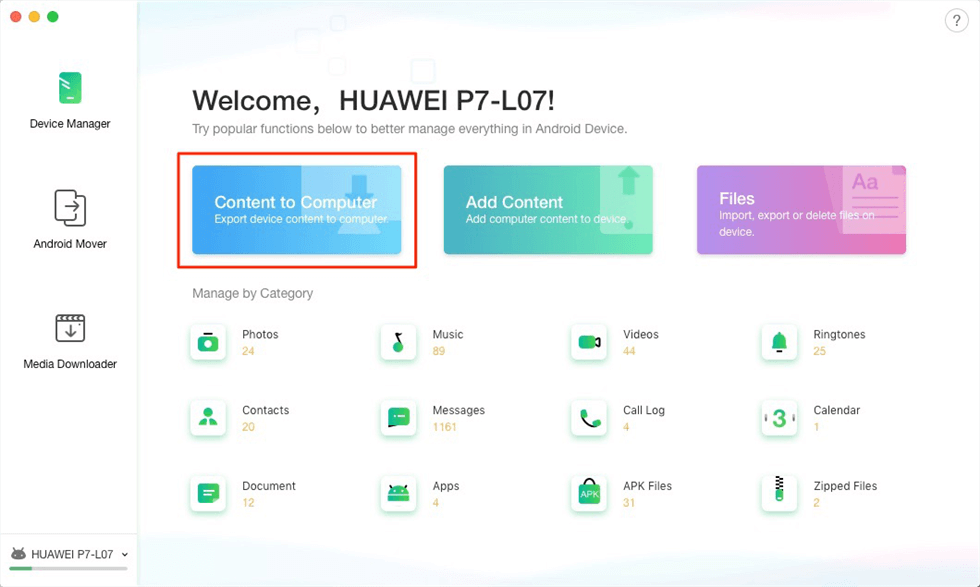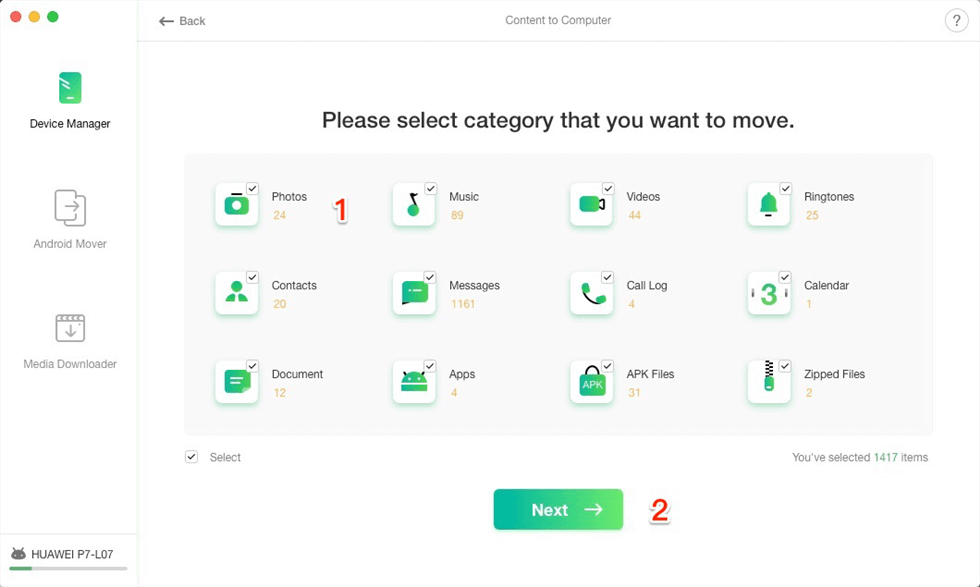How Fix Battery Draining too Fast on Android Phone
Looking for ways to fix the problem of Android battery draining too fast? Here in this article, we’ll show you some useful tips to solve it.
Free download DroidKit to fix the battery draining too fast issue. It can fix almost all system problems on an Android device. No need to root your device. No technical skills are required.
Why is my phone battery draining so fast from 70% to 20% within 10 minutes?
Smartphones play an important role in daily life and they are getting capable of making our life more colorful as well as convenient. But recently there are a growing number of Android users complaining that the Android battery drains so fast just like the above user said. So, users need to charge their Android phones every several hours. And some others are facing a sudden drop in battery percentage, or the battery is just draining even when not in use. And the battery life is the important reason why does the phone dies so quickly.
Then, why is the phone battery draining fast? How can we stop battery draining? Here in this guide, we’ll show you some recommended troubleshooting steps to fix Android phone battery draining and save battery for your phone.
Also Read: How to Fix Android Phone Won’t Charge >
Why is My Battery Draining So Fast?
The phone drains the battery for lots of reasons. Here in this part, some common reasons are listed.
Overuse
No matter what reasons you are using your phone a lot, like making a long-term call, taking lots of pics or videos in the short term, the battery will drain quickly. A good habit of phone use will save the phone battery life for sure. And you can avoid the actions that keep the screen on in many ways in Settings. For example, limiting background apps’ usage, lowering screen brightness, turning off Bluetooth, etc., can shorten the screen timeout on your phone.
The Phone Is Old
Well, an outdated phone will own an outdated battery which is known for all. So if your phone is over 5 years, you may no more complain about the battery draining. It’s time to change to a new phone or replace a new battery. That’s how you can save your energy.
Using While Charging
Don’t do this. If you are always using it while charging it, the battery will be overheating which is one of the reasons that the phone battery can’t work in long term. And it will half the speed of charging the phone.
Too Hot or Too Cold
The phone battery will drain quickly when it’s hot or cold because extreme circumstances will make the phone not work or kill the battery immediately. And even if you fixed the battery drains issues, you can also try some ways to improve Android battery life.
Further Reading: How to Fix Android Black Screen Problem >
Fix Battery Draining so Fast on Android with DroidKit
DroidKit is a complete Android solution for every user to fix all the Android system issues, unlock all screen locks, bypass FRP lock, recover deleted data without root, etc.
With its Android system repair feature, you can solve the problems including Android slow charging, battery draining fast, Samsung health battery drain, stuck in Samsung logo, black screen, touch screen not working, etc. So you can first try this software to get your phone software issues fixed.
And you can follow the steps below to fix Android Samsung battery draining fast:
Step 1. Get the latest version of DroidKit – Android System Repair on your computer.
Step 2. Launch DroidKit > Connect your Android device and tap on Fix System Issues panel.

Click Fix System Issues
Step 3. Once DroidKit detected your device, click the Start button to continue.

Click Start Button to Continue Fixing
Step 4. DroidKit will match the PDA code of your Samsung Device Automatically > Then click Download Now to download the firmware.
Note: If there is no matching PAD code, you need to put your device into recovery mode and get PDA code.

Start to Download Firmware Package
Step 5. After firmware downloaded, click Fix Now button.

Fix Now after Firmware Downloaded
Step 6. Put your device into download mode.

Get into Download Mode to Repair System
Step 7. Once finished, it will automatically start repairing your Android system. After completing the repair process, you will get system fixed successfully page as below. All the system issues fixed and your Android device will be restarted.

System Fixed Successfully
7 Steps to Fix Battery Draining so Fast Android
To stop the phone battery from draining fast, you can first try some recommended troubleshooting steps. And, if a user’s battery is still draining quickly, you can try to check if the software issues caused the battery problems.
Step 1. Check Battery Usage of Phone Apps
In most versions of Android phones, open your phone’s Settings > Battery > Go to Battery usage > Choose Show full device usage. Here you can view what app is killing your phone’s battery most, including active and background duration. So you can restrict apps with high battery use by checking battery usage. Normally, the apps consuming a lot of power are what you used more often. However, if there are apps that not in use, you can try to uninstall or limit their usage.
To Limit Background Usage:
First, you can enable deep sleeping apps, which will never run in the background, they will only work when you open them.
Besides, you can turn off auto-run to stop apps from running automatically to set background usage limits and improve your device’s performance.
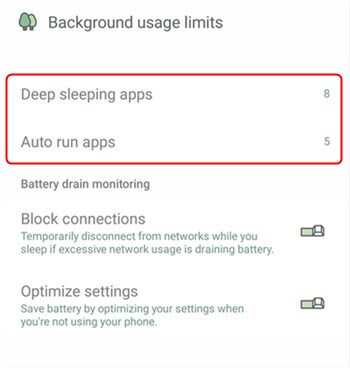
To Limit Background Usage
To Reduce Lock-out Time:
You can set a shorter screen timeout to fix the battery drain fast: Press the Menu button > Tap Settings > Touch Screen/Display > Tap Timeout/Screen Timeout > Then select a shorter time period.
To Uninstall the Apps that Draining Battery:
Uninstall the apps that eat up too much power and the app that you don’t use often.
- Delete the app via Settings: Open the Settings > Tap on Apps/Application manager > Find the app you want to delete > Select it and click the Uninstall button.
- Delete the app via Google Play Store: Launch the Google Play Store > Click Settings > Tap on My apps & games and Installed > Select the app you want to delete and click the Uninstall button.
Step 2. Switch Off the Auto-Brightness Setting
Many smartphones come with a feature called Auto-Brightness, in which your Android phone will automatically set the brightness level by detecting the light condition. So you can try to turn off the Auto-Brightness and keep it slow.
Step 3. Turn Off Unimportant Notifications
It seems like every app will automatically demand to send notifications on your Android phone, but actually, there are some notifications that are useless. Just go to Settings > Apps and then uncheck “Show Notifications” in these apps.
Step 4. Disable Connections Manually on Android
If you enable the Wi-Fi, Bluetooth, and GPS service all the time, then they will eat up your battery very soon. You can open them when you need to use them and this will save much battery on your Android device.
Step 5. Shorten the Screen Timeout on Android
The screen timeout or sleep setting determines how long your display will stay awake after it’s been engaged with, so it’s totally wasting battery if your screen remains on while you’re not using it. Just set it to the shortest time. Besides, to save battery life and decrease the time the screen on, try not to watch videos for a long time, play graphics-heavy games, or use the camera too much.
Step 6. Check the Software Glitches
If you’ve tried to choose settings that use less battery but the battery draining problem still exists, you need to check if the problem was caused by software glitches. Try to reboot your Android phone first, and you can check the latest Android updates on your phone.
Further Reading: How to Fix Android System Update Fails to Install >
Step 7. Keep Battery Healthy
Despite the above methods to fix battery draining quickly, protecting your battery in daily usage is also important. The best way to improve your smartphone battery is to charge as much as needed cause it’s really harmful to let the battery go from completely full to completely empty. So, it’s better to charge your phone fully overnight and don’t use it when charging.
And it’s best to charge your phone using the power adapter that came with your phone, so the battery can be more healthy.
Bonus Tip: How to Backup Android Device to Mac/PC Easily
Since it’s likely that your Android phone battery drains and needs to charge constantly but you need to check some Android data like contacts, music, or videos. At this time, backing up Android data to the computer is an option to go cause you don’t need to use your Android phone while charging. For this purpose, AnyDroid is recommended to help you out. It’s fully capable of backing up Android data to Mac/PC within steps. Let’s follow the detailed steps below:
Step 1. Download and install AnyDroid to your Mac/PC computer > connect your Android device > click Content to Mac/PC.
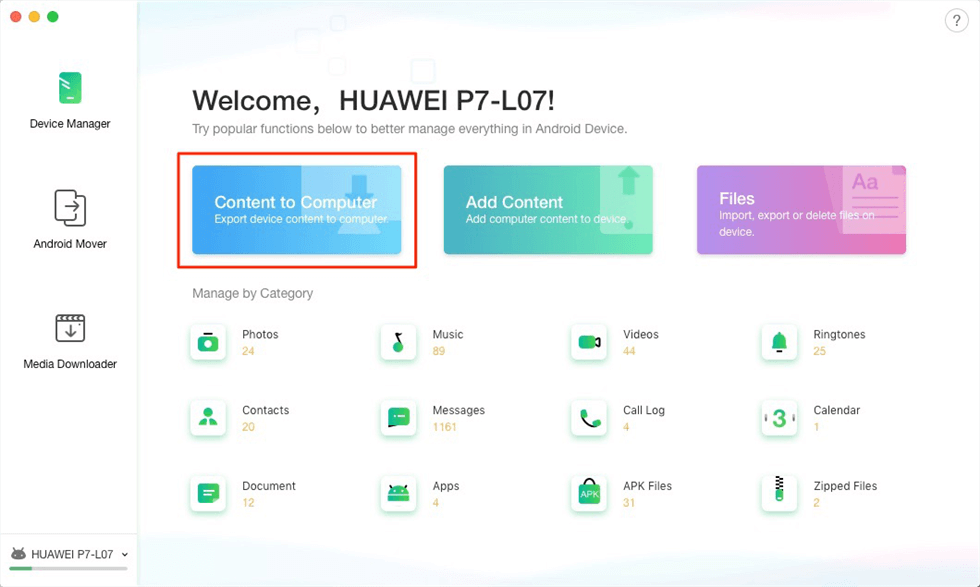
Send Android Content to Your Computer with Anydroid
Step 2. Then all data on Android will display. Unselect the data type you don’t want > Choose the Export Path > Click the right arrow to begin backing up Android to Mac/PC.
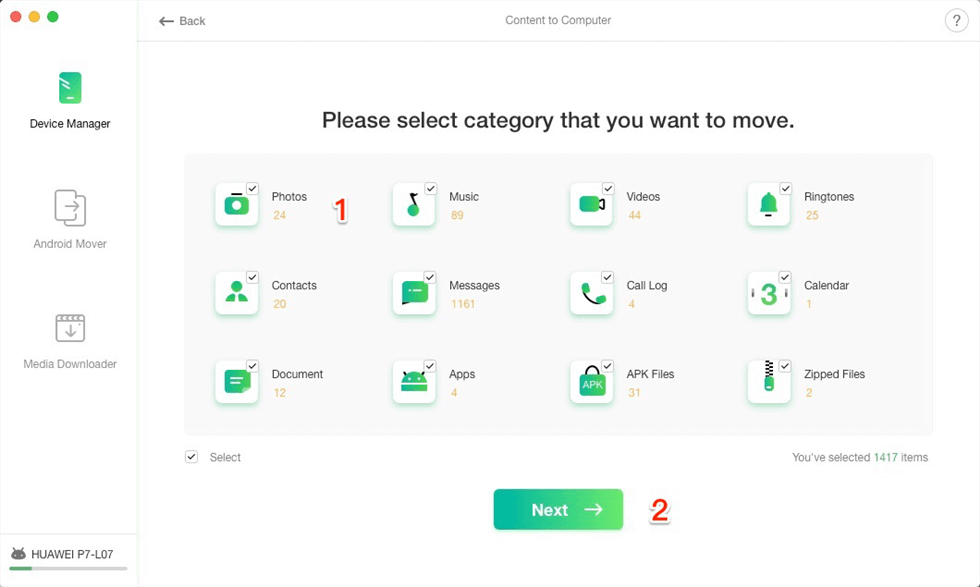
Select the Files to Back up to Your Computer
Also Read: How to Backup Android Phone in 2 Ways >
The Bottom Line
That’s all for why is phone battery draining so fast and here are some recommended and quick steps for you to solve the battery problem. Hope that can help you to fix the Android battery draining issue. If your Android battery still won’t go away, then you can also go for the after-sale service to replace a new battery for your Android phone.
What’s more, if you need to back up your phone data to avoid data loss, try AnyDroid to transfer your data to the computer or another Android device. Get it on your computer and have a free trial >

Joy Taylor


Senior writer of the iMobie team as well as an Apple fan, love to help more users solve various types of iOS & Android-related issues.
Screenify
AnyEnhancer
FocuSee
Vozard
AnyMiro
AnyMirror