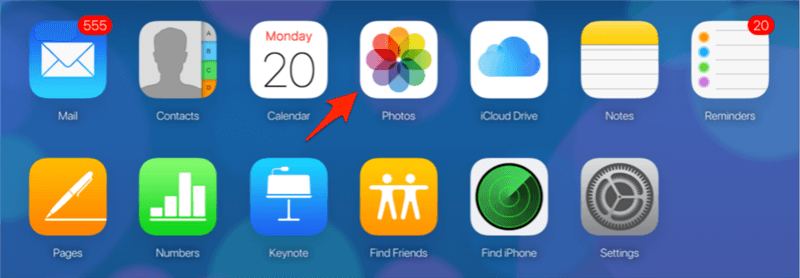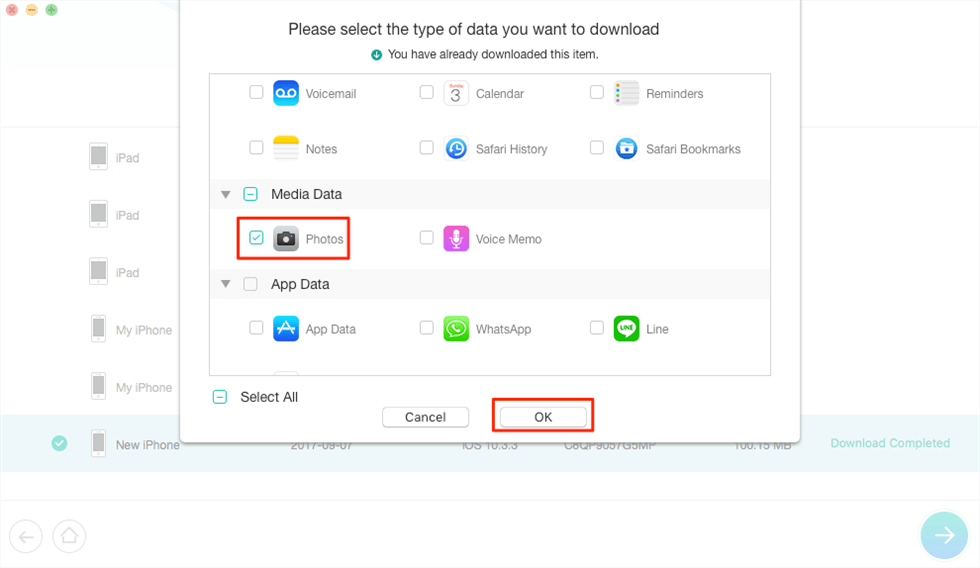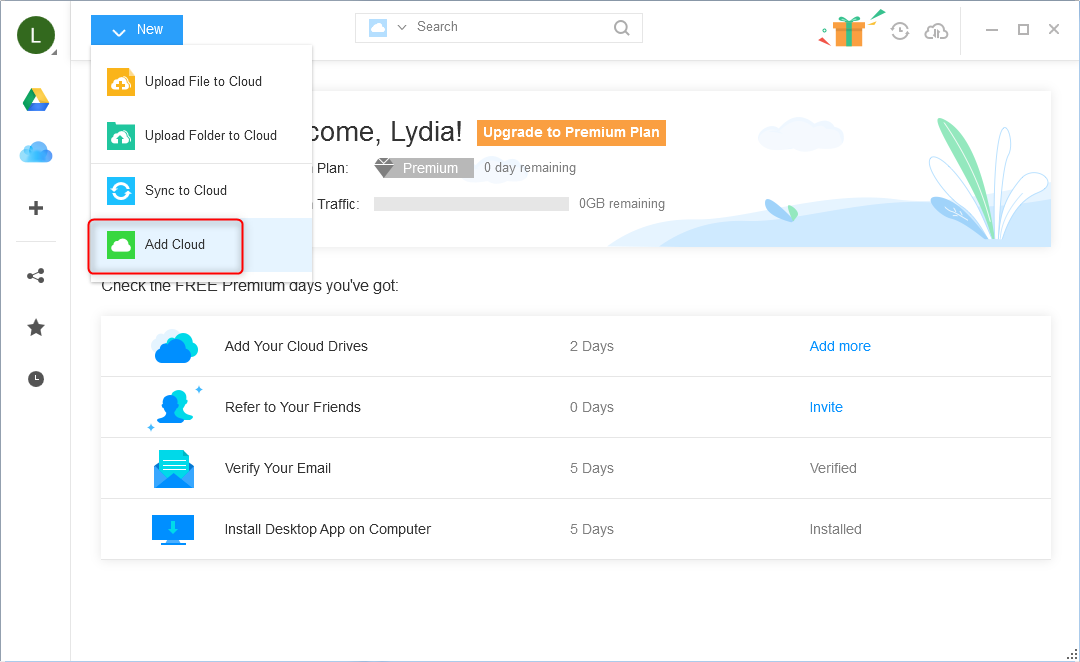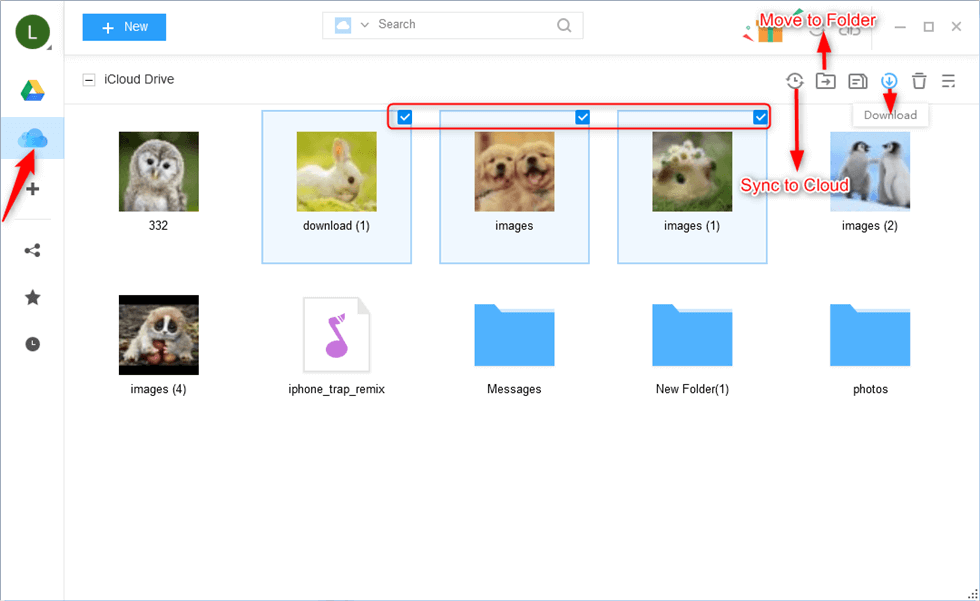Can’t See Photos in iCloud? Solutions to Find iCloud Photos Easily
How to view iCloud photos? Why can’t I see my photos on iCloud? This guide will show you how to find your iCloud photos.
iCloud Backup Tips & Tricks
Delete iCloud Backup Data
Fix iCloud Backup Problems
With iCloud Photo Library enabled on your iPhone or iPad, pictures on your iDevice will be uploaded to iCloud and be accessible online. Some of you may ask why can’t I see photos on iCloud, and here in this post, we will show you how to view iCloud photos and the methods to fix the can’t see iCloud photos issue.
For anyone who can’t see iCloud Photo Stream photos on iPhone, please refer to this How to Fix Photo Stream Not Working guide to get the solutions.
Must Read: How Can You Retrieve Deleted Photos from iPhone iPad iPod touch >
How to See iCloud Photos with iCloud Photo Library
Step 1. Make sure you’ve enabled iCloud Photo Library on your iPhone or iPad: Settings > Your Account > iCloud > Photos > Turn on iCloud Photo Library.
Step 2. On your computer, go to icloud.com.
Step 3. Log in with your iCloud account.
Step 4. Choose Photos and you will see pictures that have been uploaded to iCloud.
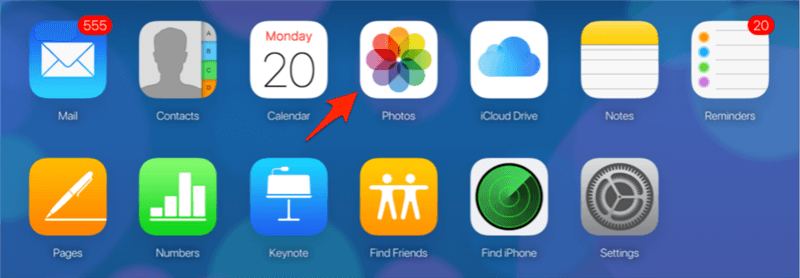
How to See iCloud Photos with iCloud Photo Library
How to View iCloud Photos in iCloud Backup with PhoneRescue for iOS
Generally, if you want to check photos in iCloud backup, you need to reset your iPhone entirely and restore your iPhone from that backup. In this way, all your existing iPhone data will be replaced by backup data. If you only want to check iCloud photos without restoring, PhoneRescue for iOS is the way to go.
It’s one smart iPhone backup extractor and data recovery for iOS users. It allows you to view kinds of files in the iCloud backup and download them to a computer/device, including photos, messages, contacts, notes, call history, etc. Now get PhoneRescue for iOS and follow the steps below to check your iCloud photos.
Step 1. Select Recover from iCloud and click on the arrow button. Plugin your iPhone if you want to download the photos to it.

Recover Data from iCloud Via PhoneRescue for iOS
Step 2. Sign in with your iCloud account.

Enter Apple ID and Password to Sign in
Step 3. Select a backup and click on Download on the right, and then it will ask you to tick the types of data you want to Partially Download from your iCloud backup, tick Photos and click on OK.
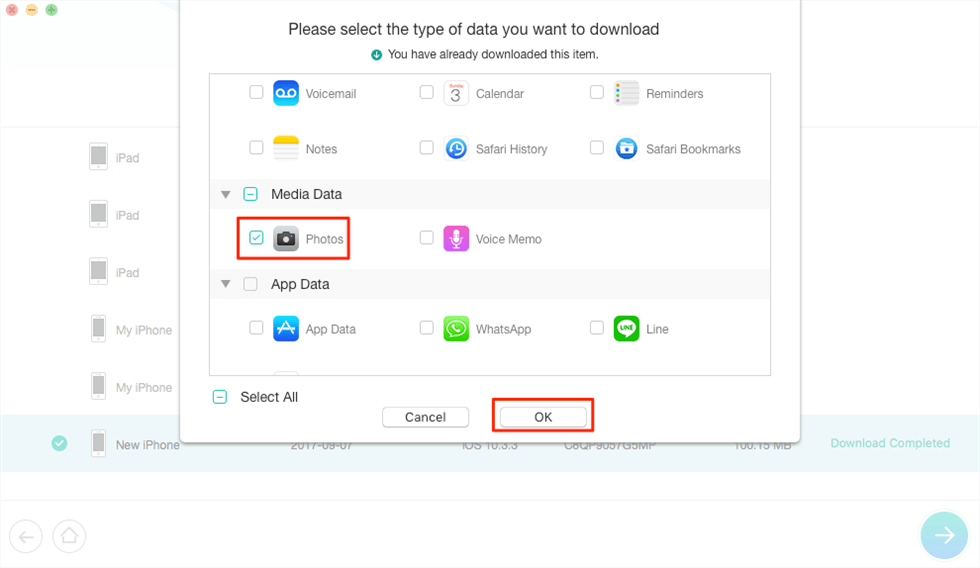
Download Photos from iCloud Backup
Step 4. After downloading photos from your iCloud backup, preview and select the pictures you need. Click To Device button to get them to your iPhone, or click To Computer button to download them to your Mac or PC computer.

Preview the Photos and Choose to Recover
How to View Photos in iCloud via AnyDrive
To view your photos in iCloud, AnyDrive is also an option to go. It’s an integrated cloud data management, which enables you to help you find and view photos in iCloud drive and other cloud drives. Check some main features of this tool:
- Supports finding and searching photos in iCloud within steps, and you can move photos to other cloud drives or download them to the computer.
- Supports managing multiple cloud drives like Dropbox, iCloud, OneDrive, Google Drive, pCloud, Box and more at one place with a single login.
- Allows users to share files or folders with others via email, Facebook, Google +, and Twitter through a link, and you can encrypt your files.
Now let’s free sign up AnyDrive and then use it to view photos on iCloud easily.
Step 1. On the homepage of AnyDrive: click on Add New > Add Cloud. Then add your iCloud account to this tool.
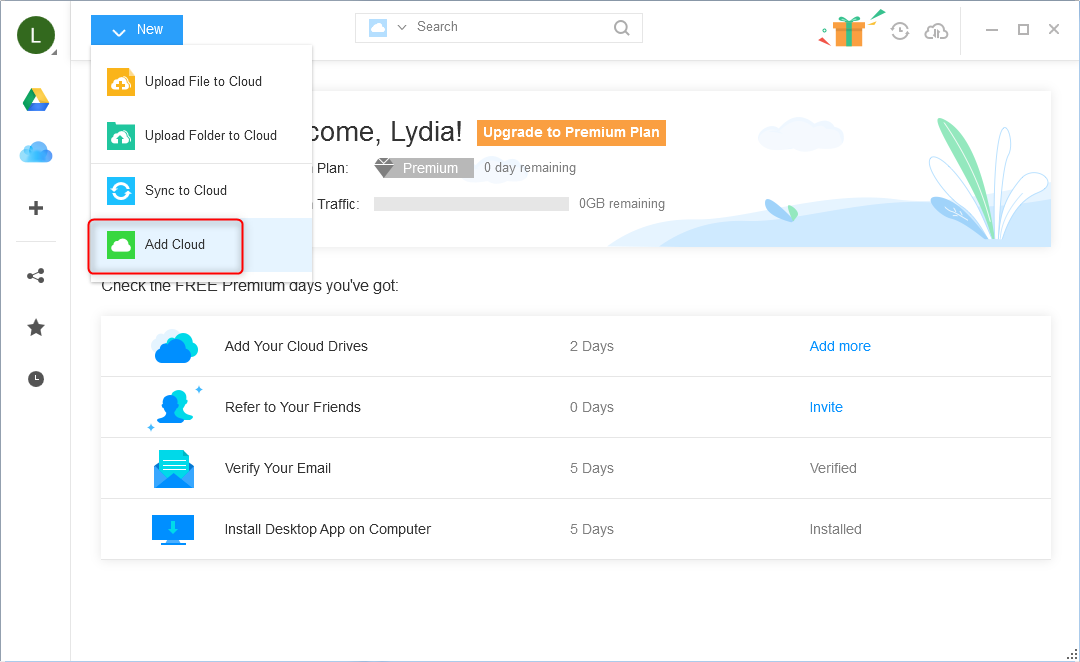
Add your Cloud Account
Step 2. Choose iCloud from the left sidebar > then you can view photos in iCloud. Also, you can sync, move, download, and delete them as you like.
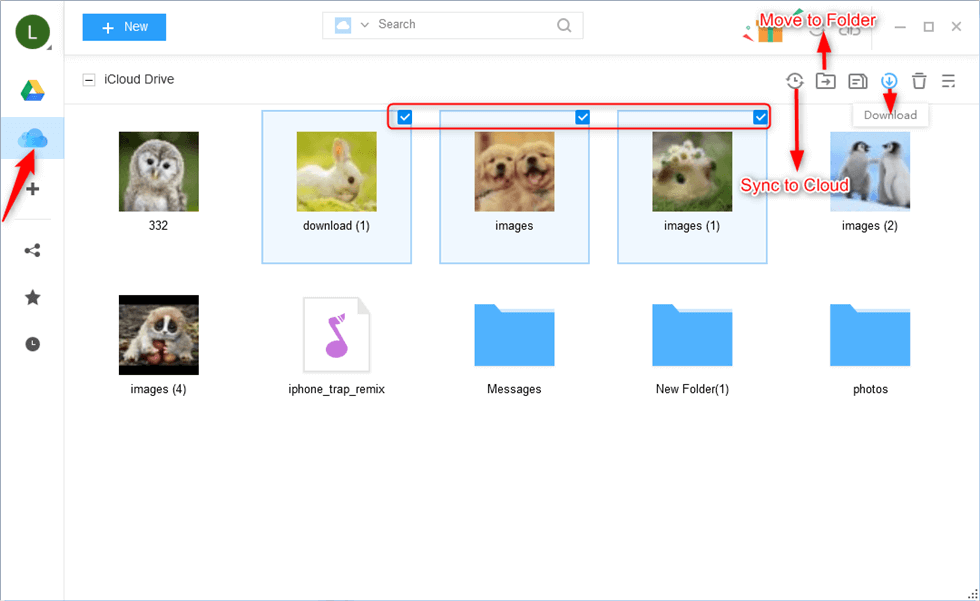
View Photos in Cloud Account and Select to Download
Can’t See iCloud Photos? How to Fix
If you can’t see iCloud photos on the iPhone or computer, you can:
Tip 1. Check your iCloud account. Make sure that you have logged in with the correct Apple ID. On the iPhone, go to Settings to have a check. On Mac, go to System Preferences > iCloud to check it.
Tip 2. If the Apple ID is correct, you can sign out and then sign in to your iCloud account to have a try.
Tip 3. Make sure your Wi-Fi is on. The iCloud photos sync requires a good and stable Wi-Fi connection.
Tip 4. The sync time it takes depends on the size of your collection, please be patient if you have a large collection.
The Bottom Line
If you have any questions about this guide or meet any problem when finding photos on iCloud, be free to contact us by sending an email or leaving a comment in the comment sections. And we will reply to you as soon as possible! By the way, don’t forget to share this useful guide with others on Google Plus, Facebook so that it can help more people how to find photos on iCloud backup.

Joy Taylor


Member of iMobie team as well as an Apple fan, love to help more users solve various types of iOS & Android related issues.
Screenify
AnyEnhancer
FocuSee
Vozard
AnyMiro
AnyMirror