How to See if Someone Deleted Text messages on iPhone & How to Recover?
This post aims at how to spotlight search iPhone deleted messages, how to search and recover iPhone deleted messages, so you can also see whether text messages were deleted or not.
iOS Data Recovery Tips
- Top iPad Data Recovery App
- Recover Deleted Files on iPhone
- Recover Deleted Files on iPad
- Photos Missing from Camera Roll
- Find Deleted iPhone Messages
- Recover Call History on iPhone
- Recover Notes on iPhone
- Recover Reminders on iPhone
- Retrieve Safari History on iPhone
- Retrieve Videos from iPhone
- Recover Songs from iTunes Library
- Get Back Voice Memos on iPhone
- Get Back Voicemail on iPhone
PhoneRescue for iOS – Search and Recover Deleted Messages on iPhone
PhoneRescue for iOS can tell you if text messages were deleted. You can first search for deleted messages on your iPhone, and then recover the messages according to your needs. Check the details below.
It’s easy to delete text messages on your iPhone, but getting them back is a challenge. However, some users may accidentally delete text messages, iPhone deleting messages by itself, or if someone else deleted texts on your iPhone, how to recover deleted text messages? First, text messages don’t actually get deleted, and you can spotlight search deleted messages if they are not overwritten. Besides, you can find deleted messages on your iPhone without a spotlight search.
Here in this post, we will show you how to tell if text messages were deleted. You can check the details to spotlight search deleted messages and recover deleted messages on your iPhone.
How to Spotlight Search Deleted Messages on iPhone
Step 1. Go to any home screen, tap around the middle of the screen and swipe down, that would bring up the spotlight bar.
Step 2. Input the message content. The spotlight bar would show you the results.
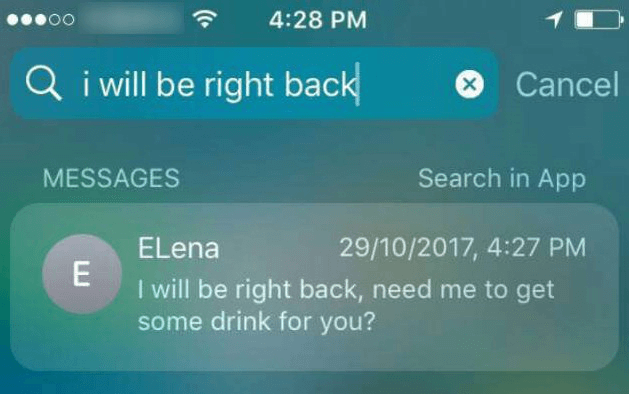
Spotlight Search Deleted Messages
If you can spotlight search messages on your iPhone, then the messages don’t actually get deleted. And, you can easily show them up according to your needs. If the spotlight search is not working, move next to check deleted messages.
Further Reading: How to Quickly Find Old Messages >
How to Tell if Text Messages were Deleted
To tell if text messages were deleted from your iPhone, what you will need is PhoneRescue for iOS. Because it allows you to scan your iPhone, then you can preview all messages and iMessage on your iPhone, including deleted ones. Besides, you can choose to recover deleted messages to your iPhone with ease.
PhoneRescue for iOS is designed to recover lost data on your iPhone/iPad, like messages, contacts, notes, calendars, photos, etc. Here are the reasons why you can use PhoneRescue for iOS to search iPhone deleted messages:
- Search deleted messages on iPhone – You can see all text messages on your iPhone for free.
- Search by name or by data – It allows you to view messages by contact names, or by created dates.
- Recover messages without backup – If you need to recover the deleted messages that you found, you can directly restore them to your iPhone without a backup.
- Recover messages from iTunes & iCloud backup – Also, you can try to find your messages with iPhone backup files, and recover what you need without losing data. Even your iPhone is broken or not at hand.
Now, let’s download and install PhoneRescue for iOS first.
Free Download * 100% Clean & Safe
Here are the steps to search and recover deleted messages on iPhone:
Step 1. Search iPhone Deleted Messages
-
Run PhoneRescue for iOS on your computer > Choose Recover from
iOS Device, which allows you to find messages from your iPhone
directly.

Choose Recover from iOS Device
-
Connect your iPhone to the computer with a USB cable > Check
Messages only, and click OK. PhoneRescue for iOS would start to
scan all your messages and message attachments.
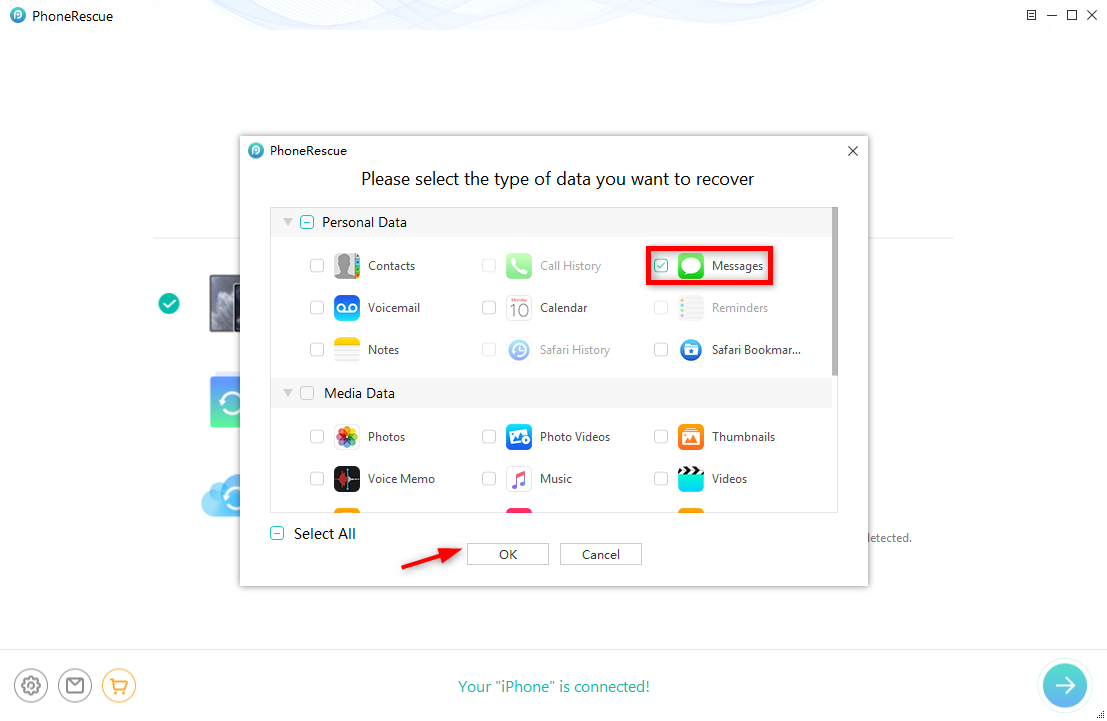
Select Messages to Scan
Step 2. Recover Deleted Messages
After PhoneRescue for iOS scanned your iPhone, all your messages would be displayed, including lost messages and message attachments. Click the To Computer or To Device tab to recover deleted messages. Notes: you can select Sort by name or Sort by date.
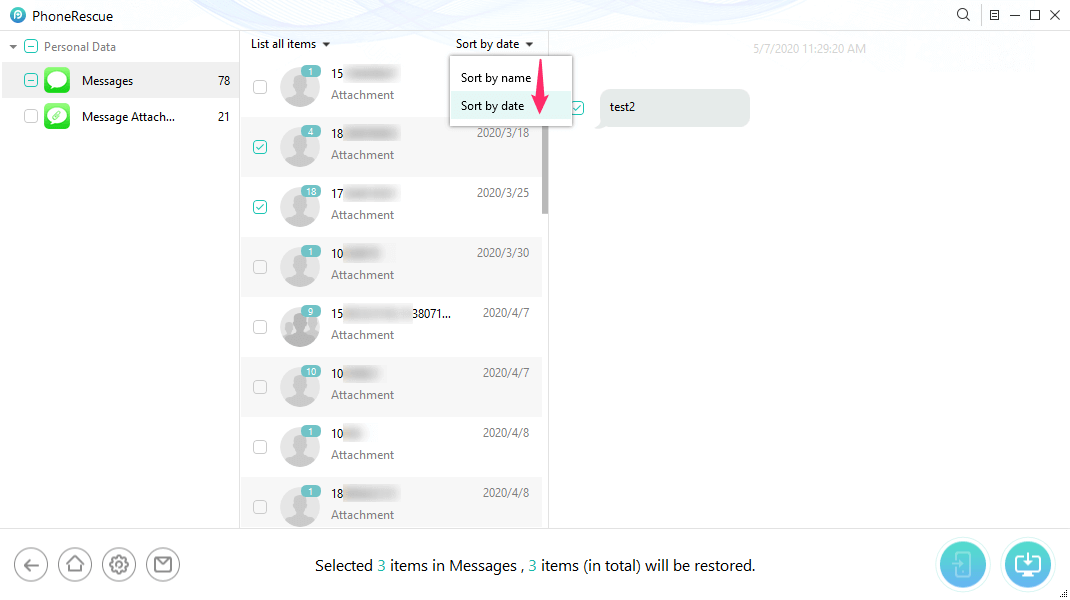
Find Old Deleted Messages on iPhone by Date or Name
PhoneRescue for iOS is developed by iMobie, an Apple certificated developer. Now, it is also Norton and McAfee secured. You have our guarantee that it does no harm to your devices, please feel free to use PhoneRescue for iOS.
The Bottom Line
PhoneRescue for iOS can help you recover deleted texts on your iPhone easily, and you can scan & preview your iPhone messages for free, then choose to recover. SO, why not give it a free try? If you like this post, please share it to help more people. Well, if you have any problems, please do not hesitate to tell us in the Comments Section or via Email.
Free Download * 100% Clean & Safe
Product-related questions? Contact Our Support Team to Get Quick Solution >

