How to Restore iPhone iPad Contacts from Backup Files
How to restore contacts from iTunes? No matter whether you want to restore iPhone contacts, or iPad contacts, in this guide we will offer you an easy & quick way to extract contacts from iTunes without restoring iPhone or iPad.
iPhone Recovery Tips & Issues
iPhone Data Recovery Tools
Recover Data from Broken iPhone
iPhone Recovery Problems
Contacts on the iPhone can disappear for many reasons, such as mistaken deletion, device crash or damage, contacts missing after an iOS upgrade, etc. It is relatively easy to restore contacts with iCloud. However, if you don’t rely on iCloud and have got backups of your iPhone with iTunes, it is also possible to restore iPhone contacts. But you should know that iTunes won’t allow you to restore ONLY contacts from the backup and it will wipe the existing data on your iPhone.
What if you want to restore JUST contacts from the backup? In this guide, we will show you how to restore only contacts from iTunes backup without wiping any current data on your iPhone. Absolutely, we will also offer you a tutorial about how to restore contacts from iTunes backup in a traditional way. Let’s get it started!
Also Read: Where Is iPhone Backup Stored on Windows & Mac >
Can I Restore just Contacts from iPhone Backup?
Sure! To restore only contacts from iTunes backup, you have to take advantage of some powerful iTunes backup extraction tools. And here we highly recommend PhoneRescue for iOS, which can compensate for the limitations of iTunes.
- Don’t need to erase anything on your iPhone before restoring it. All your previous data will be kept 100% secure.
- Allow you to restore only contacts from iTunes backup.
- Enable you to preview the iTunes backup files in advance so that you can choose the right backup that stores your wanted contacts.
- Support you in selectively extracting contacts from iTunes (backup). That’s to say you can choose the contacts you prefer to restore.
PhoneRescue for iOS is compatible with all the models of the iPhone iPad and iPod touch, including the latest iPhone 11, iPhone 11 Pro (Max). And it also supports both Windows and Mac operating systems. Now, Free Download PhoneRescue for iOS on your computer prior (or click the Download button below), and then follow the steps below to restore only contacts from your iTunes backup.
Free Download * 100% Clean & Safe
Step 1. Choose Recover from iPhone Backup
Open PhoneRescue for iOS > Select Recover from Backup > Click on Right Arrow.

Enter Recover from Backup
Step 2. Scan and View Contacts Only
Select the backup that contains the contacts you want to extract, then only tick Contacts and click on OK to scan contacts in your backup.
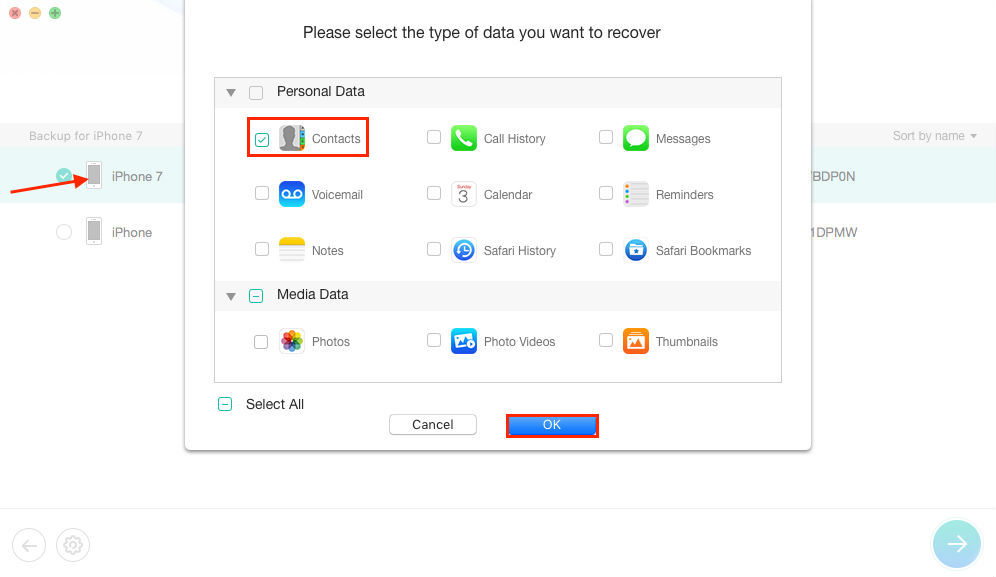
Check Contacts Category
If your iTunes backup is encrypted, you need to enter your encryption password to allow PhoneRescue for iOS to scan your data.
Step 3. Restore Contacts List from iPhone Backup
Preview and select the contacts you want to restore > Click on the To Device button to get them to your iPhone directly; also you can click on the To Computer button to download them to the computer.
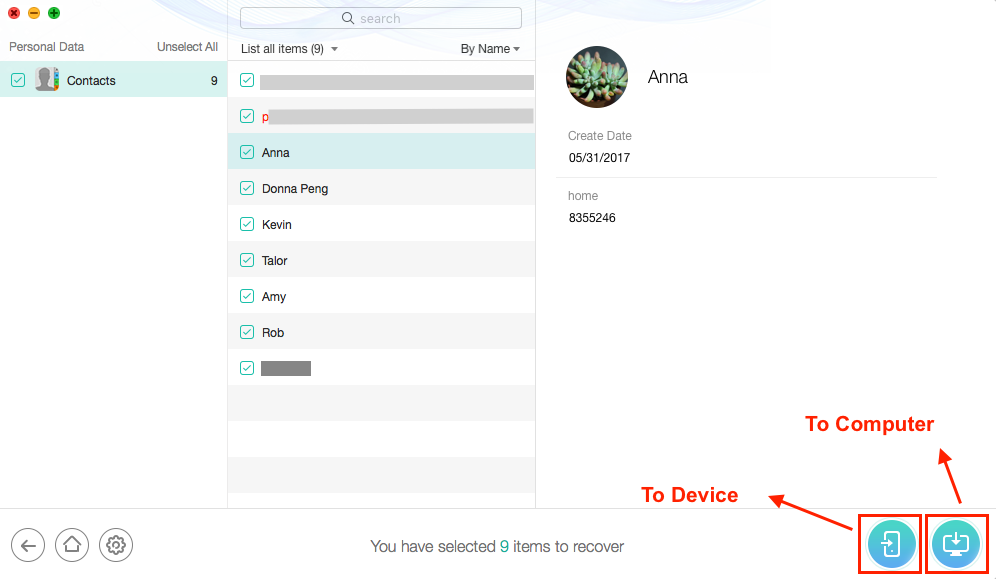
Choose Contacts to Restore
If your iTunes backup doesn’t contain the contacts you want to retrieve, you can try to scan your iDevice (iPhone, iPad, or iPod touch) directly with PhoneRescue for iOS which allows you to recover deleted iOS data without any backup. Here is the detailed guide: How to Recover Deleted Contacts from iPhone without Backup >
How to Restore Contacts from iCloud Backup
Once you enabled iCloud contacts, you can back up contacts from your iPhone to iCloud and restore them whenever you need them. Here are the steps to restore contacts from iCloud backup:
- Open iCloud.com and sign in.
- Click Account Settings, find and click the Restore Contacts tab.
- Select an archive of contacts and click the Restore button.
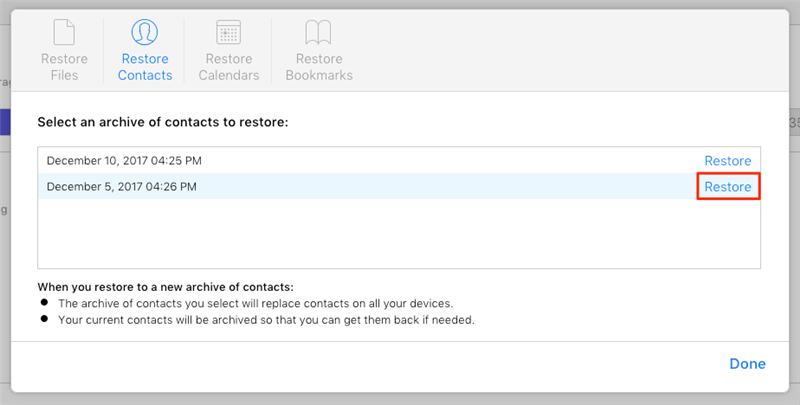
Restore Deleted Contacts to iPhone via iCloud
How to Restore Contacts from iTunes Backup
With this method, all the current data on your iDevice will be lost and replaced by the contents in backup like photos, videos, messages, notes, calendar, settings, etc. If you want to keep current data safe and restore only contacts from iTunes backup, please move to method 1.
Step 1. Run iTunes and connect your iPhone to the computer.
Step 2. Right-click your iPhone under the Devices list and click Restore Backup…
Step 3. Select the latest backup entry appearing under the most recent date and click the “Restore” button.
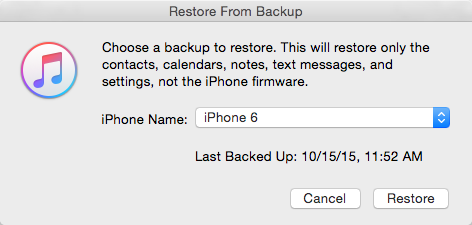
How to Restore Contacts from iTunes Backup with iTunes
The Bottom Line
PhoneRescue manages to recover your contacts and other types of media data and personal info. Besides, you can also download iCloud backup and recover data with PhoneRescue for iOS, such as messages, voice memos, photos, videos, WhatsApp chat history, etc. Any question or comment about this article or PhoneRescue is welcomed. Meanwhile, don’t forget to share this article with your friends. Now Download PhoneRescue for iOS to Start a free trial >
Free Download * 100% Clean & Safe
Product-related questions? Contact Our Support Team to Get Quick Solution >

