How to Enter the Password to Unlock Your iPad Backup in iTunes
iTunes asking for a password to unlock your iPad backup but what to do if you forgot it? This guide will tell you what is the password, how to remove it and create a new encrypted backup, as well as how to recover the password if you want to find it out.
Q: Hello! I forgot my backup encryption password for my iPad, and I want to be able to do whatever I need to do to start over and backup with encryption. What’s the easiest way to do this? Full backup to iCloud and restore iPad? Or can I simply delete the backup in iTunes and do another one? I wish I could backup locally and I want it encrypted because I want to save the things that can only be saved with encryption (health data and such). Thanks for any help!
–A User from Reddit
Once you have encrypted the iTunes backup for your iPhone or iPad, you need to enter the password whenever you want to restore the encrypted iTunes backup or uncheck the encryption option. But what if you have forgotten the password and have no way to bypass the “Enter the password to unlock your iPad backup” message, what can you do? Read this post and you will find answers.
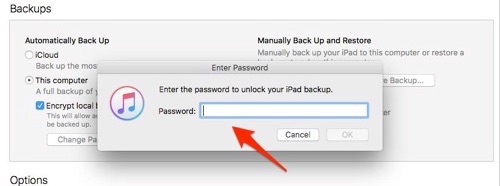
How to Encrypt iPad Backup in iTunes
What Is the Password to Unlock iPad Backup?
In case anyone is unfamiliar with iTunes, we will help you to make clear what the password is, then you can have the answer to why it happens. The password iTunes asks for is your iPad encryption backup password that you set when you create this backup in iTunes. Whenever you attempt to uncheck the “Encrypt local backup” option, change or reset the password, restore the iPad backup, or even use third-party applications to access this backup, you’ll be required to input your backup password.
What if you forgot the iPad backup password? Generally, you may have two goals: remove it or recover it.
How to Unlock Your iPad Backup?
Since Apple does not provide a valid method to remove the iTunes backup password, you’d better ask third-party tools for help. There’s a one-stop iPhone unlock tool called AnyUnlock – iPhone Password Unlocker developed by iMobie we would like to recommend in this post. This tool is dedicated to unlocking iOS devices, including to remove the iPhone screen password, to unlock Apple ID, to retrieve or get rid of the iTunes backup password, to unlock the Screen Time passcode. Download AnyUnlock on your computer and follow the steps below to remove the iTunes backup password of your iPad.
Free Download * 100% Clean & Safe
Step 1. Launch AnyUnlock and click Remove iTunes Backup Encryption.
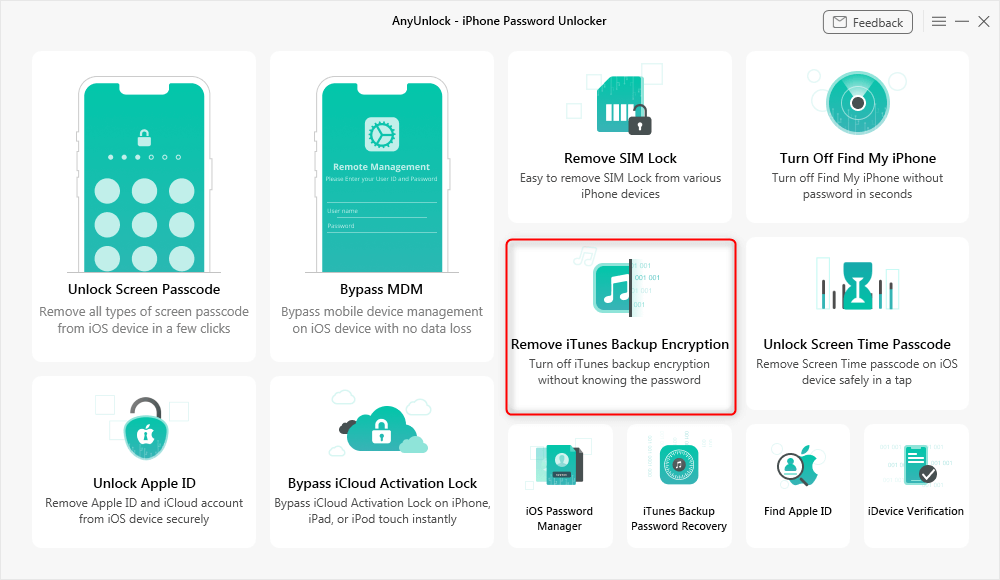
Click Remove iTunes Backup Encryption
Step 2. Connect your iPad to the computer, wait until AnyUnlock has detected your device. The detailed information of your iPad will be displayed. Check and then click Remove Now to continue. Please turn off “Find My iPhone” if you have turned it on.
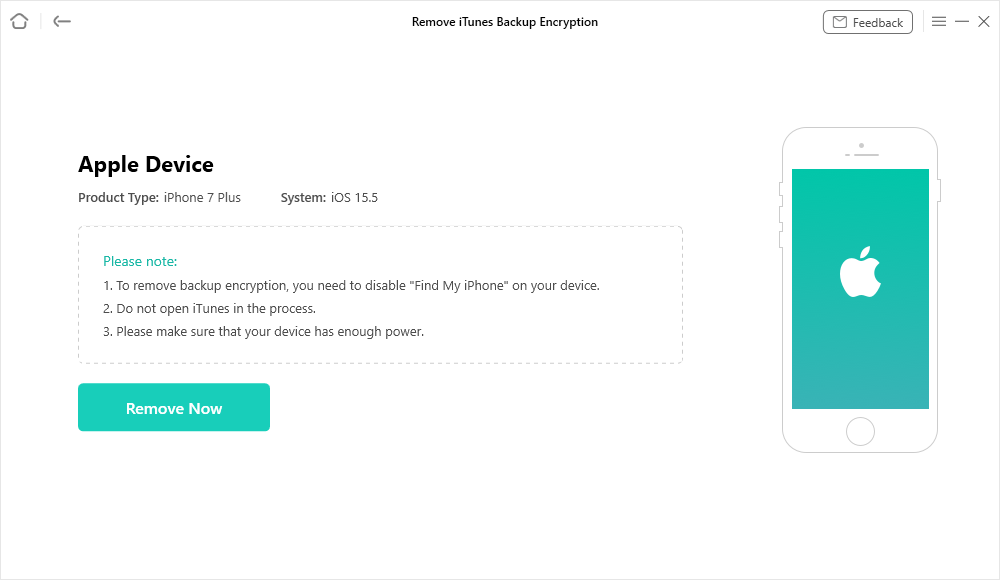
Start Removing the iTunes Backup Encryption
Step 3. Then AnyUnlock will start to remove your iTunes backup password. Please wait with patience, the time the removing process takes depends on the complexity of your password.
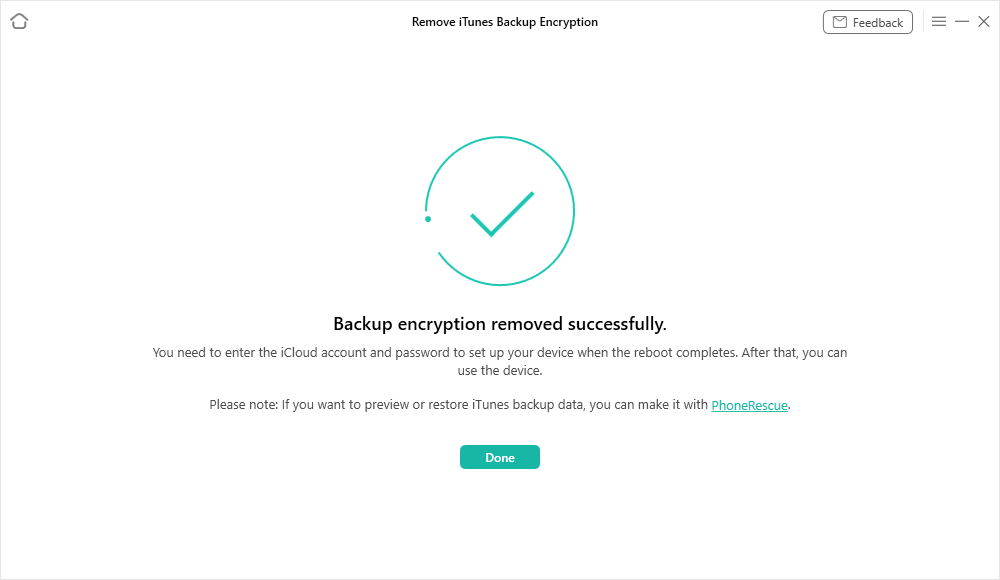
Backup Encryption Successfully Removed
- Please keep the device connected and do not use the device during the removal process.
- Do not open iTunes during the removal process.
- If your device is below iOS 11, other settings such as Apple ID will also be removed.
How to Recover the Forgot iTunes Backup Password?
If the backup is still useful for you, then you have no choice but to try your best to find out the password because Apple says there is no way to recover your information without the password. So, what you need to do is to recover your iPad backup password. Here are some common solutions that can help you recover it in a short time.
Solution 1: Try all possible passcodes.
The easiest and most direct way must be trying all the possible passwords to arouse your memory. You can take a piece of paper, write down all the passwords you can think of, like your Apple ID password, iTunes store password, iPad password, iPhone password, etc. Also, you can ask your families if they know your password.
Solution 2: Try Keychain on Mac.
If you’re a Mac user and you have saved your iPad backup password to Keychain, then you can use the built-in application Keychain on Mac computer to recover your iPad backup password without effort. For detailed steps, you can refer to this guide: How to Fix “Forgot iTunes Backup Password” with Keychain >
Solution 3: Reset Your iPhone/iPad.
This only works on iOS 11 and later. To reset your settings won’t affect your user data or passwords, but it will reset settings like display brightness, Home screen layout, and wallpaper. And it also removes your encrypted backup password.
- Go to Settings > General > Reset.
- Tap Reset All Settings and enter your device passcode.
Now you can connect your device to the Finder or iTunes again and create a new encrypted backup. The previous encrypted backups will not be used now, but you can use the Finder or iTunes to back up your current data and set a new backup password.
Solution 4: Try some iTunes backup password recovery tools.
After spending a lot of effort to try all the methods but didn’t work out, maybe you can try some iTunes backup password recovery tools like PhoneRescue – iOS Data Recovery. The iPhone/iPad Backup Unlocker feature of PhoneRescue is specially designed for iOS users to recover forgot iTunes backup password. It has successfully helped over 37,000 users get back the iTunes backup password.
Free Download * 100% Clean & Safe
Free download PhoneRescue for iOS, and then refer to the detailed guide: How to Recover password from encrypted iTunes Backup
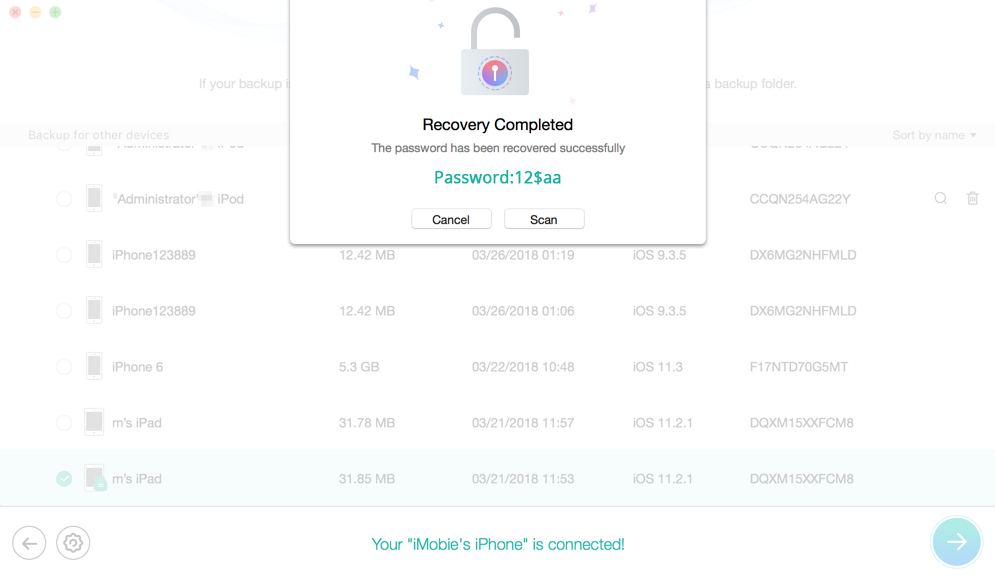
How to Recover iPad Backup Password
The Bottom Line
After reading this guide, hope you can find your password to unlock the iPad backup file. And to unlock your backups quickly and easily, AnyUnlock must be your first choice. At the same time, this also reminds us that when you make any encryption by setting a password, it is so important to keep the password in mind.
Free Download * 100% Clean & Safe
More Related Articles
Product-related questions? Contact Our Support Team to Get Quick Solution >

