How to Fix the Download Error on iPhone Videos
See the download error on iPhone videos when you are tying to download videos from iCloud Photo Library? Read the guide below to find solutions.
Common iPhone Using Issues
Call & Contacts Problems
Video & Music Problems
iPhone Photo Problems
I am having trouble when looking at videos and GIFs that are stored on my phone. An error message comes up, which says “Cannot Download Video – There was an error downloading this video from your iCloud Photo Library. Please try again later”. How can I fix this issue?
Recently, iCloud is unable to load storage info. If you see a similar error message “There was an error downloading this video from your iCloud Photo Library”, you’ve come to the right page. Here we collect some workable tips to help you fix the annoying download error on iPhone videos. Check right now:
How to Fix the Download Error on iPhone Videos
There are some tips for the download error on iPhone videos that you can have a try.
Tip 1. Check iPhone Storage Space
On your iPhone, head to Settings > Storage & iCloud Usage to check if the phone storage is full. If so, try some tips to free up space of your iPhone.
Tip 2. Check If Optimize iPhone Storage is On
On your iPhone, go to Settings > your account > iCloud > Photos to check if you have enabled the “Optimize iPhone Storage” option within iCloud Photo Library. In that case, when your iPhone is low on space, the full-resolution photos and videos will be automatically replaced by optimized ones. The originals are stored iCloud.
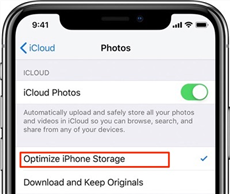
Check the Optimize iPhone Storage
To download the videos, you need to make sure that your iPhone has enough storage space and you’re connecting to a stable Wi-Fi or a cellular network.
Tip 3. Turn on Photos in Cellular Settings
On your iPhone, navigate to Settings > Cellular and switch on the option for Photos.
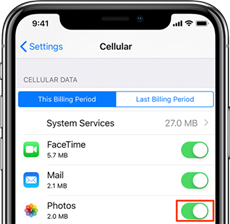
Turn on Photos in Cellular Settings
Tip 4. Sign out/in iCloud on iPhone
If none of the above methods works, you can try to sign out of your iCloud account, and then sign in again.
Tip 5. Alternative Way to Download Videos from iCloud Photo Library
If the download error on iPhone videos remains, then AnyTrans is a reliable alternative that enables you to download videos from iCloud Photo Libray. Below are the detailed steps:
Step 1: Get AnyTrans downloaded and launch it on the computer. Plugin your iPhone via USB cable.
Free Download * 100% Clean & Safe
Step 2: Unfold the iCloud Manager option > Sign in to your iCloud account.
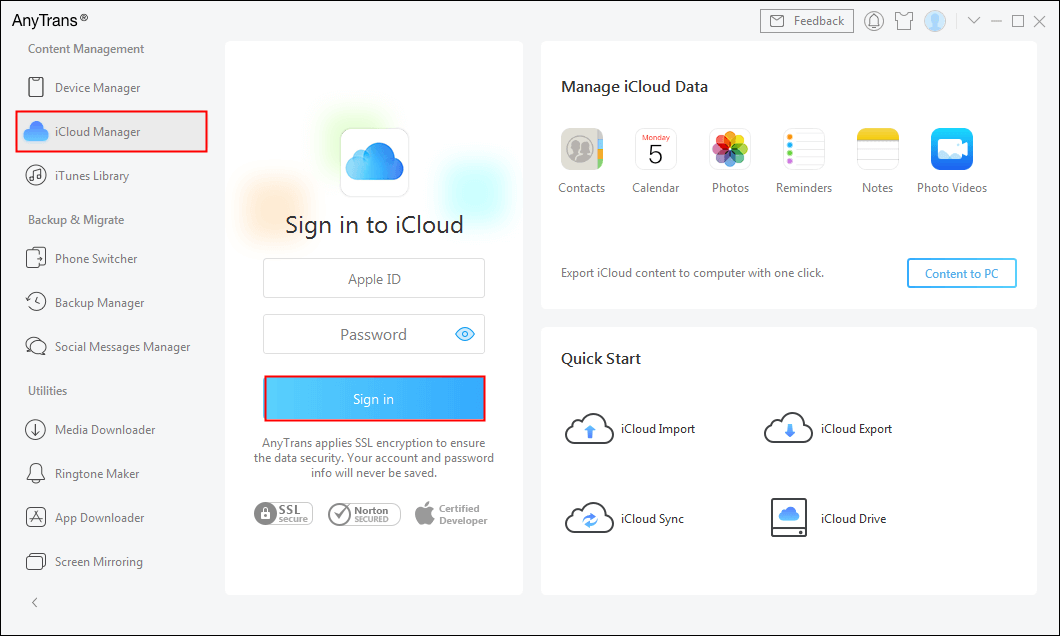
Sign in Your Apple ID
Step 3: Scroll down to the category management page and click on the “Photo Video” option.
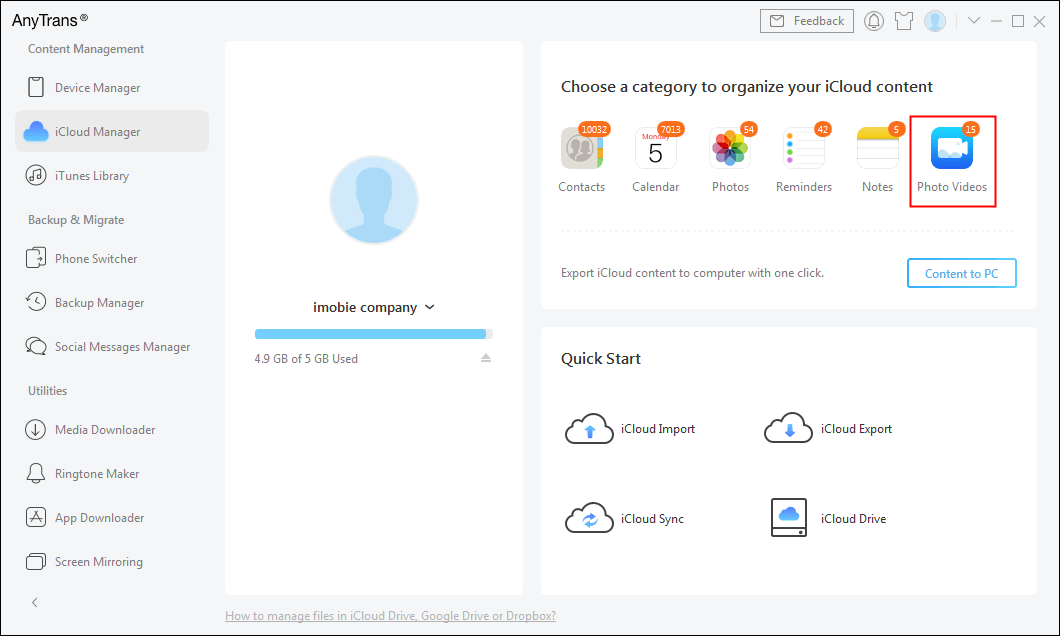
Click on Photo Videos
Step 4: Choose the photo video you want to download and hit the cloud-shaped “Download to Computer” button.
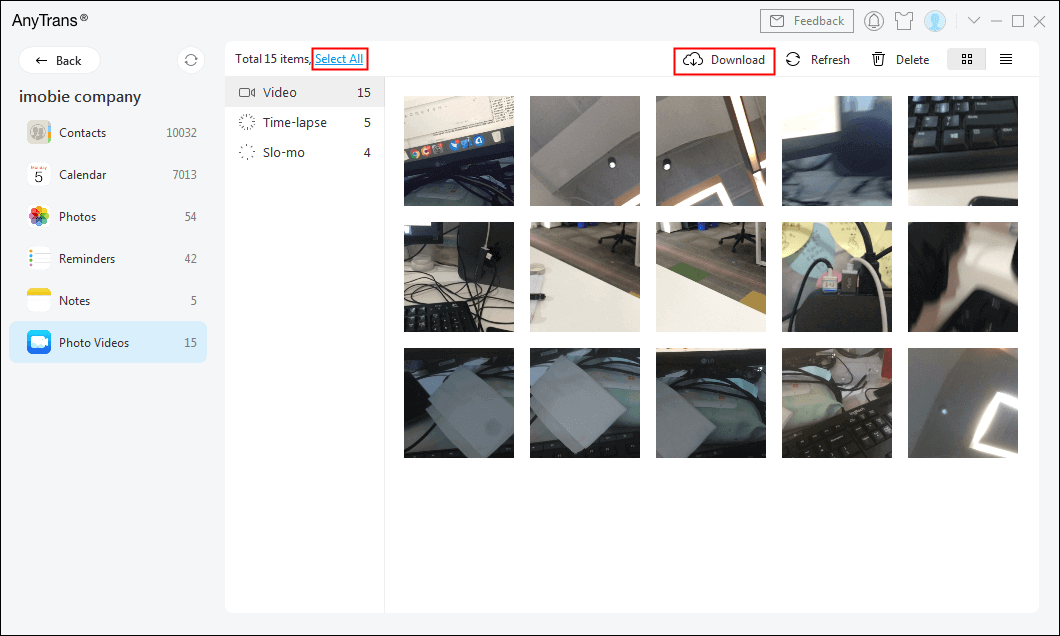
Choose Photo Viedos to Download
The Bottom Line
Hopefully, the given solutions for the download error on iPhone videos work for you. If you find any other useful tricks, please share it with us in the comments section below.
Product-related questions? Contact Our Support Team to Get Quick Solution >

