Download Apps over 150MB/200MB without Wi-Fi on iPhone
Want to download apps over 150MB using the cellular network? In this article, you can learn how to download apps over 150MB without Wi-Fi on iPhone in iOS 12/11. And we have updated the iOS 13 information, just keep reading!
App Store Tips & Issue Fixes
App Downloading Tips
iOS App Store has a lot of apps for users to download, games, music apps, or others. Users are free to download any app from the App Store whether free or paid if it is compatible with their device. But the maximum size of apps that can be downloaded using cellular data is 150 MB in iOS 12. This limitation on app download is a safety concern in case users use up all their mobile data by accident. So, if you want to download apps over 150MB, you need to use the Wi-Fi network.
Later, Apple increased the limitation from 150MB to 200 MB. After that, iOS 13 completely removes the large file app limitation. It just pops up a window saying this app size is large, and you need to confirm to continue downloading.
Here in this article, we will show you how to download apps over 200MB without WiFi in iOS 15 Also, you can learn how to enable data to download apps over 150MB if you’re using iPhone 6 or earlier with iOS 12/11. Keep reading and learn how to download apps using mobile data easily.
Also Read: How to Download Apps from iCloud >
Download Apps over 200 MB without WiFi on iPhone with iOS 15/14
How to Download and Install Large Apps on iPhone with AnyTrans
If you want to download the large app in the easiest and fastest way, here is a wonderful iOS data manager to help you. With AnyTrans, you can download any apps through searching. Then install the app on your iPhone automatically. And AnyTrans supports all iPhone models as well as any iOS system. It works well on both PC and Mac. What’s more, you can install IPA. from a computer to your iPhone and export IPA. files to the computer as you need.
At the same time, to protect your data security, you can use AnyTrans to back up your Apps and other data. If you want to transfer Apps to your computer or another device, then AnyTrans can also do it easily as well.
Here’s how to download and install apps on iPhone with all iOS versions:
Step 1. Download AnyTrans on your computer and connect your iPhone with it.
Free Download* 100% Clean & Safe
Step 2. Tap on App Downloader > Search the app name that you want to download. Here we take downloading Facebook as an example.
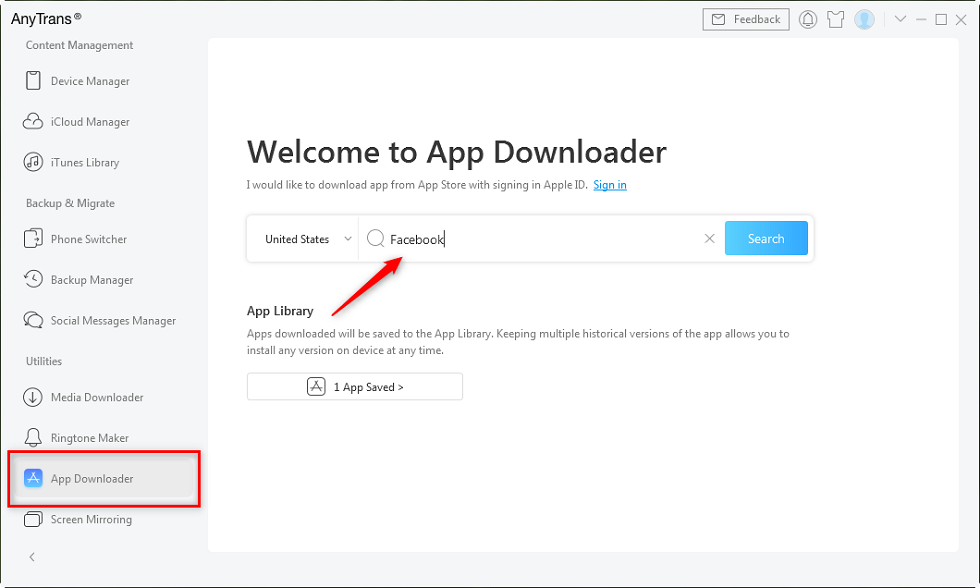
Choose App Downloader and Search the App You Want
Step 3. Sign in to your iCloud account and click the Download icon.
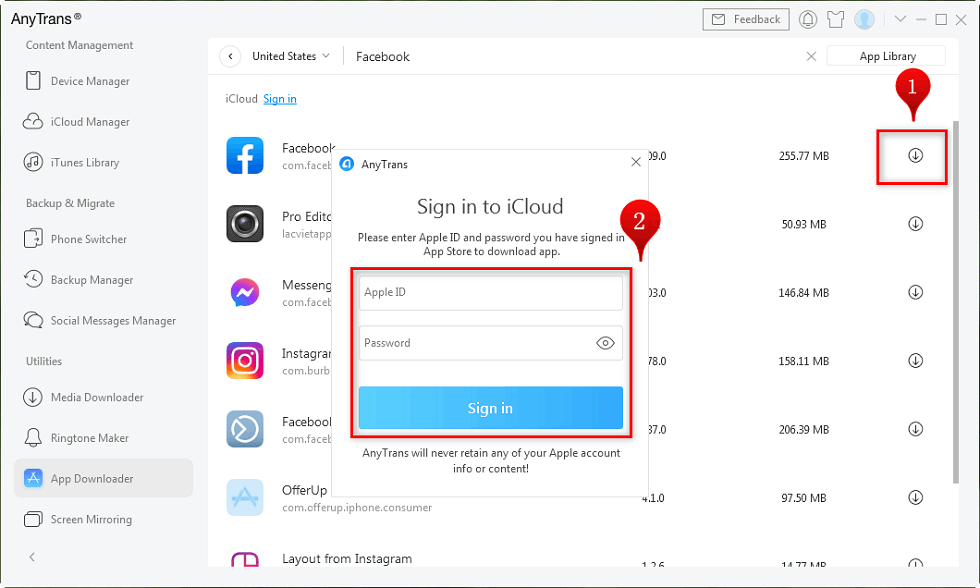
Log into iCloud Account to Download the App
Step 4. After the download process is completed, click Install button. Wait a minute, Facebook will be installed on your iPhone and you can check immediately.
How to Change Download Settings from WiFi to Cellular Data
If you’re using iPhone 6s/6s Plus or later models, including the latest iPhone 13, you can update to the latest iOS 15. They enable you to change download settings from wifi to mobile data. So you can easily download large size apps using cellular data.
Here’s how to download large apps without wifi on iPhone:
- Open Settings on your iPhone.
- Tap on App Store or iTunes and App Store.
- Find and click App Downloads under CELLULAR DATA.
- Then select Always Allow, which means that you can download all apps using cellular data.
And other download settings you can choose are Ask If Over 200 MB, which only allows apps under 200 MB to download with cellular data. And another is Always Ask, which means that App Store will always ask for your permission to download apps using cellular data no matter what size is.
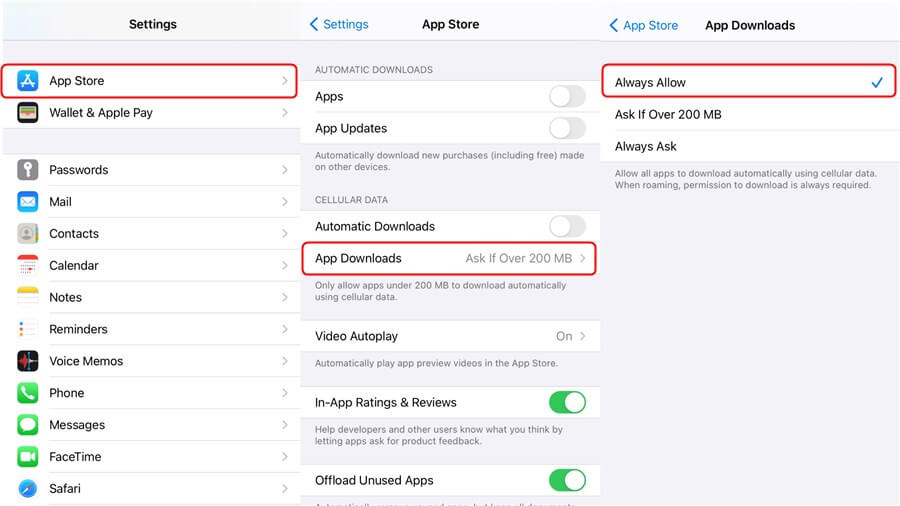
Download Large Size Apps without WiFi
Download Apps over 150MB without Wi-Fi on iPhone iOS 12 or iOS 11
If you are using iOS 12, below we will tell you how to download apps over 150MB without Wi-Fi on iPhone iOS 12 first. There is a bug in iOS 12 that allows users to download apps over 150MB limit using cellular data by simply changing the device date. Follow the below steps for the detailed guide.
Step 1. Go to App Store and start downloading the app with a size over 150MB you want.
Step 2. Press OK on the error message.
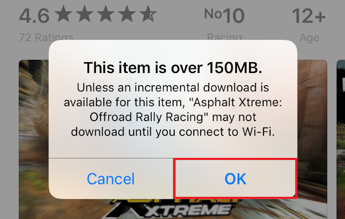
Press OK to Message Says Over 150MB
Step 3. Then, open Settings and go to General > Date & Time.
Step 4. Turn off the automatic date setting and enter a date manually. Make sure to enter a later date than the current. Please set at least two weeks into the future.
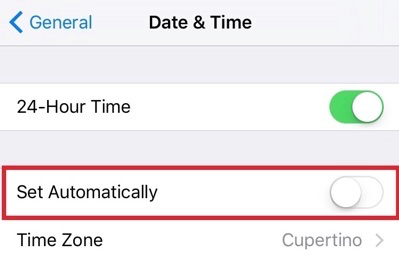
Turn off Automatically Date&Time
Step 5. Then, resume the download by going to Updates and then tapping on the paused download.
Step 6. Change the date setting to Automatic again once the app is downloaded.
Download Apps over 100MB without Wi-Fi on iPhone in iOS 10
In iOS 10 and earlier, the process to download apps over 100 MB is different than iOS 12/11. You can follow the below steps to learn how to download apps over 100 MB without Wi-Fi on iPhone in iOS 10 or earlier.
Step 1. Enable Cellular data and go to the App Store to download the app you want.
Step 2. Tap OK on the error message and then turn on the Airplane mode by sliding the control center and tapping the Airplane icon.
Step 3. Restart your iPhone and then go to App Store.
Step 4. Turn off the Airplane mode and then resume the download from the Updates > Purchased in App Store.
Bonus Tip: How to Transfer Apps to My New iPhone
If you changed to a new iPhone and want to get the apps from old iPhone/Android to new iPhone, here is an easy way for you to sync with a click. This tool is AppTrans, which is a professional apps & app data backup, transfer & restore tool. With AppTrans, you can transfer all your apps across iPhones and Android phones, including WhatsApp transfer. You can back up and restore all apps & app data you want in 1 click. And no need to jailbreak or root your phone.
Here’s how to transfer apps from old Android to new iPhone:
Step 1. Get AppTrans installed on your computer. Launch it and go to App Transfer > Choose Transfer to Phone.
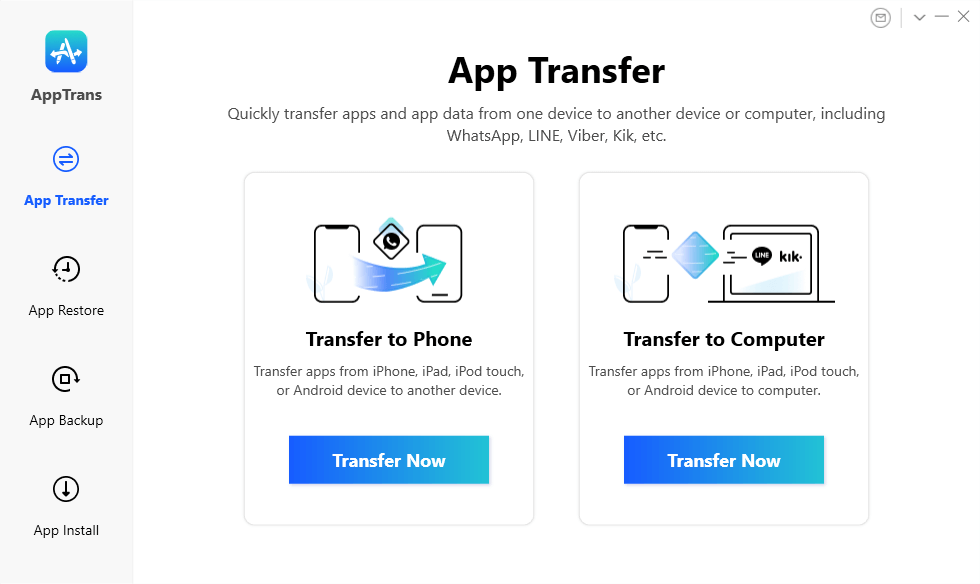
Transfer App from iPhone/iPad to Phone/Computer
Step 2. Connect your Android and iPhone > Tap on Transfer Now.
Step 3. Here you can choose to transfer WhatsApp only or select Other Apps.
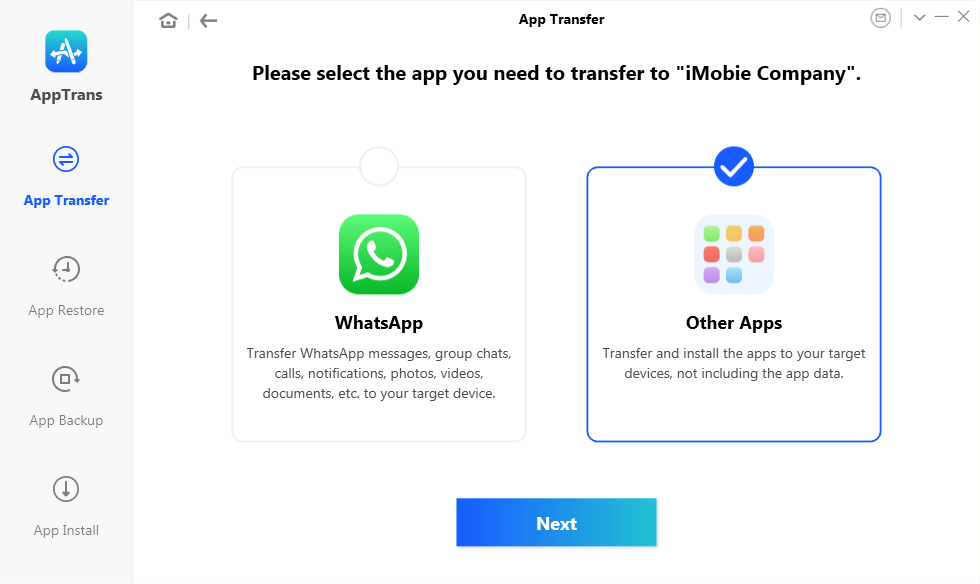
Choose Other Apps and Click on Transfer Now
Step 4. Select All apps and head to continue. Wait a few minutes, all apps will be synced on your new iPhone.
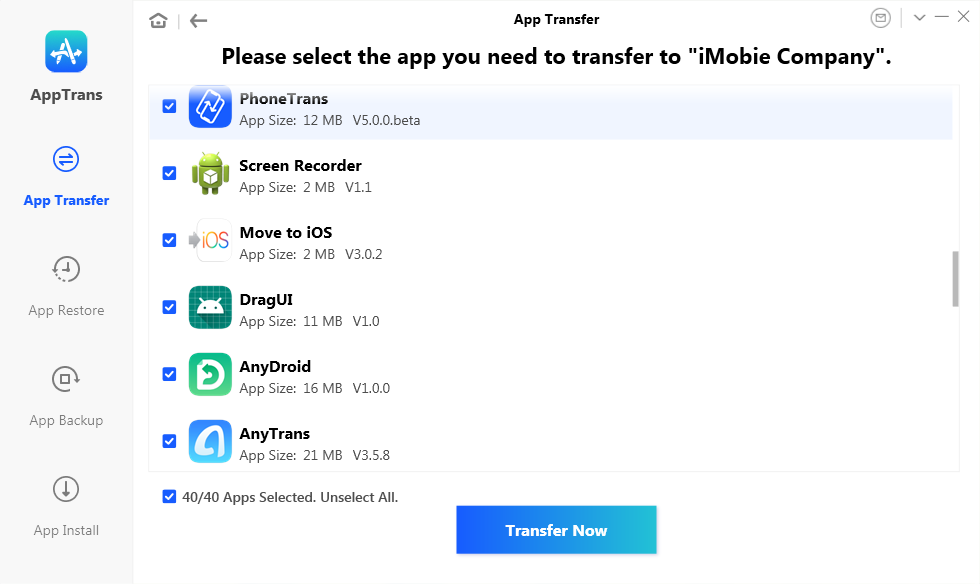
Select Apps and Tap Transfer Now to Transfer Apps from Android to iPhone
The Bottom Line
This is all about how to bypass the cellular download limit on iOS 15 or iOS 12 and earlier. We believe that you could solve your problem after reading this article. In general, since Apple has loosened the limitation of cellular download little by little, there will be no worries about this issue anymore in the future. And now, if you want to download the app without restrictions, you can use AnyTrans to download and install apps on iPhone without any hassle.
If you have other great ideas about iPhone or iTunes, please share with us in the comment, all comments and advice are welcomed.
Product-related questions? Contact Our Support Team to Get Quick Solution >

