Does iCloud Backup Deleted Text Messages? Get the Answer Here
Have no idea whether iCloud backup deleted text messages or not? This guide will tell you the answer to the question “Does iCloud backup or save deleted text messages,” as well as show you an easy method to view and recover messages from iCloud.
iCloud Backup Tips & Tricks
Basic iCloud Backup Tips
View iCloud Backup Data
Delete iCloud Backup Data
Q: I accidentally deleted a string of text messages on my iPhone 6, and I need to restore them. Does iCloud backup my deleted text messages? Can I restore them from iCloud backup? Or can I recover them from my iPhone directly? My phone is running iOS 6.1.2.
– A User from Apple Community
When you mistakenly delete some important messages from your iPhone, the first idea coming to your mind must be how to restore messages from iCloud. But before doing that, you may always have questions “Does iCloud save deleted text messages?” Or “Do deleted messages stay in iCloud?” You must hope the answer is YES. Because only then you can complete the iCloud text messages recovery.
But before answering these questions, you should first know: What does iCloud backup? Do iCloud backups include text messages? Apple’s iCloud provides an easy backup solution to help Apple users back up their iOS devices wirelessly, including App data, Call history, text messages, photos, videos, and more on your iPhone. So you can retrieve messages from iCloud if you have backed them up. Then, does iCloud backup deleted text messages? How to view text messages on iCloud from iPhone? How to retrieve deleted text messages? To find out answers to these questions, just read below.
Does iCloud Backup Deleted Text Messages?
So, as you can see, iCloud does support backing up text messages on your iPhone. Then, are deleted texts saved in iCloud? Or, in other words, does iCloud keep deleted messages? The answer depends on your behavior. In a word, if you mistakenly deleted text messages after making a backup with iCloud, fortunately, the answer is YES, iCloud has backed up your deleted text messages. If after the last backup, you didn’t do it again, and deleted text messages produced during this period of time, then I’m so sorry to tell you that iCloud didn’t back up your deleted text messages.
Then can you recover deleted texts on iPhone? And how to recover deleted messages from iPhone? As we mentioned before, if you have backed up messages to iCloud before you delete them, you can directly restore iPhone messages from iCloud. To know how to restore text messages from iCloud, just go to the next part.
However, since iCloud backups cannot be viewed directly, many people may not be sure whether iCloud backups contain deleted text messages. Or some people haven’t backed up their text messages with iCloud. So what to do? If you are in this situation, to retrieve deleted text messages iPhone, go directly to Part 3.
How to Retrieve Deleted Messages on iPhone via iCloud?
How can I retrieve deleted text messages from iCloud? If you have backed up your deleted messages to iCloud, then just follow the steps below to directly make iCloud recover deleted messages for you.
Step 1. Open the Settings app on your iPhone. Then find and select the General option.
Step 2. Click on Reset. Choose the Erase All Content and Settings option.
Step 3. Follow the on-screen instructions to reset your device, until you see the Apps & Data interface.

Choose Restore from iCloud Backup
Step 4. Select the Restore from iCloud Backup option and sign in to your iCloud.
Step 5. Choose the backup containing the deleted messages and press the Restore button to start restoring the backup to your iPhone.
After that, you have successfully solved how to retrieve deleted text messages on iPhone and you can check your messages on your device now.
This method will erase all your data on your iPhone. If you don’t want to lose your data, just try the method in the next part.
How to Retrieve Deleted Text Messages iPhone without Backup?
Well, what if iCloud didn’t back up your deleted text messages, is there any other method to get deleted text messages back? Absolutely YES. Here we recommend you a professional iPhone data recovery tool called PhoneRescue for iOS, which can help you recover deleted messages iPhone without backup. More importantly, it won’t erase current data on your iPhone but restoring from the iCloud backup will. Now, let’s see the key features of PhoneRescue.
Free Download * 100% Clean & Safe
- Data recovery with or without backup – PhoneRescue supports restoring data directly from device, iCloud and iTunes backups. Whether you back up your text messages or not, it can easily get them back for you.
- Supports viewing and selecting – Unlike iCloud mode where you can only restore all data blindly, PhoneRescue allows you to view the data and select what you really need to restore.
- No risk of data erasure – PhoneRescue is committed to protecting all your data, so it will not restore your text messages at the price of erasing existing data like iCloud.
- Not limited to SMS recovery – PhoneRescue also supports recovery of photos, videos, contacts, App data, call history, etc. And it can also help you to repair iOS system.
Download PhoneRescue for iOS and install it on your Mac or PC computer. Here is how to retrieve deleted text messages iPhone without backup via PhoneRescue for iOS.
Step 1. Launch PhoneRescue for iOS > Connect your iPhone to the computer and select recovery from iOS Device. Then click the arrow button.

Recover from iOS without Backup
Step 2. Uncheck Select All, only tick Messages, and click on OK.

Choose Messages
Step 3. Select the deleted text messages you want to recover and click the recover button, you can choose to recover them to your iPhone or computer as you need.
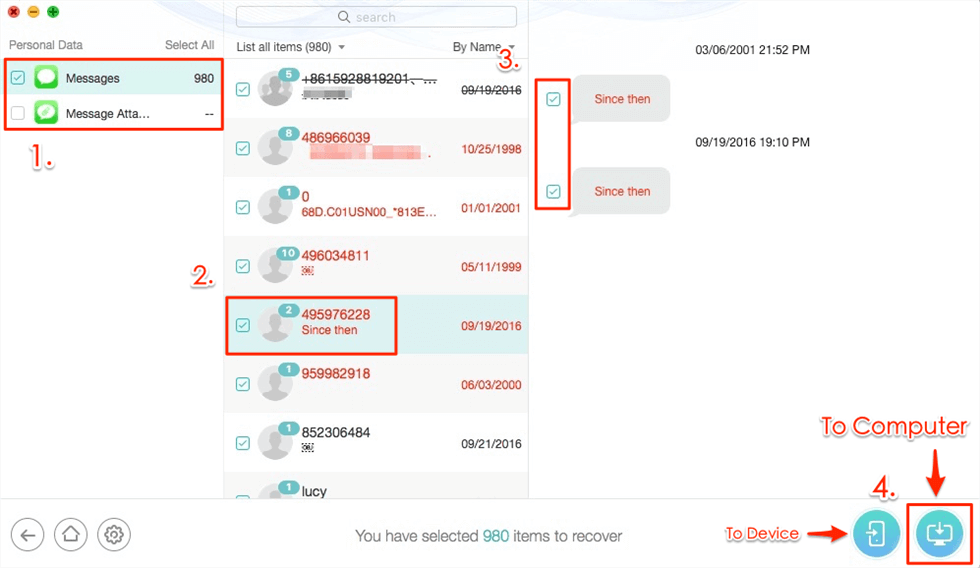
Selectively Recover Text Messages after Factory Reset iPhone from iTunes Backup
Learn more about recovering text messages from iTunes or iCloud backup without erasing.
Frequently Asked Questions
In addition to questions such as “are deleted messages stored in iCloud,” there are other related questions that people ask. Below are their answers.
How long do deleted text messages stay in iCloud?
Normally your deleted text messages will be kept for 30 days. After 30 days, they will be permanently deleted and you will have difficulty restoring them to your phone.
How to delete messages from iCloud?
To delete messages from iCloud, you should go to Settings > Click on iCloud and then choose Manage Storage > Tap on Messages > Select Disable and Delete option > Press Delete Messages button.
How to recover deleted iMessages?
If you want to recover deleted iMessages, you can resort to PhoneRescue, for it supports recover not only messages but also iMessages.
The Bottom Line
After reading this guide about “Does iCloud backup deleted text messages?”, you must already have your answer to this question. Nobody wants to lose important data, let alone some vital messages from families or friends. The best method to avoid data loss is by backing up your iPhone regularly. Hope this guide can bring you some convenience. Last, if iCloud didn’t back up your deleted text messages or you don’t want iCloud recovery to erase all your data, download PhoneRscue for iOS to have a try >
Free Download * 100% Clean & Safe
Product-related questions? Contact Our Support Team to Get Quick Solution >

