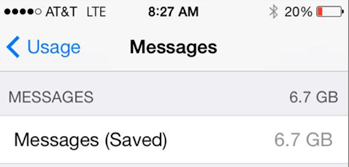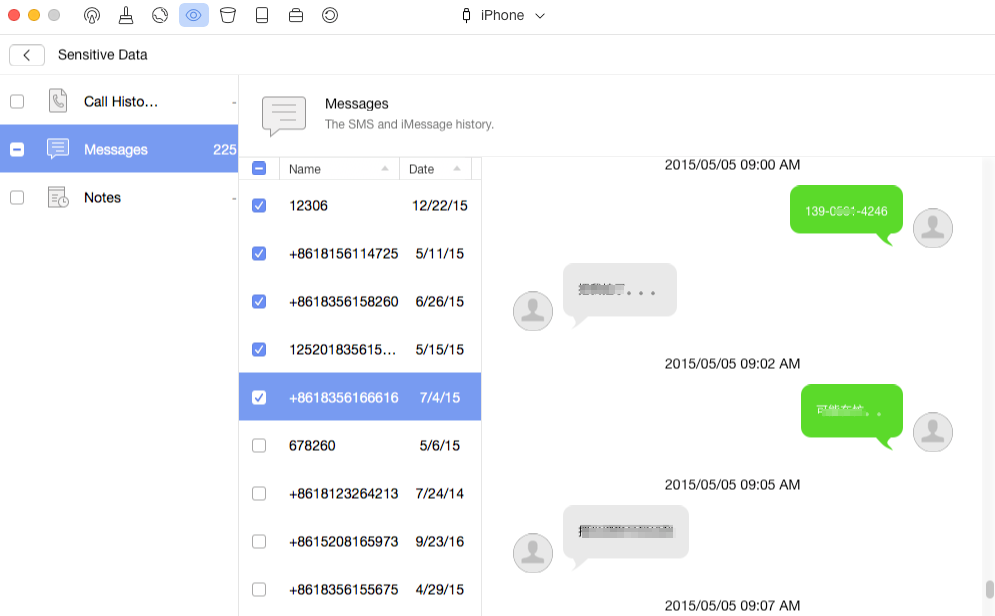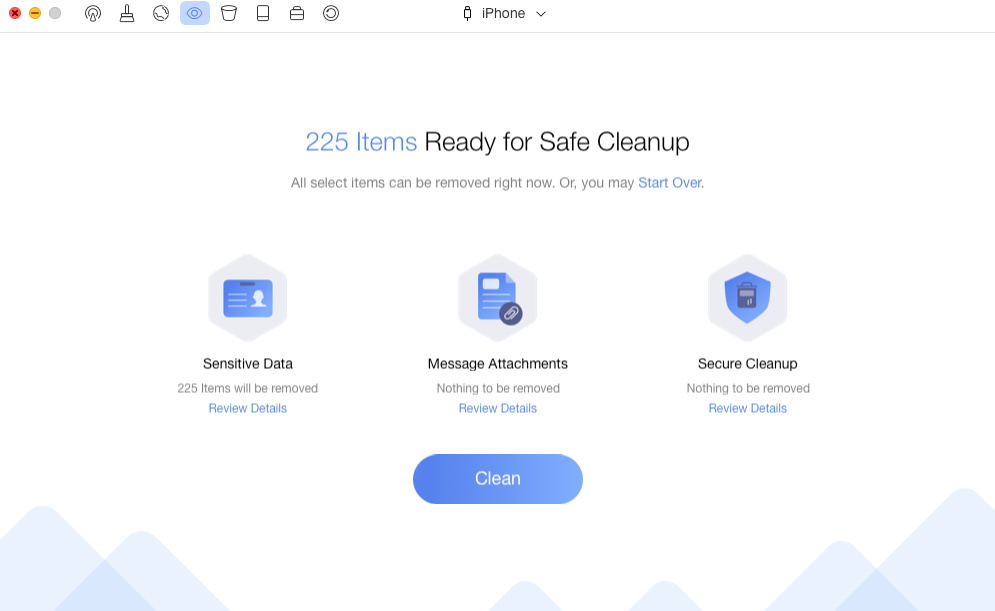How to Delete Messages on iPhone Permanently
How to delete messages on iPhone? Read this guide to get a quick way to delete deleted messages on iPhone 11/Xs/Xr/X/8/7/6s.
iPhone Message Tips & Issues
Question: When I go to Settings > General > iPhone Storage > I see that I have 3.2GB of messages stored. Can someone tell me how to delete those messages? I don’t even know where all of these messages could be stored. I have no need to save any text messages…Please someone help me because I have searched everywhere and asked everyone I can think of and no one has any idea how to help me…
– Angoli from Apple Support Communities
Analysis: Many users are stuck on the same situation as the above user. When they check the Usage of their iPhone, they find the Messages takes up to 3-4 GB space, even up to dozens of GBs. They don’t know how to delete them, and even don’t know where these saved messages are stored.
This potentially frustrating behavior is the result of an intricacy of how the iPhone deletes data. When you delete some data or files from your iPhone, actually those data or files are not deleted. They are just marked with a deletion by the operating system, and hidden so that you can’t see them any more. That’s why the deleted messages takes up so much storage space on the iPhone.
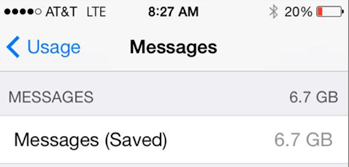
How to Delete Messages/iMessages on iPhone
Solutions: How to delete deleted messages on iPhone 12/11/Xs/Xr/X/8/7/6s completely? The most common way experts will suggest is to reset all data on iPhone: Just go to Settings > General > Reset > Erase All Content and Settings to make it. You will also need to delete backups that you have created as well in iTunes or iCloud. But in this way, other data will also be removed. So is there a way that can only delete messages on iPhone? Yes, PhoneClean is the answer.
Can’t Miss: How to Retrieve Deleted Text Messages from iPhone iPad >
What Is PhoneClean
PhoneClean is a powerful iOS cleaning tool that can help users remove all kinds of junk files on iPhone iPad including messages. It can help you find all the existed and deleted messages on your device. You can delete all the messages at once, or preview and then select the messages you want to remove. Now download PhoneClean and follow the steps below to permanently delete text messages on iPhone 11/11 Pro(Max)/Xs/Xr/X/8/7/6s or new iPhone 12.
You May Like: How to Export Messages from iPhone to Computer >
How to Delete Text Messages on iPhone Permanently
Step 1. Run PhoneClean on your computer (Mac or PC) > Connect your iPhone to computer. Click Privacy Clean, and start scanning your iPhone.

How to Delete Messages on iPhone
Step 2. After the scan is over, double click Sensitive Data to view the saved messages on your iPhone. Choose the conversations you want to delete, and then back to the result page.
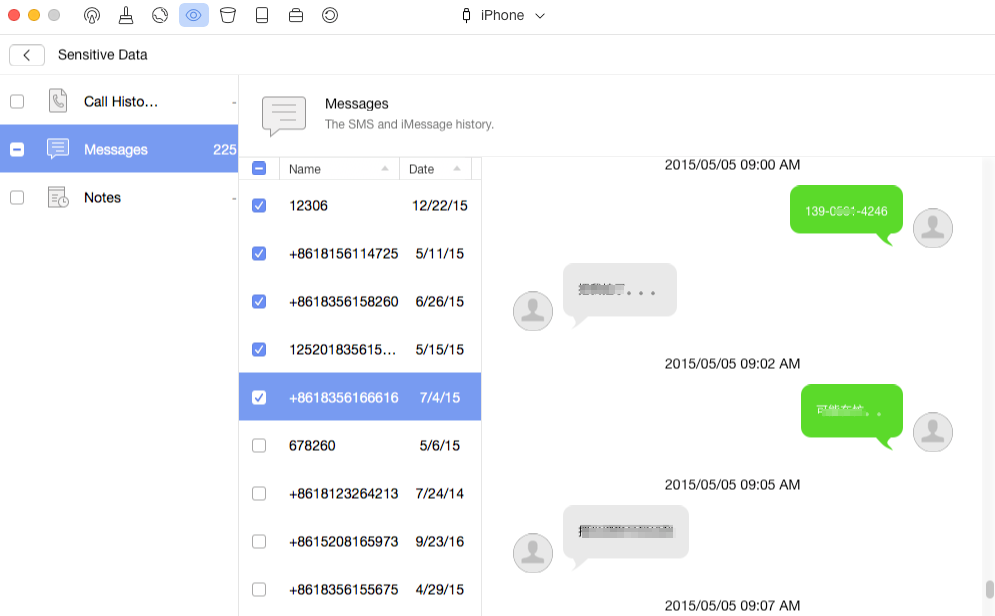
How to Delete Saved Messages on iPhone
Step 3. Click the Clean button to completely remove messages on iPhone. You can also click Secure Cleanup to find and remove the deleted but still existed messages on your iPhone.
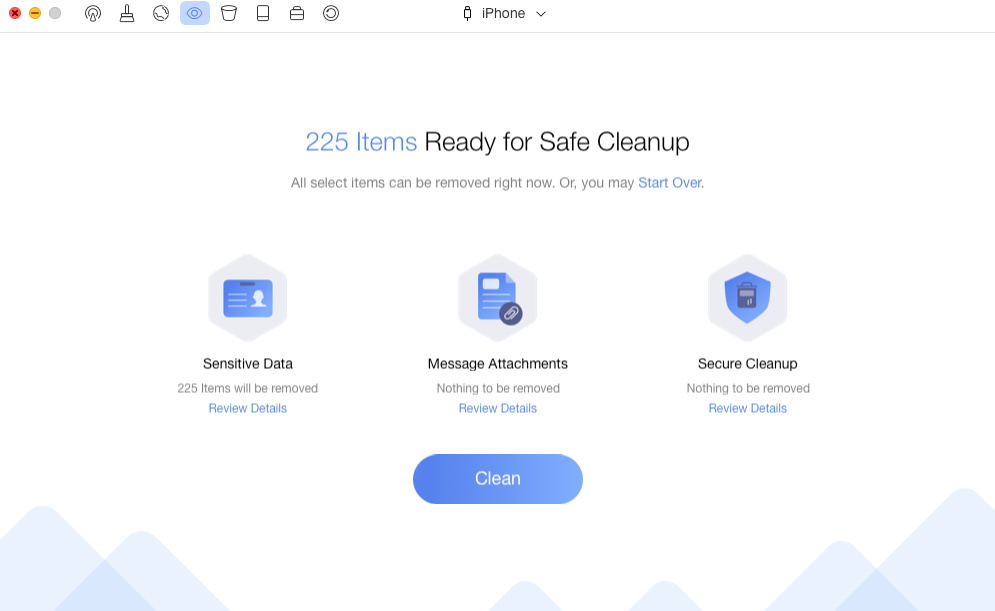
How to Delete Deleted Messages on iPhone
– When removing junk files or personal info from iPhone/iPad/iPod touch with PhoneClean, it will back up your device firstly so that you can restore it any appointed backup time.
– In order to get more free space on your iPhone, you can select all things you want to delete and also perform a Quick Clean at the same time.
– This tutorial also can be applied to delete iMessages on iPhone iPad and iPod touch.
Also Read: Why Other Takes So Much Space on iPhone >
The Bottom Line
As you can see, it is easy to permanently delete messages on iPhone 12/11/Xs/Xr/X/8/7/6s. No matter you want to delete, SMS messages, MMS messages, iMesages or messages attachments on iPhone, PhoneClean can help you make it with a few clicks. More than anything, PhoneClean is an expert at free up space on iDevice especially when you can’t upgrade to the latest iOS operating system due to insufficient free space. Why Not Download iMobie PhoneClean to Try It Now >

Joy Taylor


Member of iMobie team as well as an Apple fan, love to help more users solve various types of iOS & Android related issues.
Screenify
AnyEnhancer
FocuSee
Vozard
AnyMiro
AnyMirror