How to Delete Junk Files on Mac Easily
How to delete junk on Mac? This guide offers one simple method to clean Mac from junk, caches, cookies, and temporary or malicious files on your MacBook/iMac/Mac mini.
Mac Tips & Issue Fixes
Mac Related Tips
Q: “On my computer I have got 30GB of junk files. I looked for it everywhere. In both Libraries and other folders. So, is there some method to identify those files and delete them?”
— A User from Apple StackExchange
Although the Apple Mac is known for its good self-maintenance which requires less maintain job, it also needs a cleaning session which prevents the junk files from slowing down and taking up space of your Mac. These junks like Internet temp files, user log files, or application leftovers take a lot of gigabyte capacity and if they are left unused, it may gradually rot your Mac unless they are cleaned out.

How to Delete Junk Files on Mac
Now read on this post to know how to effectively find and remove junk files on Mac with an easy-to-use and powerful Mac cleaning software, MacClean.
Also Read: How to Clean up Mac Hard Drive >
MacClean Main Features
- Supports All Macs – MacClean is made for all Mac desktops and laptops including MacBook Air, MacBook Pro, iMac, Mac Pro, Mac mini, etc.
- Various Types of Junks – MacClean is capable of scanning and removing Internet browsing history, downloading history, caches, cookies; User Junk; OS System Junk; application leftover; duplicate files on Mac.
- Malicious Junk Remover – MacClean lets you easily find and delete dangerous files on your Mac, no matter malicious cookies, viruses, worms, adware or some other threats.
Also Read: How to Delete All iMessages on Mac >
How to Delete Junk Files on Mac with MacClean
Step 1. Free download MacClean and install it on your Mac desktop or laptop. Open MacClean from your Launchpad or directly click the MacClean app from the Dock.
Step 2. On the left side of this junk-cleaning tool, you can select any types of junk to have a scan on your Mac. For example, you can select System junk and click Scan.
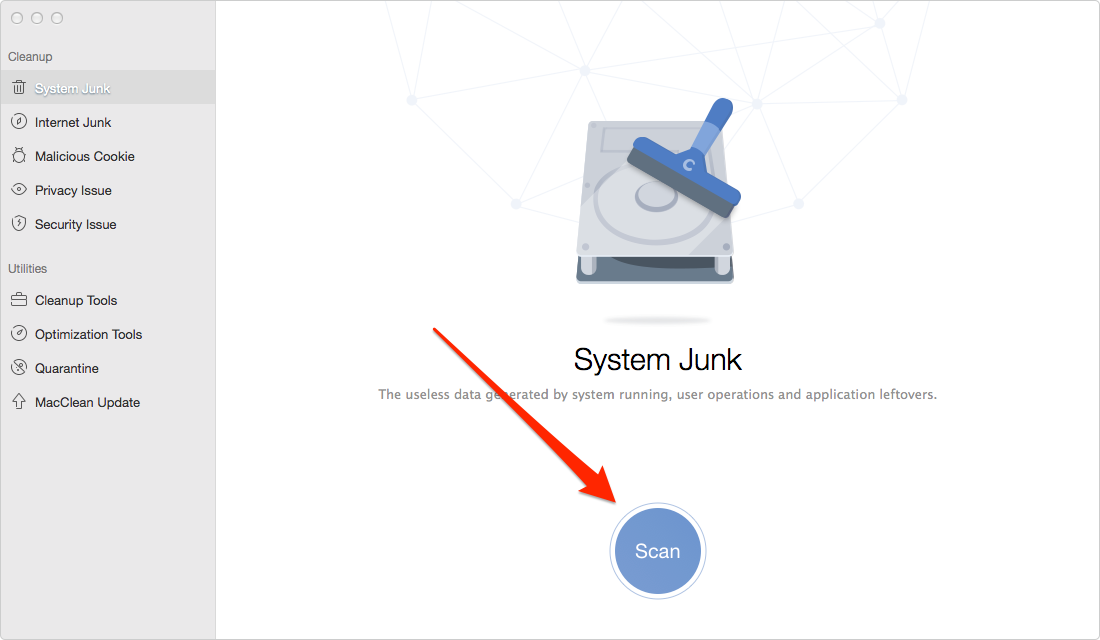
How to Delete Junk Files from Mac – Step 2
Step 3. The scanning time depends on how much junk files stored on your Mac. After it finished the scan, you can preview the junk files, and click the Clean button to remove them.
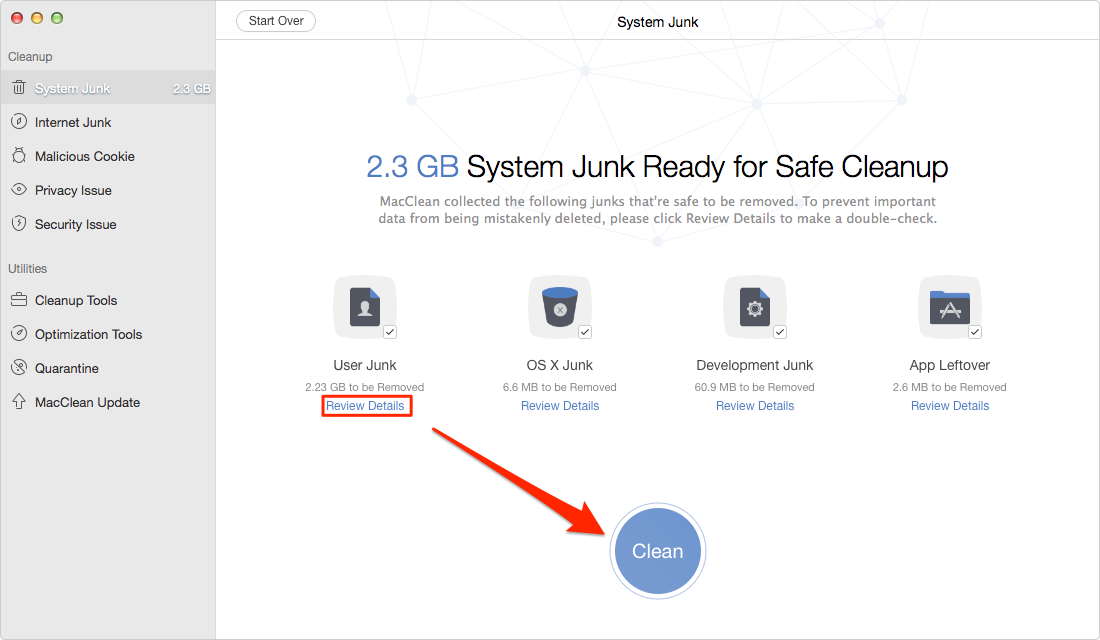
How to Delete Junk Files from Mac – Step 3
You May Like: Two Ways to Clear Cookies on Mac >
The Bottom Line
MacClean is very easy-to-use and efficient in deleting junk files on Mac. Free download to give it a try now. Any question on this post or MacClean is warmly welcomed, please feel free to tell us in the comment section. If this guide is helpful for you, don’t hesitate to share it with your friends.
Product-related questions? Contact Our Support Team to Get Quick Solution >

